Migrating Existing Cluster to Nexus Dashboard
Starting with Release 3.2(1), Multi-Site Orchestrator must be deployed as an application in Cisco Nexus Dashboard. The previously supported VMware ESX virtual appliance and Cisco Application Services Engine form factors are now deprecated.
The following subsections describe how to migrate an existing Cisco Multi-Site Orchestrator that is deployed in VMware ESX VMs or Cisco Application Services Engine to the Cisco Nexus Dashboard.
If your MSO cluster is already deployed in Nexus Dashboard, follow the steps described in Overview instead.

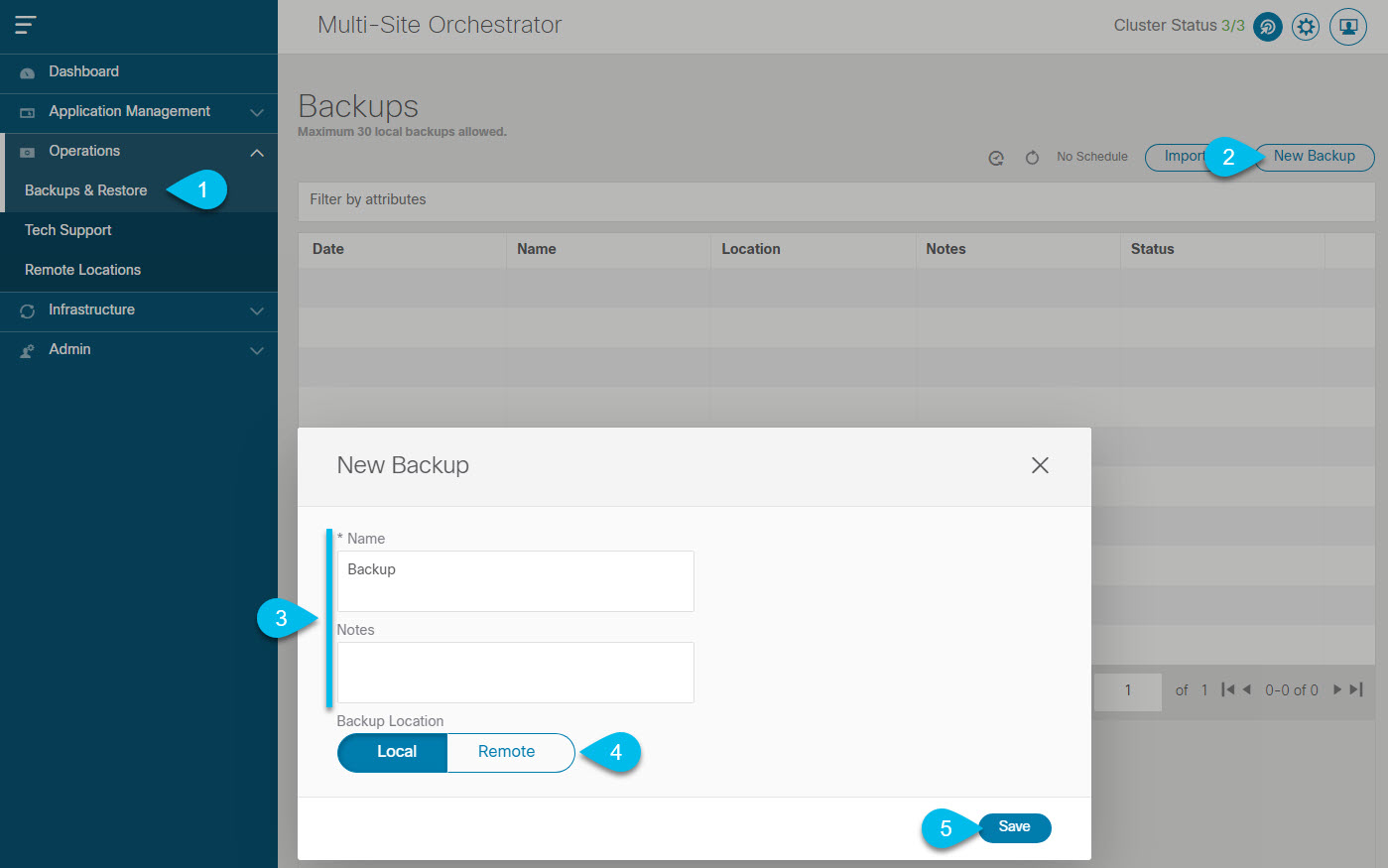
 ) icon next to the backup and select
) icon next to the backup and select 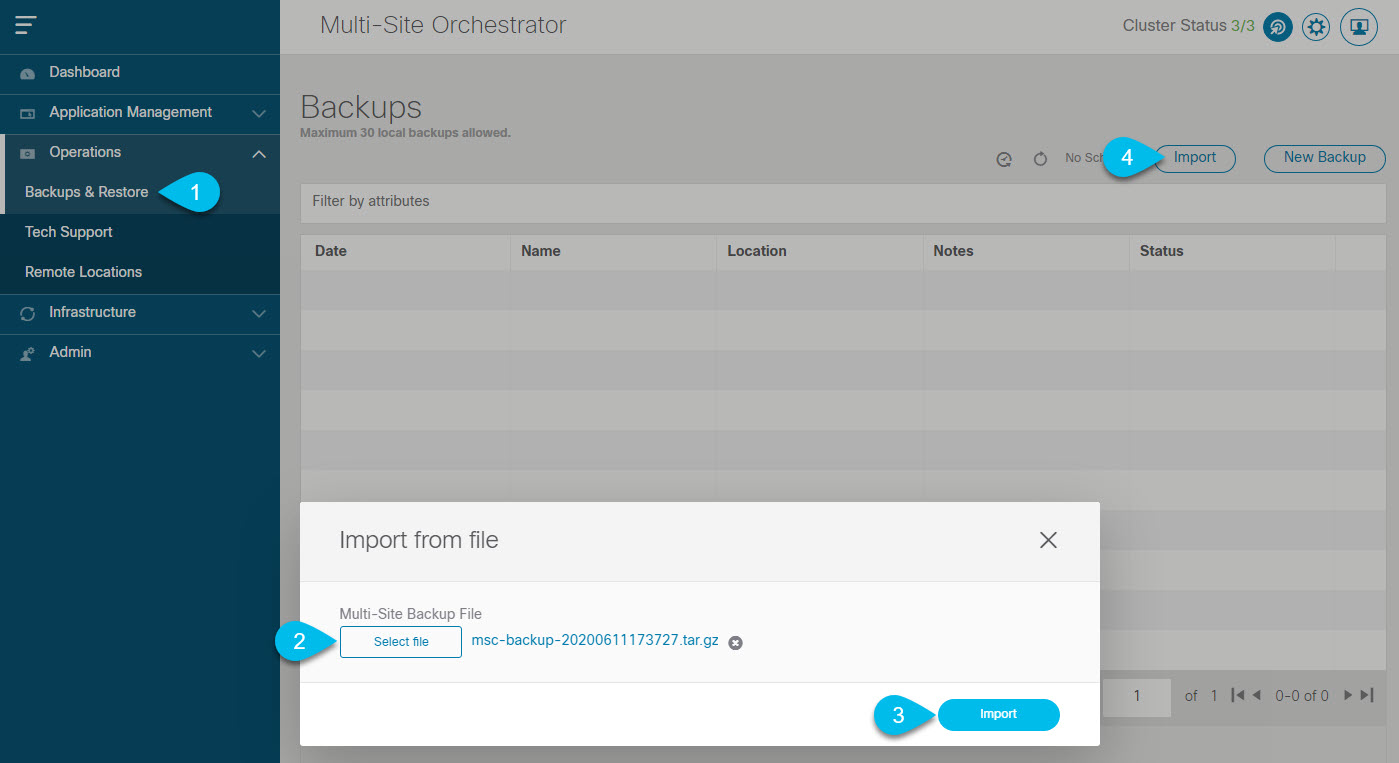
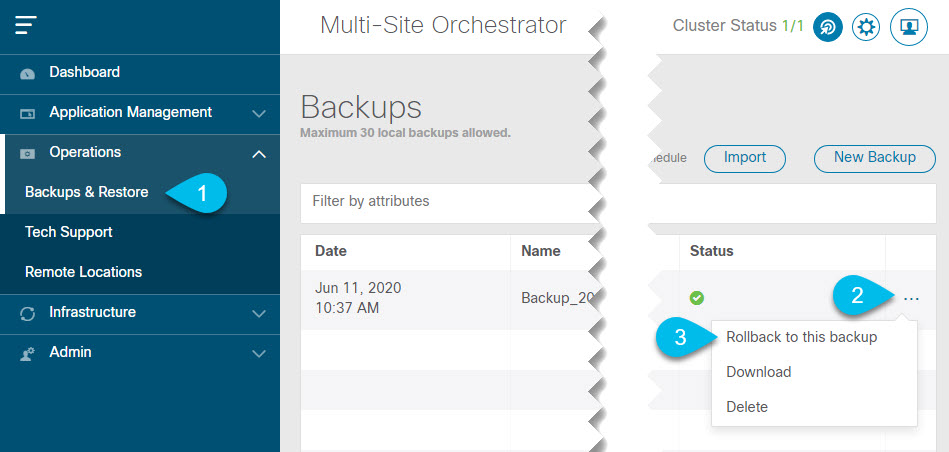
 Feedback
Feedback