Chassis Components
This section describes the different components of the chassis.
Front View
The following figure shows the front view of a Cisco MDS 9220i Switch:

|
1 |
Power supply status LED |
9 |
Fixed IPS port (1 x 25 Gbps, pluggable SFP, SFP+, or QSFP compatible) 1 |
|
2 |
System status LED |
10 |
Fixed IPS port (1 x 40 Gbps, pluggable SFP, SFP+, or QSFP compatible) |
|
3 |
Serial console port (RJ45) |
11 |
IPS port status LEDs (6) |
|
4 |
Ethernet management port (1 x 10/100/1000 Mbps, RJ45) |
12 |
FC port status LEDs (12) |
|
5 |
Fixed FC ports (12 x 8/16/32 Gbps, pluggable SFP or SFP+ compatible) |
13 |
Activity status LED for Ethernet management port |
|
6 |
Airflow grill |
14 |
Link status LED for Ethernet management port |
|
7 |
Fixed IPS ports (3 x 1/10 Gbps, pluggable SFP, SFP+, or QSFP compatible) |
15 |
USB port |
|
8 |
Fixed IPS port (1 x 1/10/25 Gbps, pluggable SFP, SFP+, or QSFP compatible) 2 |
16 |
Fan status LED |
Port 5 and 25-Gbps speed are not supported in Cisco MDS NX-OS Release 8.5(1).
25-Gbps speed is not supported in Cisco MDS NX-OS Release 8.5(1).
Rear View
The following figure shows the rear view of a Cisco MDS 9220i Switch:
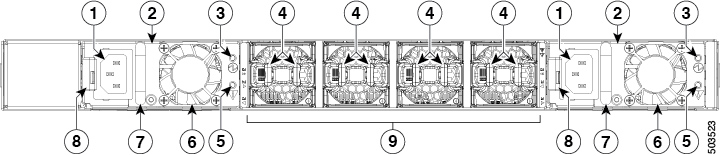
|
1 |
Power supply power receptacle (1 per unit) |
6 |
Power supply unit fan (1 per unit) |
|
2 |
Power supply units (2, replaceable) |
7 |
Power supply unit handle (1 per unit) |
|
3 |
Power supply status LED (1 per unit) |
8 |
Power supply unit release latch (1 per unit) |
|
4 |
Chassis fan module release latches (2 per unit) |
9 |
Chassis fan modules (4, replaceable) |
|
5 |
Power supply failure status LED (1 per unit) |
||

|
1 |
Power supply unit slot 1 |
4 |
Fan module slot 3 |
|
2 |
Fan module slot 1 |
5 |
Fan module slot 4 |
|
3 |
Fan module slot 2 |
6 |
Power supply unit slot 2 |
Grounding Point
The following figure shows the location of the grounding point of a Cisco MDS 9220i Switch:

|
1 |
Grounding point |
Switch LEDs
The Cisco MDS 9220i switch has LEDs on both the front and back of the switch to indicate the status of different system components during bootup tests and online operation. The following tables describe the location of each LED and the meaning of its color:
|
Switch Component Identifier |
Location |
Function |
Color |
Status |
State |
|---|---|---|---|---|---|
|
Power supply status LED |
Left side of chassis front panel |
System power status |
None |
Off |
Either of the following conditions exists:
|
|
Green |
Solid On |
Both PSUs are installed and operational. |
|||
|
Red |
Solid On |
A PSU has failed. |
|||
|
System status LED |
Left side of chassis front panel |
System operational status |
Green |
Solid On |
All diagnostics have passed, Cisco NX-OS is running and the system is operational. |
|
Amber |
Solid On |
Any of the following conditions exists:
|
|||
|
Red |
Blinking |
Mismatched airflow direction detected in one of the following modules:
|
|||
|
Solid On |
One of the following conditions exists:
|
||||
|
Fan status LED |
Left side of chassis front panel |
System cooling operational status |
Green |
Solid on |
All fan modules are operational. |
|
Red |
Solid on |
Fan failure. |
|||
|
Power supply status LED |
Faceplate of each PSU |
PSU operational status |
None |
Off |
No input voltage to the PSU. |
|
Green |
Solid on |
PSU output voltage is OK. |
|||
|
Blinking |
PSU output voltage is not OK, but input voltage is OK. |
||||
|
Power supply failure status LED |
Faceplate of each PSU |
PSU fault status |
None |
Off |
PSU is operating normally. |
|
Amber |
Solid on |
One of the following conditions exists in the PSU and PSU is still operational: Over voltage Over current Over temperature Fan failure |
|||
|
Blinking |
PSU has a fault, but is still operational. |
||||
|
Fan status LED |
Left side of chassis front panel |
Fan module operational status |
Green |
Solid on |
Fan module is operating normally. |
|
Amber |
Solid on |
The fan in the fan module has failed. |
The following table describes the Ethernet port LEDs for the Cisco MDS 9220i switch.
|
LED |
Status |
State |
|---|---|---|
|
Link status LED |
Off |
There is no link. |
|
Solid Green |
Indicates a physical link. |
|
|
Activity status LED |
Off |
There is no traffic. |
|
Blinking Amber |
Indicates traffic. |
The following table describes the Fibre Channel and IPS port status LEDs for a Cisco MDS 9220i switch.
|
Status |
State |
|---|---|
|
Solid Green |
The link is up. |
|
Regular Blinking Green |
The link is up and the port beacon is active. |
|
Random Blinking Green |
The link is up and traffic is flowing through the port. |
|
Solid Amber |
The port is configured to be disabled or port hardware has failed. |
|
Blinking Amber |
A hardware fault condition exists. |
|
Off |
The port is configured as enabled but link is not up and port beacon is not active. |






 Feedback
Feedback