Visualize Tree-SID Policies
Crosswork UI provides the ability to view details of the Tree-SID root, transit, leaf nodes, and bud nodes in the UI and allows you to easily confirm that Tree-SID is implemented correctly in your network (see View a Point-to-Multipoint Tree on the Topology Map).
The Tree-SID policy has the following nodes:
-
Root node—Encapsulates the multicast traffic, replicates it, and forwards it to the transit nodes.
-
Transit node—Acts as a leaf (egress) node and a mid-point (transit) node toward the downstream sub-tree.
-
Leaf node—Decapsulates the multicast traffic and forwards it to the multicast receivers.
-
Bud Node—Has a separate leaf node path and is displayed separately in the topology map.
You can visualize the following Tree-SID policies:
-
Static: A Static Tree-SID policy is configured via SR-PCE, directly using SR-PCE CLI or from the Crosswork UI. You can refer to the Tree-SID configuration documentation for your specific device for more information and examples of the supported configuration commands. (for example, Segment Routing Configuration Guide for Cisco ASR 9000 Series Routers
-
Dynamic: A Dynamic Tree-SID policy is not explicitly configured; it is configured as part of an L3VPN/ mVPN service.
 Note |
Static and Dynamic Tree-SID policies support fast reroute (FRR). |
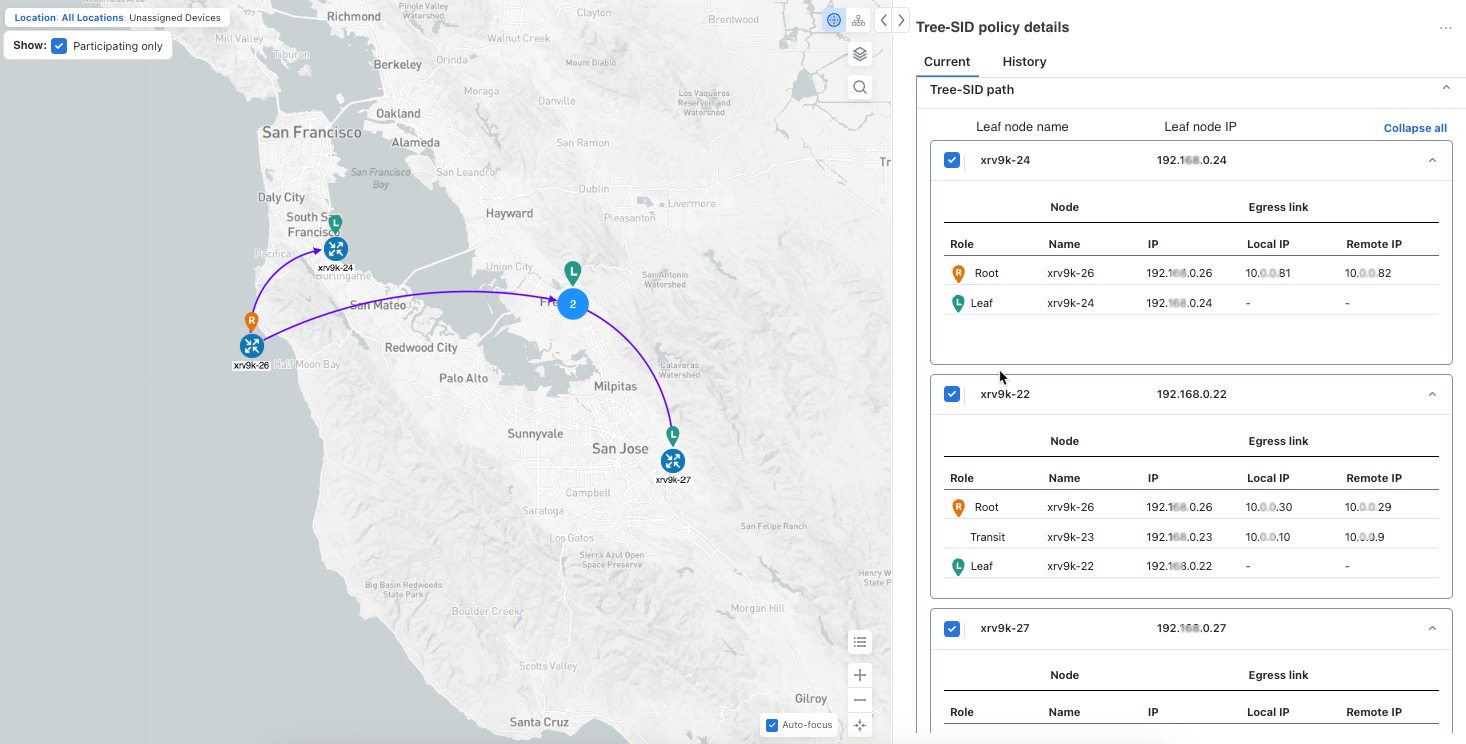
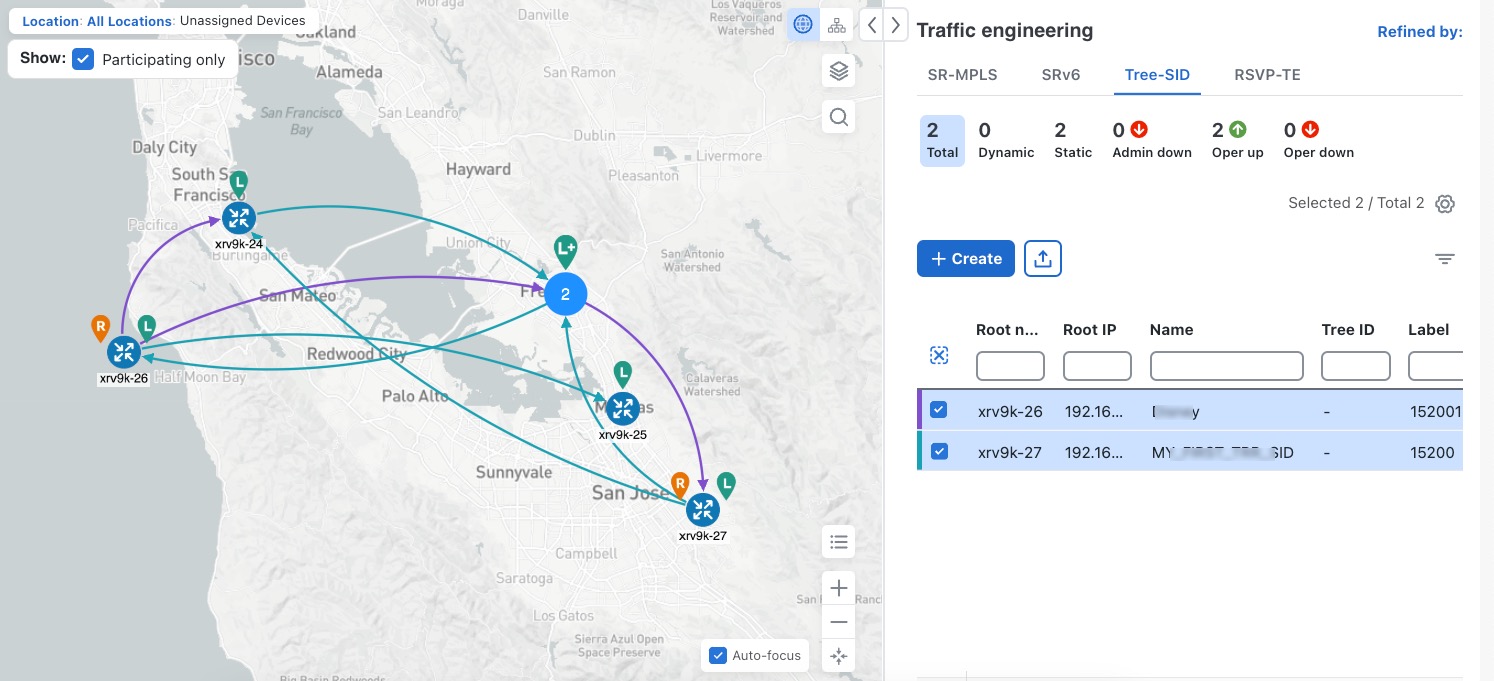
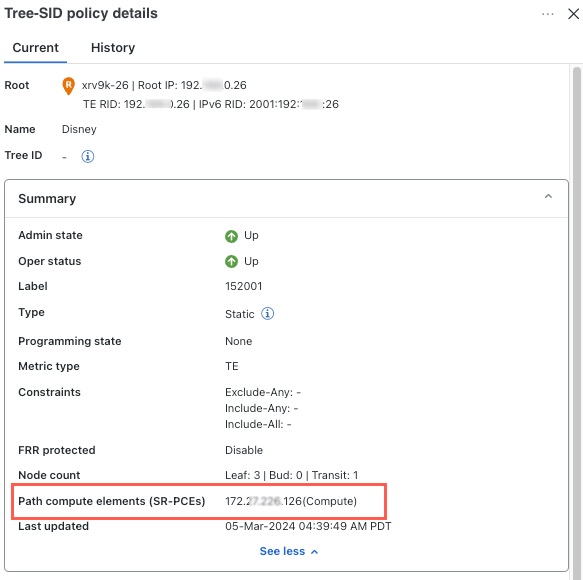
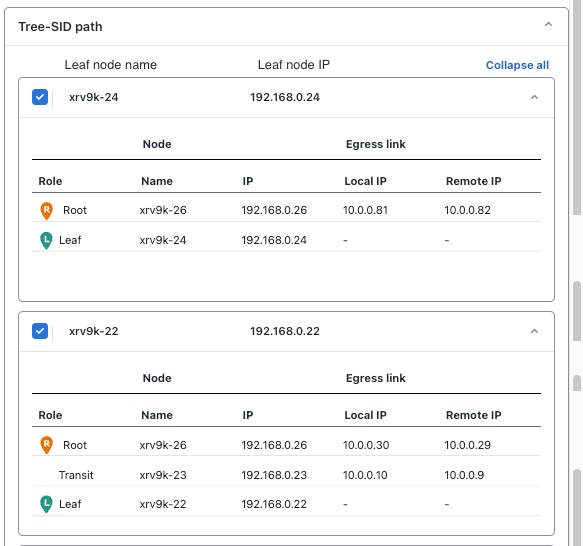

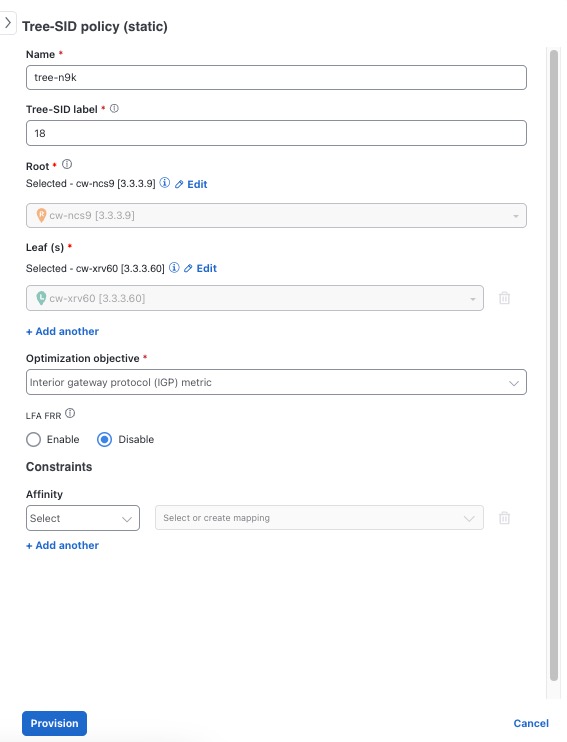
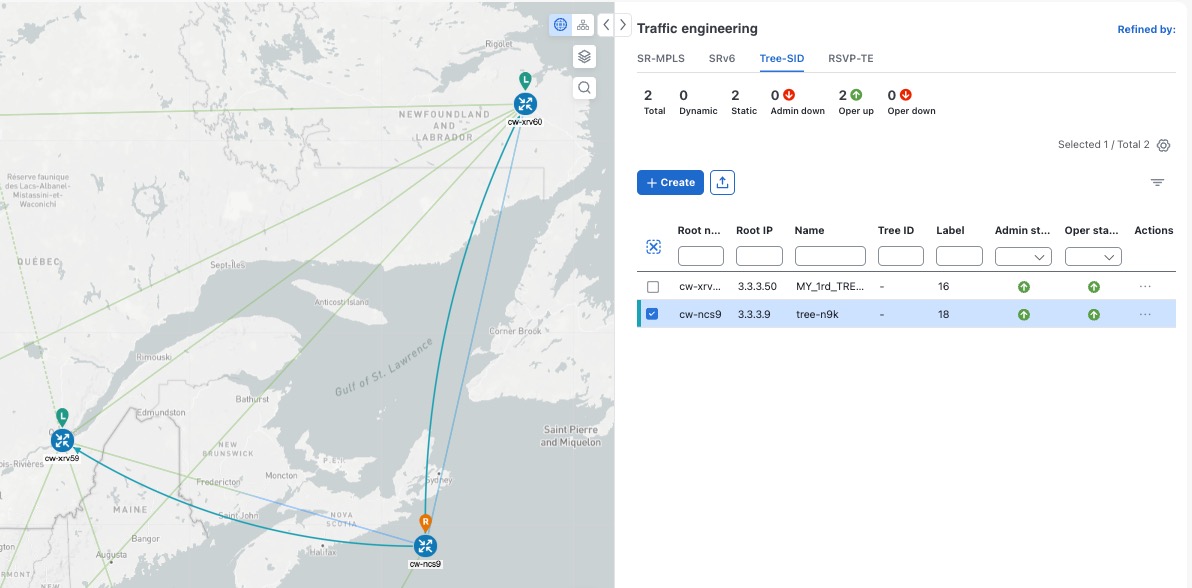
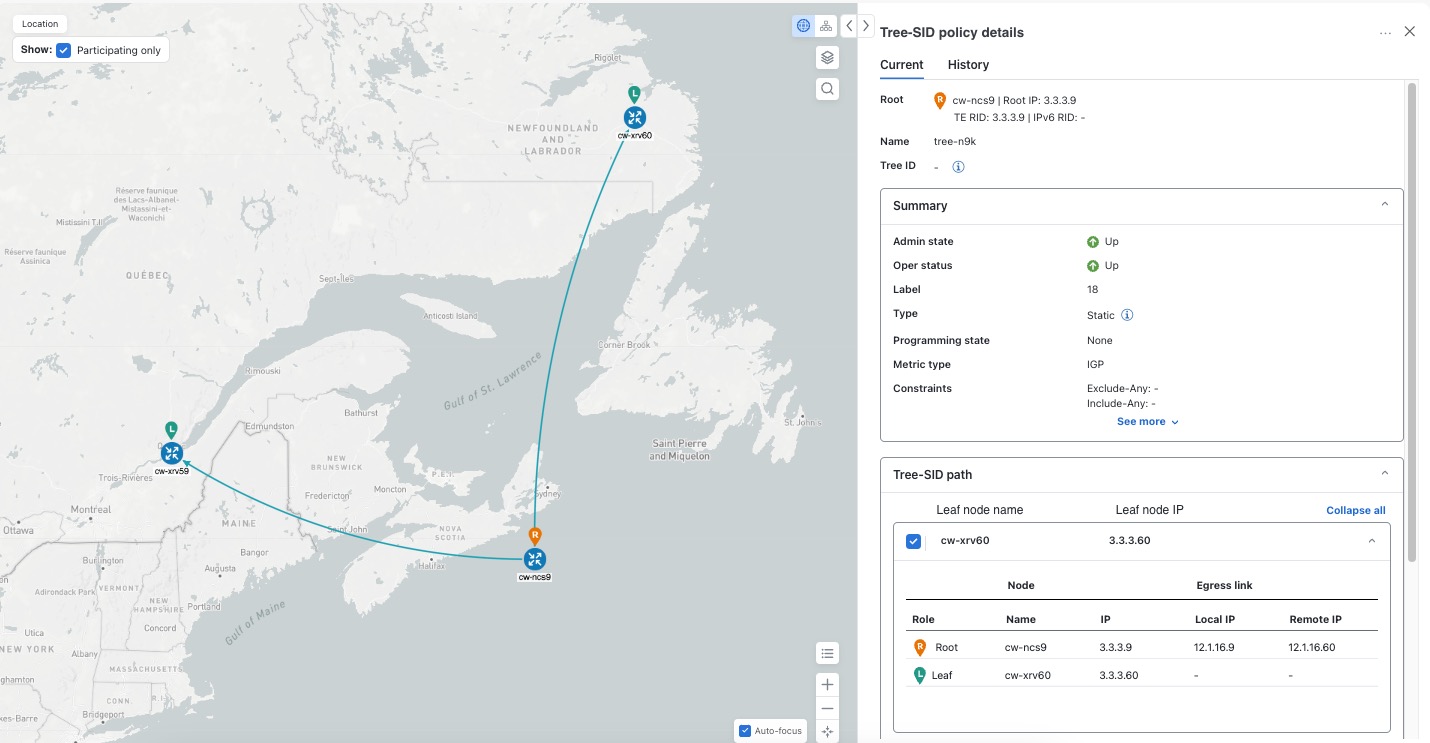

 Feedback
Feedback