cnBR Prerequisites
Feature History
|
Feature Name |
Release Information |
Feature Description |
|---|---|---|
|
100G NIC Support |
Cisco cnBR 21.3 |
100G NIC allows you to use 100G or 400G ports on the SPR and a breakout cable to connect multiple 100G NICs to a single SPR port. It makes significant difference in how to size, order, and architect your network for cnBR. |
|
Deployment on Customer Managed VMware ESXi Infrastructure |
Cisco cnBR 21.3 |
This feature allows you to deploy Cisco Operations Hub on a customer managed VMware ESXi infrastructure. It supports normal and small size multi-node cluster deployment to fit in different application environments. |
The following components are required to install, operate, and manage a Cisco cnBR:
-
Cisco cnBR servers
-
Cisco Operations Hub servers
-
Cisco cnBR Network Components
-
VMware vSphere Infrastructure including vCenter Server
Hardware Prerequisites for the Cisco cnBR
The Cisco cnBR runs exclusively on Cisco Unified Computing System (UCS) servers.
-
Cisco UCS server requirement
Three Cisco UCS C220 M5 servers are required to run Cisco cnBR. The UCSC-C220-M5SX is supported in two configurations with minimum compute, storage, and networking requirements listed in the following tables:
Minimum Requirements for the Cisco UCS Server
Table 2. Minimum Requirements for the Cisco UCS Server Component
Specification
Chassis
UCSC-C220-M5SX
Processor
Intel 6248 2.5GHz/150W 20C/27.5MB DCP DDR4 2933 MHz
Memory
384GB DDR4-2933-MHz RDIMM
Storage
4 x 800GB SSD
NIC
2 x Intel XL710-QDA2 (40G)
Or
Minimum Requirements for the Cisco UCS Server
Component
Specification
Chassis
UCSC-C220-M5SX
Processor
Intel 6248R 3.0GHz/205W 24C/35.75MB DCP DDR4 2933 MHz
Memory
384GB DDR4-2933-MHz RDIMM
Storage
4 x 800GB SSD
NIC
2 x Intel XL710-QDA2 (40G)
Or
Minimum Requirements for the Cisco UCS Server
Component
Specification
Chassis
UCSC-C220-M5SX
Processor
Intel 6248R 3.0GHz/205W 24C/35.75MB DCP DDR4 2933 MHz
Memory
384GB DDR4-2933-MHz RDIMM
Storage
4 x 800GB SSD
NIC
2 x Mellanox UCSC-P-M5D100GF (100G)
Prerequisites for the Cisco Operations Hub
-
ESXi hosts requirement
Three ESXi hosts are required to run a Cisco Operations Hub multi-node cluster.
You can deploy Cisco Operations Hub on a non-UCS environment like customer-managed VMware infrastructure. The preferred deployment environment is Cisco Unified Computing System (UCSC-C220-M5SX). Cisco Operations Hub supports two deployment options: Small and Normal.
For Normal deployment, minimum compute, storage, and networking requirements for the ESXi hosts are listed in the following table:
Minimum Requirements for Normal Deployment
Table 3. Minimum Requirements for Normal Deployment Component
Specification
Processor
34 vCPUs
Memory
304 GB
Storage
2400 GB SSD, Minimum 50000 IOPS (Input/output operations per second) Latency of < 5 ms
NIC
2 x 10G vNIC
For Small deployment, minimum compute, storage, and networking requirements for the ESXi hosts are listed in the following table:
Minimum Requirements for Small Deployment
Table 4. Minimum Requirements for Small Deployment Component
Specification
Processor
20 vCPUs
Memory
160 GB
Storage
1600 GB SSD, Minimum 50000 IOPS (Input/output operations per second) Latency of < 5 ms
NIC
2 x 10G vNIC
-
VMware requirements
-
Hypervisor: Choose either of the following:
-
VMware ESXi 6.5, minimum recommended patch release for security updates ESXi650-202006001
-
VMware ESXi 6.7, minimum recommended patch release for security updates ESXi670-202006001
-
-
Host Management - VMware vCenter Server 6.5 or VMware vCenter Server 6.7
If the VMware ESXi 6.7 is installed on host, ensure that the vCenter version is VMware vCenter Server 6.7.
-
-
Browser support
For the Cisco cnBR, the Cisco Operations Hub functionality is supported for the following browser versions:
-
Mozilla Firefox 86 and later
-
Google Chrome 88 and later
-
Microsoft Edge 88 and later

Note
For Windows OS, the recommended resolution is 1920x1080 and a scale and layout setting of 125%.
-
Prerequisites components in the Cisco cnBR Topology
-
Cisco cnBR Data Switch
You must use a data center switch with the requisite 40G port density between the Cisco cnBR servers and the service provider router to aggregate the Cisco cnBR data path links.
-
Management Switch
A dedicated data center switch can be used for Cisco cnBR and Cisco Operations Hub management traffic. Cisco UCS servers provide 1G, 10G, and 40G network interface connectivity options for the different management networks that are used in the system.
Cisco cnBR UCS servers require connectivity for Host Operating System Management and Cisco Integrated Management Controller (IMC) Lights-Out-Management.
Cisco Operations Hub UCS servers require connectivity for VMware ESXi host management, VM traffic for Guest Operating System Management, and Cisco Integrated Management Controller (IMC) Lights-Out-Management.
-
Service Provider Router
The SP Router is responsible for forwarding L3 packets between the core network, RPHY CIN, and Cisco cnBR. The SP Router and Cisco cnBR establishes connections through BGP, SG, RPHY-core for RPD session setup and traffic forwarding.
We recommend the following Cisco Network Convergence System 5500 Series models:
-
NCS-55A1-36H-S
-
NCS-55A1-24H
The required software version must be Cisco IOS XR 6.5.3 or later.
-
-
DHCP Server
A standard Dynamic Host Configuration Protocol (DHCP) server is required, and typically included in an existing DOCSIS infrastructure. For example, the DHCP server that is included is the Cisco Network Registrar (CNR).
-
PTP Server Configuration
A Precision Time Protocol (PTP) server is required and typically included in an existing DOCSIS infrastructure. For example, an OSA 5420.
-
TFTP Server
A standard Trivial File Transfer Protocol (TFTP) server is required and typically included in an existing DOCSIS infrastructure.
-
RPHY CIN
A Remote PHY Converged Interconnect Network (CIN) is required. A Remote PHY Device, and Cable Modems are also required. For example, Cisco Smart PHY 600 Shelf.
The following image is a simplified, high-level overview of an end-to-end system and shows how these Cisco cnBR components are connected in the topology with provisioning systems and a Remote PHY CIN: Figure 1. Simplified cnBR Topology 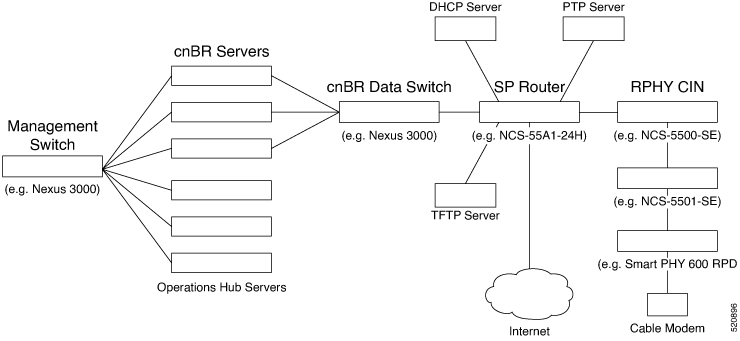
Prerequisites Required for Deployment
A VMware vSphere ESXi infrastructure with a vCenter server instance is required for end-to-end automated deployment. The SMI Deployer Cluster Manager and Cisco Operations Hub cluster nodes run as virtual machines.
A generalized Cisco cnBR deployment with the Cisco Operations Hub hosted in a VMware cluster is depicted in the following image:

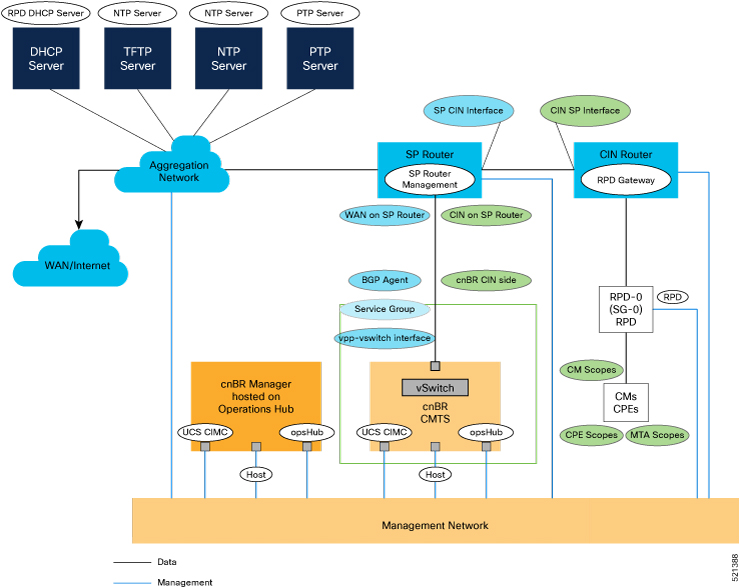
-
Networks
The following table provides guidance for the networks that are needed in the management, WAN, and CIN routing domains:
Network Information for Routing Domains
Table 5. Network Information for Routing Domains Name
Subnet Mask
Function
Management
-
2 addresses for each cluster
-
Operations Hub/cnBR UCS
-
1 for each cluster
-
1 for each service device
Management
CIN
Network requirements for each customer
Connection RPD and CCAP core
WAN
Network requirements for each customer
Internet access for CPE
cnBR CIN side
Network requirements for each customer
-
BGP network to SP router
Network requirements for each customer
Management
Network for data
Network requirements for each customer
-
SG IP cnBR side
Network requirements for each customer
The peer IP for Service Group on cnBR
RPD address pool
Customer selected
DHCP scope for RPD sized to cover total number of RPDs.
DHCP scope for CM
Customer selected
-
DHCP scope for CPE
Customer selected
-
DHCP scope for MTA
Customer selected
-
You must provide domain and DNS name for the management network.
-
-
Device Addresses
The followings tables provide information on the IP address that is needed for device and router interfaces.
-
Management IP Address: Each management interface that is listed in the following table requires 1 IP address:
Management Interface and Associated IP Addresses
Table 6. Management Interface and Associated IP Addresses Device name
Number of Addresses
CIMC cnBR
1 per cnBR UCS
Host OS cnBR
1 per cnBR UCS
cnBR VIP
1 per cnBR Cluster
CIMC Operations Hub
1 per Operations Hub UCS
ESXi Operations Hub
1 per Operations Hub UCS
Operations Hub
1 per Operations Hub VM
Operations Hub VIP
1 per Operations Hub Cluster
Deployer
1
vCenter
1
SP router
1
CIN router
1
-
DOCSIS Network Addresses: The following table lists the DOCSIS network-related information:
DOCSIS Network-Related Information
Table 7. DOCSIS Network-Related Information Device Name
Network Name
Description
Number of Addresses
SP router to CIN
CIN
SP connection to CIN router
1
CIN router to SP
CIN
CIN connection to SP router
1
SP router to WAN
WAN
SP connection to WAN/Internet
1
RPD Gateway
CIN
RPD gateway router Address
1
cnBR CIN side
CIN
cnBR connection to CIN
Customer specific
BGP Agent
WAN
WAN router BGP Agent IP
Customer specific
Service Group
WAN
Service Group WAN IP
Customer specific
WAN on SP Router
WAN
SP connection to WAN network
Customer specific
-
Customer Provisioned Services: The following table lists the various customer services:
Customer Provisioned Services
Table 8. Customer Provisioned Services Service
Notes
DHCP
Needed for both RPD and subscriber devices
TFTP
RPD only uses it during software upgrade
TOD
Time of day clock
PTP
One connection that is required for the cnBR and for each RPD
NTP
Network Time Protocol Server
DNS
Domain Name Server
-
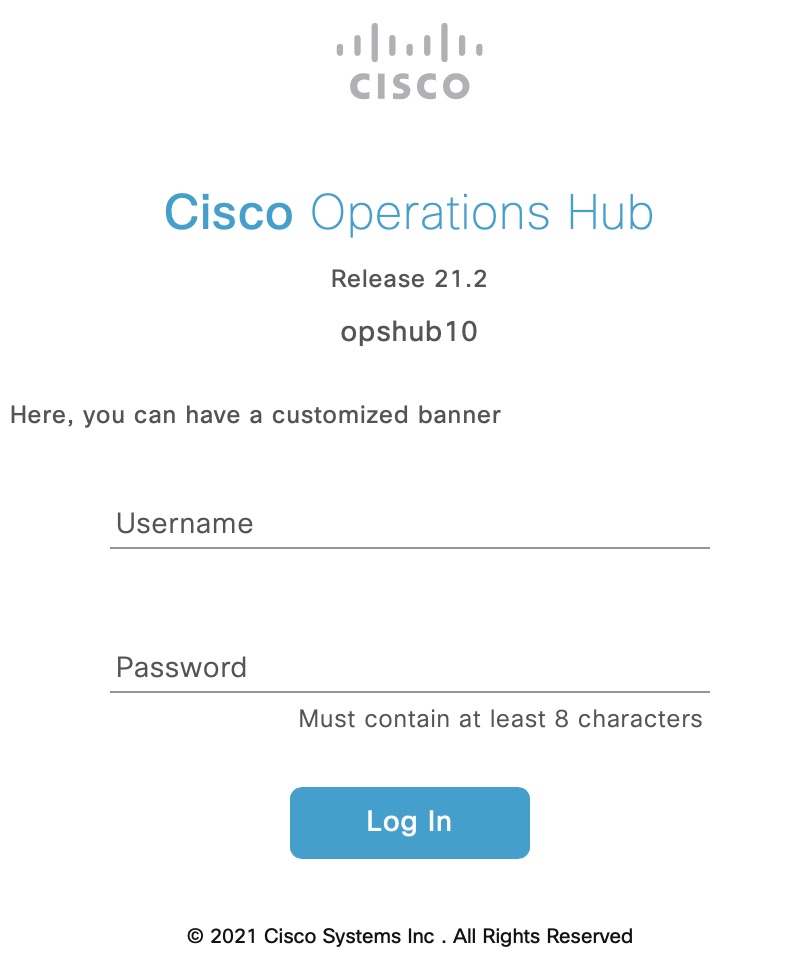
 ).
).
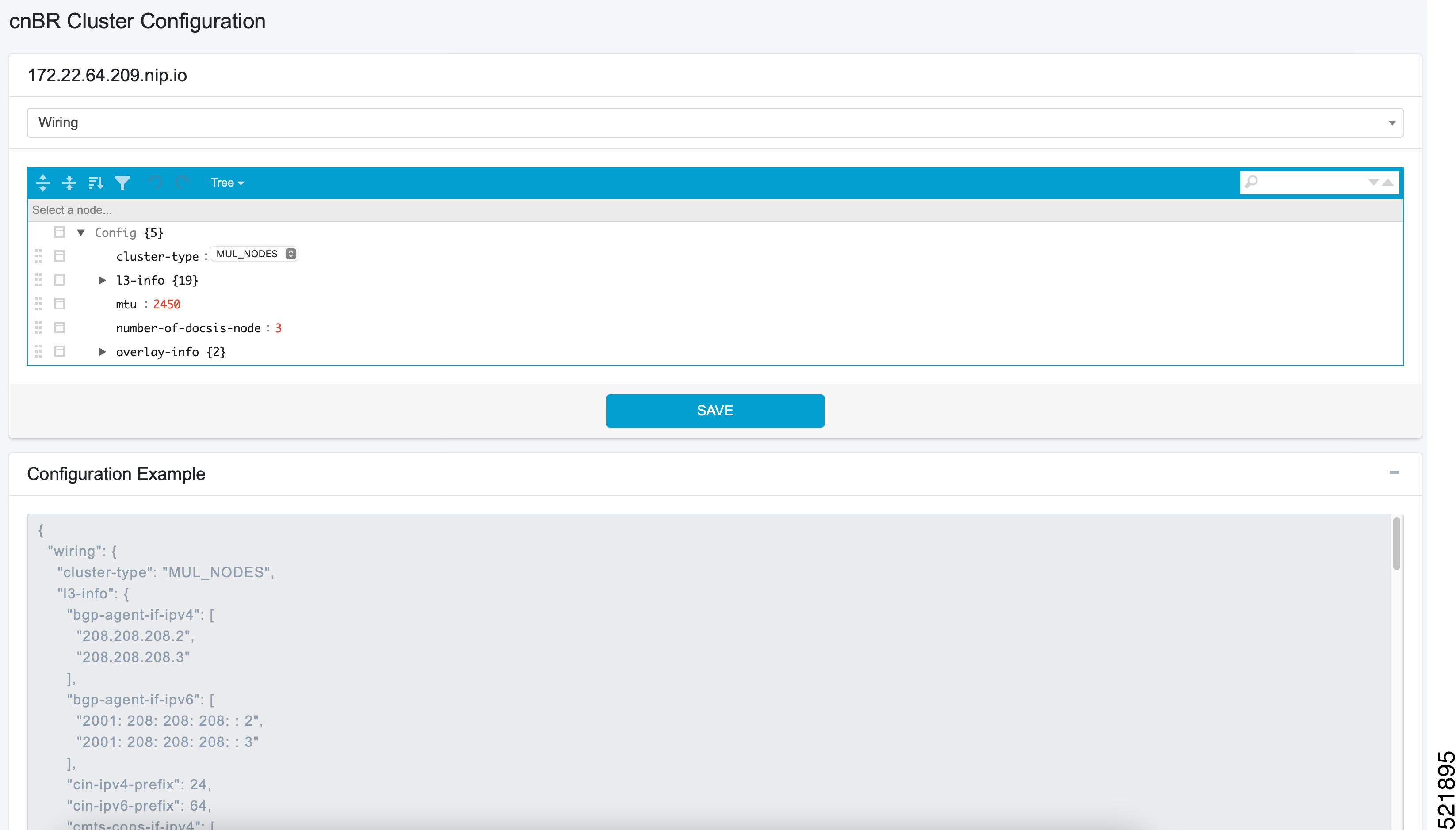

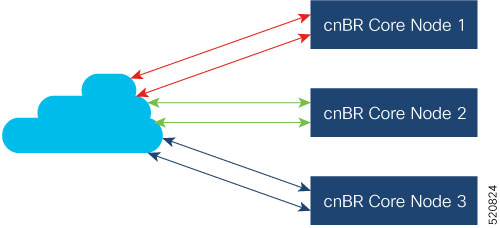
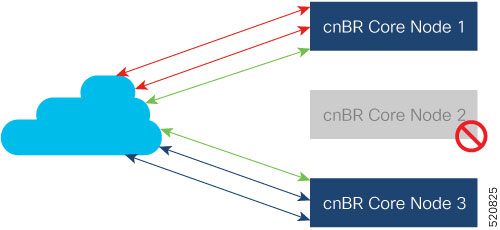
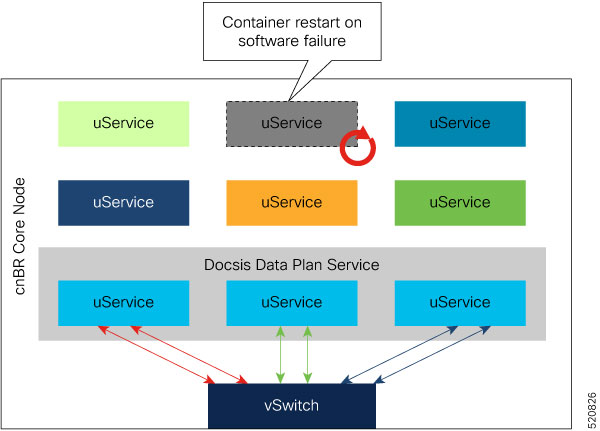
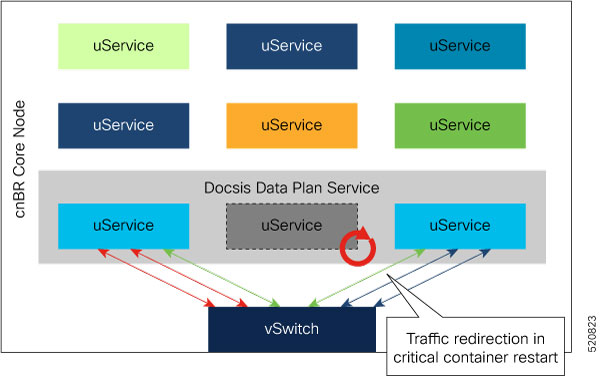
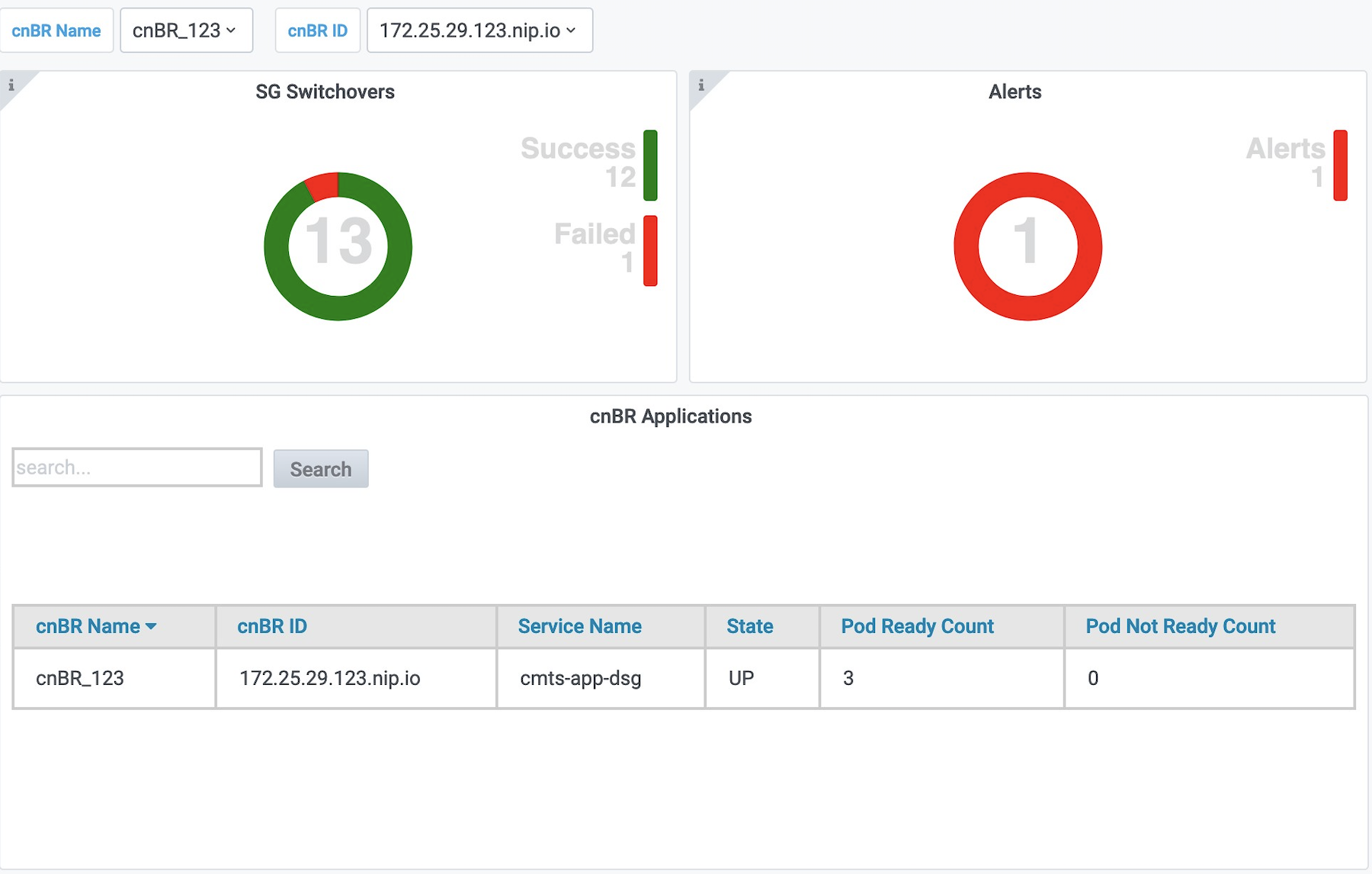
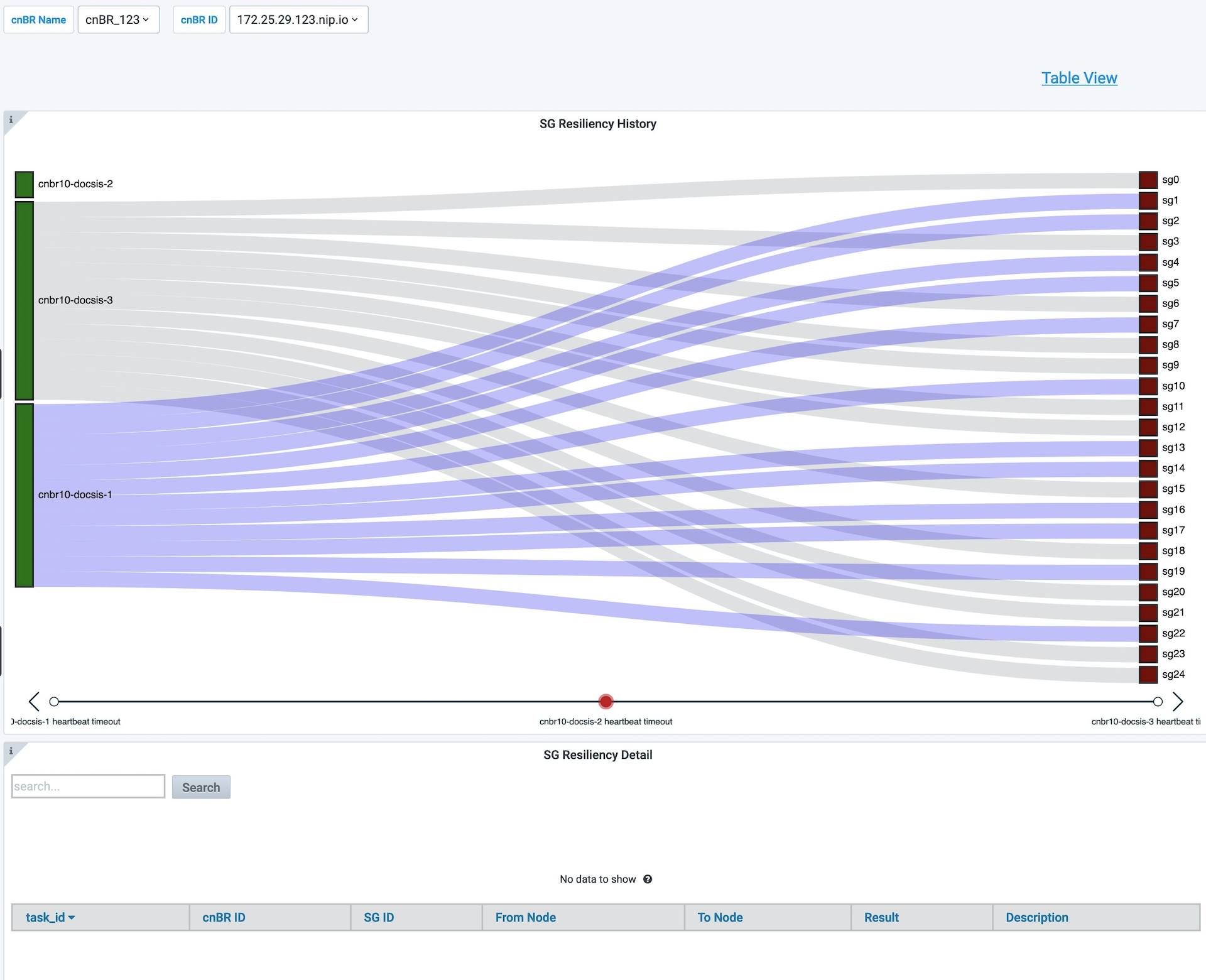
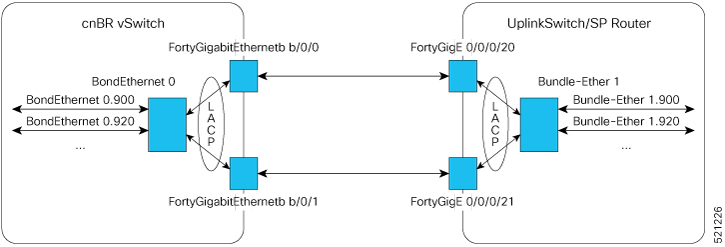
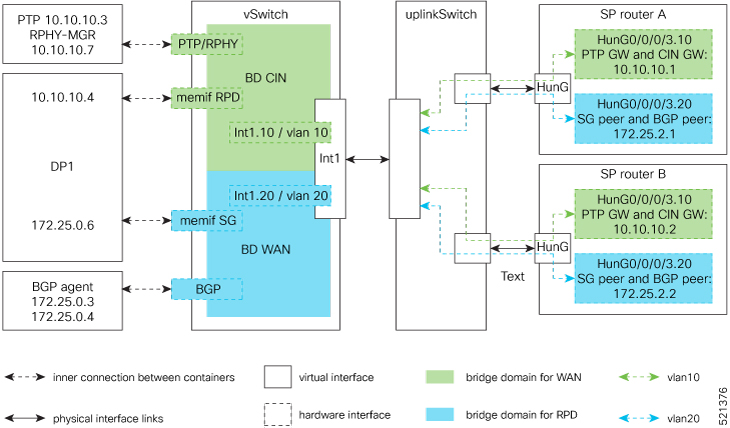
 Feedback
Feedback