Backup and Restore using Cisco Business Mobile App
Available Languages
Objective
The objective of this document is to show you how to backup and restore configuration of Cisco Business devices in your network using the Cisco Business Mobile app.
Introduction
The Cisco Business Mobile app enables you to deploy and manage supported Cisco Business switches and wireless access points in your network from a mobile device.
Using the Cisco Business Mobile app, you can backup and restore configuration of Cisco Business devices with ease.
Applicable Software | Version
- Cisco Business Mobile App | 1.0.24 (link to App Store)
Let’s get started!
System Requirements for Cisco Business Mobile app
The Cisco Business Mobile app is supported on Apple iOS-based devices running iOS version 13.0 and above.
The following Cisco Business devices can be managed by the Cisco Business Mobile app:
- Cisco Business 220 Series Smart Switches
- Cisco Business 250 Series Smart Switches
- Cisco Business 350 Series Managed Switches
- Cisco Business100 Series Access Points
- Cisco Business100 Series Mesh Extenders
- Cisco Business 200 Series Access Points
Backup Configuration
Step 1
Open the Cisco Business Mobile app.
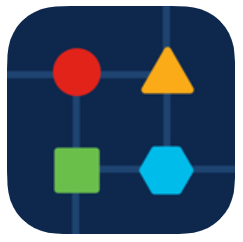
Step 2
Select Network Devices.
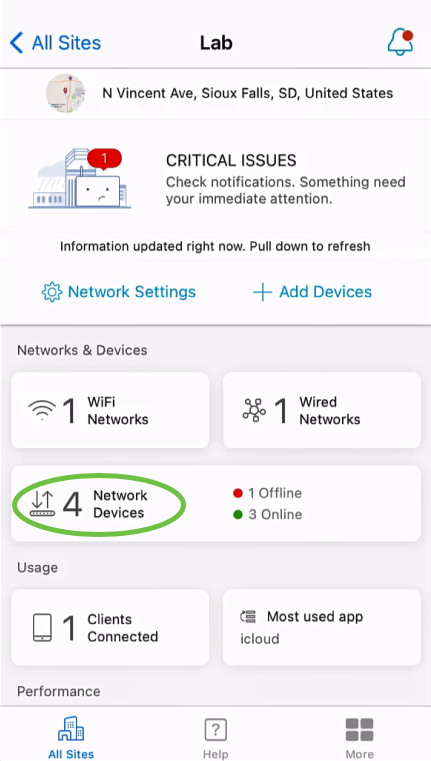
Step 3
Choose the device. In this example, CBS350 switch is selected.
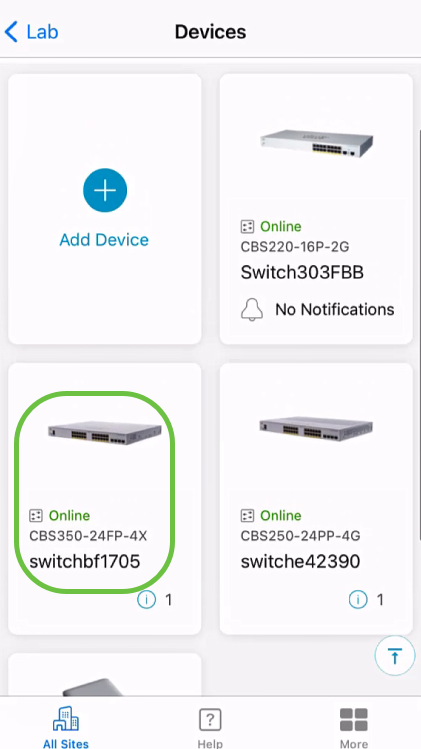
Step 4
Select the Actions button.
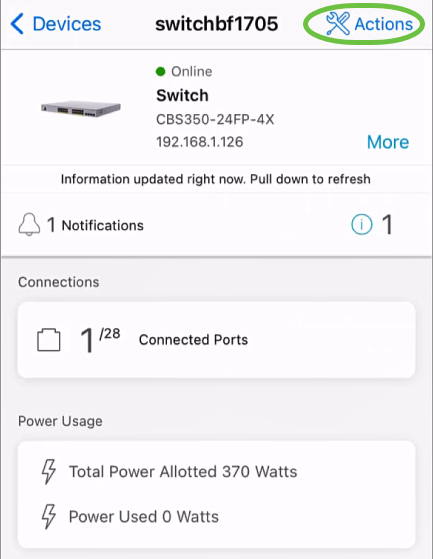
Step 5
Click Backup & Restore.
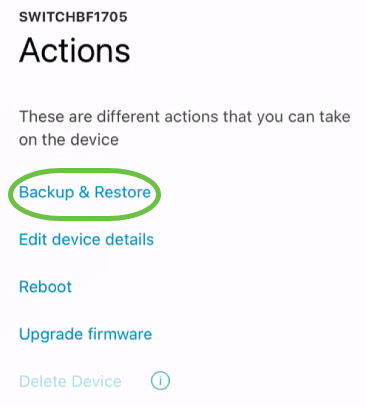
Step 6
Click Take a new backup.
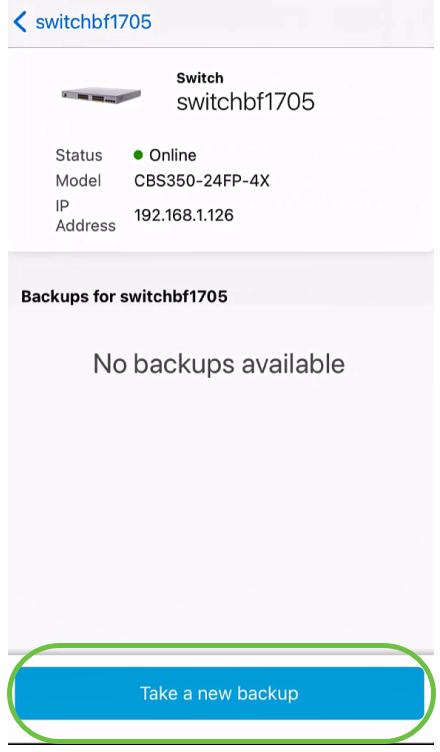
Step 7
Enter a Backup note and click Backup.
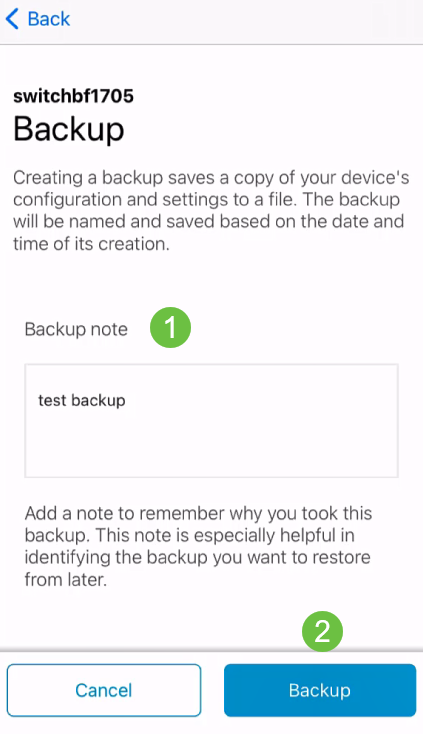
The backup process will take a few minutes.
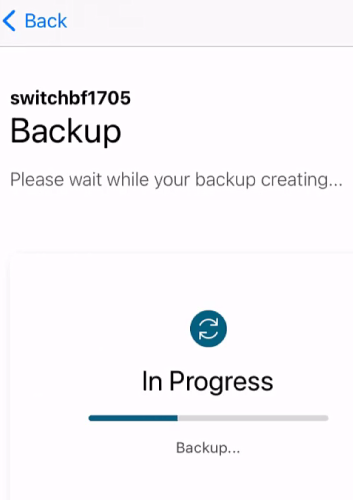
Step 8
Once the backup has been completed, you will see a notification. Click Done.
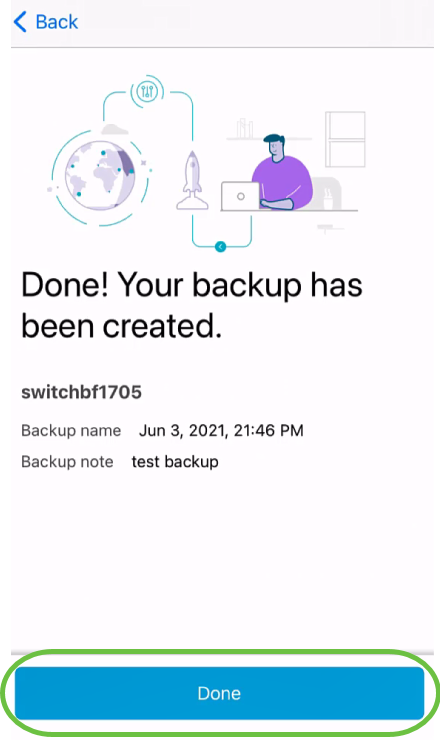
Step 9
Tap on the backup file you created.
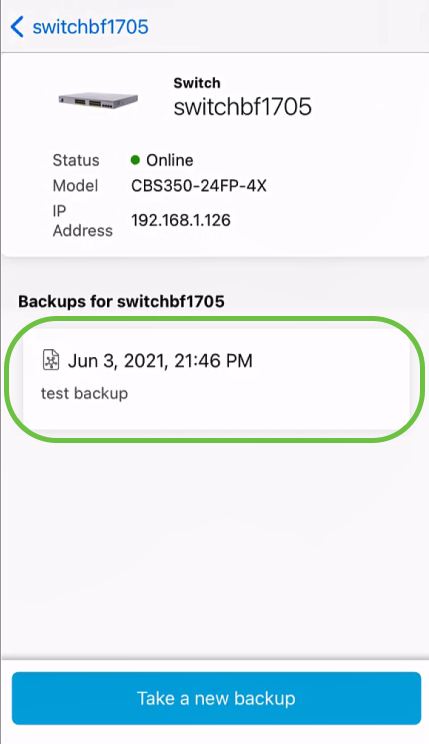
Step 10
Select Restore from the options.
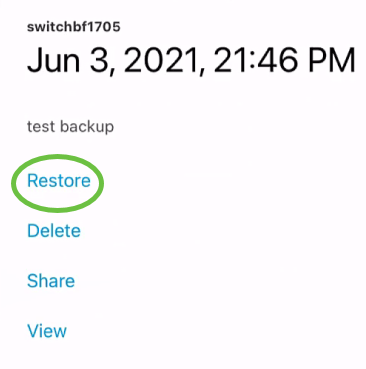
Step 11
Click Continue.
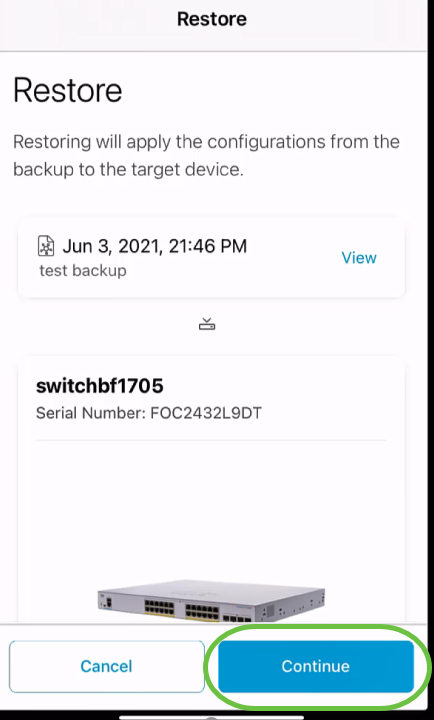
Step 12
Click Confirm to continue.
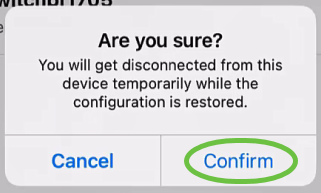
The restore process may take up to 10 minutes.
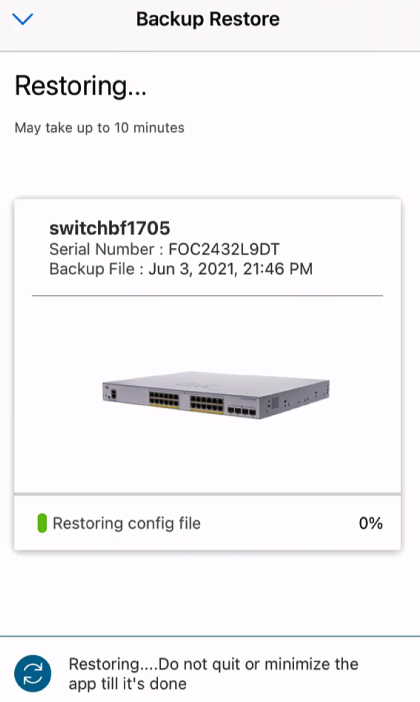
Step 13
Once the backup file has been restored, you will see a notification. Click Done.
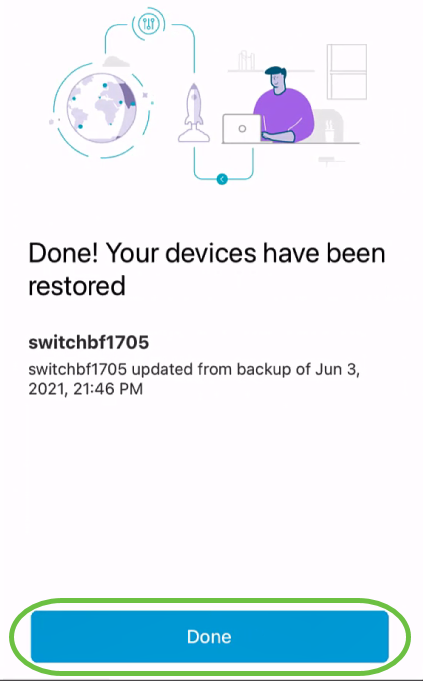
Conclusion
That’s it! You have successfully completed the backup and restore process using the Cisco Business Mobile app.
Looking for more articles on the Cisco Business Mobile application? Look no further! Click any of the tags below to be brought directly to that topic. Enjoy!
Revision History
| Revision | Publish Date | Comments |
|---|---|---|
1.0 |
25-Jun-2021 |
Initial Release |
Contact Cisco
- Open a Support Case

- (Requires a Cisco Service Contract)
 Feedback
Feedback