Device Management using Cisco Business Mobile App
Available Languages
Objective
The objective of this document is to show you how to add, delete, or edit a device in your network using the Cisco Business Mobile app.
Introduction
The Cisco Business Mobile app enables customers to deploy and manage supported Cisco Business devices. The mobile app is intended to help customers set up their switches and wireless networks and to manage their infrastructure from a single point of setup.
Using the Cisco Business Mobile app, you can easily add devices, delete devices, or edit device settings in your network.
To find out more, keep reading!
Applicable Software | Version
- Cisco Business Mobile App | 1.0.24 (link to the App)
System Requirements for Cisco Business Mobile app
The Cisco Business Mobile app is supported on Apple iOS-based devices running iOS version 13.0 and above.
The following Cisco Business devices can be managed by the Cisco Business Mobile app:
- Cisco Business 220 Series Smart Switches
- Cisco Business 250 Series Smart Switches
- Cisco Business 350 Series Managed Switches
- Cisco Business 100 Series Access Points
- Cisco Business 100 Series Mesh Extenders
- Cisco Business 200 Series Access Points
Table of Contents
Add a device
Step 1
Open the Cisco Business Mobile app.
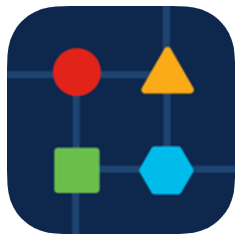
Step 2
There are two ways you can add a new device. On the Site page, click on + Add Devices.
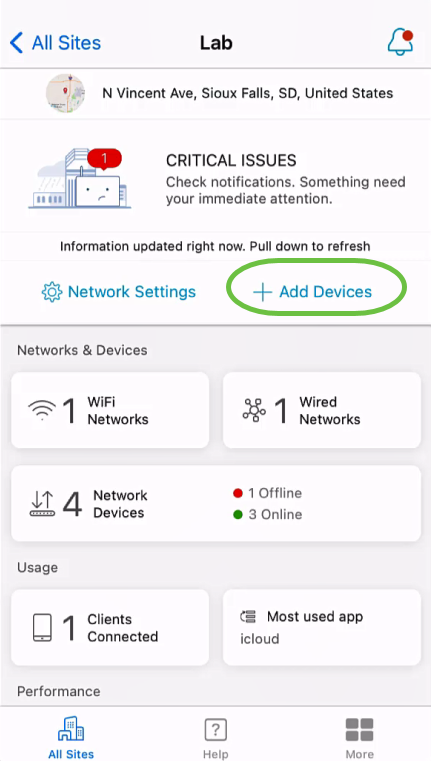
Alternatively, navigate to Network Devices section.
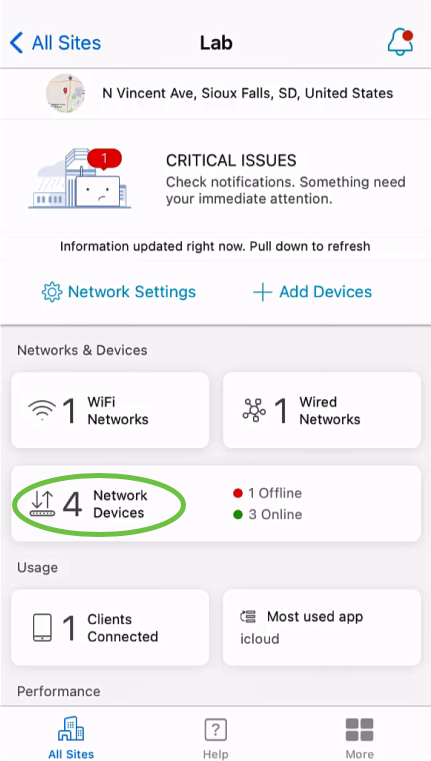
Tap on Add Device.
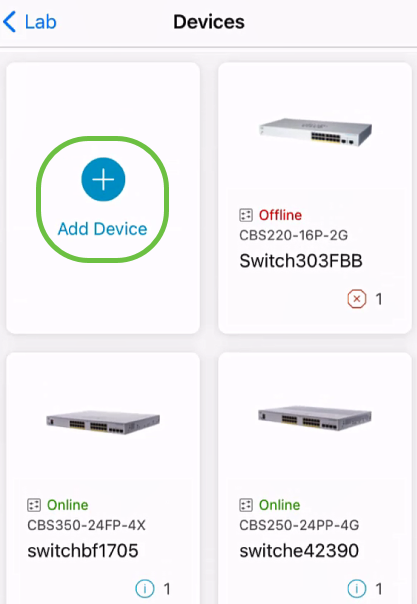
Step 3
Click on Get Started.
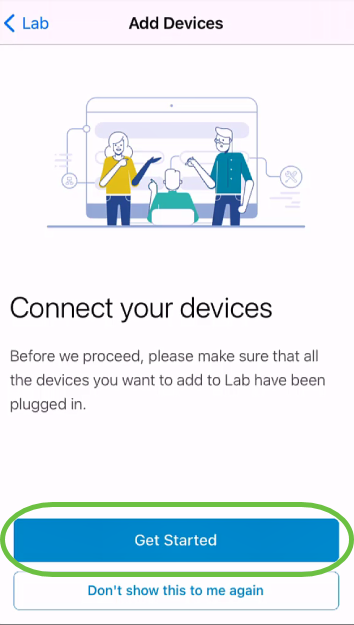
Step 4
In this example, a mesh extender will be added using the QR code. Click on Add mesh extenders using a QR code or barcode.
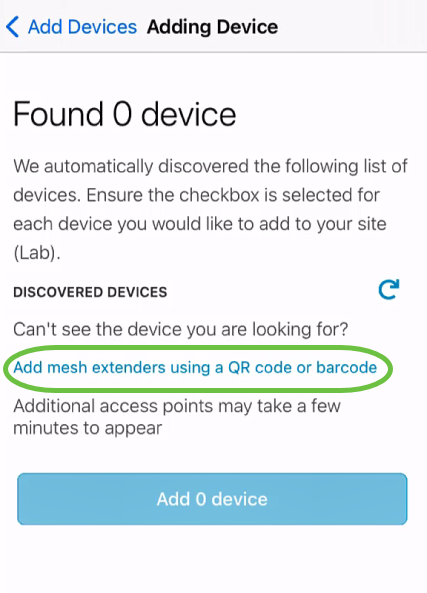
The camera on your device will be used for this process.
Step 5
Click OK to allow access to the camera.
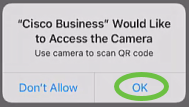
Step 6
Scan the QR code of the device using the camera. You will see a notification once the device has been scanned successfully. Click on Review to proceed.
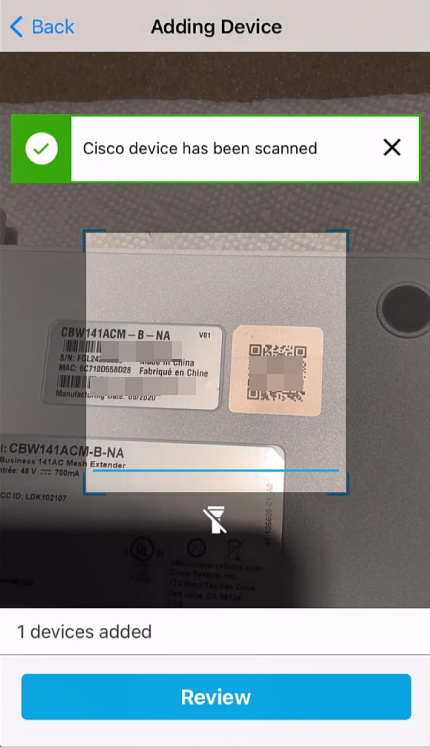
Step 7
Ensure that the checkbox is selected for the device. Click on Add 1 device.
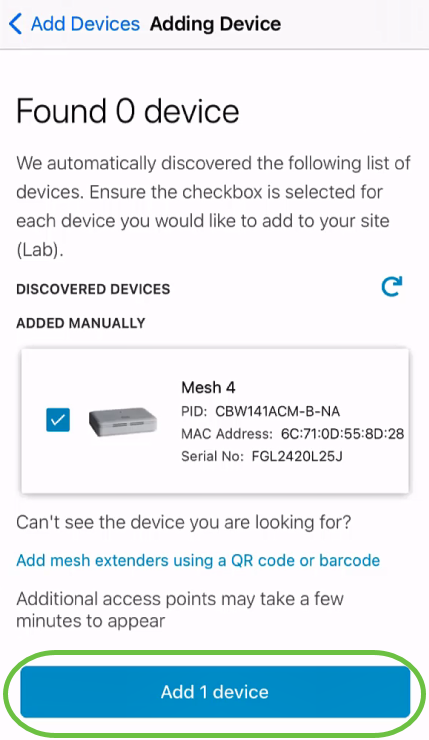
Step 8
Click on Add and Deploy devices to continue.
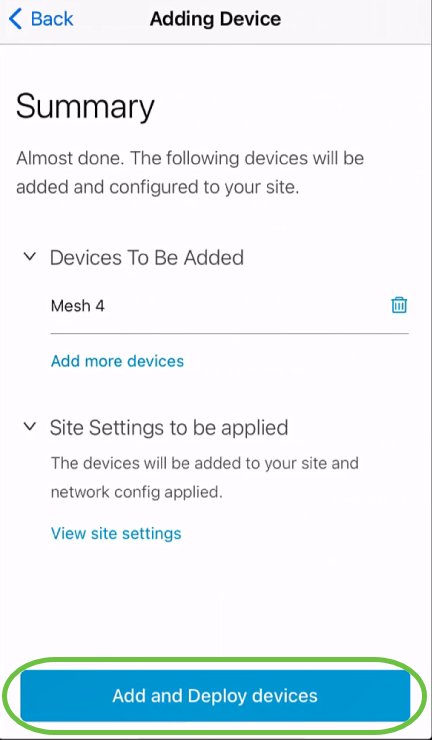
The screen will display the progress of adding the device.
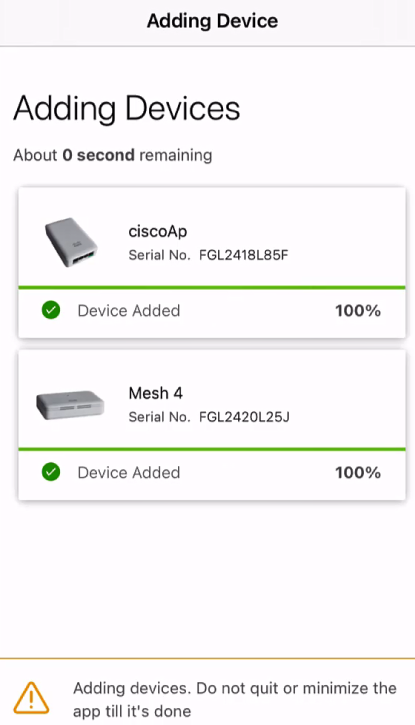
Step 9
Click Done.
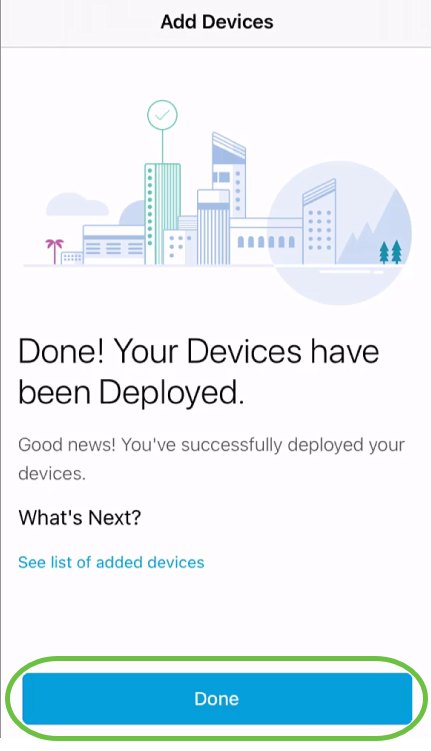
Step 10
The device will appear Online after several minutes.
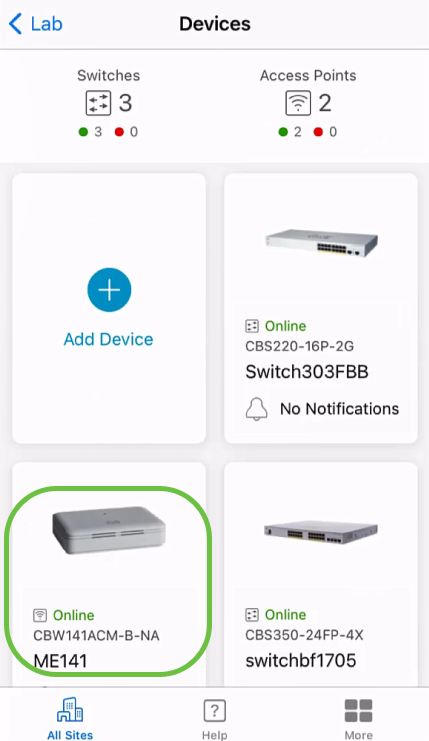
The process can take longer if the device needs a firmware update during the configuration process.
Delete a device
Step 1
Launch the Cisco Business Mobile app.
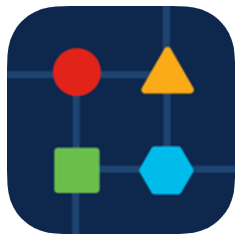
Step 2
In the Sites section, navigate to Network Devices.
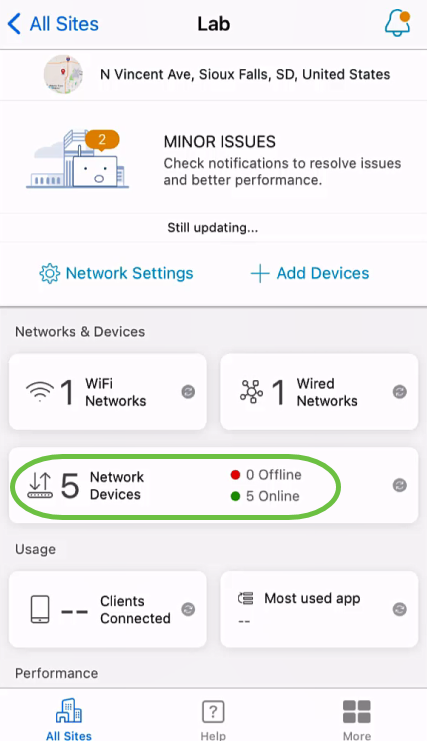
Step 3
To delete a device, it should be offline. Power off your device first and wait for the app to show that it is offline. Tap on the device that you want to delete. In this example, the mesh extender is selected.
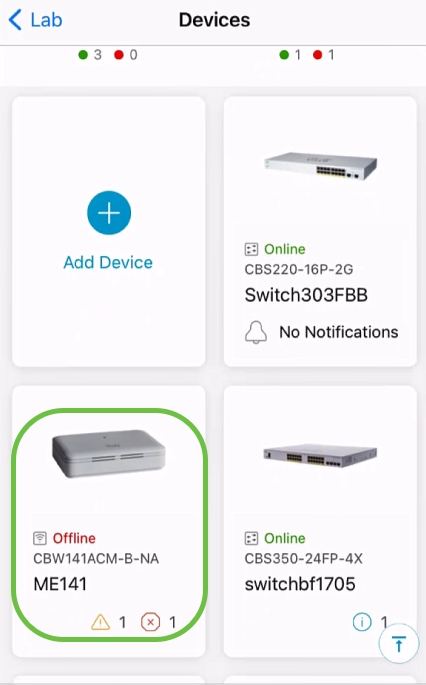
Step 4
Select Actions.
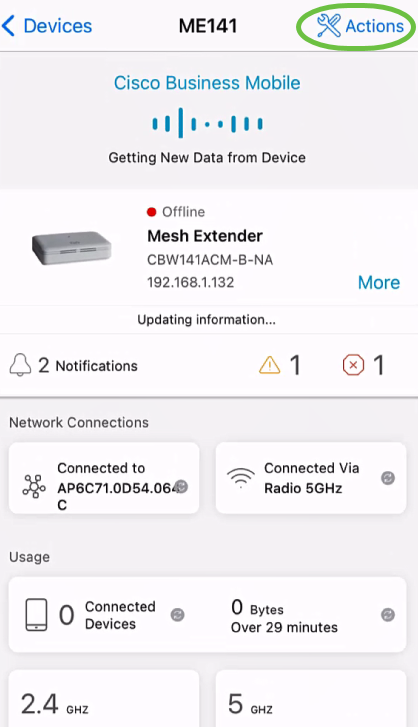
Step 5
Select Delete Device.

Step 6
Click Delete.
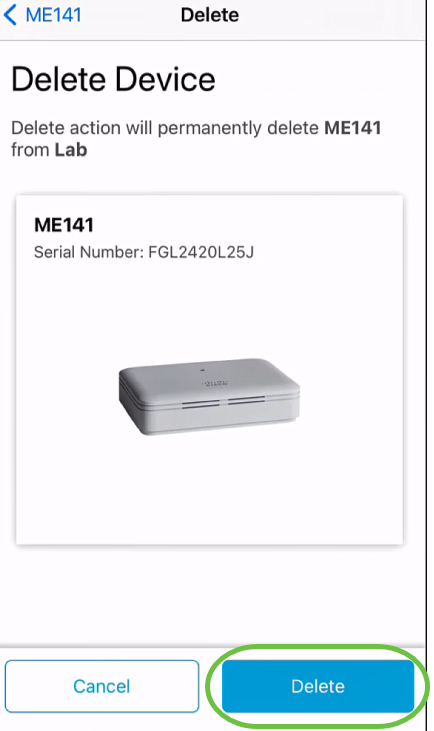
You cannot delete a device that is online.
Step 7
Click Done.
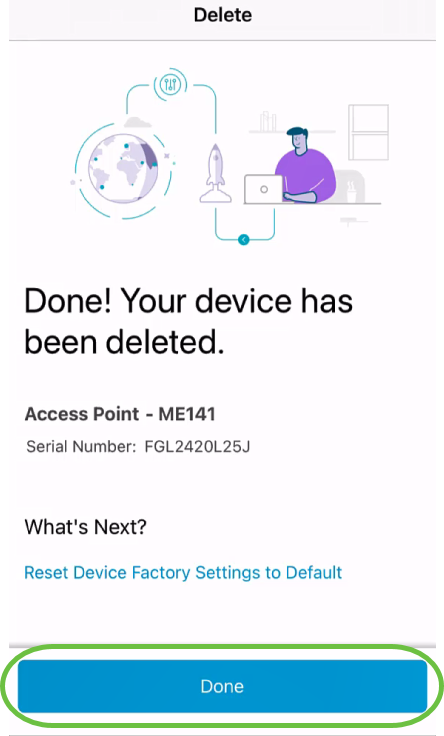
Edit Device Details
Step 1
On the main site page, click on Network Devices.
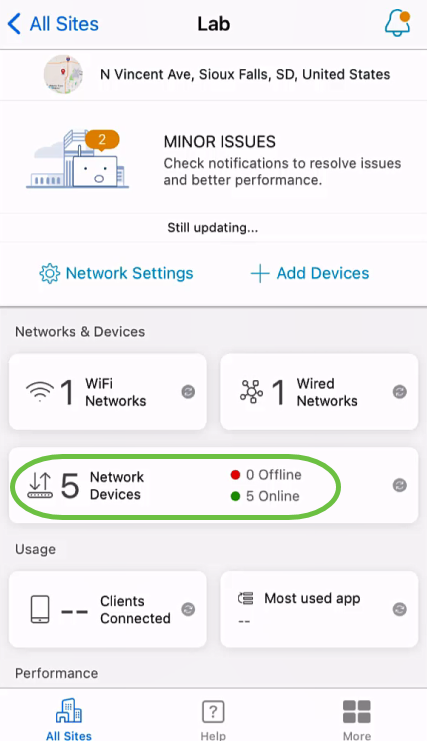
Step 2
Click on the device you want to edit. In this example, switchbf1705 is selected.
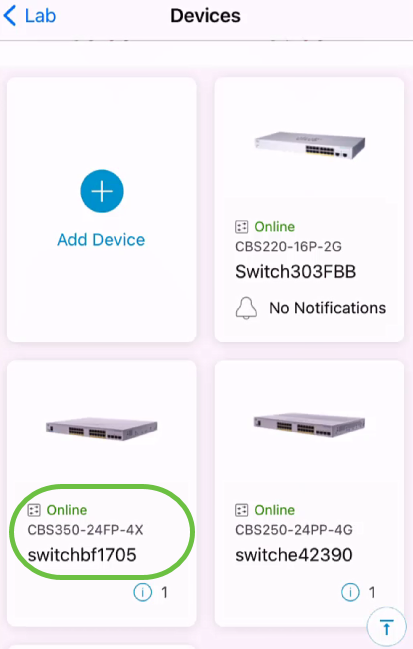
Step 3
Click on Actions button.
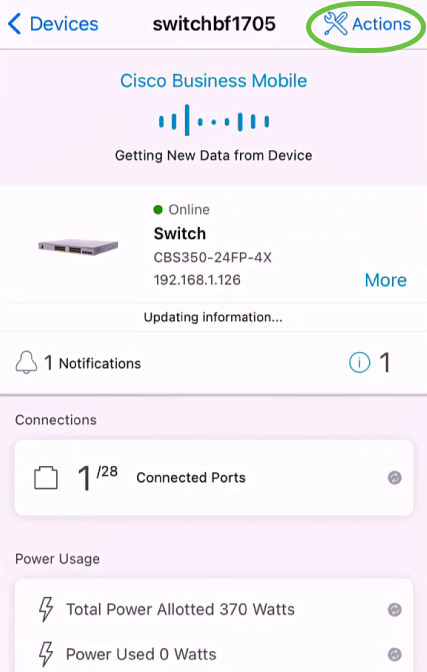
Step 4
Select Edit device details from the list.
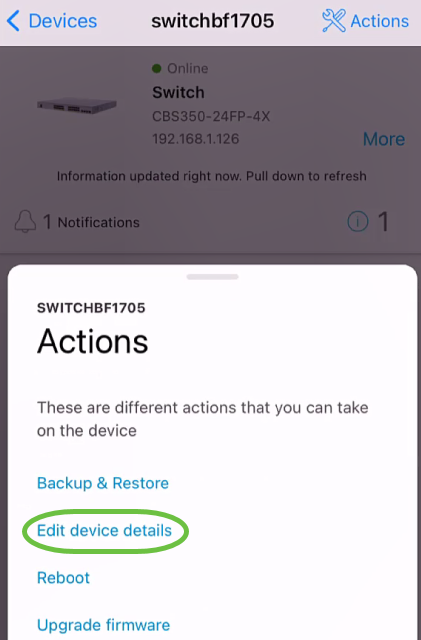
Step 5
The only detail you can change is the Hostname. In this example, it is changed to CBS350. Click done.
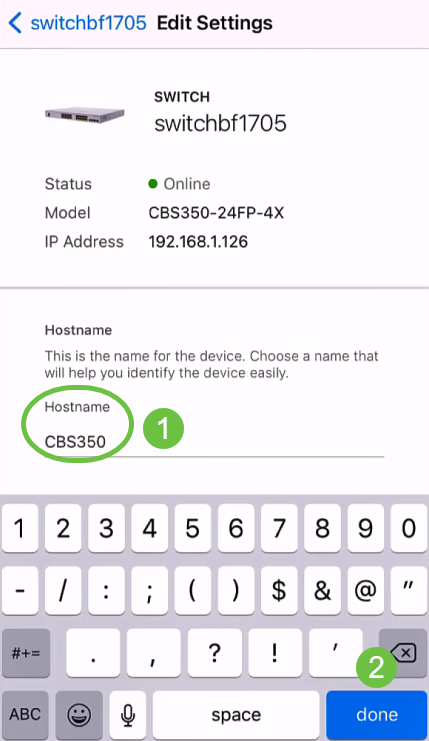
The new hostname will be displayed in the Devices section.
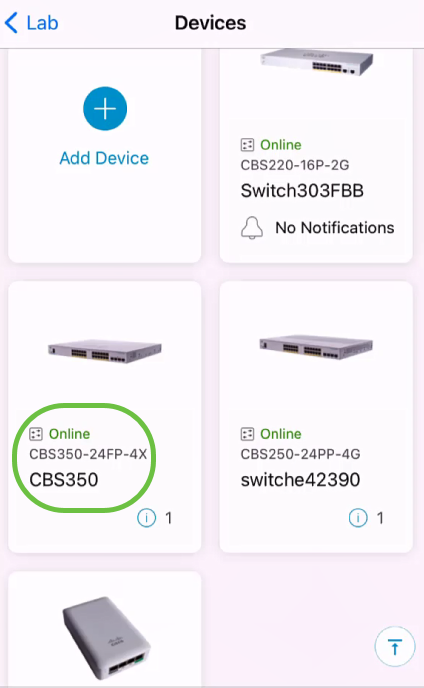
Conclusion
It’s that simple! With Cisco Business Mobile app you can add, delete, or edit devices in quick easy steps.
Looking for more articles on the Cisco Business Mobile application? Look no further! Click any of the tags below to be brought directly to that topic. Enjoy!
Revision History
| Revision | Publish Date | Comments |
|---|---|---|
1.0 |
25-Jun-2021 |
Initial Release |
Contact Cisco
- Open a Support Case

- (Requires a Cisco Service Contract)
 Feedback
Feedback