Introduction
This document describes three methods to clear image-deleted alerts on the Unified Computing System Manager Domain.
Requirements
Cisco recommends that you have knowledge of these topics:
- Unified Computing System Manager Domain (UCSM).
Components Used
- UCS Manager.
- Managing policies in UCSM.
The information in this document was created from the devices in a specific lab environment. All of the devices used in this document started with a cleared (default) configuration. If your network is live, ensure that you understand the potential impact of any command.
Background Information
Image-deleted error messages are caused by the removal of firmware bundle packages that are still referenced within a Host Firmware package.
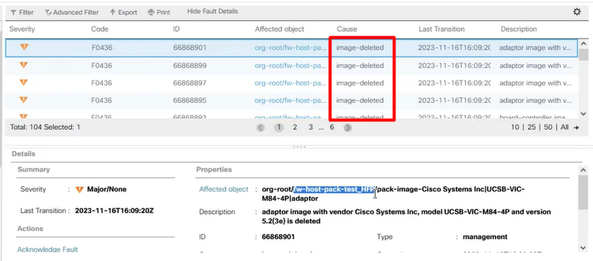
Troubleshooting Methods
Re – Install Package Bundle
Step 1. Download the software bundle from software.cisco.com.
Step 2. To see the image-deleted fault, navigate to the Equipment tab > Faults and select the alert.
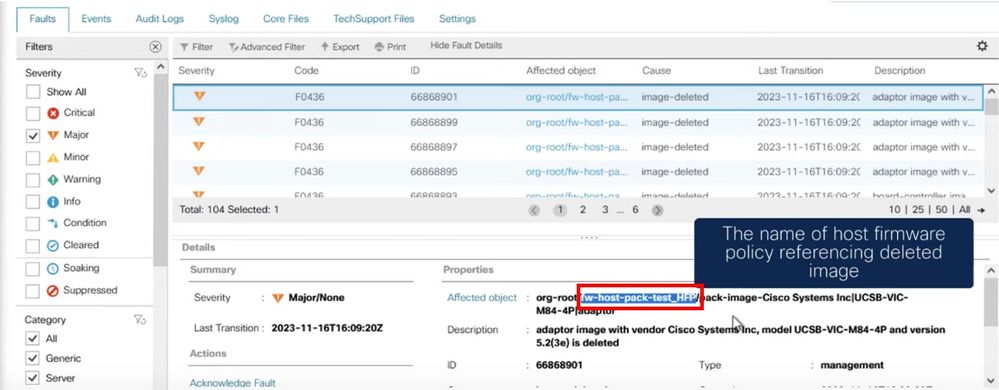
Step 3. Navigate through the Equipment tab > Firmware Management > Downloads tasks, then click on Add near the bottom of the screen to download the bundle.
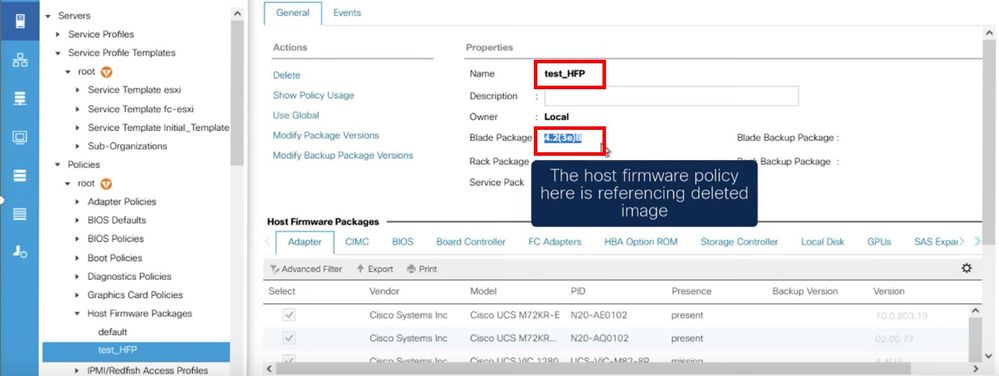
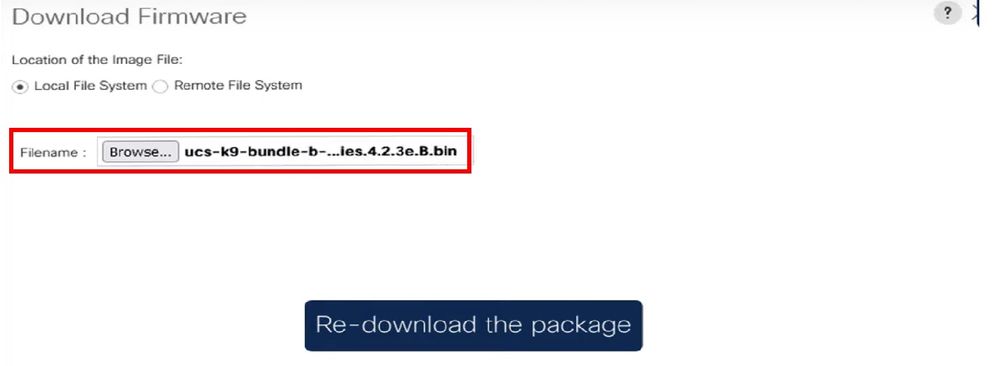
Delete Policy
Step 1. Navigate to the specific policy that the affected object is referencing.
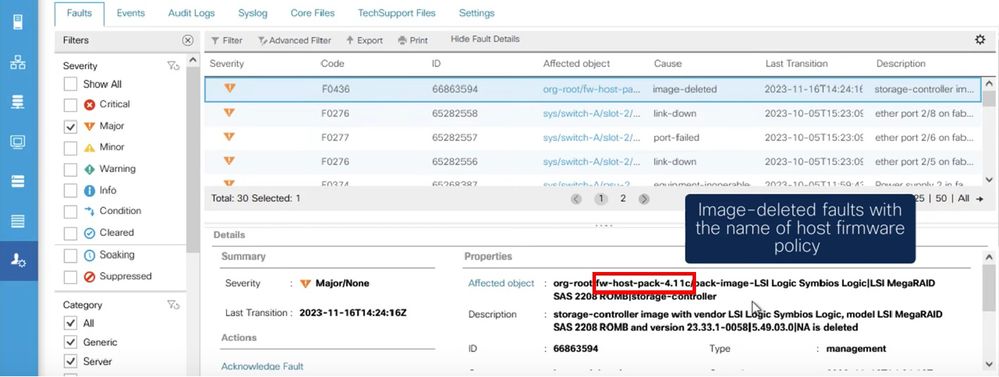
Step 2. Navigate through Servers tab > Policies > Host Firmware Packages and select the affected policy.
Step 3. Under the previously selected affected policy, click “Show policy Usage” to confirm no current service profiles or templates are using this policy.
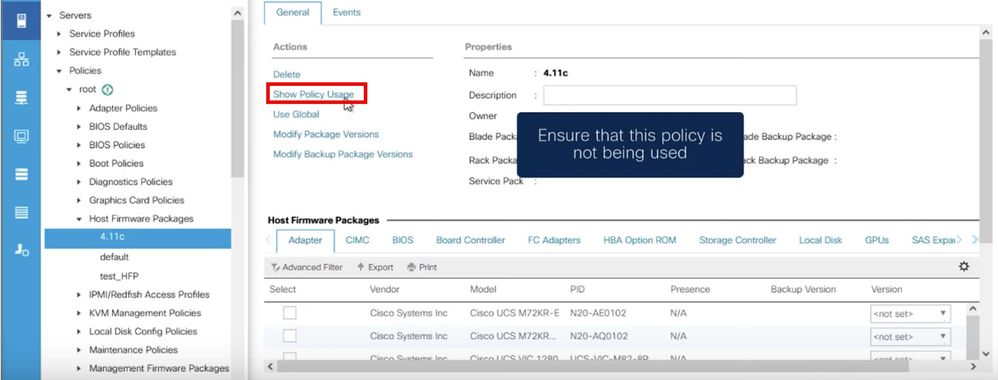
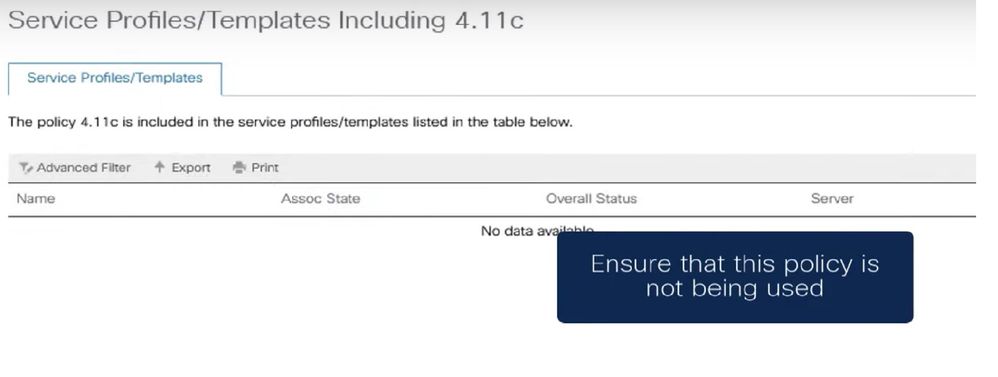
Step 4. Select delete.
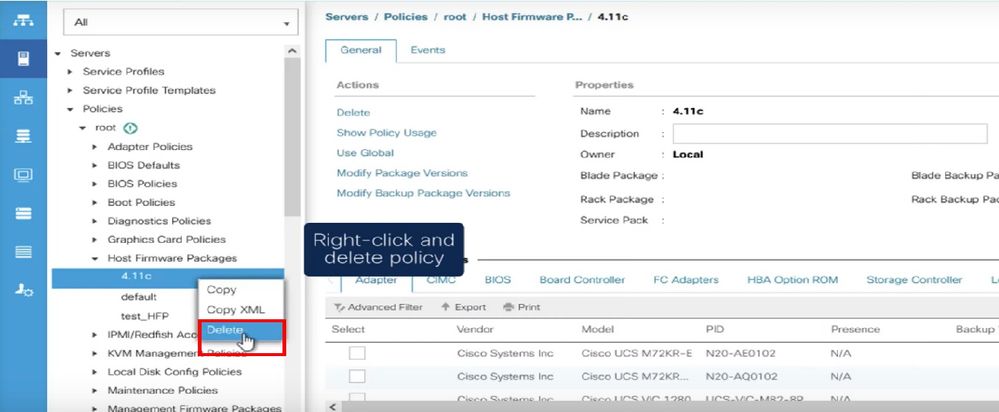

Note: As a best practice, ensure that the package version is not currently in use in any service profile template by selecting show policy usage. If it is not in use, proceed to delete the policy by right-clicking on it and selecting delete.
Modify Package Version
Step 1. Navigate through Servers tab > Policies > Host Firmware Packages > On the right pane, select the affected policy then click on Info.
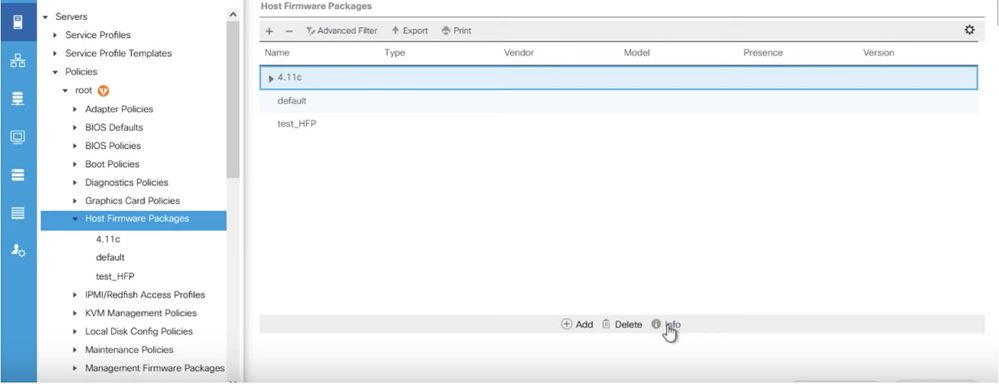
Step 2. Under the affected policy previously selected, click on “Show policy Usage” to confirm no current service profiles or temples are using this policy.
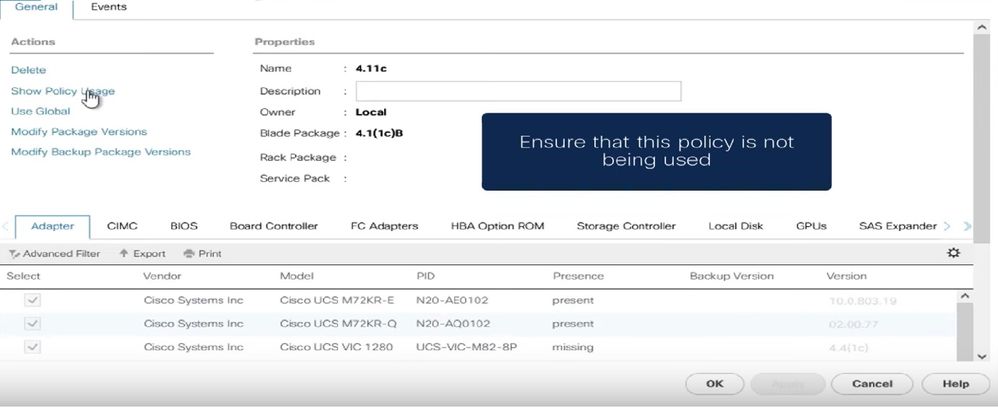
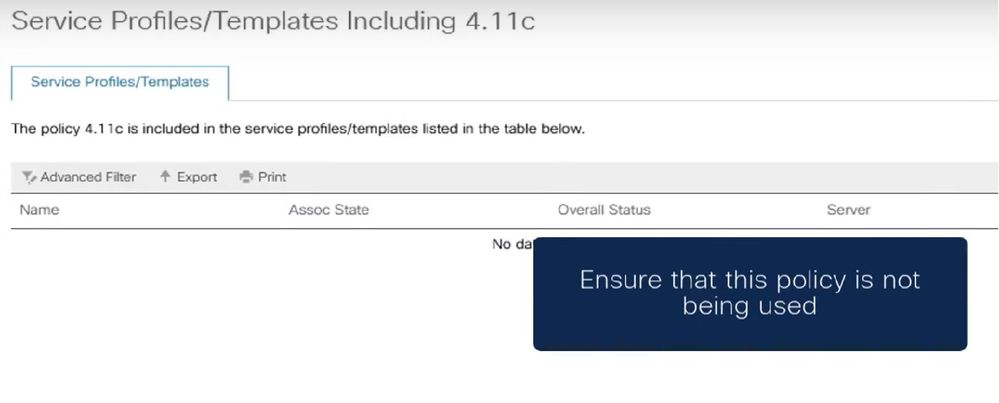
Step 3. Select “Modify Package Versions” and, either remove or replace the Blade or Rack Package bundle it is referencing, then choose “Apply” to save the changes.
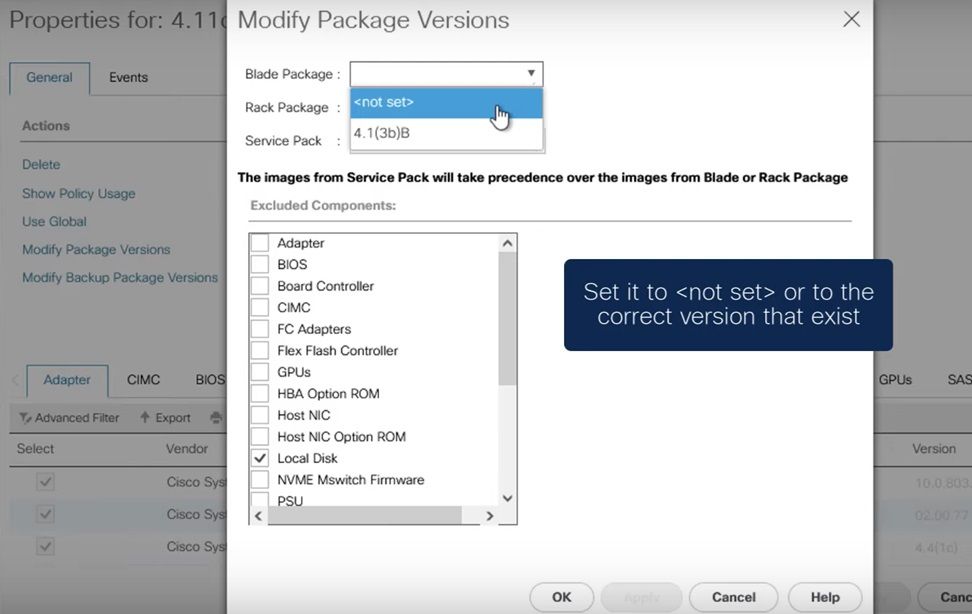

Note: The previously mentioned troubleshooting steps are not disruptive.
Related Information
Clear "Image Deleted" Alerts Video
Managing host firmware packages
software.cisco.com

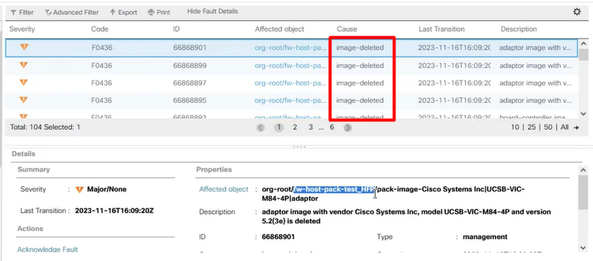
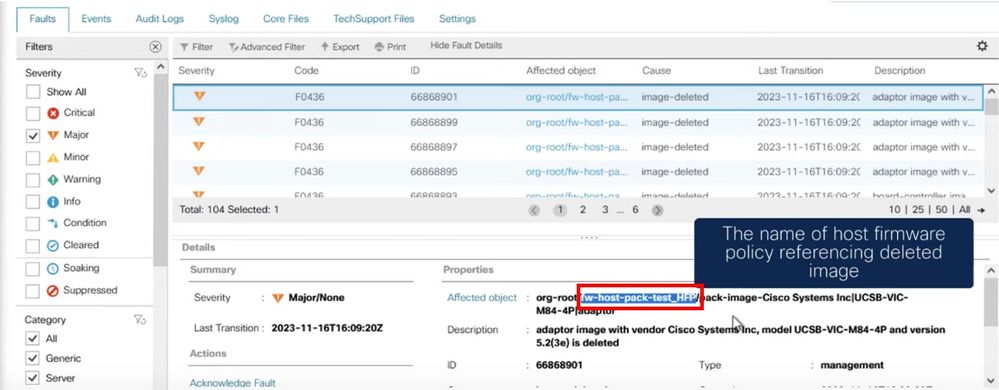
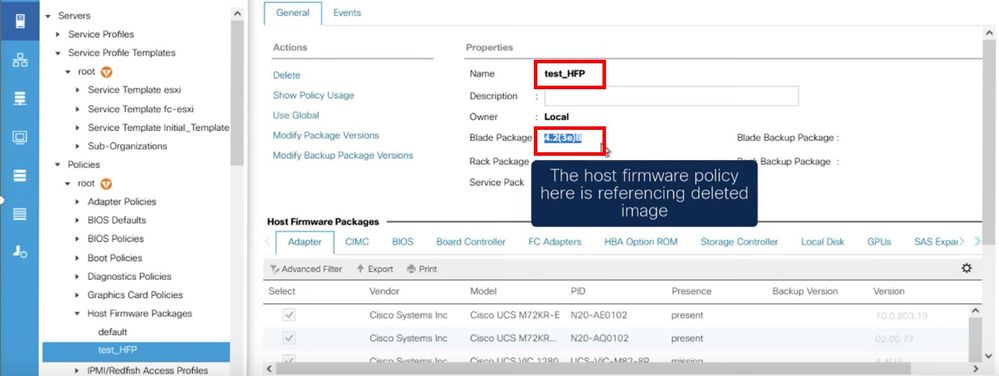
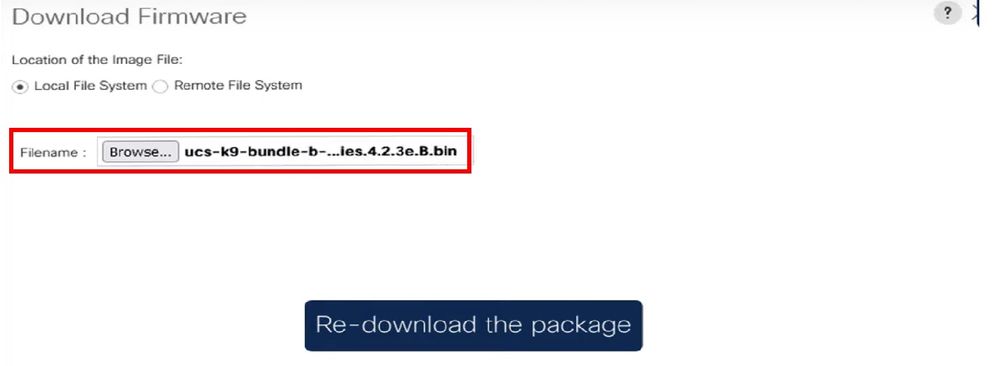
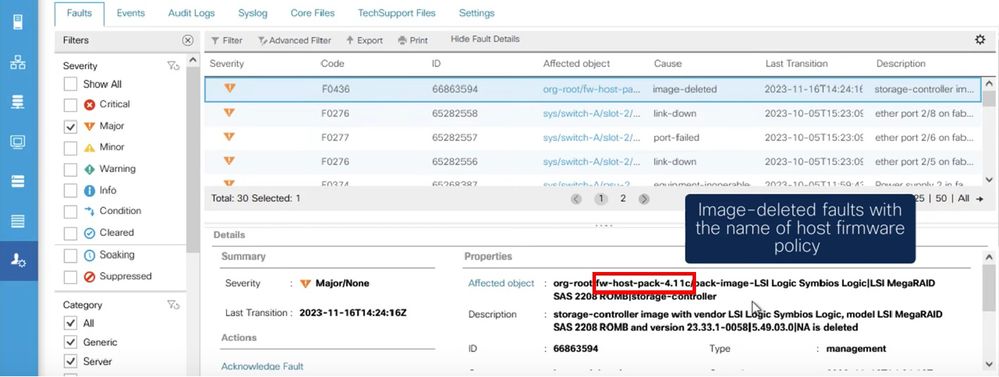
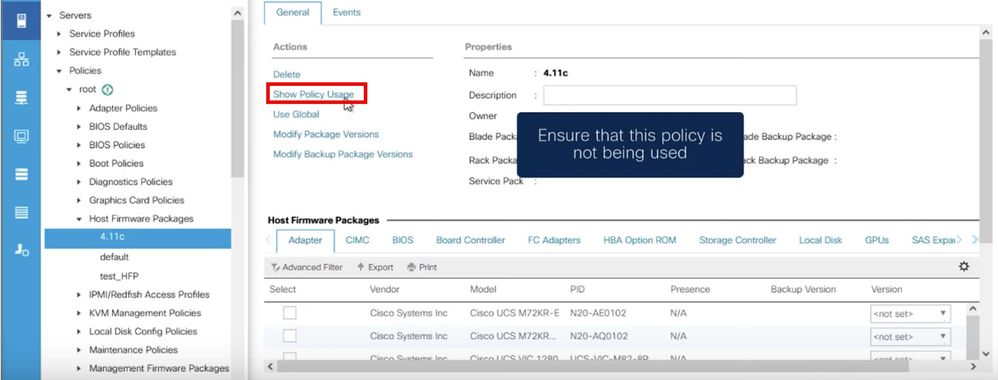
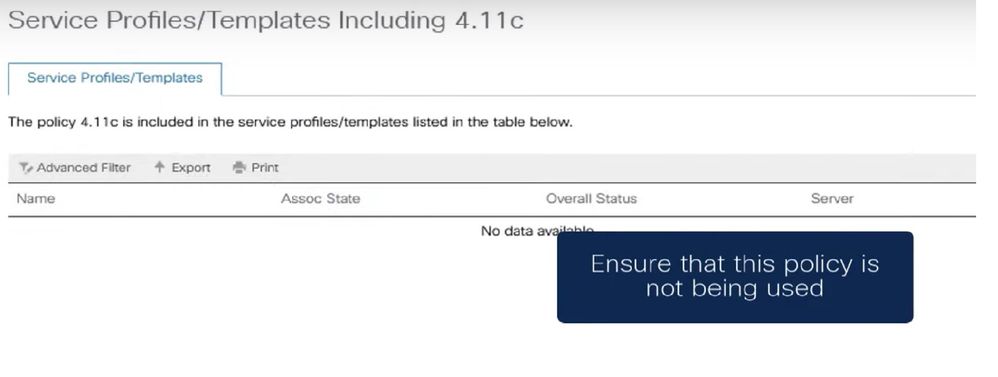
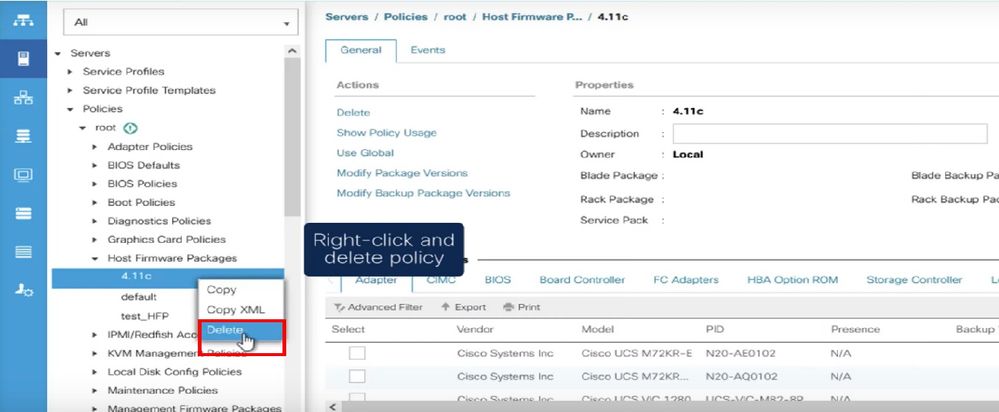

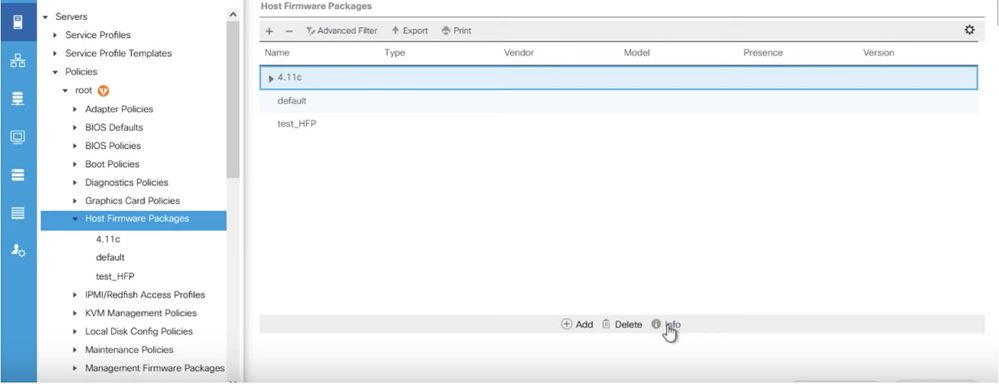
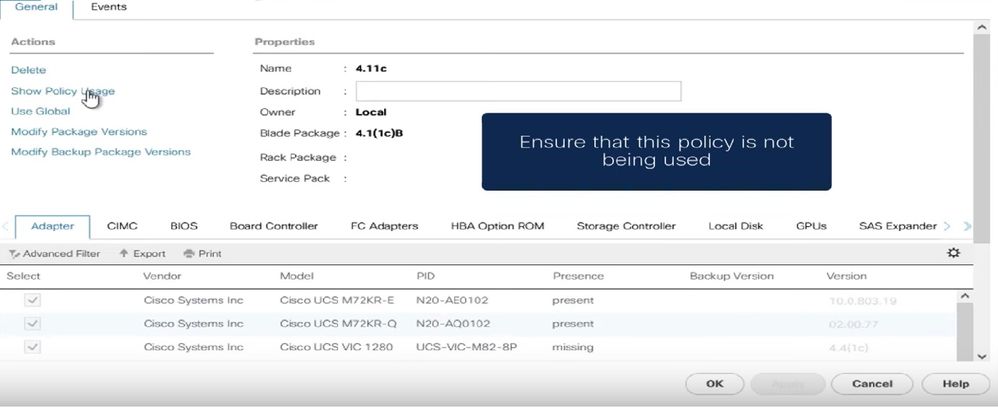
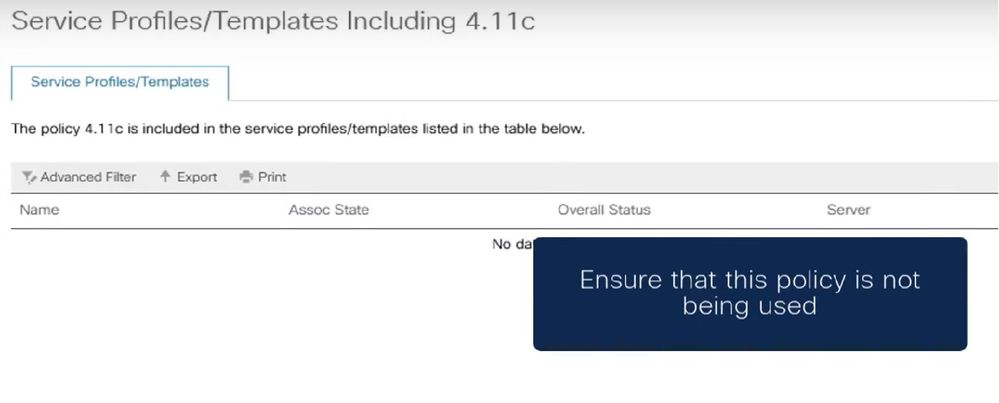
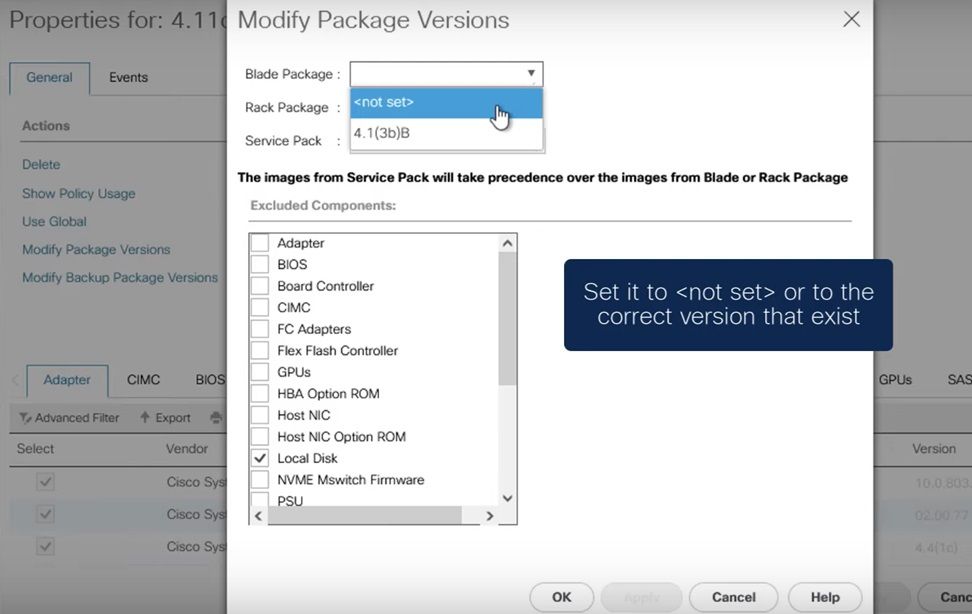
 Feedback
Feedback