ASA 8.3 and Later: Radius Authorization (ACS 5.x) for VPN Access Using Downloadable ACL with CLI and ASDM Configuration Example
Available Languages
Contents
Introduction
This document describes how to configure the security appliance to authenticate users for network access. Since you can implicitly enable RADIUS authorizations, this document contains no information about the configuration of RADIUS authorization on the security appliance. It does provide information about how the security appliance handles access list information received from RADIUS servers.
You can configure a RADIUS server to download an access list to the security appliance or an access list name at the time of authentication. The user is authorized to do only what is permitted in the user-specific access list.
Downloadable access lists are the most scalable means when you use Cisco Secure Access Control Server (ACS) to provide the appropriate access lists for each user. For more information on Downloadable Access List Features and the Cisco Secure ACS, refer to Configuring a RADIUS Server to Send Downloadable Access Control Lists and Downloadable IP ACLs.
Refer to ASA/PIX 8.x: Radius Authorization (ACS) for Network Access using Downloadable ACL with CLI and ASDM Configuration Example for the identical configuration on Cisco ASA with versions 8.2 and earlier.
Prerequisites
Requirements
This document assumes that the Adaptive Security Appliance (ASA) is fully operational and configured to allow the Cisco Adaptive Security Device Manager (ASDM) or CLI to make configuration changes.
Note: Refer to Allowing HTTPS Access for ASDM in order to allow the device to be remotely configured by the ASDM or Secure Shell (SSH).
Components Used
The information in this document is based on these software and hardware versions:
-
Cisco ASA Software version 8.3 and later
-
Cisco ASDM version 6.3 and later
-
Cisco VPN Client version 5.x and later
-
Cisco Secure ACS 5.x
The information in this document was created from the devices in a specific lab environment. All of the devices used in this document started with a cleared (default) configuration. If your network is live, make sure that you understand the potential impact of any command.
Conventions
Refer to Cisco Technical Tips Conventions for more information on document conventions.
Background Information
You can use downloadable IP ACLs in order to create sets of ACL definitions that you can apply to many users or user groups. These sets of ACL definitions are called ACL contents.
Downloadable IP ACLs operate this way:
-
When ACS grants a user access to the network, ACS determines whether a downloadable IP ACL is assigned to the Authorization Profile in the result section.
-
If ACS locates a downloadable IP ACL that is assigned to the Authorization Profile, ACS sends an attribute (as part of the user session, in the RADIUS access-accept packet) that specifies the named ACL, and the version of the named ACL.
-
If the AAA client responds that it does not have the current version of the ACL in its cache (that is, the ACL is new or has changed), ACS sends the ACL (new or updated) to the device.
Downloadable IP ACLs are an alternative to the configuration of ACLs in the RADIUS Cisco cisco-av-pair attribute [26/9/1] of each user or user group. You can create a downloadable IP ACL once, give it a name, and then assign the downloadable IP ACL to any Authorization Profile if you reference its name. This method is more efficient than if you configure the RADIUS Cisco cisco-av-pair attribute for Authorization Profile.
When you enter the ACL definitions in the ACS web interface, do not use keyword or name entries; in all other respects, use standard ACL command syntax and semantics for the AAA client on which you intend to apply the downloadable IP ACL. The ACL definitions that you enter into ACS comprise one or more ACL commands. Each ACL command must be on a separate line.
In ACS, you can define multiple Downloadable IP ACLs and use them in different Authorization Profiles. Based on the conditions in the Access Service Authorization rules, you can send different Authorization Profiles containing downloadable IP ACLs to different AAA clients.
Further, you can change the order of the ACL contents in a downloadable IP ACL. ACS examines ACL contents, starting from the top of the table, and downloads the first ACL content that it finds. When you set the order, you can ensure system efficiency if you position the most widely applicable ACL contents higher on the list.
In order to use a downloadable IP ACL on a particular AAA client, the AAA client must adhere to these rules:
-
Use RADIUS for authentication
-
Support downloadable IP ACLs
These are examples of Cisco devices that support downloadable IP ACLs:
-
ASA
-
Cisco devices that run IOS version 12.3(8)T and later
This is an example of the format that you must use in order to enter ASA ACLs in the ACL Definitions box:
permit ip 10.153.0.0 0.0.255.255 host 10.158.9.1 permit ip 10.154.0.0 0.0.255.255 10.158.10.0 0.0.0.255 permit 0 any host 10.159.1.22 deny ip 10.155.10.0 0.0.0.255 10.159.2.0 0.0.0.255 log permit TCP any host 10.160.0.1 eq 80 log permit TCP any host 10.160.0.2 eq 23 log permit TCP any host 10.160.0.3 range 20 30 permit 6 any host HOSTNAME1 permit UDP any host HOSTNAME2 neq 53 deny 17 any host HOSTNAME3 lt 137 log deny 17 any host HOSTNAME4 gt 138 deny ICMP any 10.161.0.0 0.0.255.255 log permit TCP any host HOSTNAME5 neq 80
Configure
In this section, you are presented with the information to configure the features described in this document.
Network Diagram
This document uses this network setup:
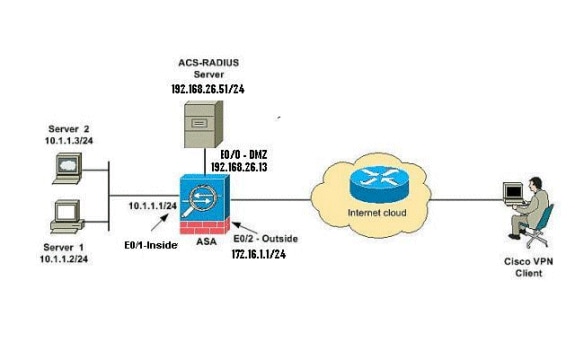
Note: The IP addressing schemes used in this configuration are not legally routable on the Internet. They are RFC 1918 addresses which were used in a lab environment.
Configure Remote Access VPN (IPsec)
ASDM Procedure
Complete these steps in order to configure the remote access VPN:
-
Select Wizards > VPN Wizards > IPsec(IKEv1) Remote Access VPN Wizard from the Home window.
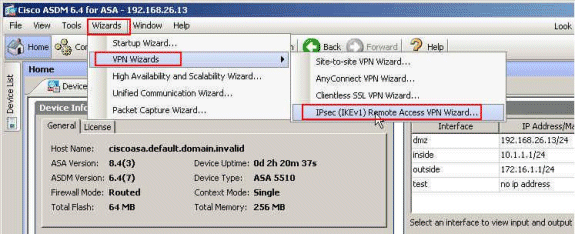
-
Select the VPN Tunnel Interface as required (Outside, in this example), and also make sure that the checkbox next to Enable inbound IPsec sessions to bypass interface access lists is checked.
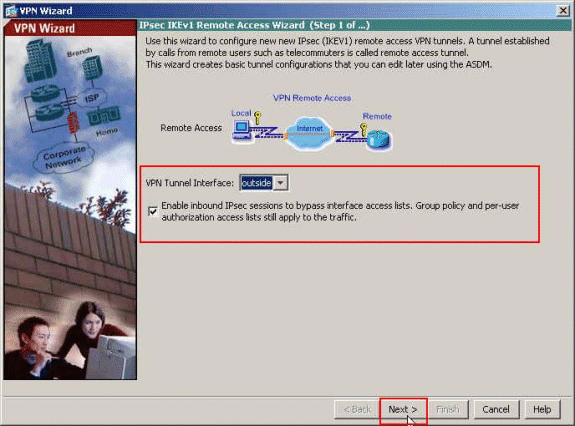
-
Choose the VPN Client Type as Cisco VPN Client, Release 3.x or higher. Click Next.
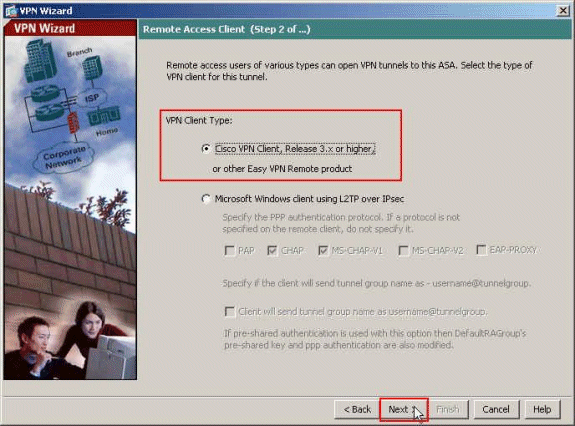
-
Choose the Authentication Method and provide the Authentication information. The Authentication method used here is Pre-Shared Key. Also, provide a Tunnel Group name in the space provided. The Pre-shared Key used here is cisco123 and the Tunnel Group Name used here is Cisco-Tunnel. Click Next.
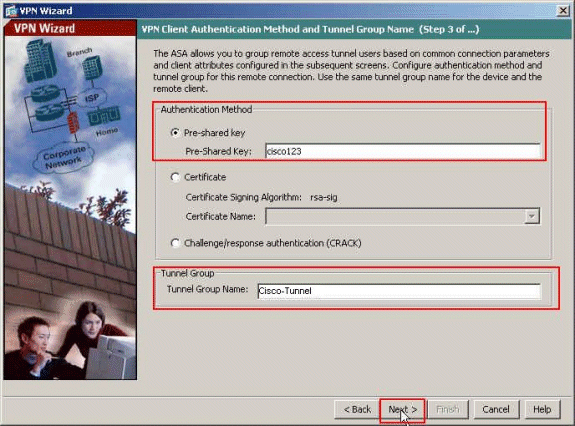
-
Choose whether you want remote users to be authenticated to the local user database or to an external AAA server group. Here, we choose Authenticate using an AAA server group. Click New next to the AAA Server Group Name field in order to create a new AAA Server Group Name.
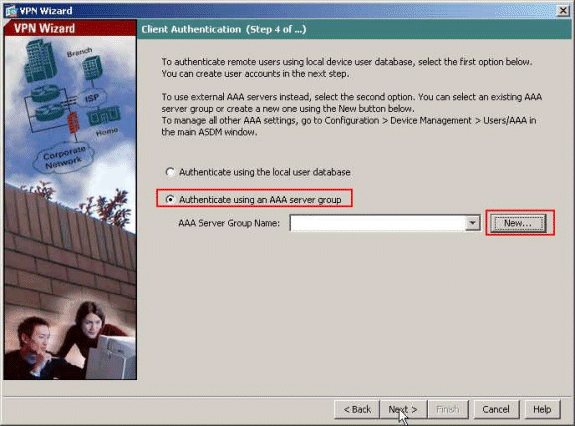
-
Provide the Server Group Name, Authentication Protocol, Server IP Address, Interface name, and the Server Secret Key in the respective spaces provided, and click OK.
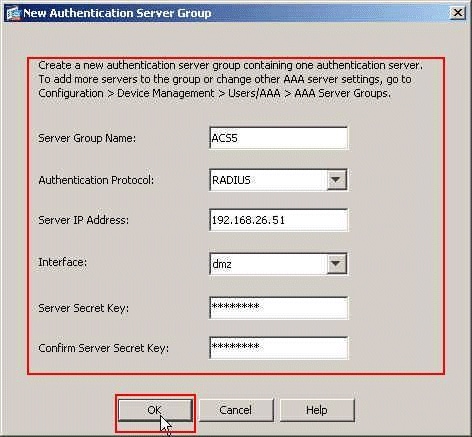
-
Click Next.
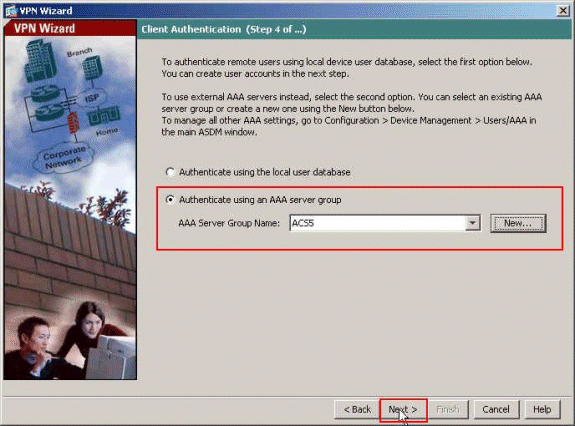
-
Define a pool of local addresses to be dynamically assigned to remote VPN Clients when they connect. Click New in order to create a new Pool of local address.
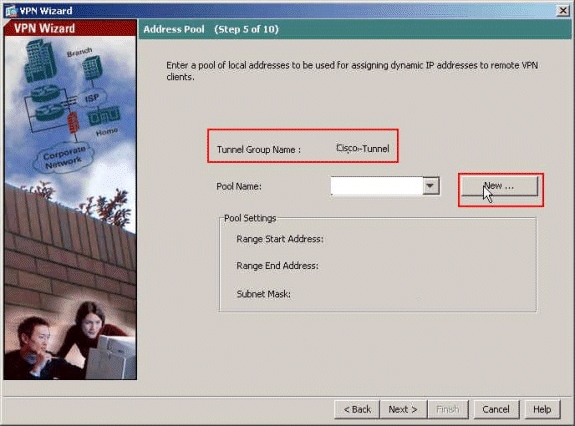
-
In the Add IP Pool window, provide the pool Name, Starting IP Address, Ending IP Address, and the Subnet Mask. Click OK.
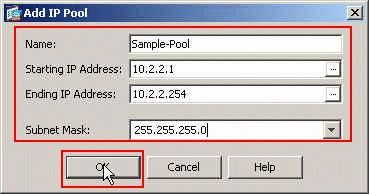
-
Select the Pool Name from the drop-down list, and click Next. The Pool Name for this example is Sample-Pool which was created in Step 9.
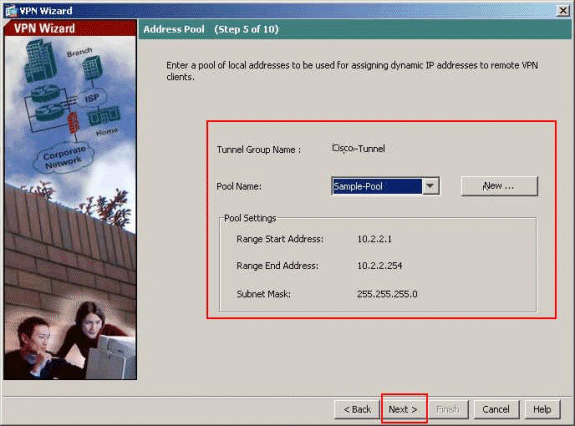
-
Optional: Specify the DNS and WINS server information and a Default Domain Name to be pushed to remote VPN Clients.
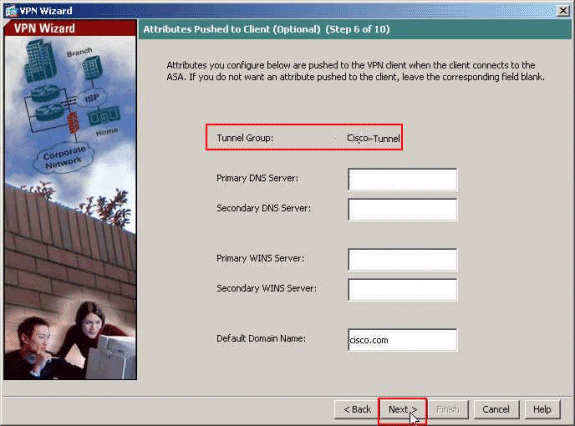
-
Specify which, if any, internal hosts or networks should be exposed to remote VPN users. Click Next after providing the Interface name and the networks to be exempted in the Exempt Networks field.
If you leave this list empty, it allows remote VPN users to access the entire inside network of the ASA.
You can also enable split tunneling on this window. Split tunneling encrypts traffic to the resources defined earlier in this procedure and provides unencrypted access to the Internet at large by not tunneling that traffic. If split tunneling is not enabled, all traffic from remote VPN users is tunneled to the ASA. This can become very bandwidth and processor intensive, based on your configuration.
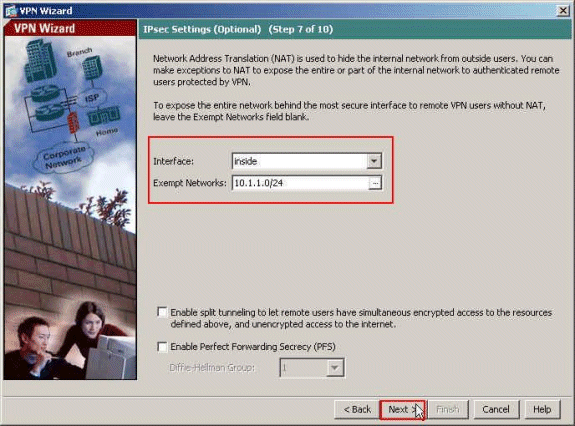
-
This window shows a summary of the actions that you have taken. Click Finish if you are satisfied with your configuration.
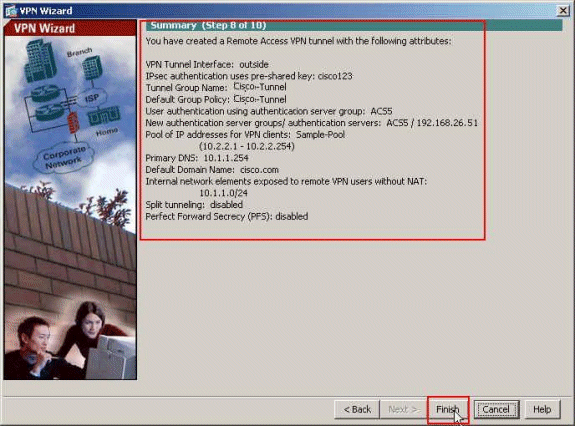
Configure the ASA with CLI
This is the CLI configuration:
| Running Configuration on the ASA Device |
|---|
ASA# sh run ASA Version 8.4(3) ! !--- Specify the hostname for the Security Appliance. hostname ciscoasa enable password y.tvDXf6yFbMTAdD encrypted passwd 2KFQnbNIdI.2KYOU encrypted names ! !--- Configure the outside and inside interfaces. interface Ethernet0/0 nameif dmz security-level 50 ip address 192.168.26.13 255.255.255.0 ! interface Ethernet0/1 nameif inside security-level 100 ip address 10.1.1.1 255.255.255.0 ! interface Ethernet0/2 nameif outside security-level 0 ip address 172.16.1.1 255.255.255.0 ! !--- Output is suppressed. boot system disk0:/asa843-k8.bin ftp mode passive object network NETWORK_OBJ_10.1.1.0_24 subnet 10.1.1.0 255.255.255.0 object network NETWORK_OBJ_10.2.2.0_24 subnet 10.2.2.0 255.255.255.0 access-list OUTIN extended permit icmp any any !--- This is the Access-List whose name will be sent by !--- RADIUS Server(ACS) in the Filter-ID attribute. access-list new extended permit ip any host 10.1.1.2 access-list new extended deny ip any any pager lines 24 logging enable logging asdm informational mtu inside 1500 mtu outside 1500 mtu dmz 1500 ip local pool Sample-Pool 10.2.2.1-10.2.2.254 mask 255.255.255.0 no failover icmp unreachable rate-limit 1 burst-size 1 !--- Specify the location of the ASDM image for ASA !--- to fetch the image for ASDM access. asdm image disk0:/asdm-647.bin no asdm history enable arp timeout 14400 !--- Specify the NAT from internal network to the Sample-Pool. nat (inside,outside) source static NETWORK_OBJ_10.1.1.0_24 NETWORK_OBJ_10.1.1.0_24 destination static NETWORK_OBJ_10.2.2.0_24 NETWORK_OBJ_10.2.2.0_24 no-proxy-arp route-lookup access-group OUTIN in interface outside !--- Create the AAA server group "ACS5" and specify the protocol as RADIUS. !--- Specify the ACS 5.x server as a member of the "ACS5" group and provide the !--- location and key. aaa-server ACS5 protocol radius aaa-server ACS5 (dmz) host 192.168.26.51 timeout 5 key ***** aaa authentication http console LOCAL http server enable 2003 http 0.0.0.0 0.0.0.0 inside !--- PHASE 2 CONFIGURATION ---! !--- The encryption & hashing types for Phase 2 are defined here. We are using !--- all the permutations of the PHASE 2 parameters. crypto ipsec ikev1 transform-set ESP-AES-256-MD5 esp-aes-256 esp-md5-hmac crypto ipsec ikev1 transform-set ESP-DES-SHA esp-des esp-sha-hmac crypto ipsec ikev1 transform-set ESP-3DES-SHA esp-3des esp-sha-hmac crypto ipsec ikev1 transform-set ESP-DES-MD5 esp-des esp-md5-hmac crypto ipsec ikev1 transform-set ESP-AES-192-MD5 esp-aes-192 esp-md5-hmac crypto ipsec ikev1 transform-set ESP-3DES-MD5 esp-3des esp-md5-hmac crypto ipsec ikev1 transform-set ESP-AES-256-SHA esp-aes-256 esp-sha-hmac crypto ipsec ikev1 transform-set ESP-AES-128-SHA esp-aes esp-sha-hmac crypto ipsec ikev1 transform-set ESP-AES-192-SHA esp-aes-192 esp-sha-hmac crypto ipsec ikev1 transform-set ESP-AES-128-MD5 esp-aes esp-md5-hmac !--- Defines a dynamic crypto map with !--- the specified transform-sets created earlier. We are specifying all the !--- transform-sets. crypto dynamic-map SYSTEM_DEFAULT_CRYPTO_MAP 65535 set ikev1 transform-set ESP-AES-128-SHA ESP-AES-128-MD5 ESP-AES-192-SHA ESP-AES-192-MD5 ESP-AES-256-SHA ESP-AES-256-MD5 ESP-3DES-SHA ESP-3DES-MD5 ESP-DES-SHA ESP-DES-MD5 !--- Binds the dynamic map to the IPsec/ISAKMP process. crypto map outside_map 65535 ipsec-isakmp dynamic SYSTEM_DEFAULT_CRYPTO_MAP !--- Specifies the interface to be used with !--- the settings defined in this configuration. crypto map outside_map interface outside !--- PHASE 1 CONFIGURATION ---! !--- This configuration uses ISAKMP policies defined with all the permutation !--- of the 5 ISAKMP parameters. The configuration commands here define the !--- Phase 1 policy parameters that are used. crypto ikev1 enable outside crypto ikev1 policy 10 authentication crack encryption aes-256 hash sha group 2 lifetime 86400 crypto ikev1 policy 20 authentication rsa-sig encryption aes-256 hash sha group 2 lifetime 86400 crypto ikev1 policy 30 authentication pre-share encryption aes-256 hash sha group 2 lifetime 86400 crypto ikev1 policy 40 authentication crack encryption aes-192 hash sha group 2 lifetime 86400 crypto ikev1 policy 50 authentication rsa-sig encryption aes-192 hash sha group 2 lifetime 86400 crypto ikev1 policy 60 authentication pre-share encryption aes-192 hash sha group 2 lifetime 86400 crypto ikev1 policy 70 authentication crack encryption aes hash sha group 2 lifetime 86400 crypto ikev1 policy 80 authentication rsa-sig encryption aes hash sha group 2 lifetime 86400 crypto ikev1 policy 90 authentication pre-share encryption aes hash sha group 2 lifetime 86400 crypto ikev1 policy 100 authentication crack encryption 3des hash sha group 2 lifetime 86400 crypto ikev1 policy 110 authentication rsa-sig encryption 3des hash sha group 2 lifetime 86400 crypto ikev1 policy 120 authentication pre-share encryption 3des hash sha group 2 lifetime 86400 crypto ikev1 policy 130 authentication crack encryption des hash sha group 2 lifetime 86400 crypto ikev1 policy 140 authentication rsa-sig encryption des hash sha group 2 lifetime 86400 crypto ikev1 policy 150 authentication pre-share encryption des hash sha group 2 lifetime 86400 webvpn group-policy Cisco-Tunnel internal group-policy Cisco-Tunnel attributes vpn-tunnel-protocol ikev1 default-domain value cisco.com username admin password CdOTKv3uhDhHIw3A encrypted privilege 15 !--- Associate the vpnclient pool to the tunnel group using the address pool. !--- Associate the AAA server group (ACS5) with the tunnel group. tunnel-group Cisco-Tunnel type remote-access tunnel-group Cisco-Tunnel general-attributes address-pool Sample-Pool authentication-server-group ACS5 default-group-policy Cisco-Tunnel !--- Enter the pre-shared-key to configure the authentication method. tunnel-group Cisco-Tunnel ipsec-attributes ikev1 pre-shared-key ***** prompt hostname context Cryptochecksum:e0725ca9ccc28af488ded9ee36b7822d : end ASA# |
Configure ACS for Downloadable ACL for Individual User
You can configure downloadable access lists on Cisco Secure ACS 5.x as a Named Permissions Object and then assign it to an Authorization Profile which will be chosen in the result section of the Rule in the Access-Service.
In this example, the IPsec VPN user cisco authenticates successfully, and the RADIUS server sends a downloadable access list to the security appliance. The user "cisco" can access only the 10.1.1.2 server and denies all other access. In order to verify the ACL, see the Downloadable ACL for User/Group section.
Complete these steps in order to configure RADIUS client in a Cisco Secure ACS 5.x:
-
Choose Network Resources > Network Devices and AAA Clients, and click Create in order to add an entry for the ASA in the RADIUS server database.
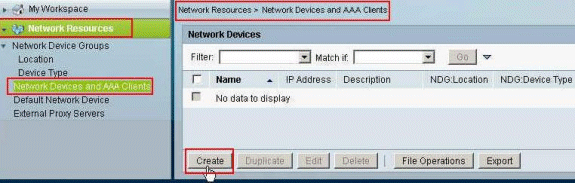
-
Enter a locally significant Name for the ASA (sample-asa, in this example), then enter 192.168.26.13 in the IP address field. Choose RADIUS in the Authentication Options section by checking the RADIUS checkbox and enter cisco123 for the Shared Secret field. Click Submit.

-
The ASA is added successfully to the RADIUS server (ACS) database.
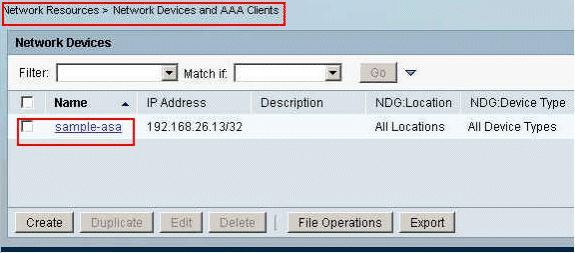
-
Choose Users and Identity Stores > Internal Identity Stores > Users, and click Create in order to create a user in the local database of the ACS for VPN authentication.
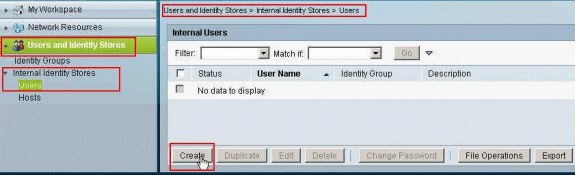
-
Enter the username cisco. Select the password type as Internal Users, and enter the password (cisco123, in this example). Confirm the password, and click Submit.
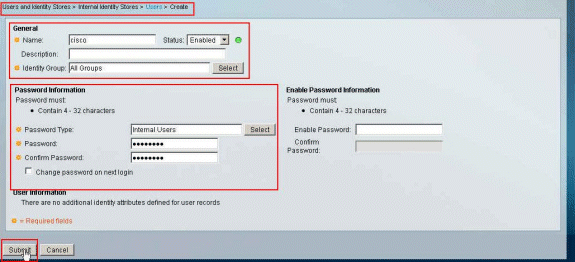
-
The user cisco is created successfully.
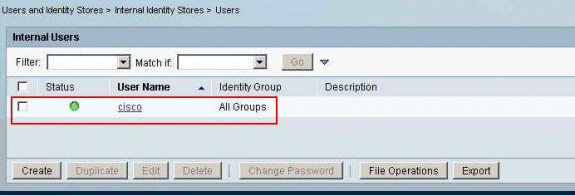
-
In order to create a Downloadable ACL, choose Policy Elements > Authorization and Permissions > Named Permission Objects > Downloadable ACLs, and click Create.
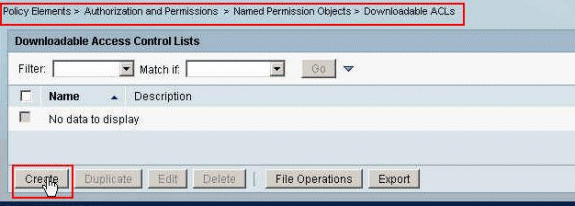
-
Provide the Name for the Downloadable ACL, as well as the ACL Content. Click Submit.
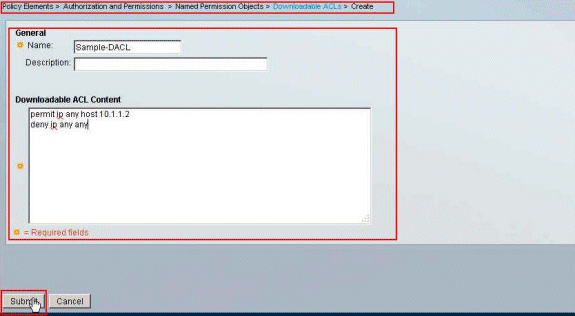
-
The Downloadable ACL Sample-DACL is created successfully.
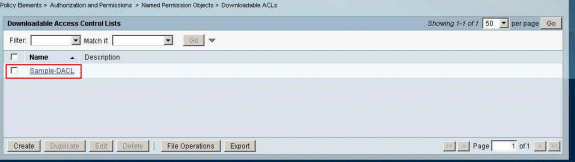
-
In order to configure the Access-Policies for VPN Authentication, choose Access Policies > Access Services > Service Selection Rules, and determine which service is catering to the RADIUS protocol. In this example, Rule 1 matches RADIUS, and Default Network Access will cater to the RADIUS request.
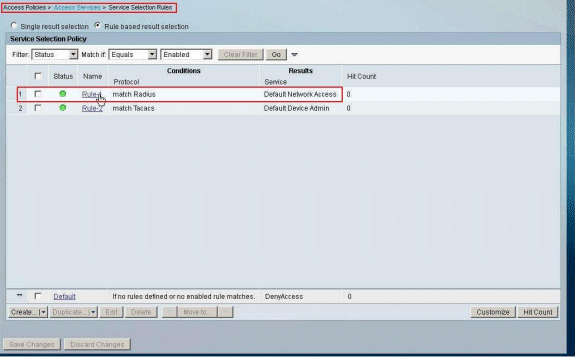
-
Choose the Access Service determined from Step 10. In this example, Default Network Access is used. Choose the Allowed Protocols tab, and make sure that Allow PAP/ASCII and Allow MS-CHAPv2 are selected .Click Submit.
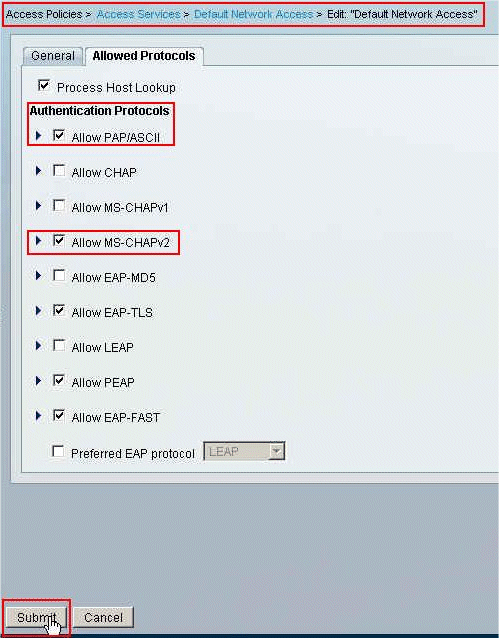
-
Click on the Identity Section of the Access Services, and make sure that Internal Users is selected as the Identity Source. In this example, we have taken default network access.
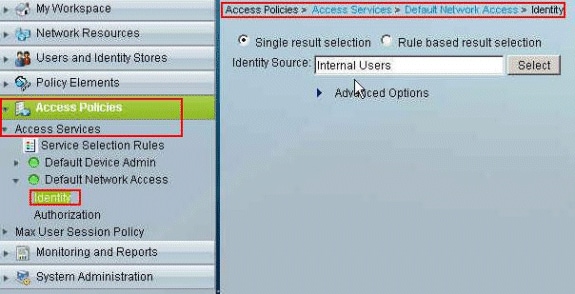
-
Choose Access Policies > Access Services > Default Network Access > Authorization, and click Customize.
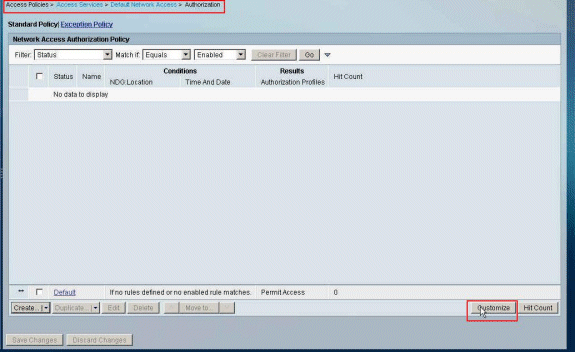
-
Move System:UserName from the Available column to the Selected column, and click OK.
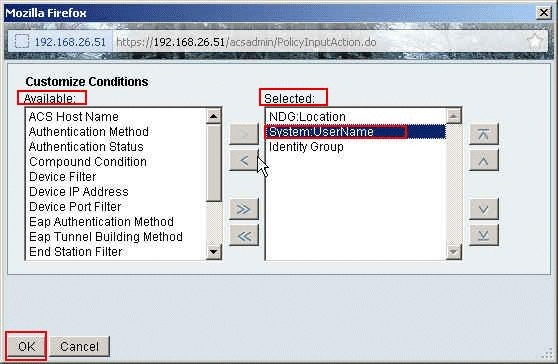
-
Click Create in order to create a new Rule.
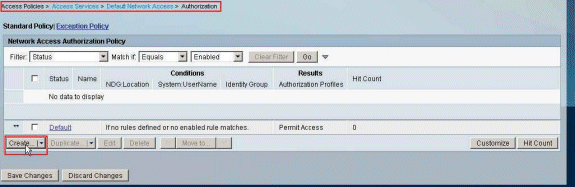
-
Make sure that the checkbox next to System:UserName is selected, choose equals from the drop-down list, and enter the username cisco.
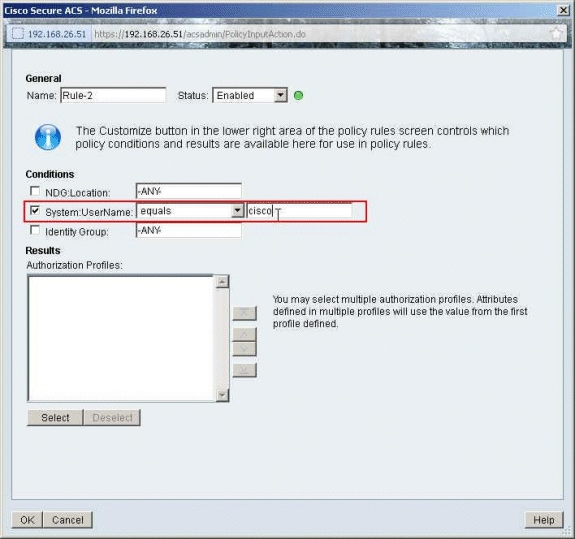
-
Click Select.
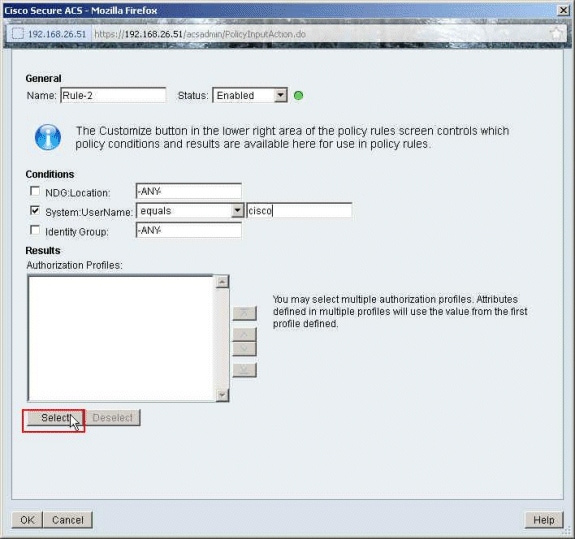
-
Click Create in order to create a new Authorization Profile.
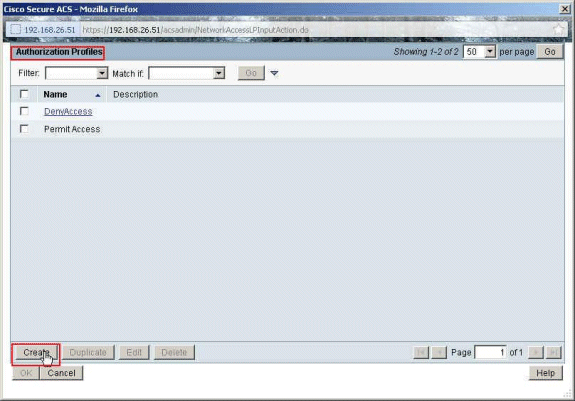
-
Provide a name for the Authorization Profile. Sample-Profile is used in this example.
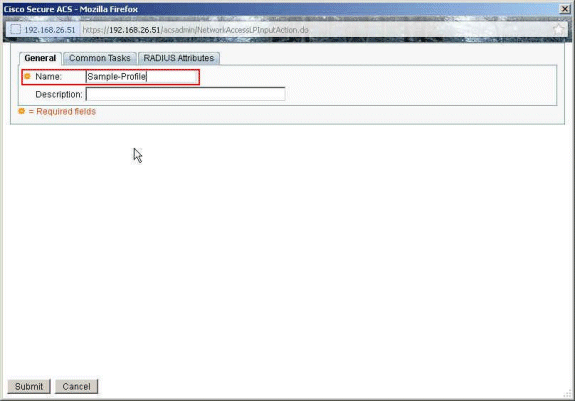
-
Choose the Common Tasks tab, and select Static from the drop-down list for the Downloadable ACL Name. Choose the newly created DACL (Sample -DACL) from the value drop-down list.
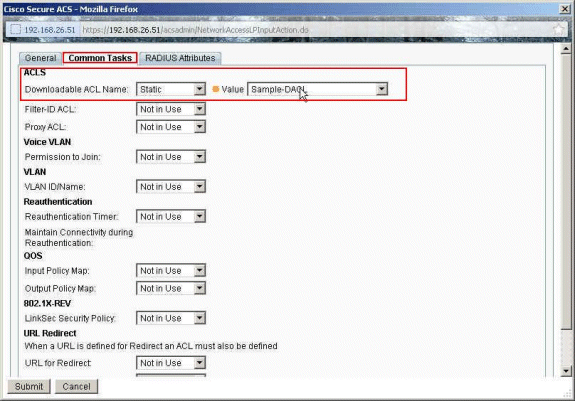
-
Click Submit.
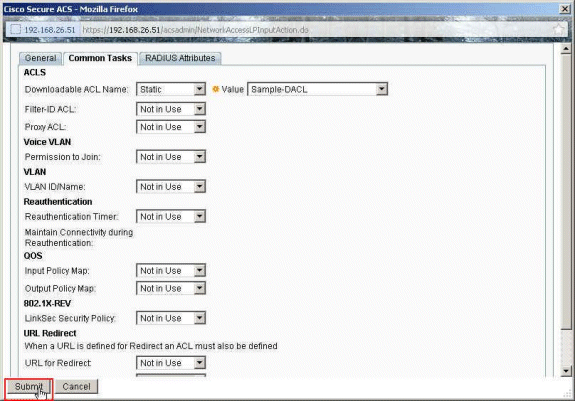
-
Make sure that the checkbox next to Sample-Profile (the newly created Authorization Profile) is checked, and click OK.
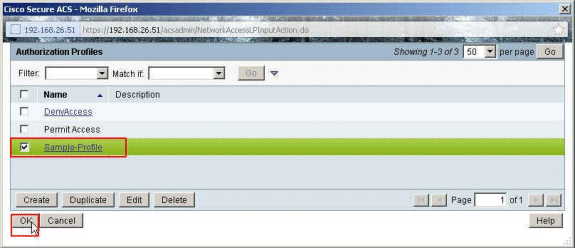
-
Once you have verified that the newly created Sample-Profile is selected in the Authorization Profiles field, click OK.
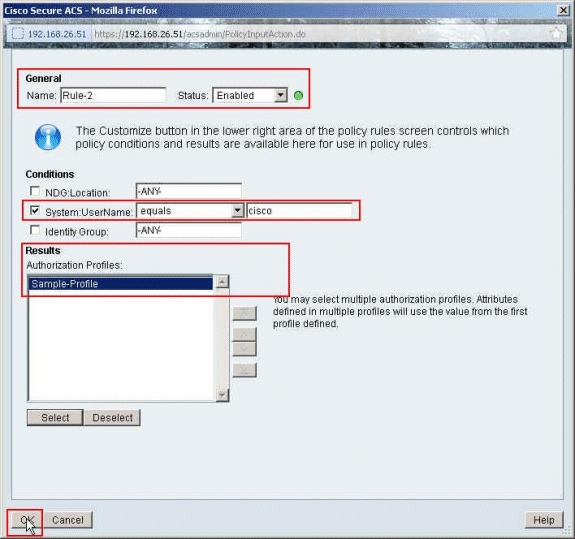
-
Verify that the new rule (Rule-2) is created with System:UserName equals cisco conditions and Sample-Profile as the Result. Click Save Changes. Rule 2 is created successfully.
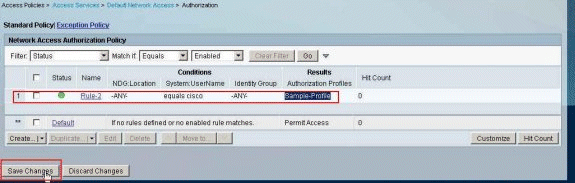
Configure ACS for Downloadable ACL for Group
Complete Steps 1 through 12 of the Configure ACS for Downloadable ACL for Individual User and perform these steps in order to configure Downloadable ACL for Group in a Cisco Secure ACS.
In this example, the IPsec VPN user "cisco" belongs to the Sample-Group.
The Sample-Group user cisco authenticates successfully, and the RADIUS server sends a downloadable access list to the security appliance. The user "cisco" can access only the 10.1.1.2 server and denies all other access. In order to verify the ACL, refer to the Downloadable ACL for User/Group section.
-
In the navigation bar, click Users and Identity Stores > Identity Groups, and click Create in order to create a new group.
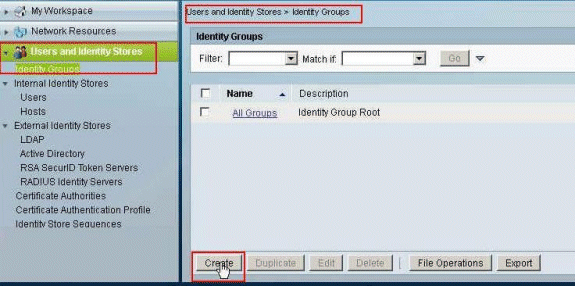
-
Provide a group name (Sample-Group), and click Submit.
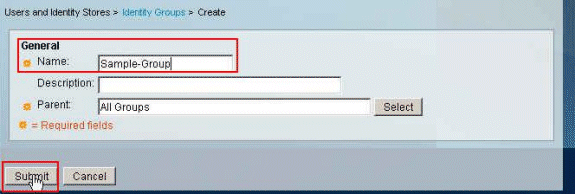
-
Choose User Identity Stores > Internal Identity Stores > Users, and select the user cisco. Click Edit in order to change the group membership of this user.
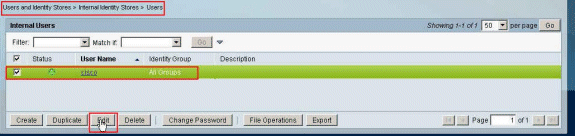
-
Click Select next to the Identity Group.
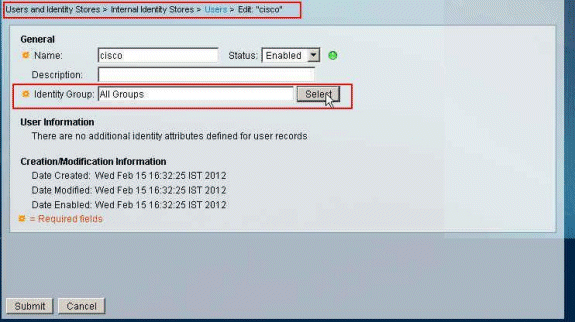
-
Select the newly created group (that is, Sample-Group), and click OK.
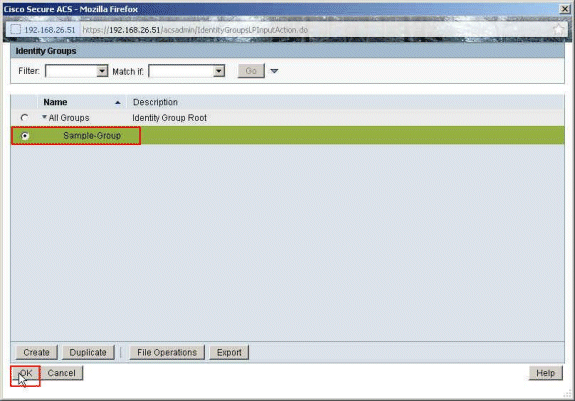
-
Click Submit.
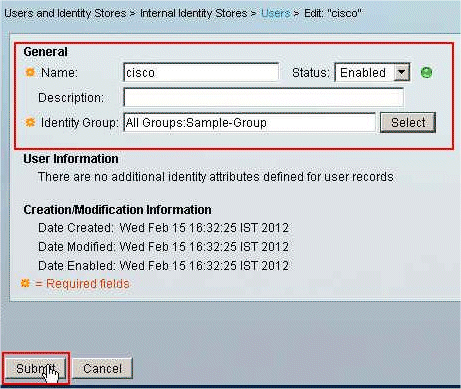
-
Choose Access Policies > Access Services > Default Network Access > Authorization, and click Create in order to create a new Rule.
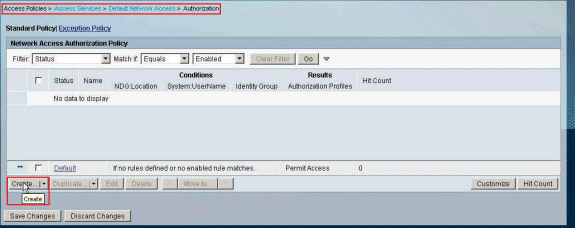
-
Make sure that the checkbox next to Identity Group is checked, and click Select.
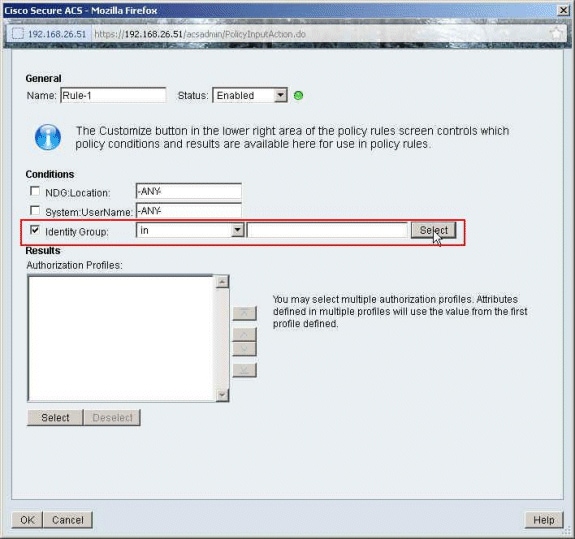
-
Choose Sample-Group, and click OK.
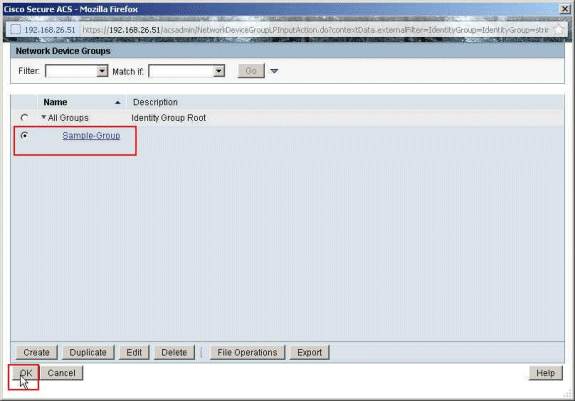
-
Click Select, in the Authorization Profiles section.
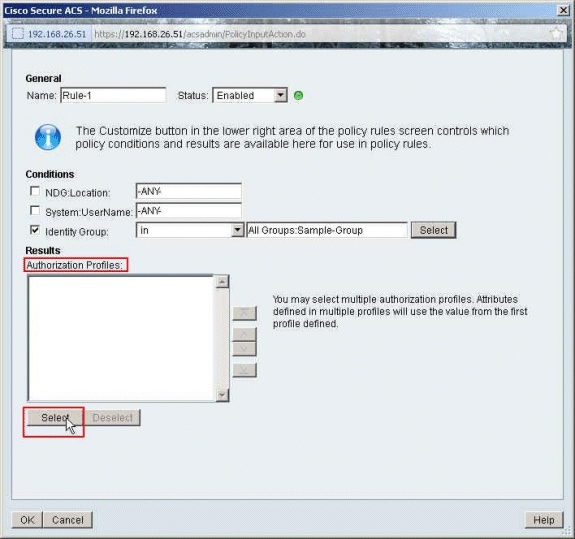
-
Click Create in order to create a new Authorization Profile.
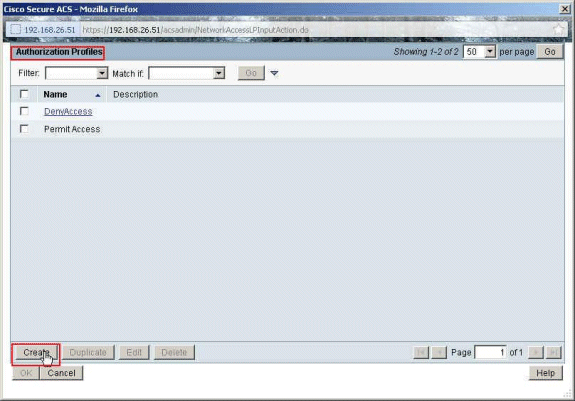
-
Provide a Name for the Authorization Profile. Sample-Profile is the name used in this example.
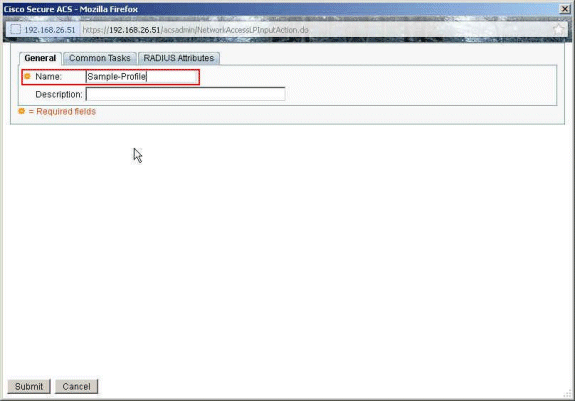
-
Choose the Common Tasks tab, and select Static from the drop-down list for the Downloadable ACL Name. Choose the newly created DACL (Sample -DACL) from the Value drop-down list.
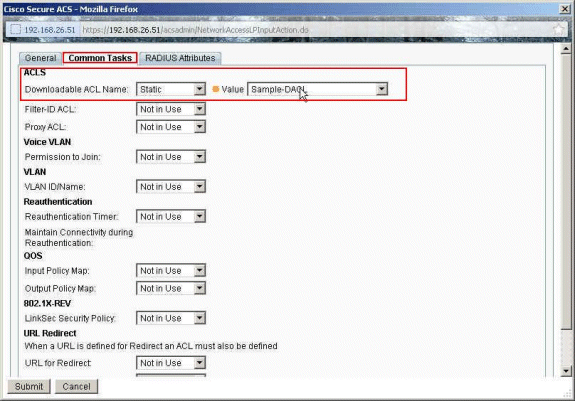
-
Click Submit.
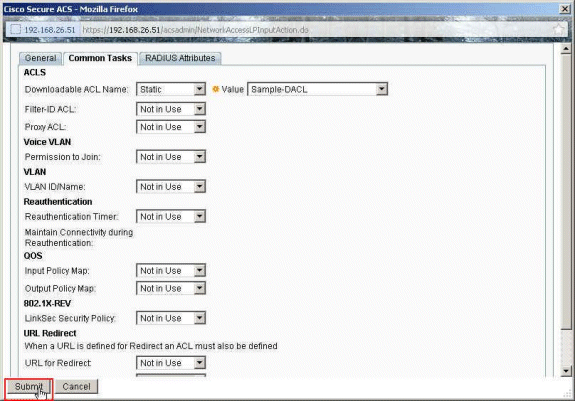
-
Choose the Authorization Profile Sample-Profile created earlier, and click OK.
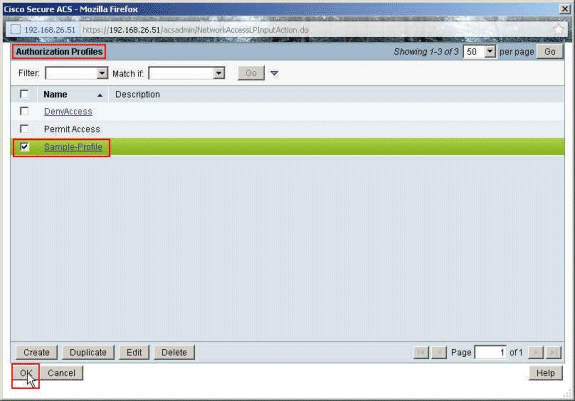
-
Click OK.
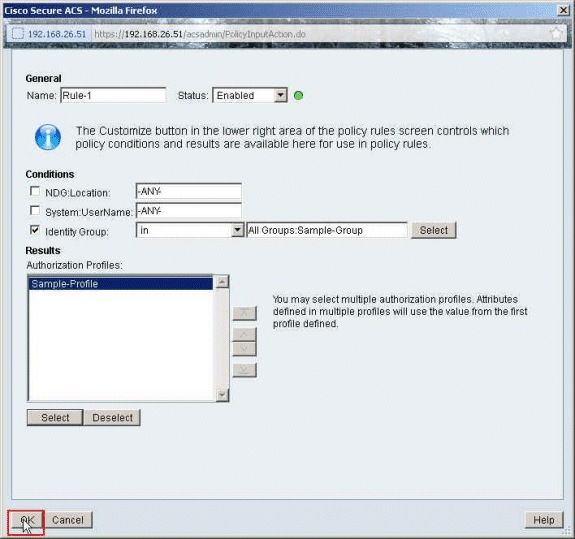
-
Verify that Rule-1 is created with the Identity Group Sample-Group as the condition and Sample-Profile as the Result. Click Save Changes.
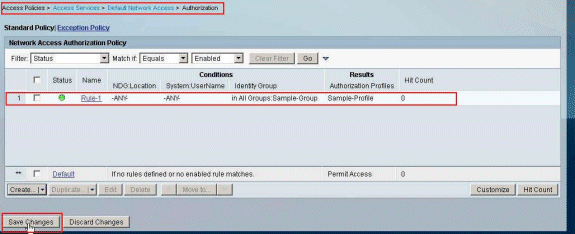
Configure ACS for Downloadable ACL for a Network Device Group
Complete Steps 1 through 12 of the Configure ACS for Downloadable ACL for Individual User and perform these steps in order to configure Downloadable ACL for a Network Device Group in a Cisco Secure ACS.
In this example, the RADIUS Client (ASA) belongs to the Network Device Group VPN-Gateways.The VPN authentication request coming from ASA for user "cisco" authenticates successfully, and the RADIUS server sends a downloadable access list to the security appliance. The user "cisco" can access only the 10.1.1.2 server and denies all other access. In order to verify the ACL, refer to the Downloadable ACL for User/Group section.
-
Choose Network Resources > Network Device Groups > Device Type, and click Create in order to create a new Network Device Group.
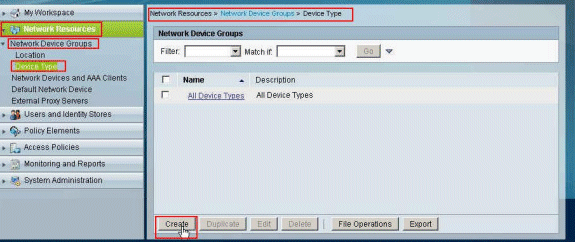
-
Provide a Network Device Group name (VPN-Gateways in this example), and click Submit.
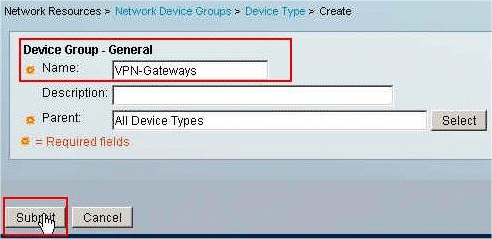
-
Choose Network Resources > Network Devices and AAA Clients, and select the RADIUS Client sample-asa created earlier. Click Edit in order to change the Network Device Group membership of this RADIUS Client (asa).
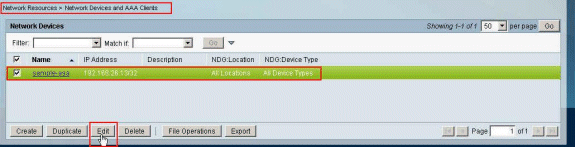
-
Click Select next to the Device Type.
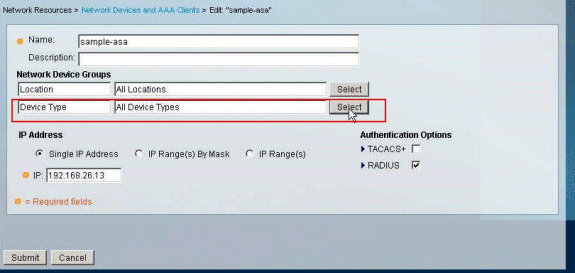
-
Select the newly created Network Device Group (which is VPN-Gateways), and click OK.
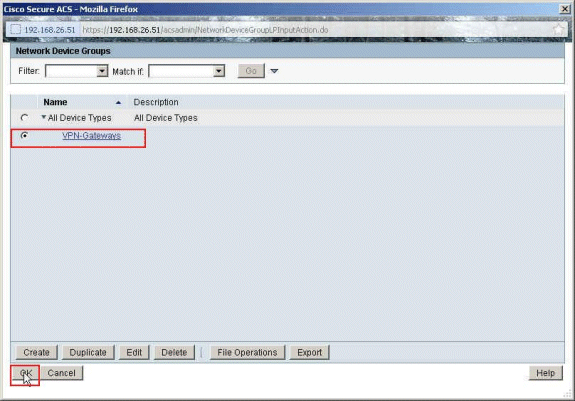
-
Click Submit.
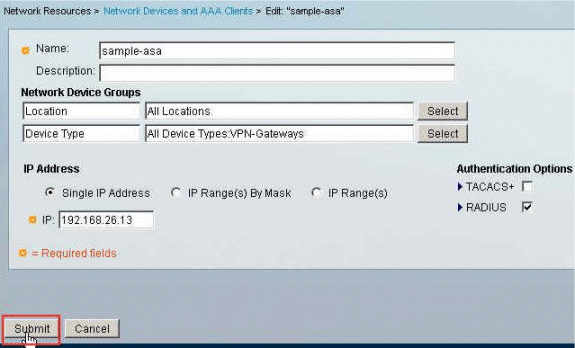
-
Choose Access Policies > Access Services > Default Network Access > Authorization, and click Customize.
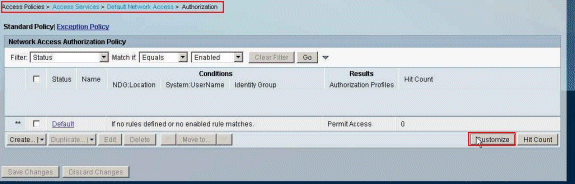
-
Move NDG:Device Type from the Available section to the Selected section, and click OK.
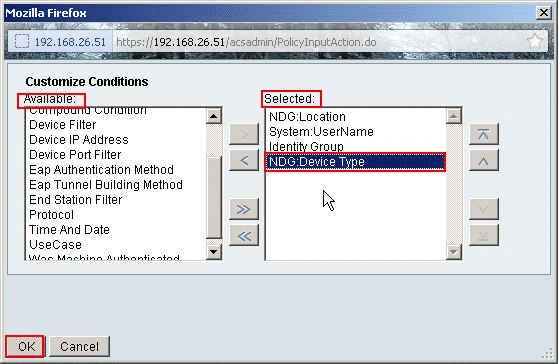
-
Click Create in order to create a new Rule.
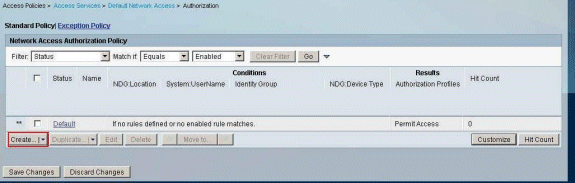
-
Make sure that the checkbox next to NDG:Device Type is selected and choose in from the drop-down list. Click Select.
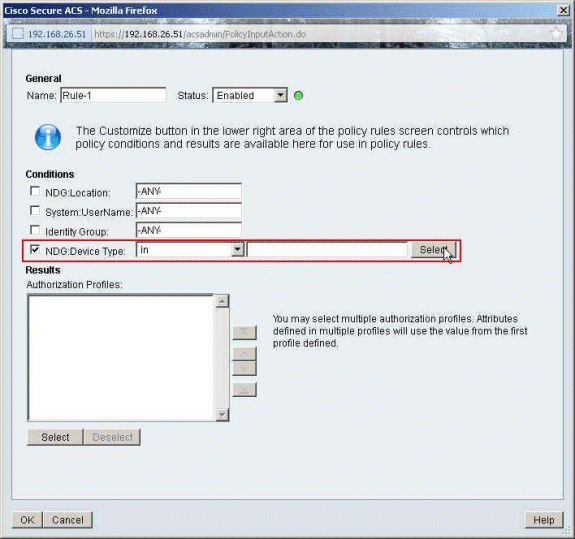
-
Choose the Network Device Group VPN-Gateways created earlier, and click OK.
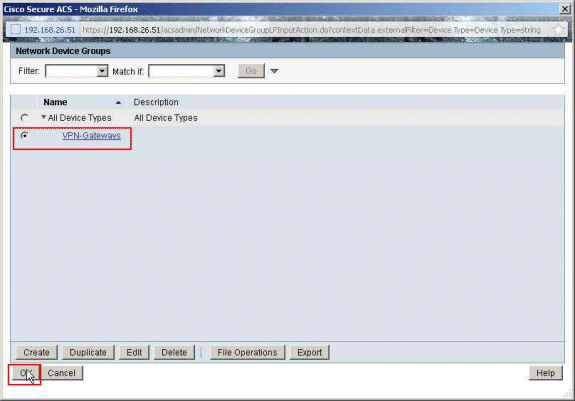
-
Click Select.
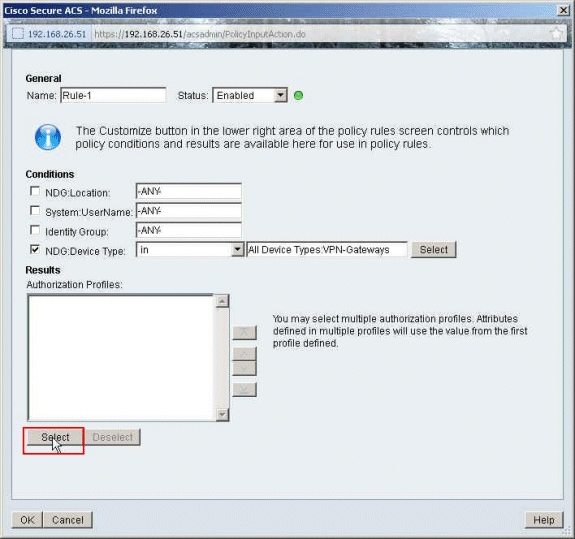
-
Click Create in order to create a new Authorization Profile.
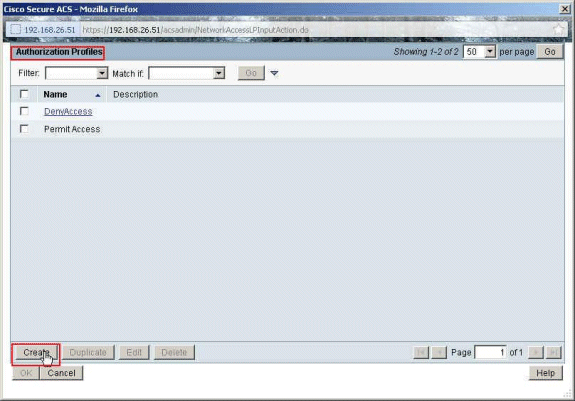
-
Provide a name for the Authorization Profile. Sample-Profile is the name used in this example.
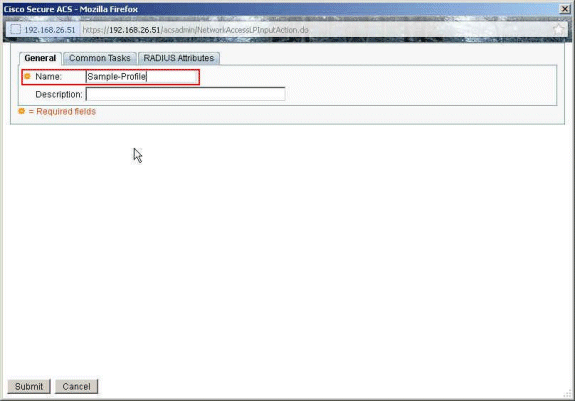
-
Choose the Common Tasks tab, and select Static from the drop-down list for the Downloadable ACL Name. Choose the newly created DACL (Sample-DACL) from the value drop-down list.
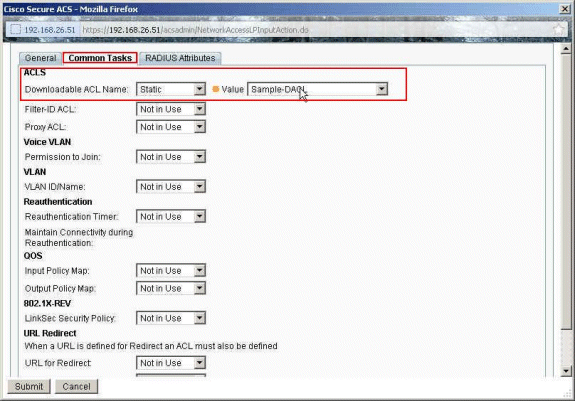
-
Click Submit.
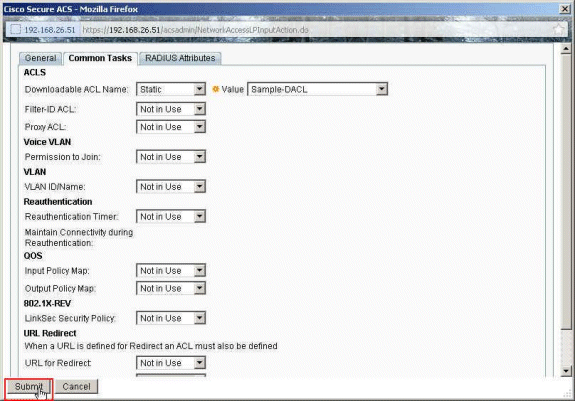
-
Select Sample-Profile created earlier, and click OK.
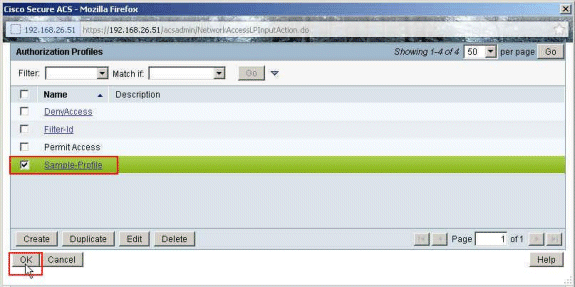
-
Click OK.
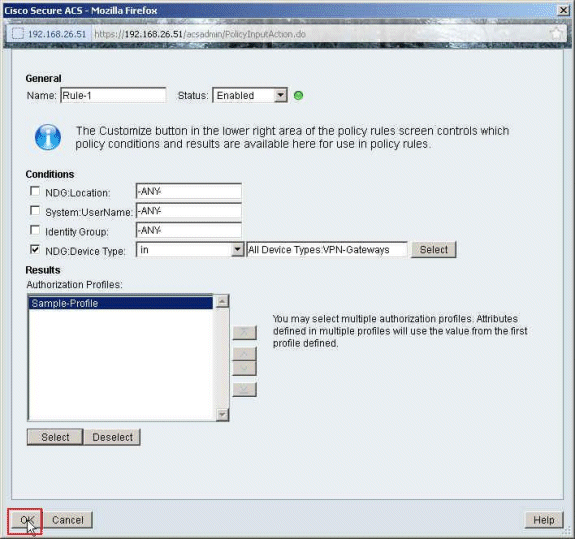
-
Verify that Rule-1 is created with VPN-Gateways as NDG:Device Type as condition, and Sample-Profile as Result. Click Save Changes.
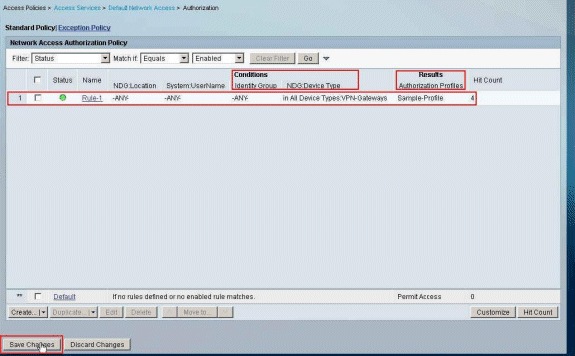
Configure IETF RADIUS Settings for a User Group
In order to download a name for an access list that you have already created on the security appliance from the RADIUS server when a user authenticates, configure the IETF RADIUS filter-id attribute (attribute number 11):
filter-id=acl_name
The Sample-Group usercisco authenticates successfully, and the RADIUS server downloads an ACL name (new) for an access list that you have already created on the security appliance. The user "cisco" can access all devices that are inside the network of the ASA except the 10.1.1.2 server. In order to verify the ACL, see the Filter-Id ACL section.
As per the example, the ACL named new is configured for filtering in ASA:
access-list new extended deny ip any host 10.1.1.2 access-list new extended permit ip any any
These parameters appear only when these are true. You have configured:
-
AAA client to use one of the RADIUS protocols in Network Configuration
-
An authorization profile with RADIUS (IETF) Filter-Id is selected under the result section of the rule in the Access-Service.
RADIUS attributes are sent as a profile for each user from ACS to the requesting AAA client.
Complete Steps 1 through 6 and 10 through 12 of the Configure ACS for Downloadable ACL for Individual User, followed by Steps 1 through 6 of the Configure ACS for Downloadable ACL for Group, and perform these steps in this section in order to configure Filter-Id in the Cisco Secure ACS.
In order to configure IETF RADIUS attribute settings to apply as in authorization profile, perform these steps:
-
Choose Policy Elements > Authorization and Permissions > Network Access > Authorization Profiles, and click Create in order to create a new Authorization Profile.
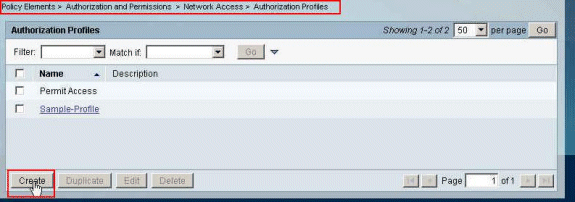
-
Provide a name for the Authorization Profile. Filter-Id is the Authorization Profile name chosen in this example for simplicity.
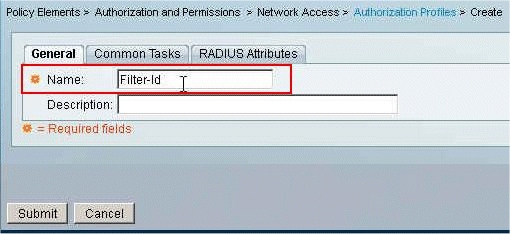
-
Click the Common Tasks tab, and choose Static from the drop-down list for Filter-ID ACL. Enter the access list name as new in the Value field, and click Submit.
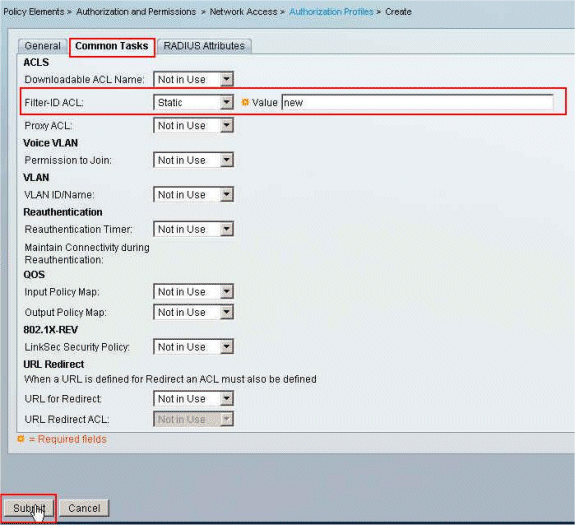
-
Choose Access Policies > Access Services > Default Network Access > Authorization, and click Create in order to create a new Rule.
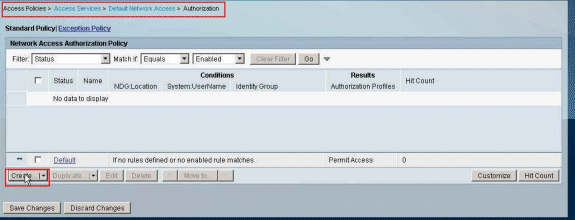
-
Make sure that the checkbox next to Identity Group is checked, and click Select.
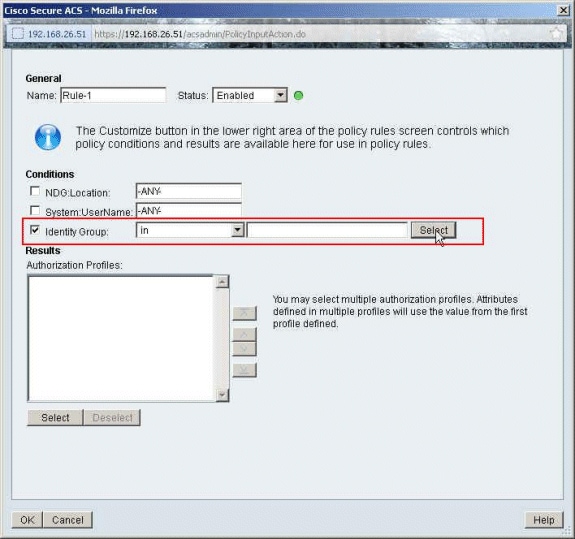
-
Choose Sample-Group, and click OK.
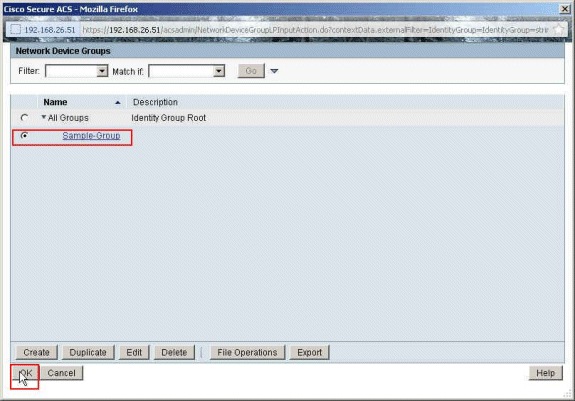
-
Click Select in the Authorization Profiles section.
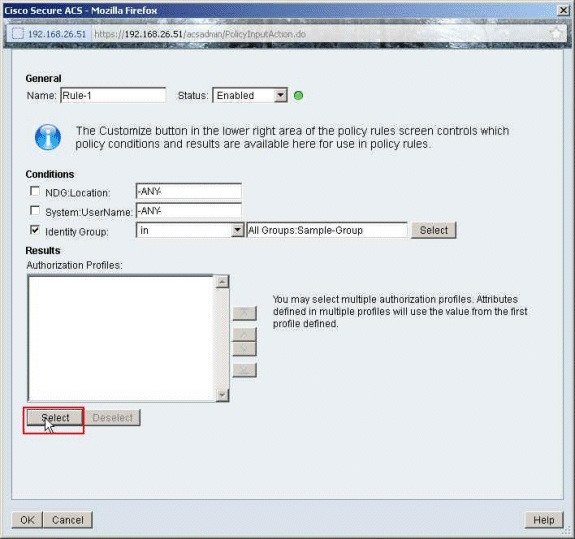
-
Choose the Authorization Profile Filter-Id created earlier, and click OK.
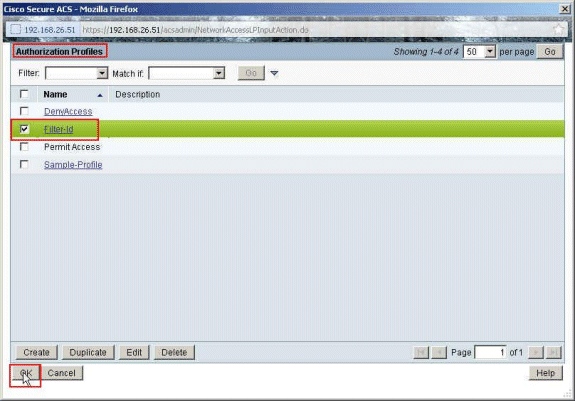
-
Click OK.
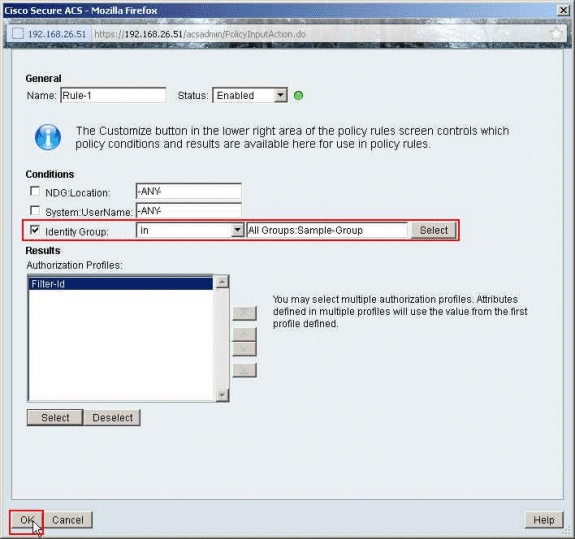
-
Verify that Rule-1 is created with Identity Group Sample-Group as condition and Filter-Id as Result. Click Save Changes.
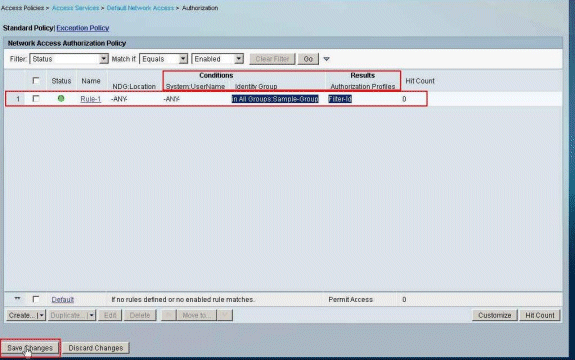
Cisco VPN Client Configuration
Connect to the Cisco ASA with the Cisco VPN Client in order to verify that the ASA is successfully configured.
Complete these steps:
-
Choose Start > Programs > Cisco Systems VPN Client > VPN Client.
-
Click New in order to launch the Create New VPN Connection Entry window.
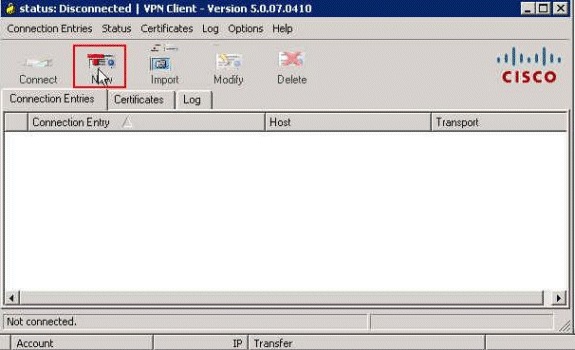
-
Fill in the details of your new connection:
-
Enter the name of the Connection Entry along with a description.
-
Enter the outside IP address of the ASA in the Host box.
-
Enter the VPN Tunnel Group Name (Cisco-Tunnel) and password (Pre-shared Key - cisco123) as configured in the ASA.
-
Click Save.
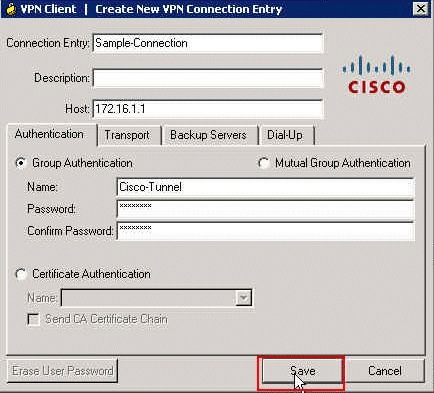
-
-
Click the connection that you want to use, and click Connect from the VPN Client main window.
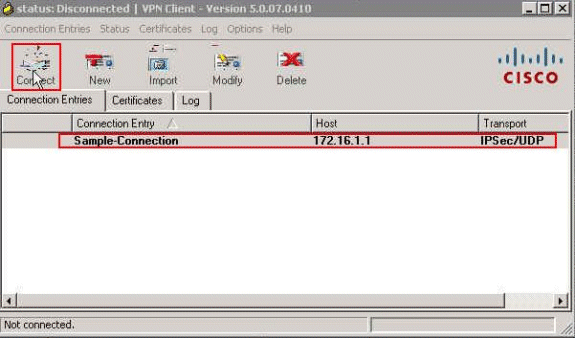
-
When prompted, enter the Username cisco and Password cisco123 as configured in the ASA for authentication, and click OK in order to connect to the remote network.
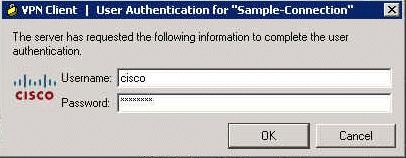
-
Once the connection is successfully established, choose Statistics from the Status menu in order to verify the details of the tunnel.
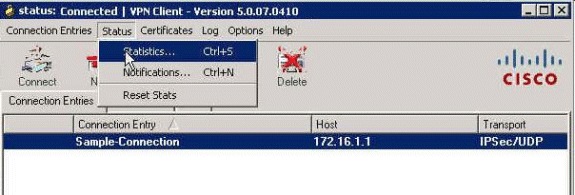
Verify
Use this section to confirm that your configuration works properly.
The Output Interpreter Tool (registered customers only) (OIT) supports certain show commands. Use the OIT to view an analysis of show command output.
Show Crypto Commands
-
show crypto isakmp sa - Shows all current IKE Security Associations (SAs) at a peer.
ciscoasa# sh crypto isakmp sa IKEv1 SAs: Active SA: 1 Rekey SA: 0 (A tunnel will report 1 Active and 1 Rekey SA during rekey) Total IKE SA: 1 1 IKE Peer: 172.16.1.50 Type : user Role : responder Rekey : no State : AM_ACTIVE ciscoasa# -
show crypto ipsec sa - Shows the settings used by current SAs.
ciscoasa# sh crypto ipsec sa interface: outside Crypto map tag: SYSTEM_DEFAULT_CRYPTO_MAP, seq num: 65535, local addr: 172.16.1.1 local ident (addr/mask/prot/port): (0.0.0.0/0.0.0.0/0/0) remote ident (addr/mask/prot/port): (10.2.2.1/255.255.255.255/0/0) current_peer: 172.16.1.50, username: cisco dynamic allocated peer ip: 10.2.2.1 #pkts encaps: 4, #pkts encrypt: 4, #pkts digest: 0 #pkts decaps: 333, #pkts decrypt: 333, #pkts verify: 333 #pkts compressed: 0, #pkts decompressed: 0 #pkts not compressed: 0, #pkts comp failed: 0, #pkts decomp failed: 0 #pre-frag successes: 0, #pre-frag failures: 0, #fragments created: 0 #PMTUs sent: 0, #PMTUs rcvd: 0, #decapsulated frgs needing reassembly: 0 #send errors: 0, #recv errors: 0 local crypto endpt.: 172.16.1.1/0, remote crypto endpt.: 172.16.1.50/0 path mtu 1500, ipsec overhead 74, media mtu 1500 current outbound spi: 9A06E834 current inbound spi : FA372121 inbound esp sas: spi: 0xFA372121 (4197916961) transform: esp-aes esp-sha-hmac no compression in use settings ={RA, Tunnel, } slot: 0, conn_id: 16384, crypto-map: SYSTEM_DEFAULT_CRYPTO_MAP sa timing: remaining key lifetime (sec): 28678 IV size: 16 bytes replay detection support: Y Anti replay bitmap: 0xFFFFFFFF 0xFFFFFFFF outbound esp sas: spi: 0x9A06E834 (2584143924) transform: esp-aes esp-sha-hmac no compression in use settings ={RA, Tunnel, } slot: 0, conn_id: 16384, crypto-map: SYSTEM_DEFAULT_CRYPTO_MAP sa timing: remaining key lifetime (sec): 28678 IV size: 16 bytes replay detection support: Y Anti replay bitmap: 0x00000000 0x00000001
Downloadable ACL for User/Group
Verify the Downloadable ACL for the user Cisco. ACLs are downloaded from the CSACS.
ciscoasa# sh access-list
access-list cached ACL log flows: total 0, denied 0 (deny-flow-max 4096)
alert-interval 300
access-list OUTIN; 1 elements; name hash: 0x683c318c
access-list OUTIN line 1 extended permit icmp any any (hitcnt=1) 0x2ba5809c
access-list #ACSACL#-IP-Sample-DACL-4f3b9117; 2 elements; name hash: 0x3c878038
(dynamic)
access-list #ACSACL#-IP-Sample-DACL-4f3b9117 line 1 extended permit ip any host
10.1.1.2 (hitcnt=0) 0x5e896ac3
access-list #ACSACL#-IP-Sample-DACL-4f3b9117 line 2 extended deny ip any any
(hitcnt=130) 0x19b3b8f5
Filter-Id ACL
The [011] Filter-Id has applied for the Group - Sample-Group, and users of the group are filtered as per the ACL (new) defined in the ASA.
ciscoasa# sh access-list
access-list cached ACL log flows: total 0, denied 0 (deny-flow-max 4096)
alert-interval 300
access-list OUTIN; 1 elements; name hash: 0x683c318c
access-list OUTIN line 1 extended permit icmp any any (hitcnt=1) 0x2ba5809c
access-list new; 2 elements; name hash: 0xa39433d3
access-list new line 1 extended permit ip any host 10.1.1.2 (hitcnt=4)
0x58a3ea12
access-list new line 2 extended deny ip any any (hitcnt=27) 0x61f918cd
Troubleshoot
This section provides information you can use to troubleshoot your configuration. Sample debug output is also shown.
Note: For more information on troubleshooting Remote Access IPsec VPN, refer to Most Common L2L and Remote Access IPsec VPN Troubleshooting Solutions.
Clear Security Associations
When you troubleshoot, make sure to clear existent SAs after you make a change. In the privileged mode of the PIX, use these commands:
-
clear [crypto] ipsec sa - Deletes the active IPsec SAs. The keyword crypto is optional.
-
clear [crypto] isakmp sa - Deletes the active IKE SAs. The keyword crypto is optional.
Troubleshooting Commands
The Output Interpreter Tool (registered customers only) (OIT) supports certain show commands. Use the OIT to view an analysis of show command output.
Note: Refer to Important Information on Debug Commands before you use debug commands.
-
debug crypto ipsec 7 - Displays the IPsec negotiations of Phase 2.
-
debug crypto isakmp 7 - Displays the ISAKMP negotiations of Phase 1.
Related Information
- Cisco ASA 5500 Series Adaptive Security Appliances Support Page
- Cisco ASA 5500 Series Adaptive Security Appliances Command References
- Cisco Adaptive Security Device Manager
- IPsec Negotiation/IKE Protocols Support Page
- Cisco VPN Client Support Page
- Cisco Secure Access Control System
- Requests for Comments (RFCs)

- Technical Support & Documentation - Cisco Systems
Revision History
| Revision | Publish Date | Comments |
|---|---|---|
1.0 |
21-Feb-2012 |
Initial Release |
Contact Cisco
- Open a Support Case

- (Requires a Cisco Service Contract)
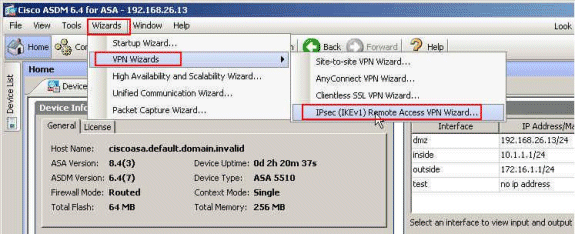
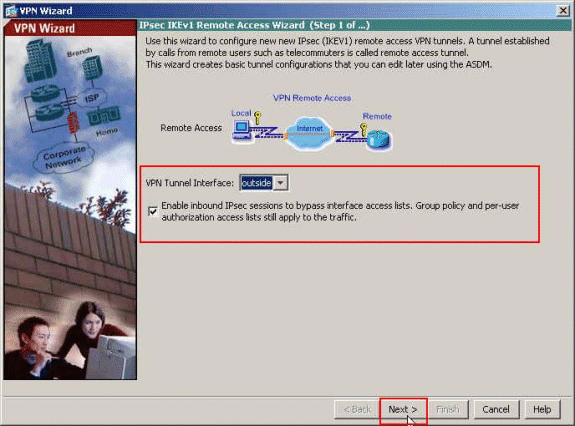
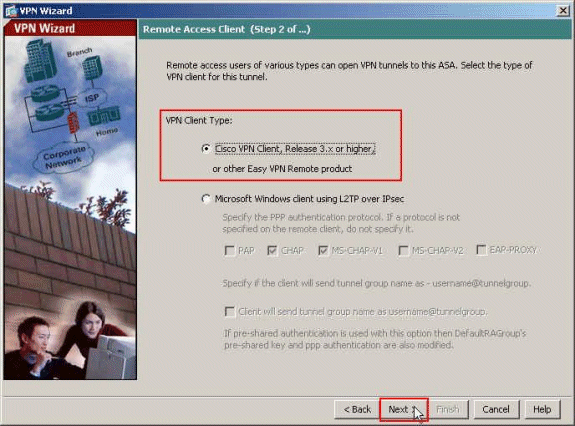
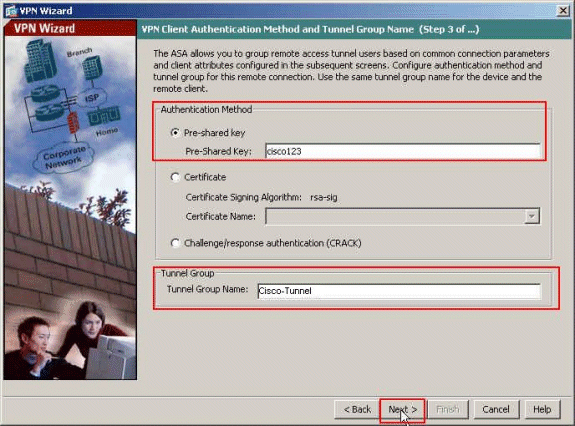
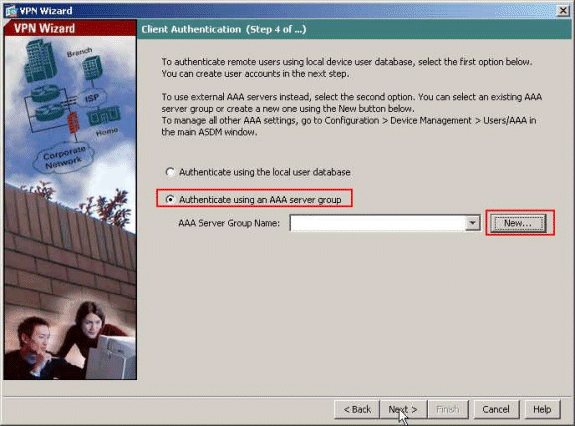
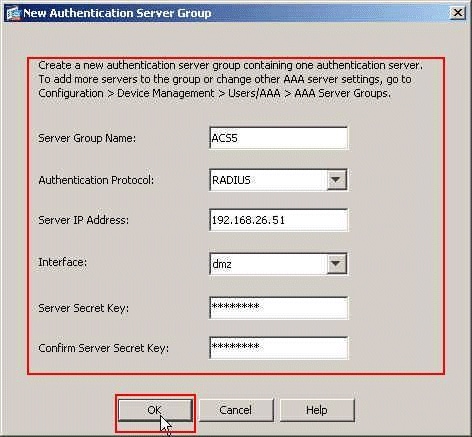
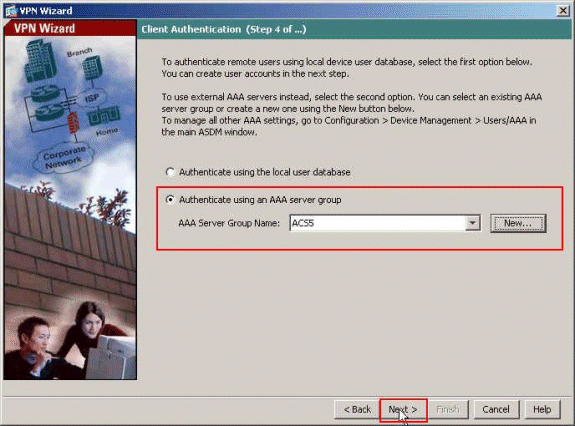
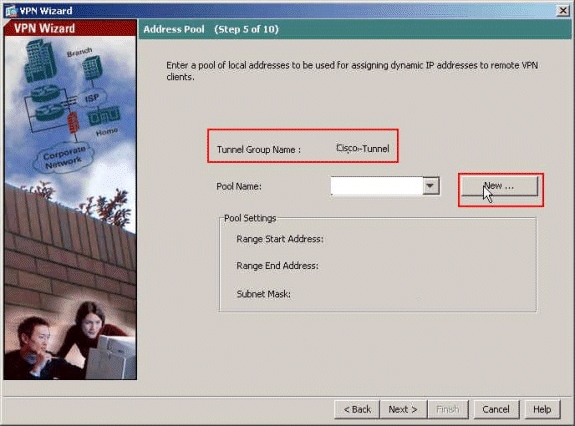
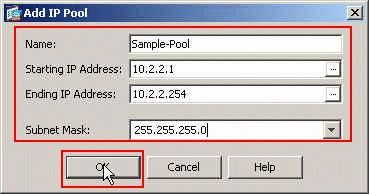
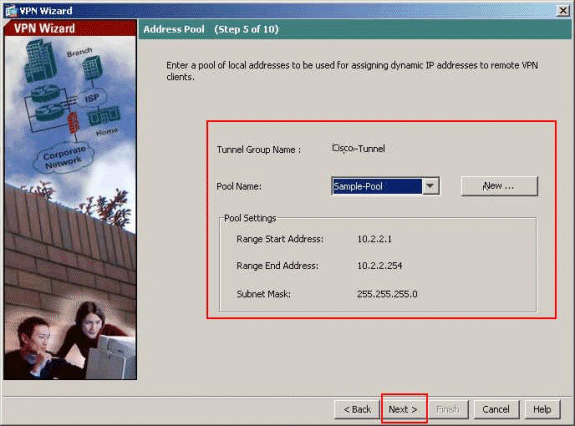
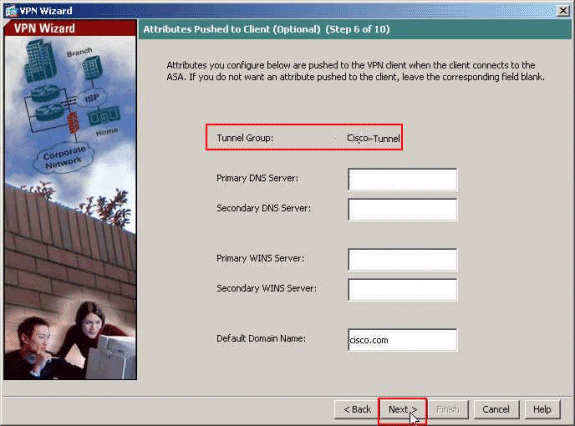
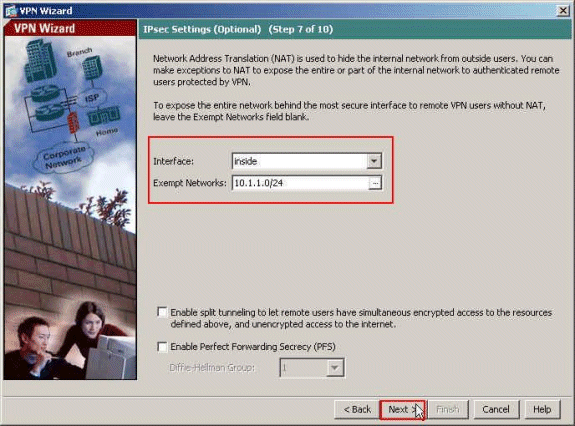
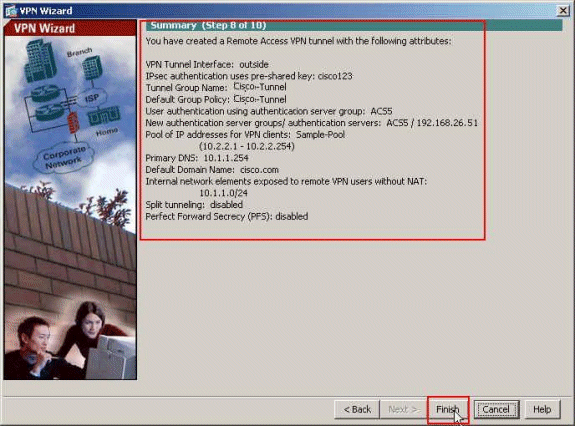
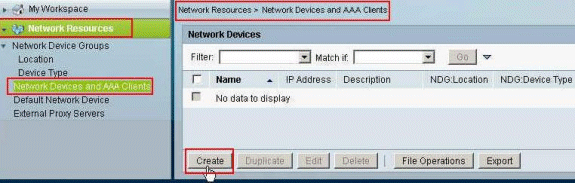

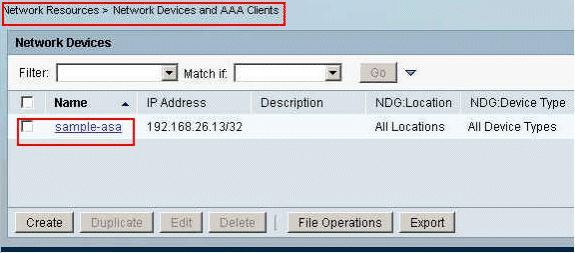
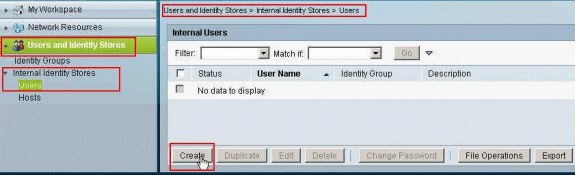
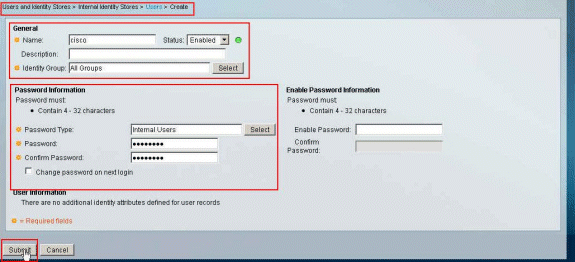
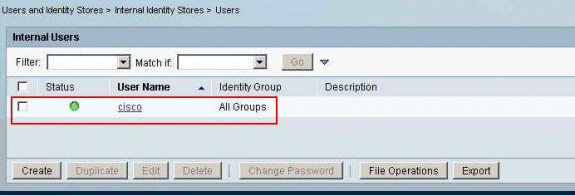
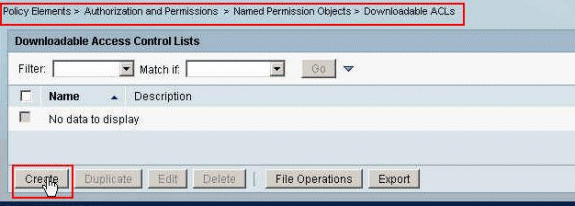
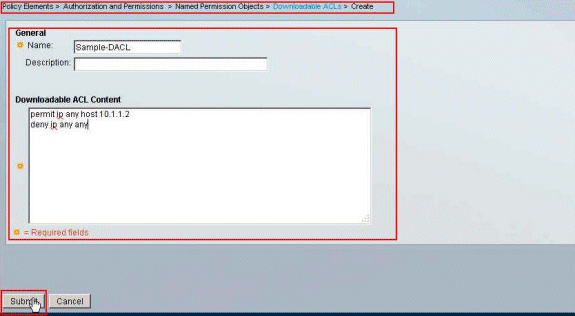
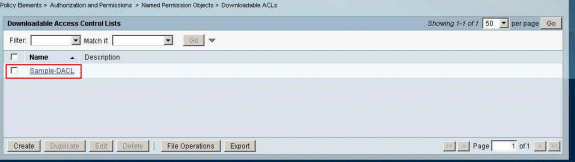
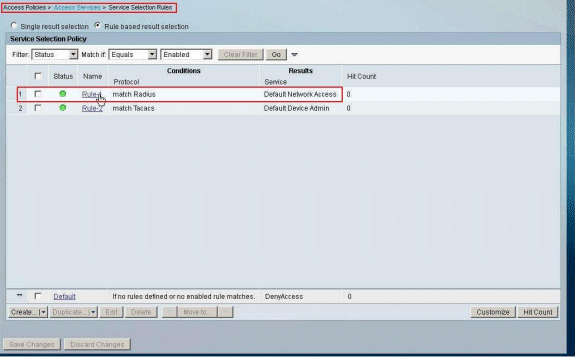
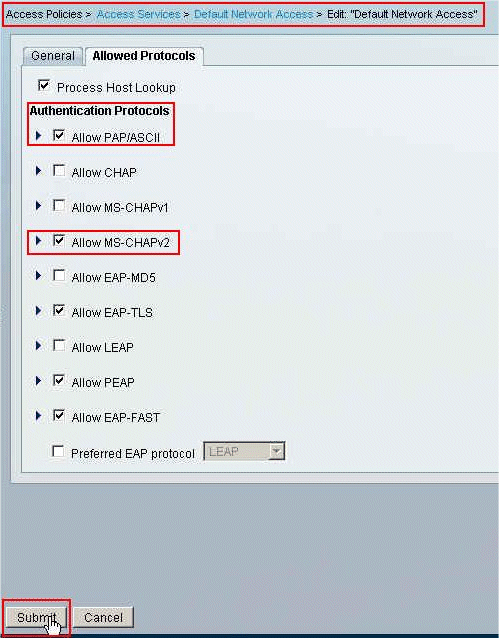
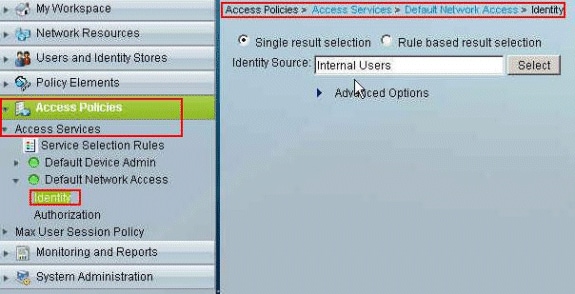
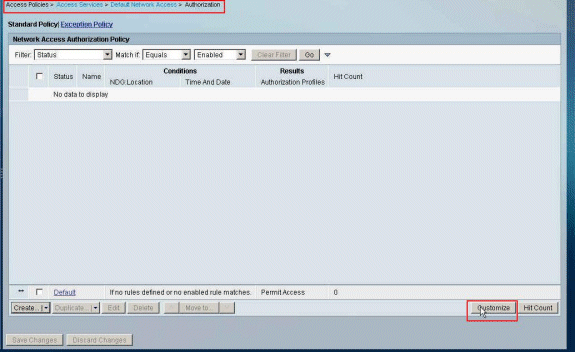
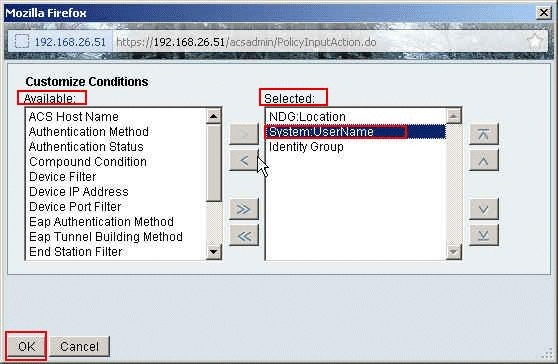
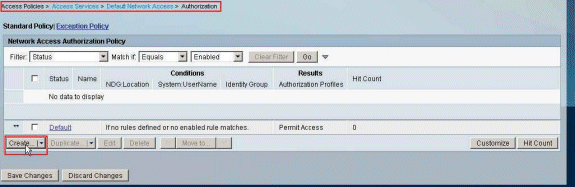
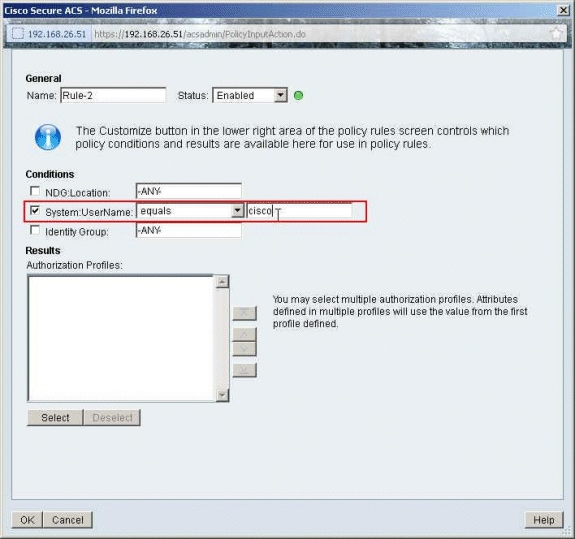
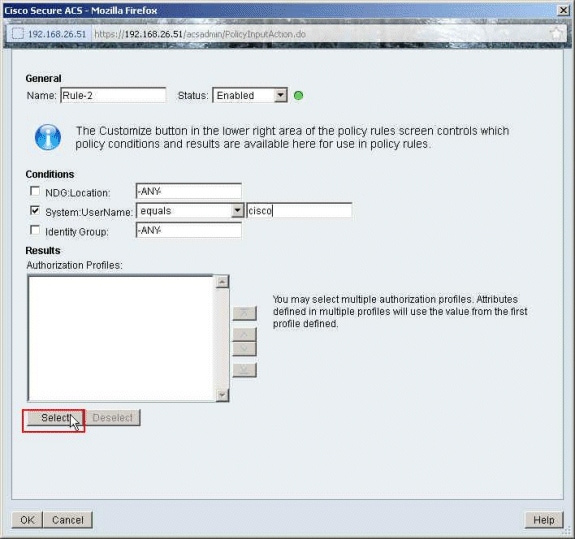
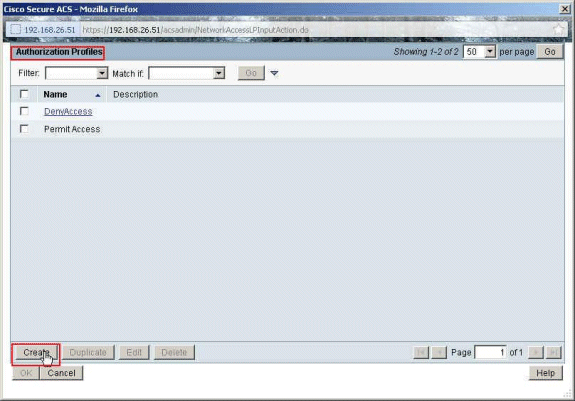
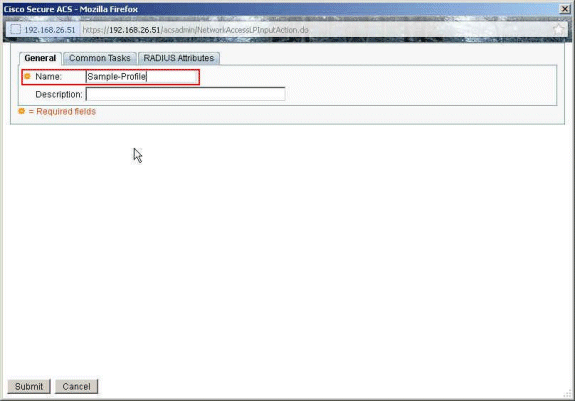
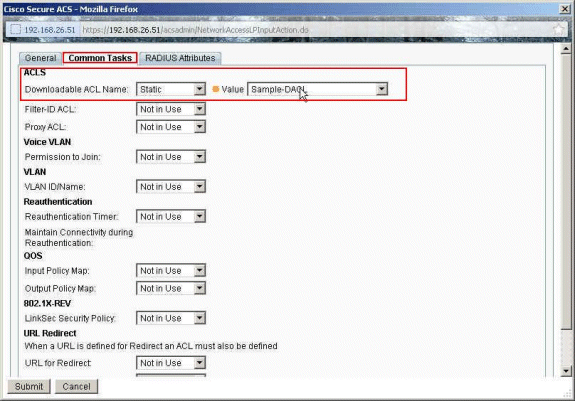
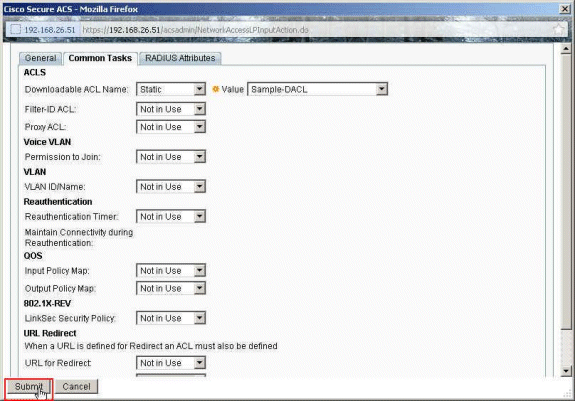
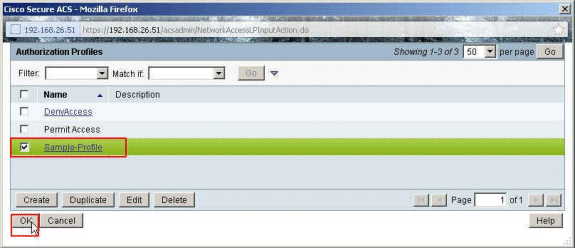
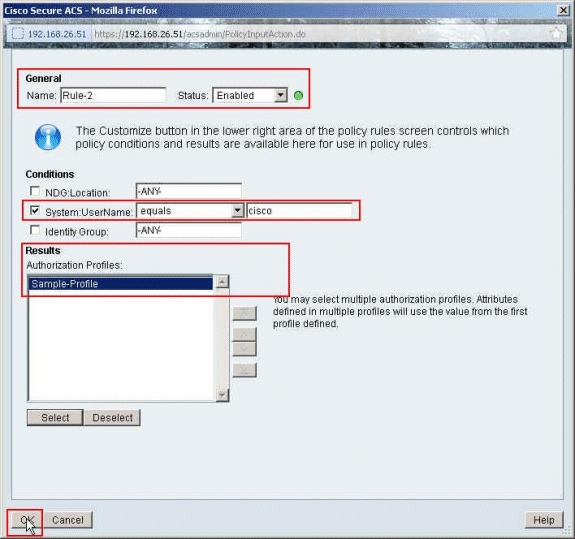
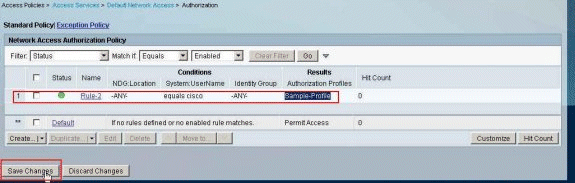
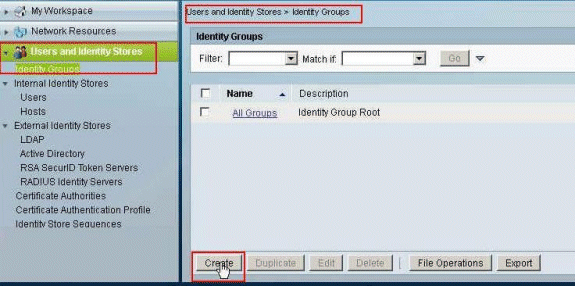
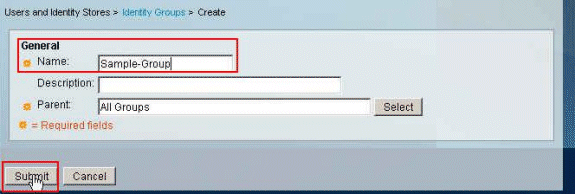
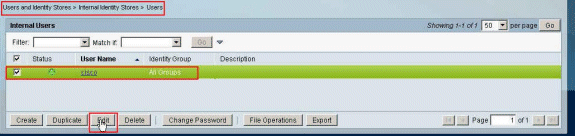
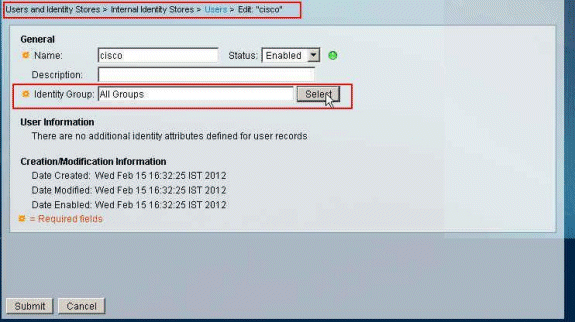
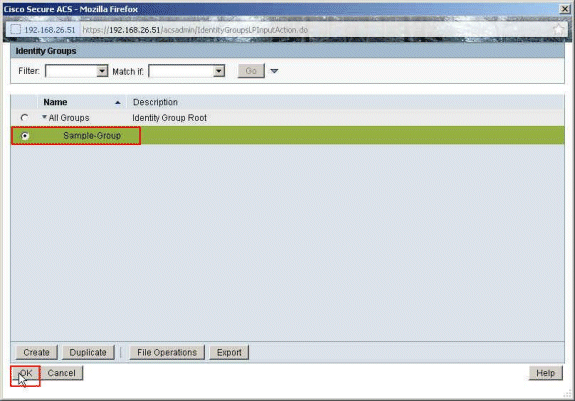
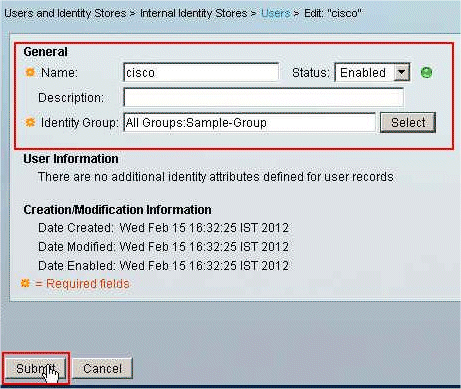
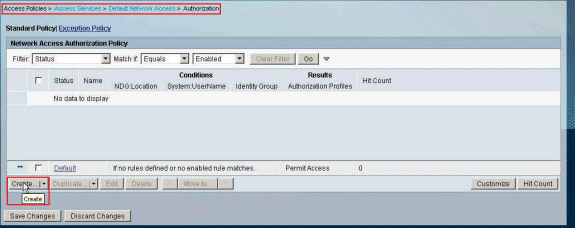
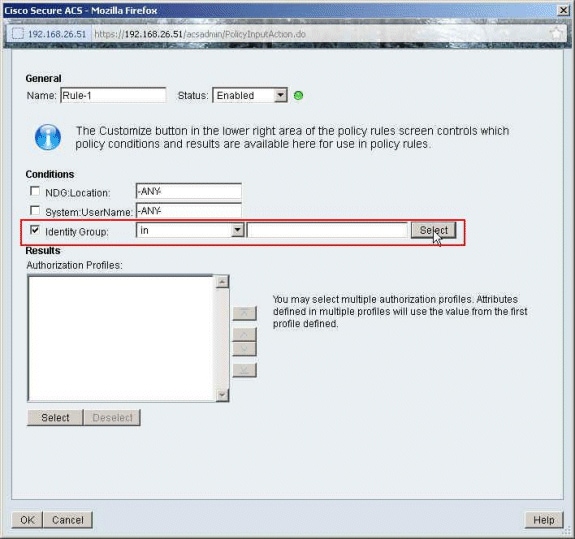
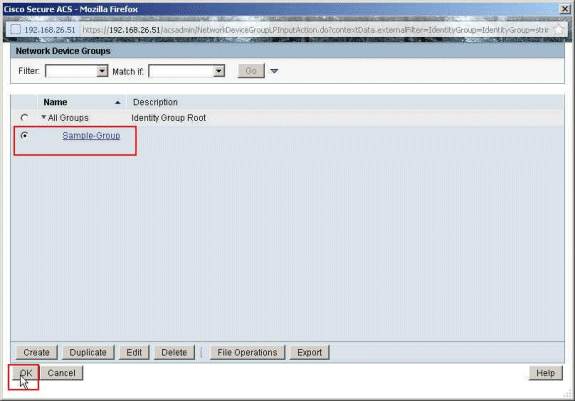
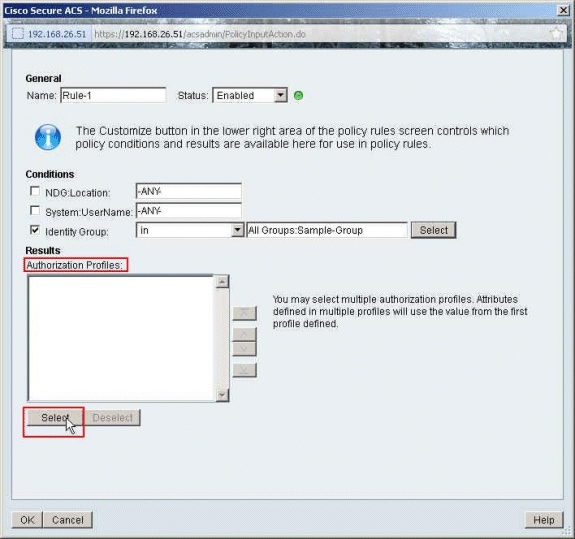
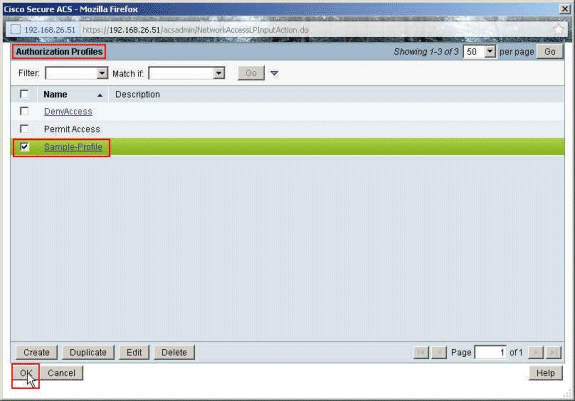
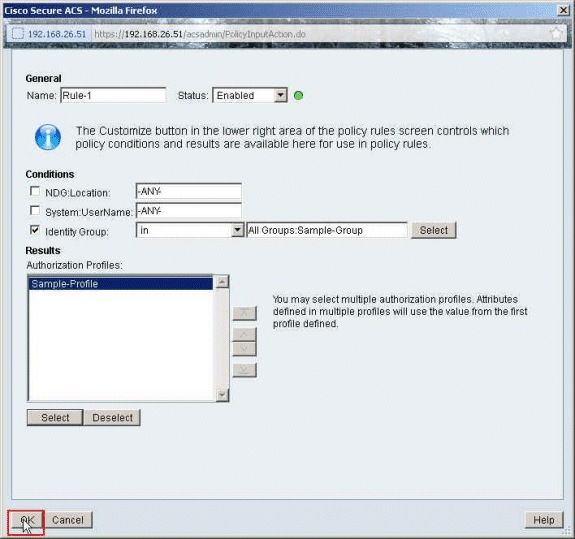
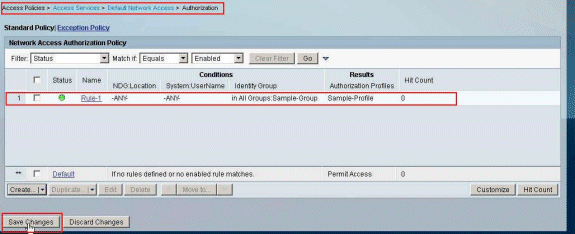
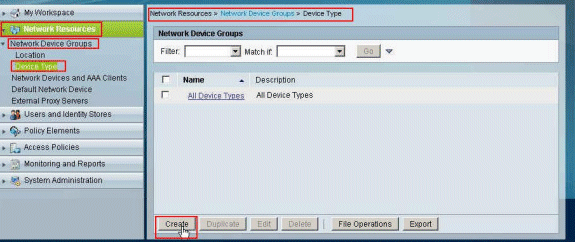
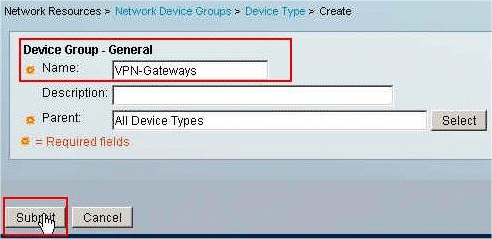
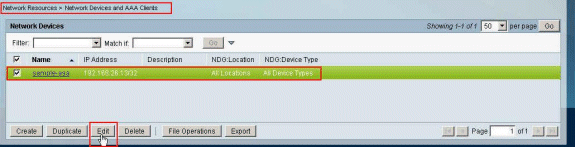
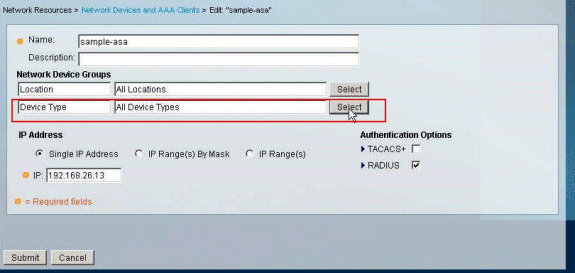
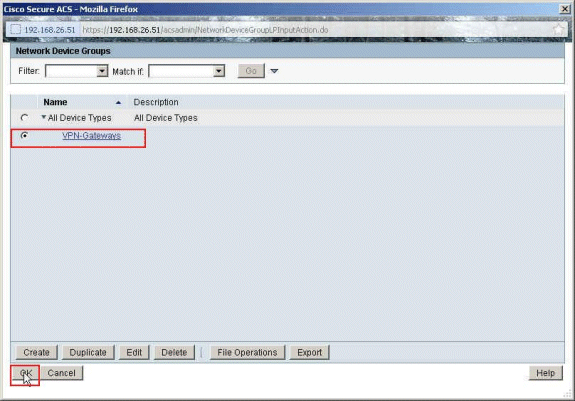
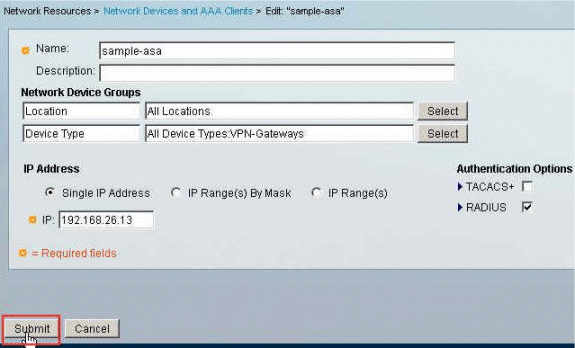
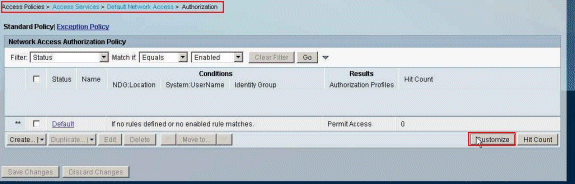
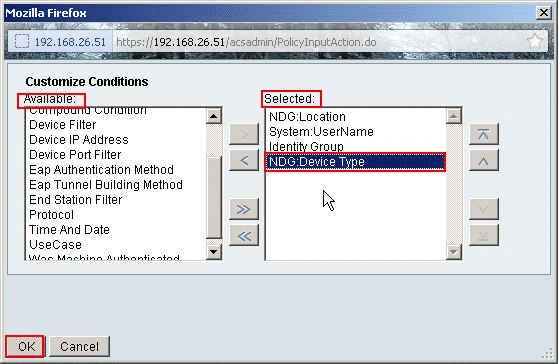
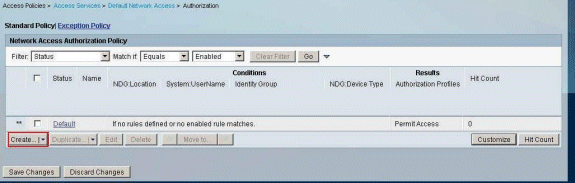
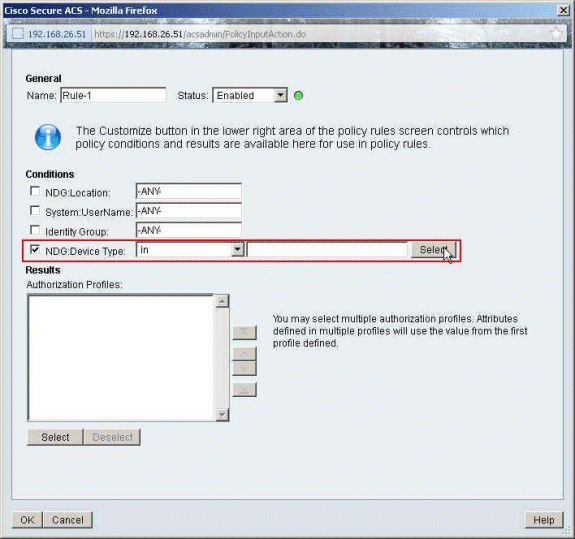
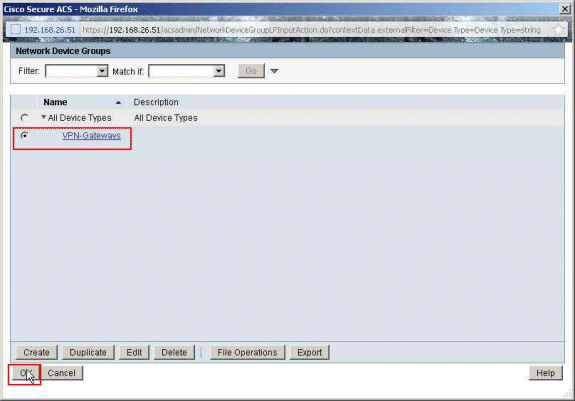
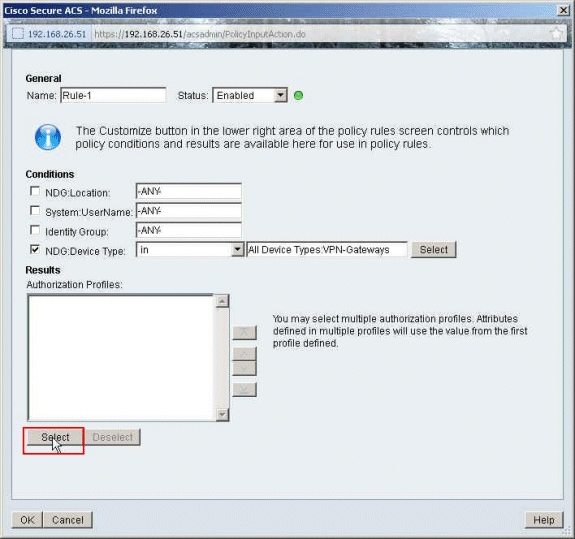
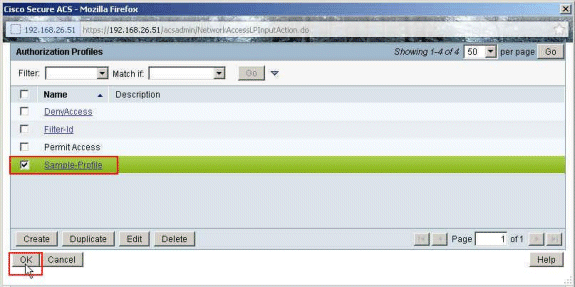
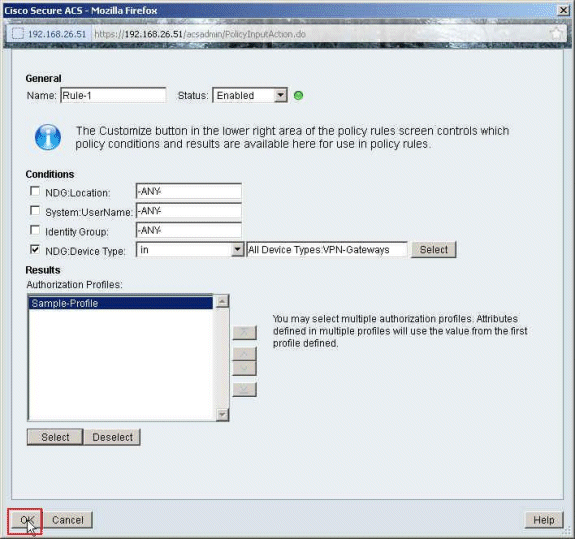
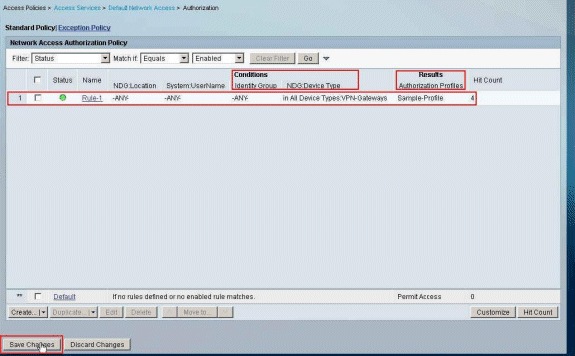
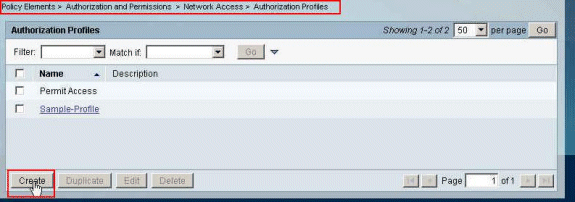
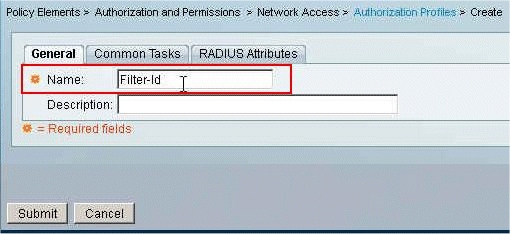
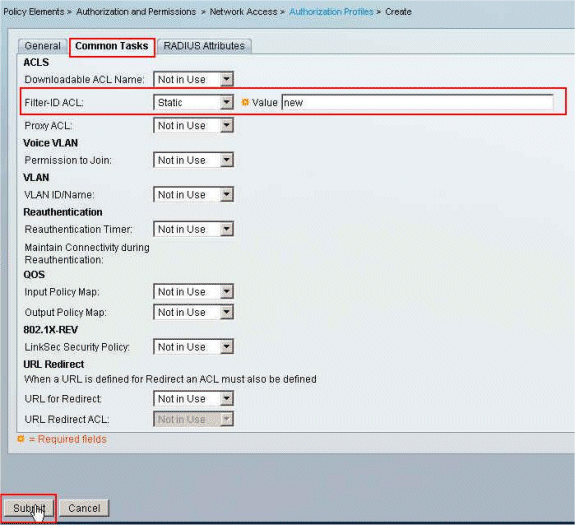
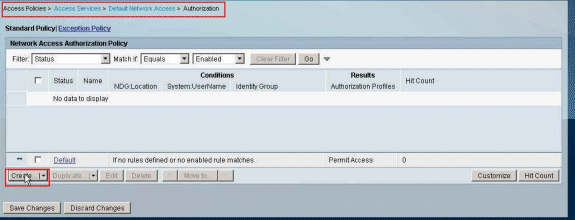
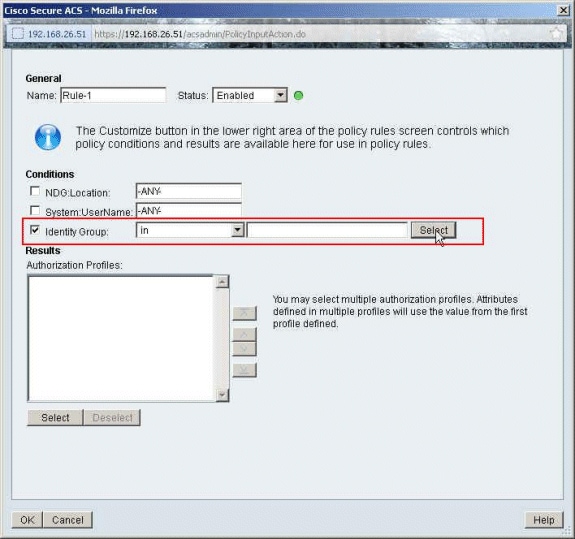
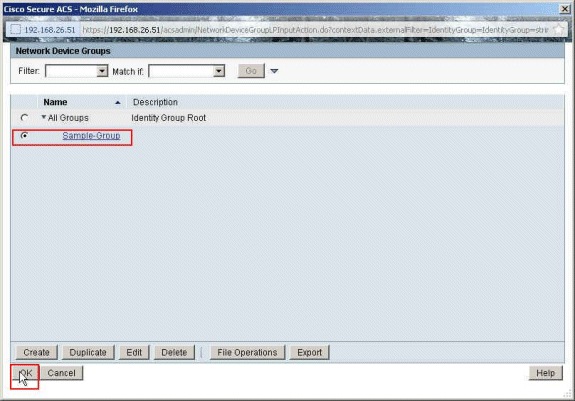
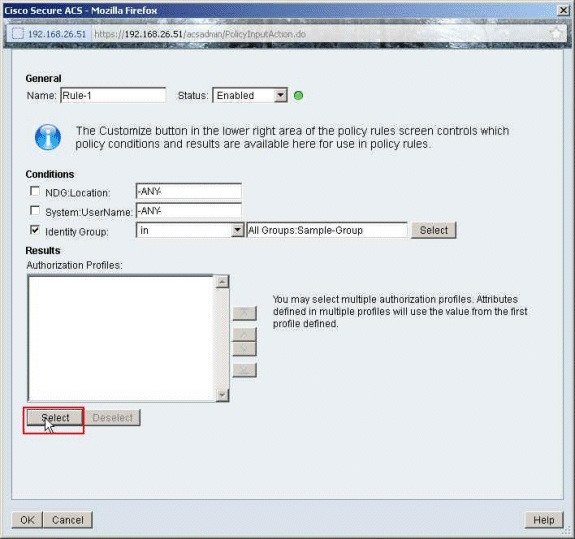
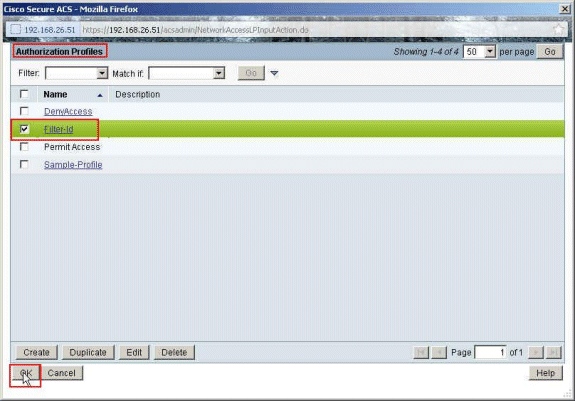
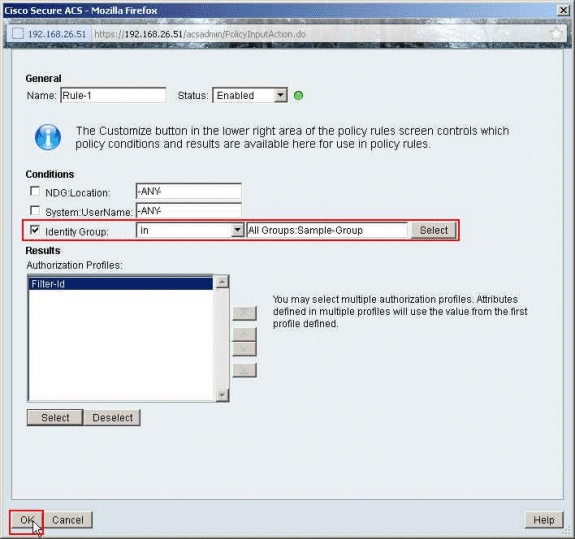
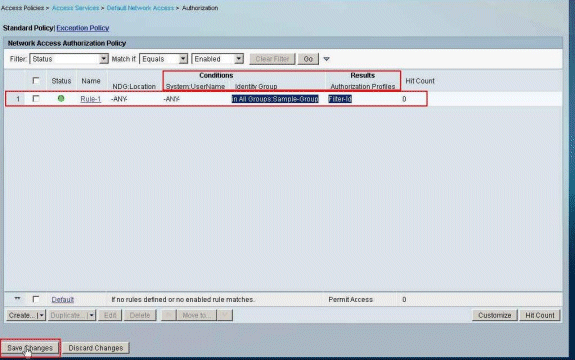
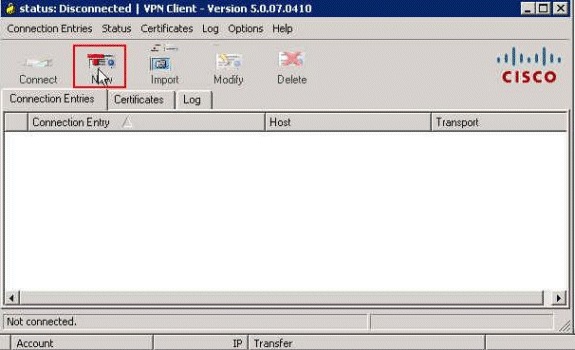
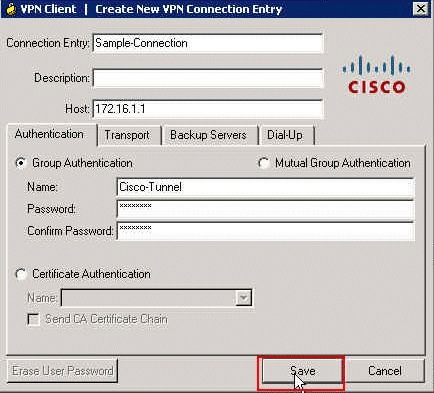
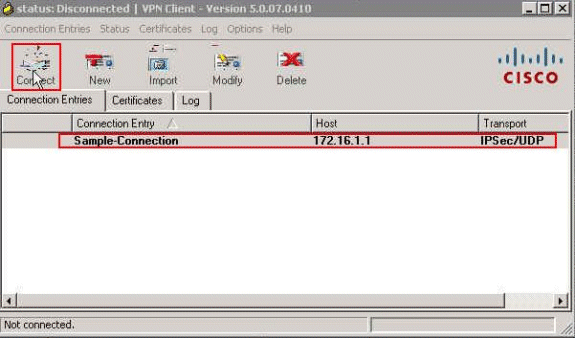
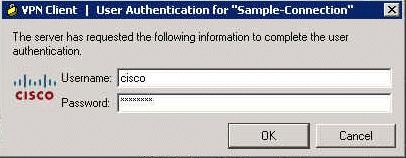
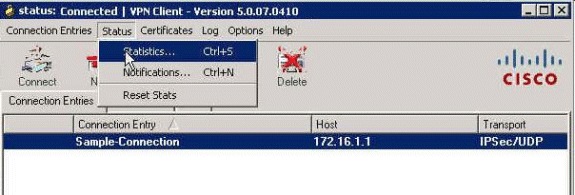
 Feedback
Feedback