Introduction
This article describes the process of removing a product instance as part of specific license reservation (SLR) in Cisco Smart Software Manager (CSSM). This process is only feasible in case you can still access the device of the product instance that you need to remove. If you need to remove the product instance due to a hardware failure and you can no longer access the device, then you need to open a case inSupport Case Manager (SCM).
Prerequisites
Requirements
Before you start, ensure that you have the following:
Removing a Product Instance (SLR)
Step 1:
Go to Cisco Software Central and log in with your Cisco.com account.
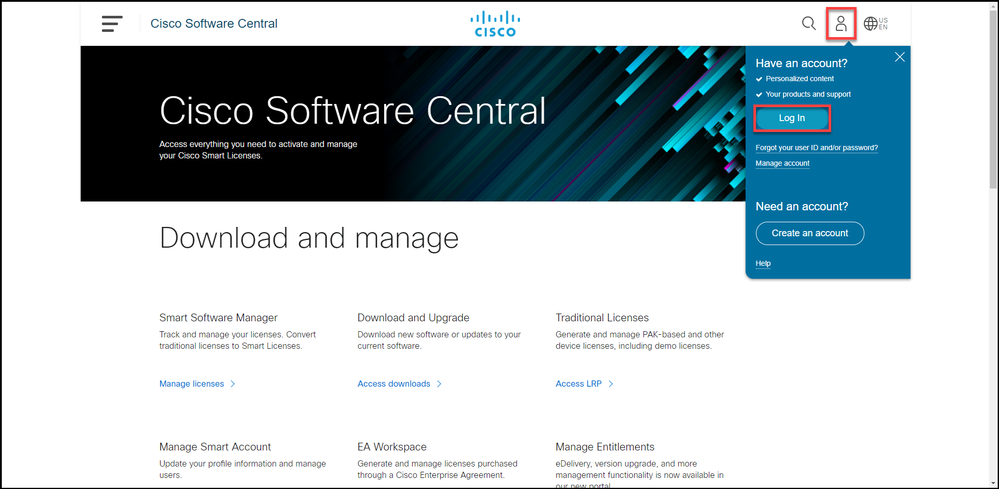
Step 2:
In theSmart Software Managersection, clickManage licenses.
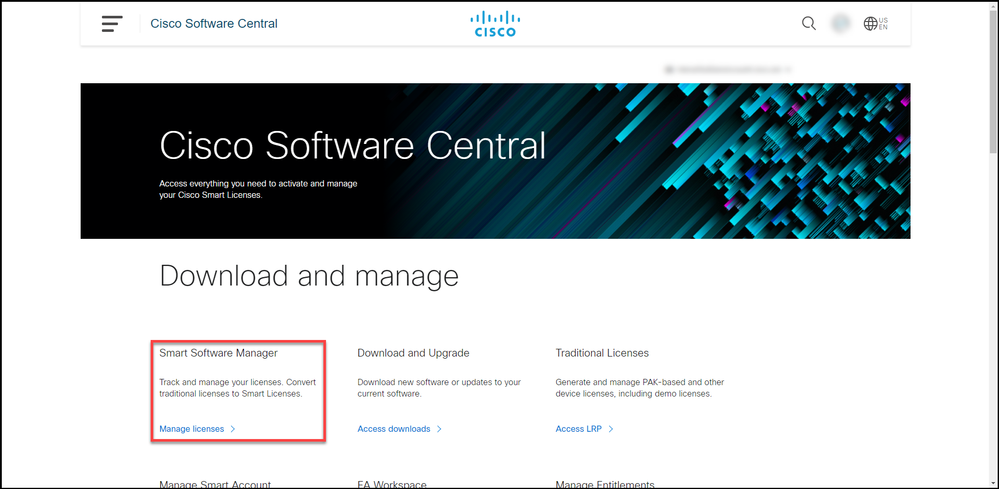
Step 3:
On the Inventory tab, select your Virtual account, clickProduct Instances, search by device or product type, and then press Enter to find your failed product.
Tip: You can promptly identify the failed product by the Failed - Pending Removal status in the Alerts column.
Step result: The system displays the product instance of your failed product.
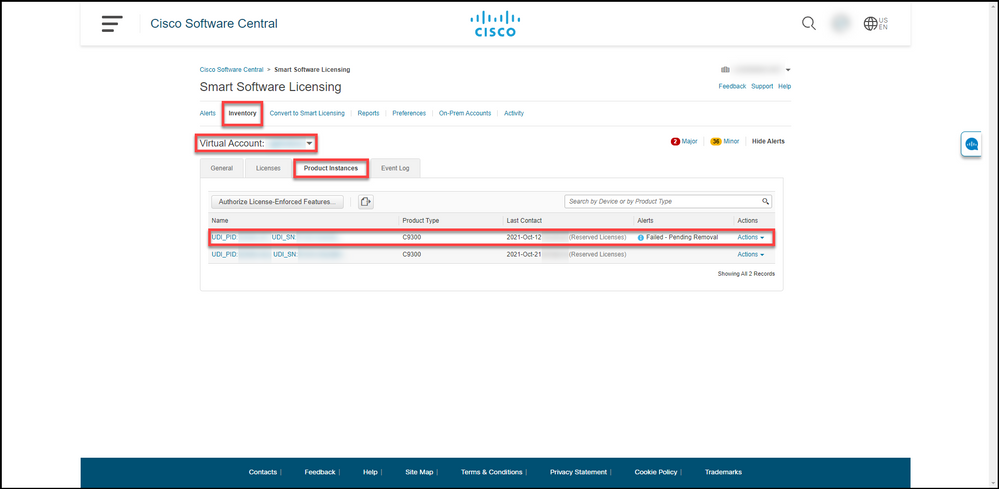
Step 4:
In theActionscolumn, click theActionsdrop-down, and then selectRemove.
Step result: The system displays theRemove Product Instancedialog box.
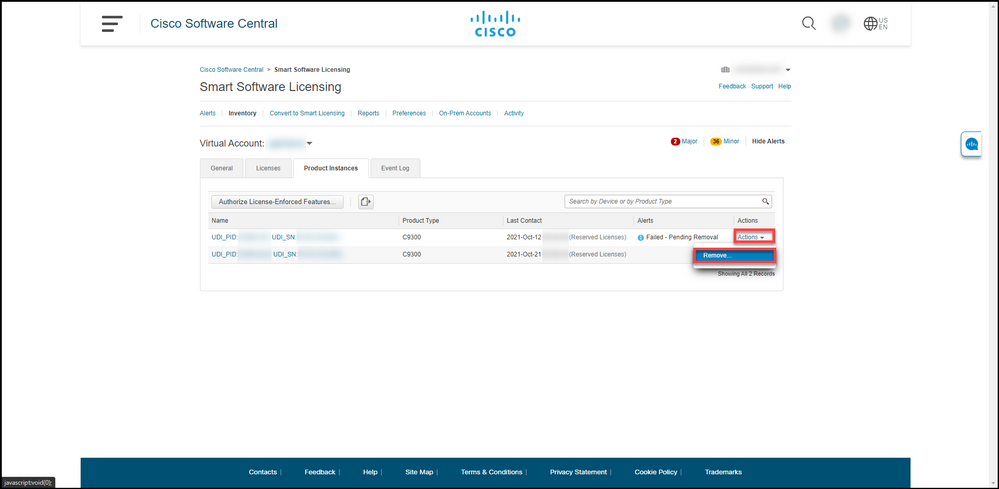
Step 5:
In the Remove Product Instancedialog box, in the Reservation Return Code text box, enter the reservation return code that you obtained from the failed device, and then click the Remove Product Instance button.
Step result: The system displays the notification message that confirms that you successfully removed the product instance.
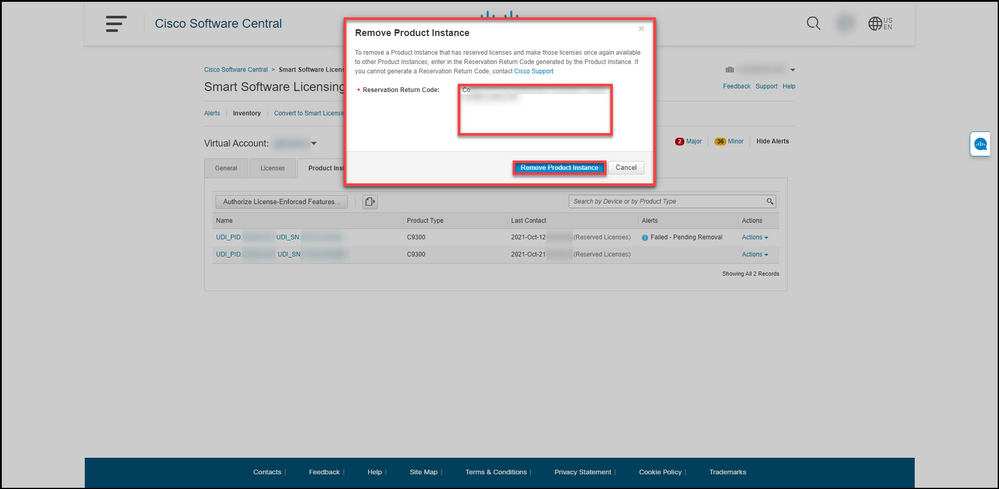
Verify
You can confirm that you successfully removed a product instance by using one of the following options:
Option 1
Verification Step: On theInventorytab, select your Virtual account, click Product Instances, and then verify that system does not display the product instance with the Failed - Pending Removal status on the list.
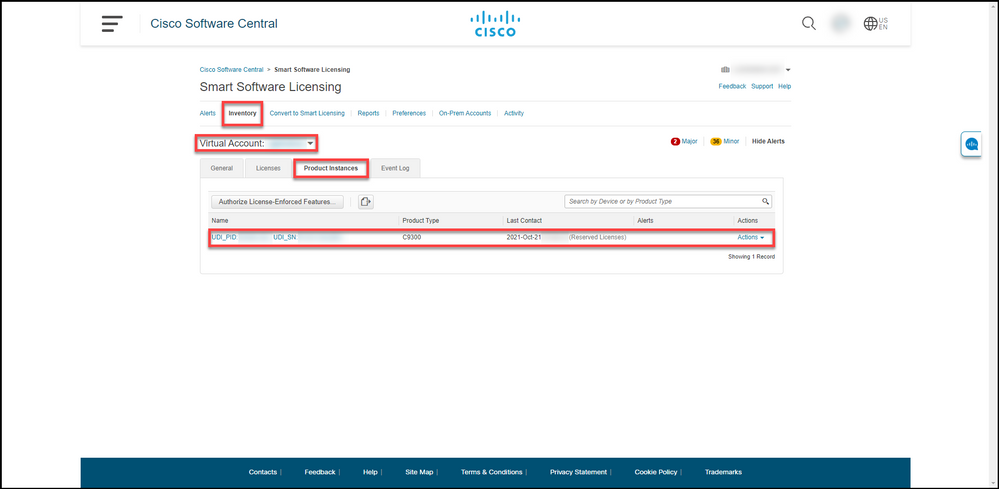
Option 2
Verification Step: On theInventorytab, select your Virtual account, clickEvent Log, search by product of the failed device, and then pressEnter.
Step result: The system displays a message that confirms that you removed the product instance from CSSM.
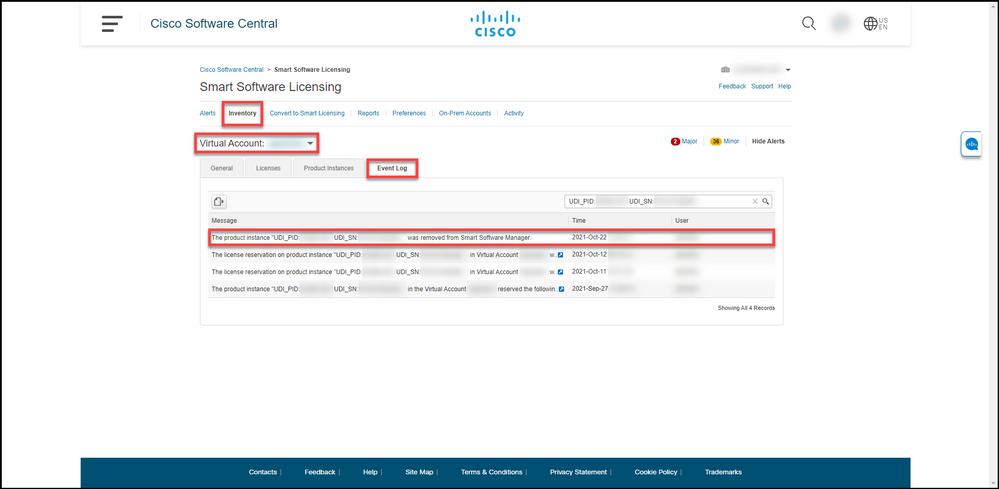
Troubleshooting
If you experience an issue during the process of removing a product instance, open a case inSupport Case Manager (SCM).
Related Information
How to Enable Factory Preinstalled SLR on a Smart Account
How to Identify That the Smart Account Is Enabled for SLR
How to Identify Products That Support SLR
How to Obtain the Reservation Request Code
How to Install the Authorization Code on a Device
How to Reserve Licenses (SLR)
How to Update the License Reservation (SLR)
How to Transfer a Product Instance (SLR)
How to Transfer Licenses Between Virtual Accounts (SLR)
How to Rehost Licenses from a Failed Product (SLR)
How to Obtain the Reservation Return Code
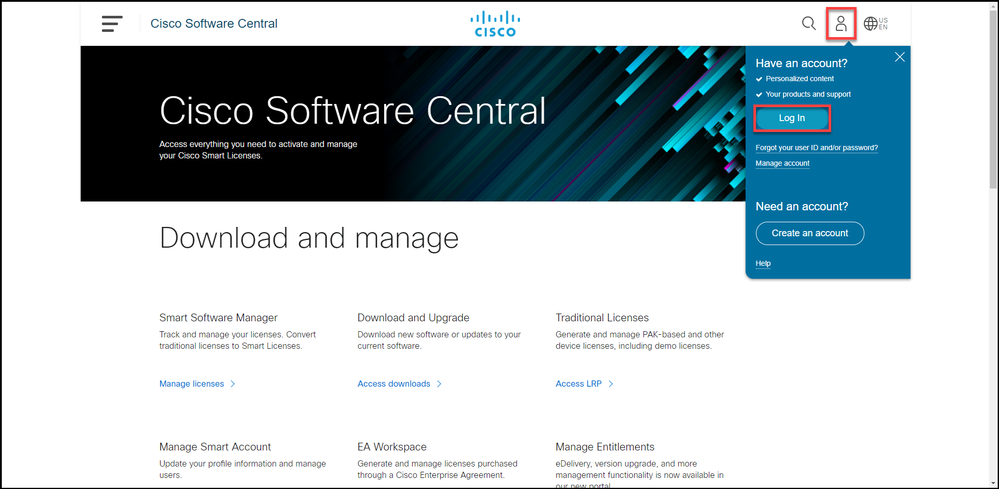
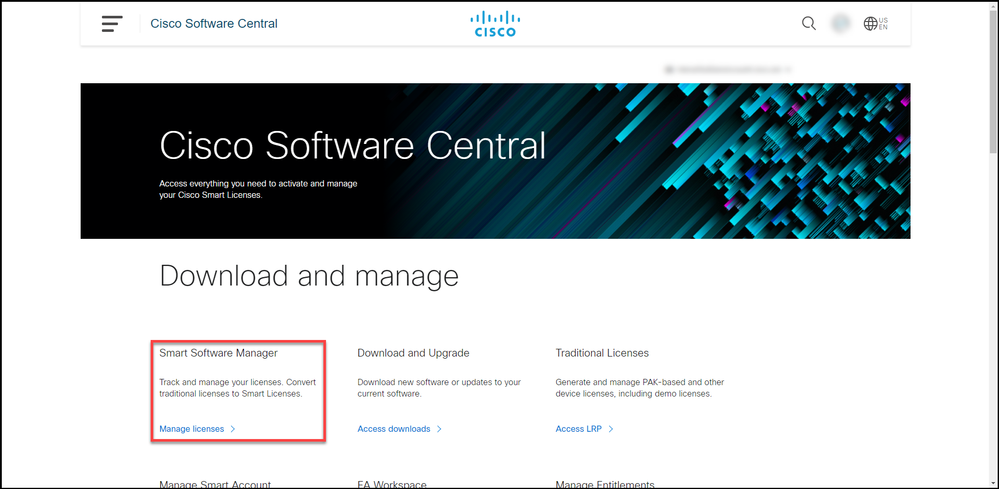
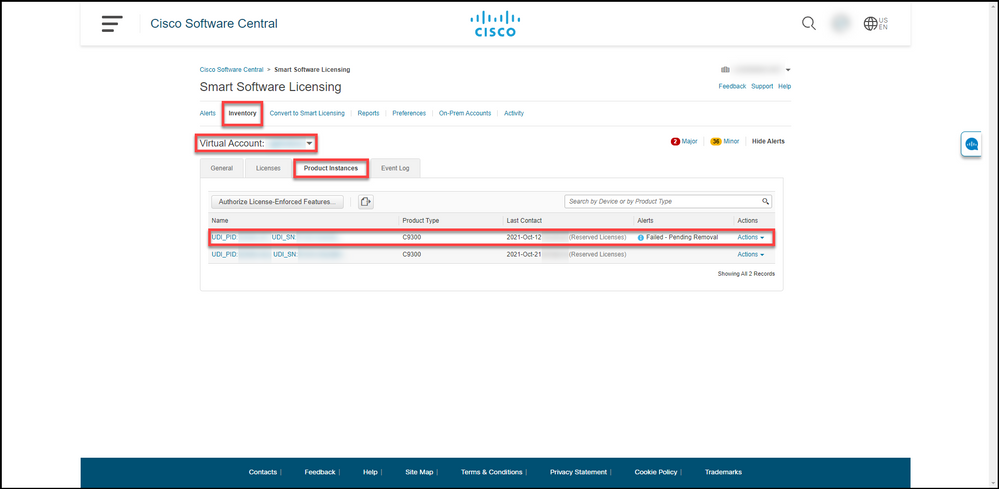
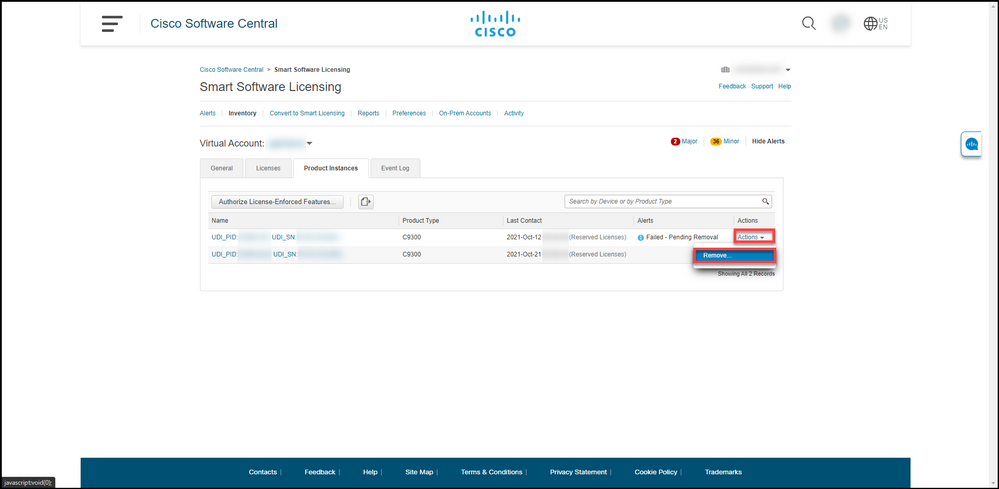
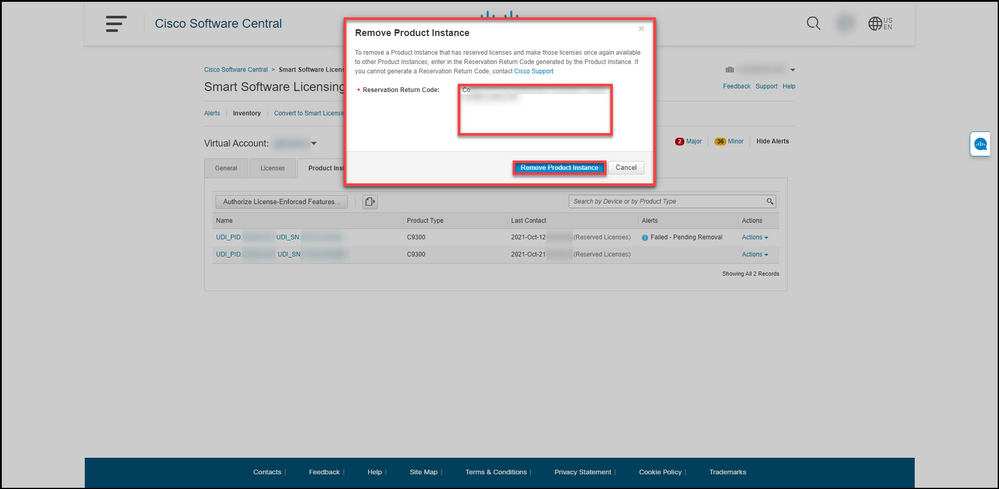
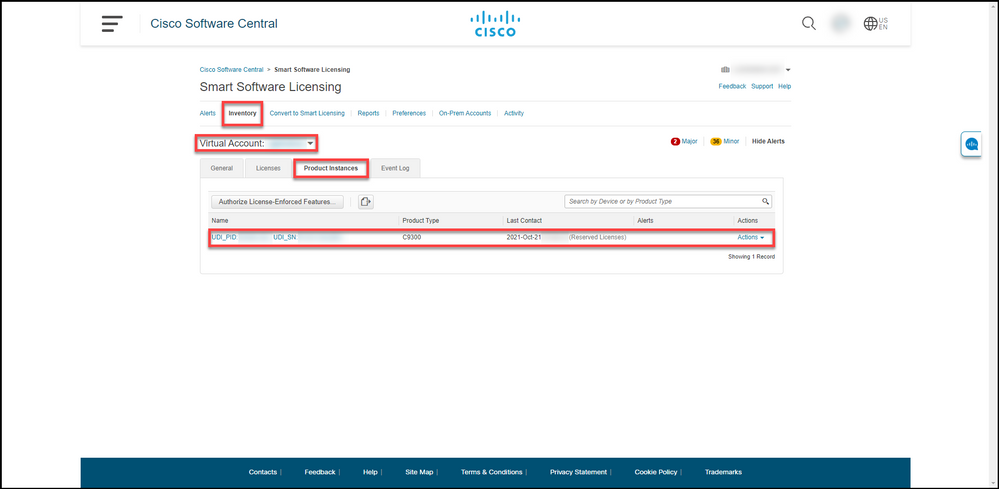
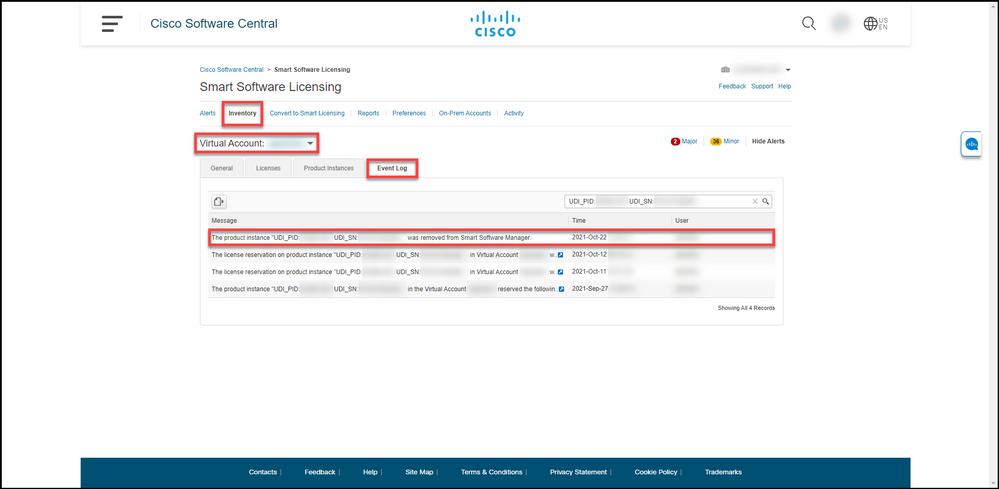
 Feedback
Feedback