Introduction
This article describes the process of requesting access to an existing Smart account.
Prerequisites
Before you start, ensure that you have the following data at your disposal:
Requesting Access to an Existing Smart Account
Step 1:
Go to Cisco Software Central and log in with your Cisco.com account.
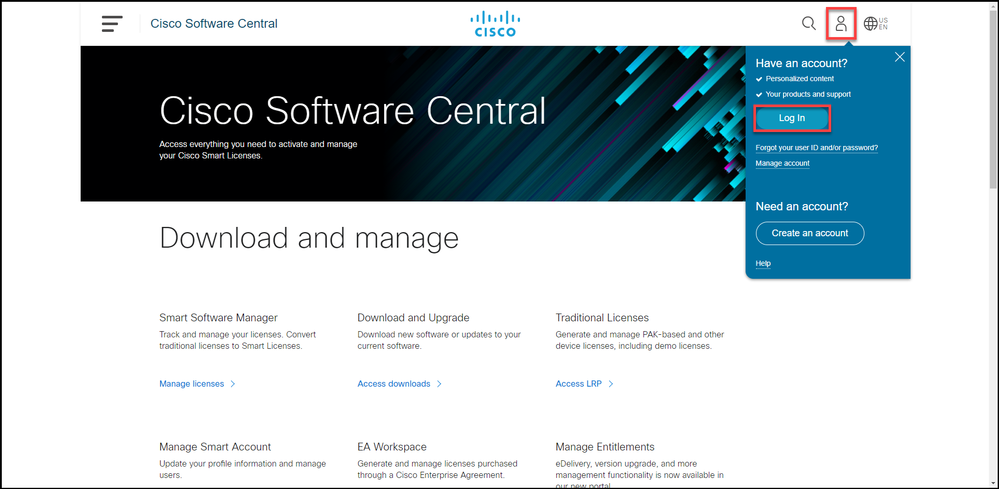
Step 2:
Click the profile button, and then select Manage Profile.
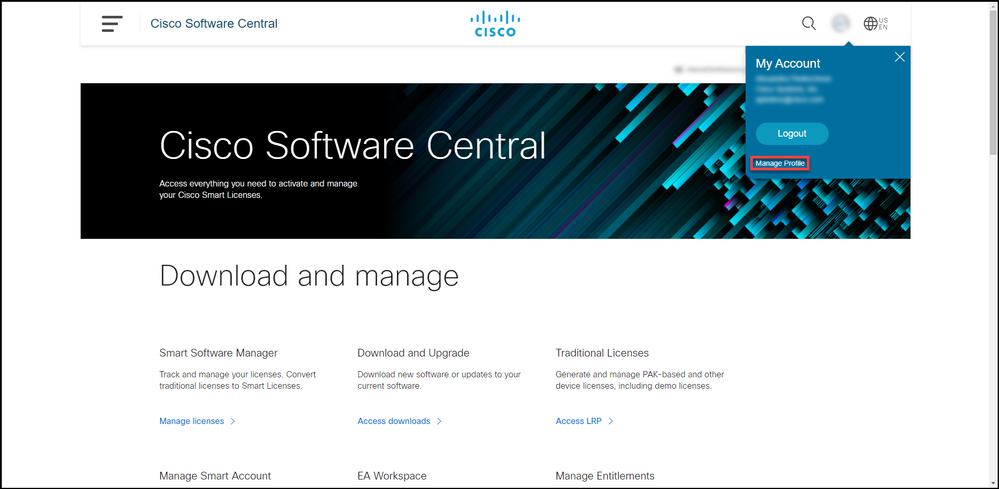
Step 3:
On the Profile Management page, click Access Management.
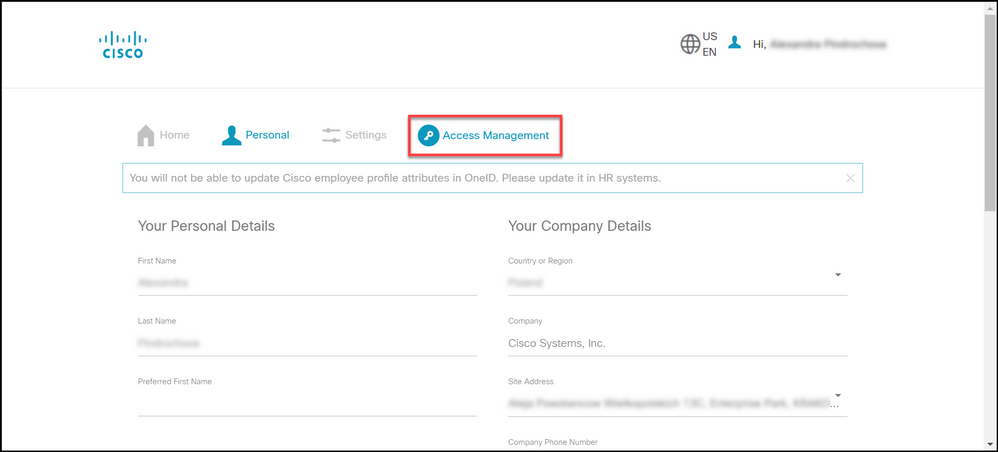
Step 4:
On the Access tab, click Smart Accounts. In the View Your Access Requests section, select Request Access to an Existing Smart Account.
Step result: The system displays the Request Access to an Existing Account page.
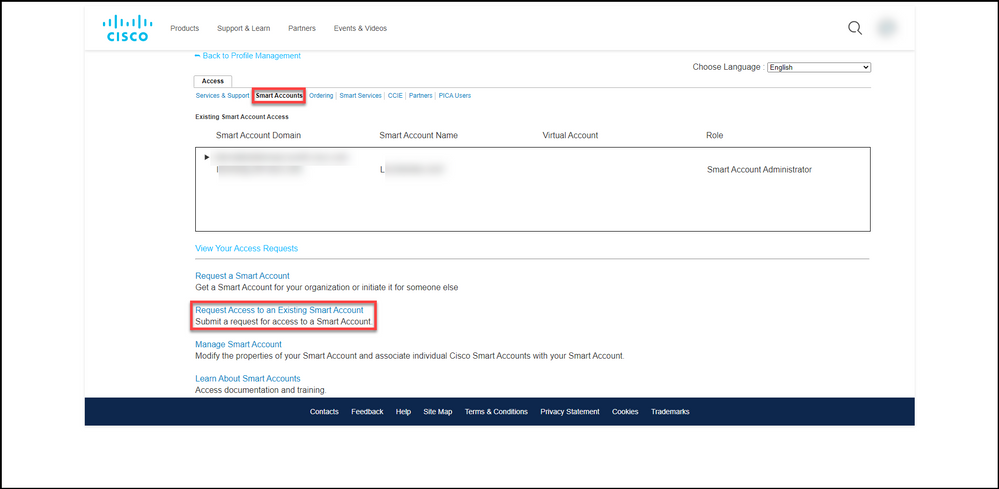
Step 5:
On the Request Access to an Existing Smart Account page, in the Your Profile section, ensure that your profile information is correct. In the Smart Account Domain Identifier section, in the Account Domain Identifier field, enter the account domain identifier to which you need access. Click Submit.
Step result: The system displays the Reason For Request field.
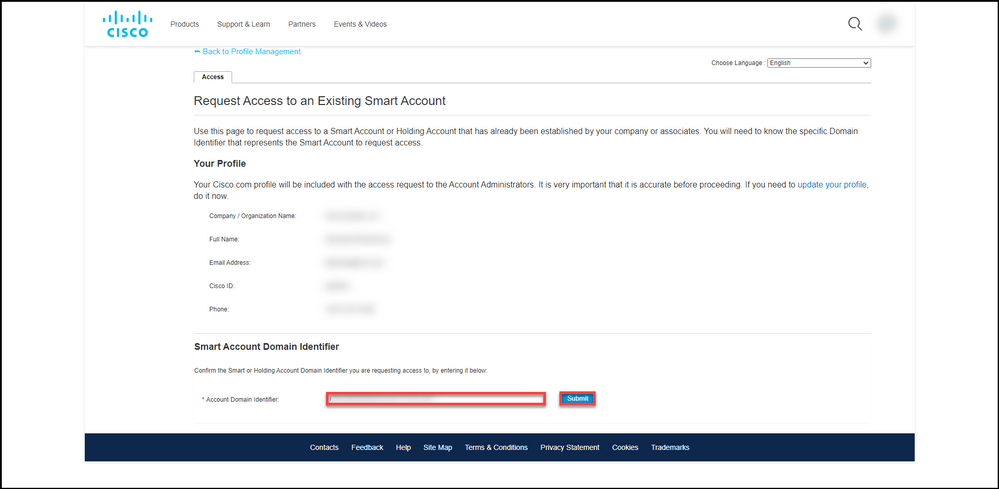
Step 6:
In the Reason For Request field, enter the reason for requesting access to the Smart account. Click Send Request.
Step result: The system displays a notification message that confirms that your access request was sent.
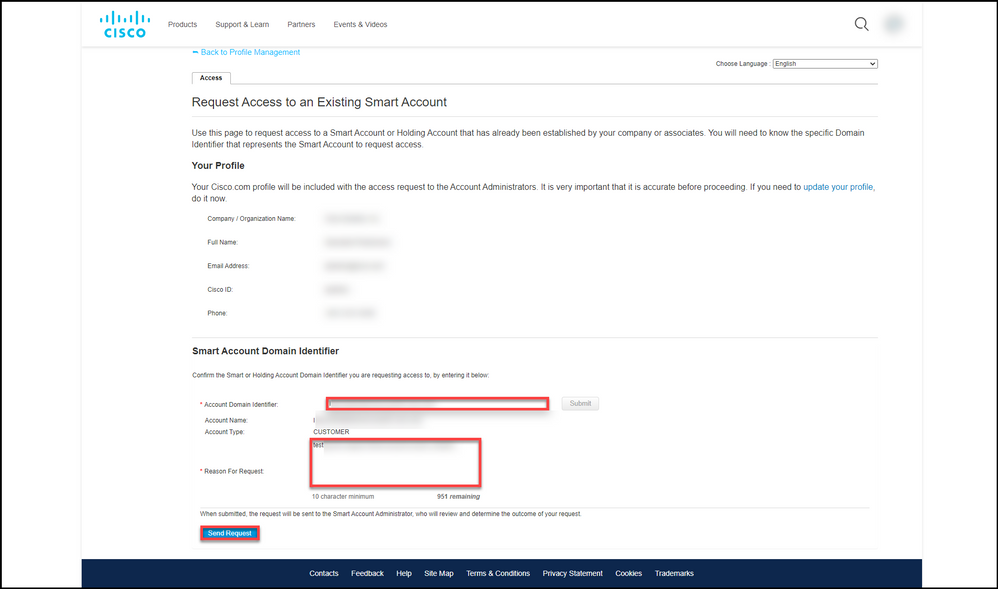
Step 7:
From the notification message, click Your Access Requests to track your access requests.
Step result: The system displays the Services & Support tab where you can view the status of your access requests.
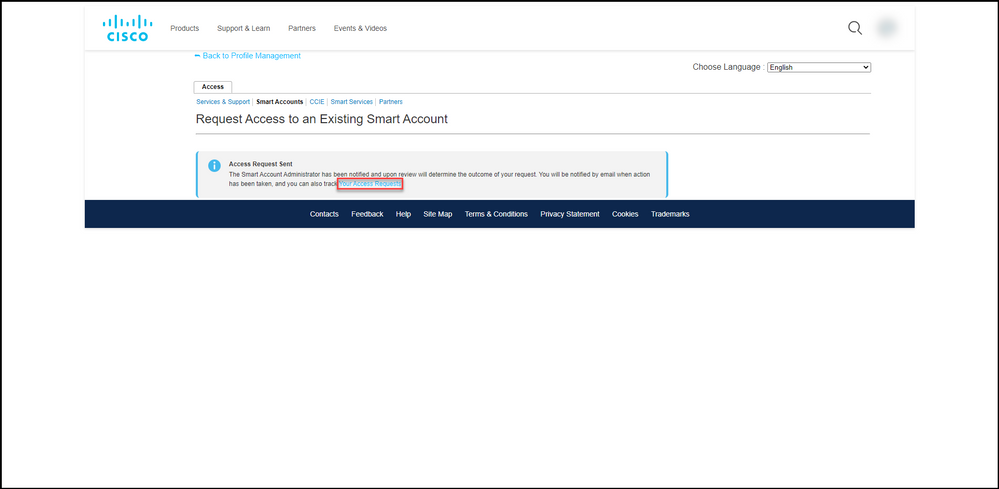
Step 8:
On the Service & Support tab, on Your Access Requests tab, you can check the status of your access request in the Status column or send a reminder by clicking Send Reminder in the Actions column in case your request has been in Pending status for a few days.
Note: After you send the access request, a Smart account administrator receives it, and they either approve or decline the request. You receive a confirmation email about the Smart account administrator's action. If you do not receive an email, the Smart account administrator has not taken an action on the access request yet and you can send them a reminder. Alternatively, if you know who the Smart account administrator is for the account that you requested access to, you can contact them directly and ask them to take action on your access request. If you are not familiar with the Smart account administrator and your access request is in Pending status despite the fact that you sent a reminder to the Smart account administrator, you can then open a case in Support Case Manager (SCM).
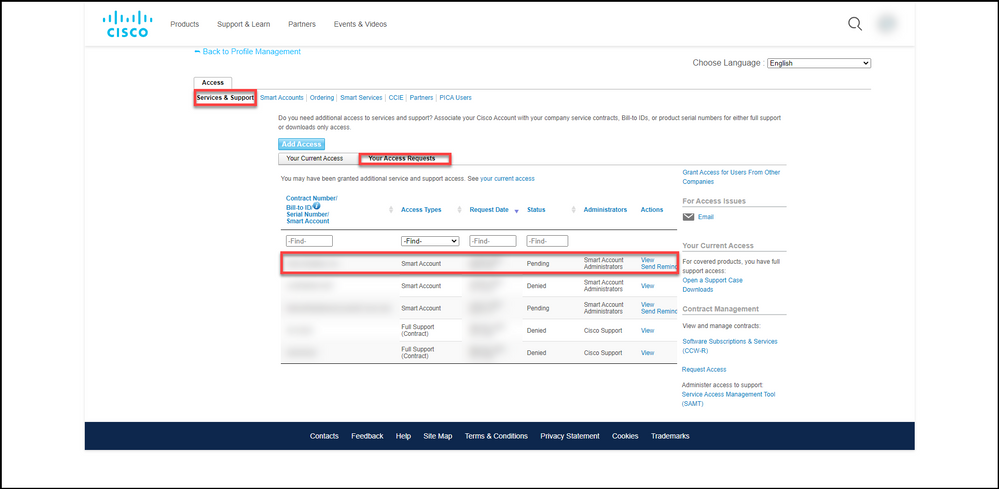
Troubleshooting
If you experience an issue while requesting access to a Smart account, open a case in Support Case Manager (SCM).
Related Information
How to Approve or Decline a Smart and Virtual Account Access Request
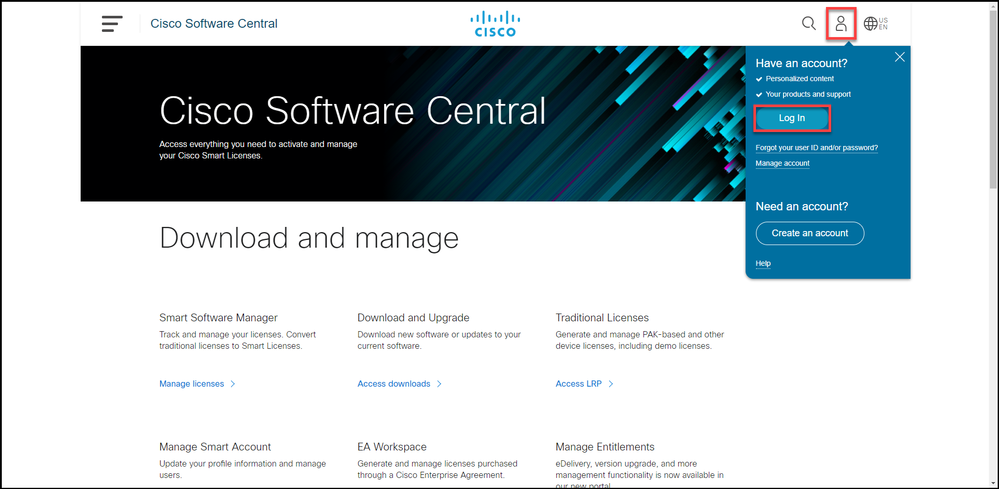
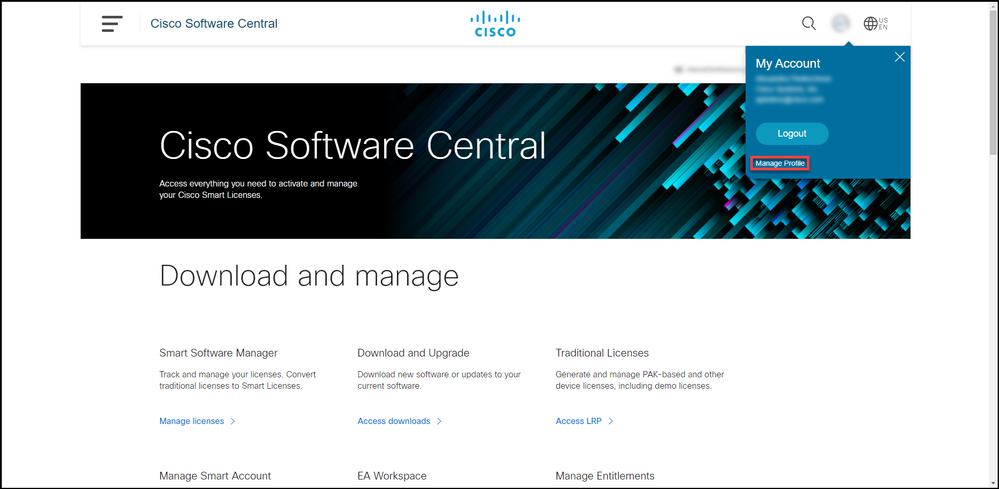
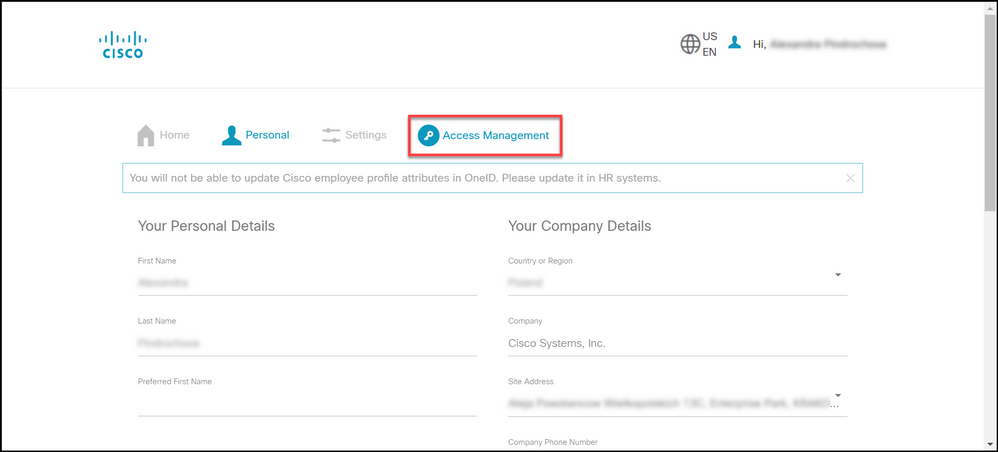
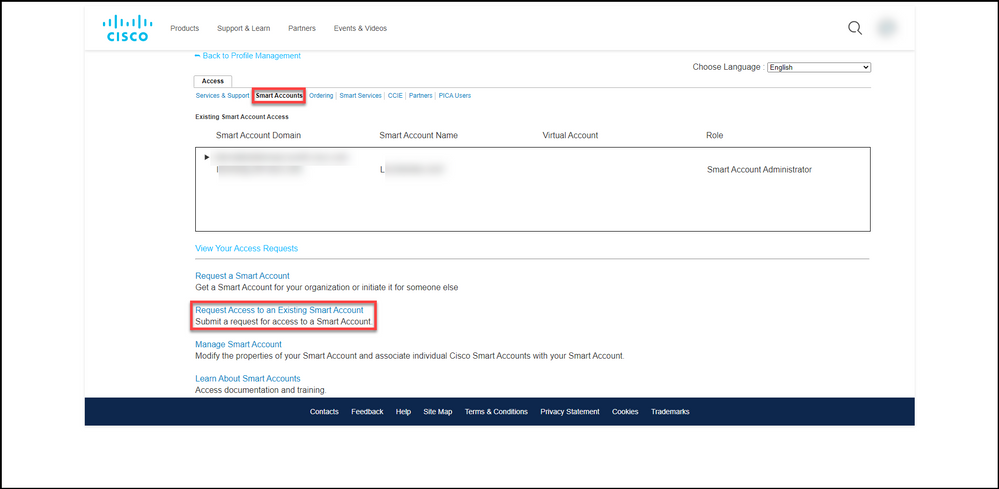
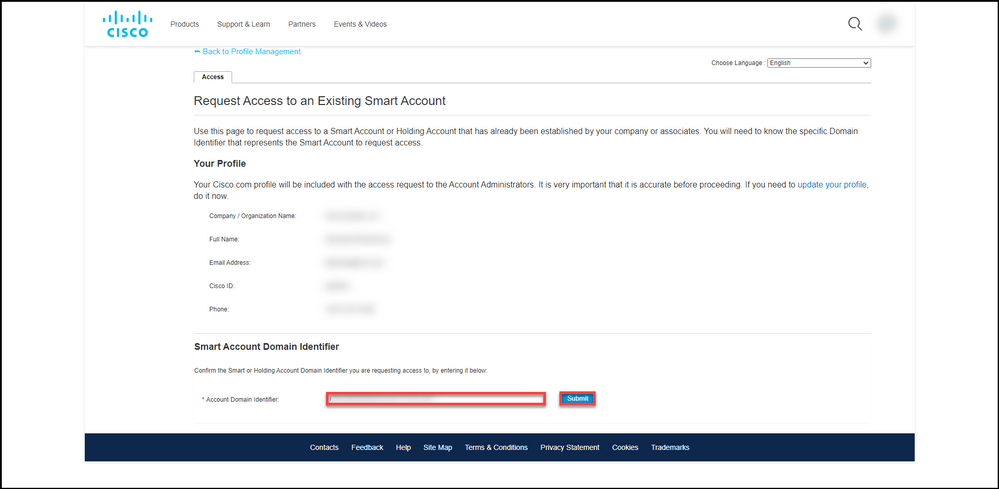
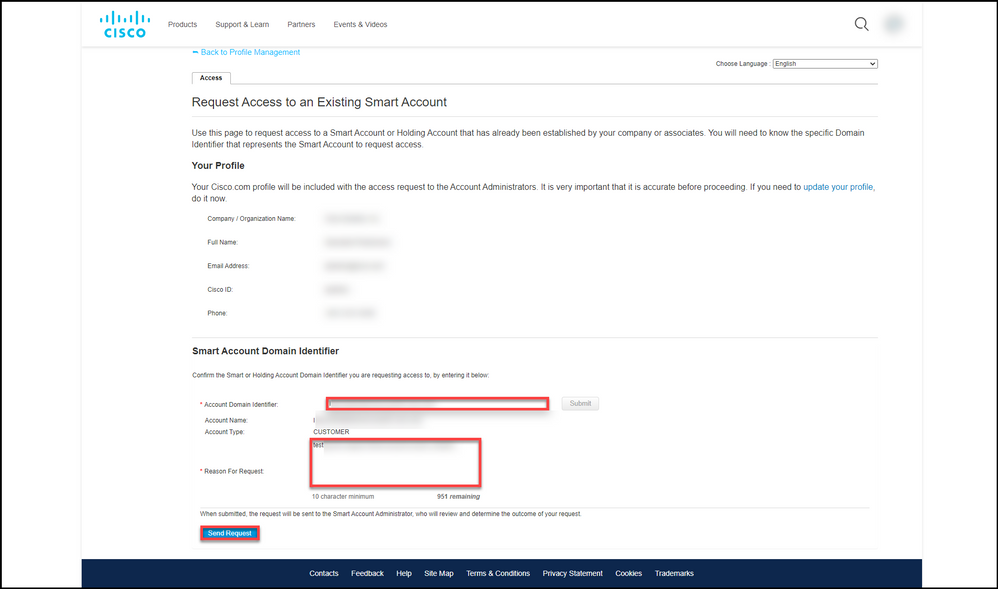
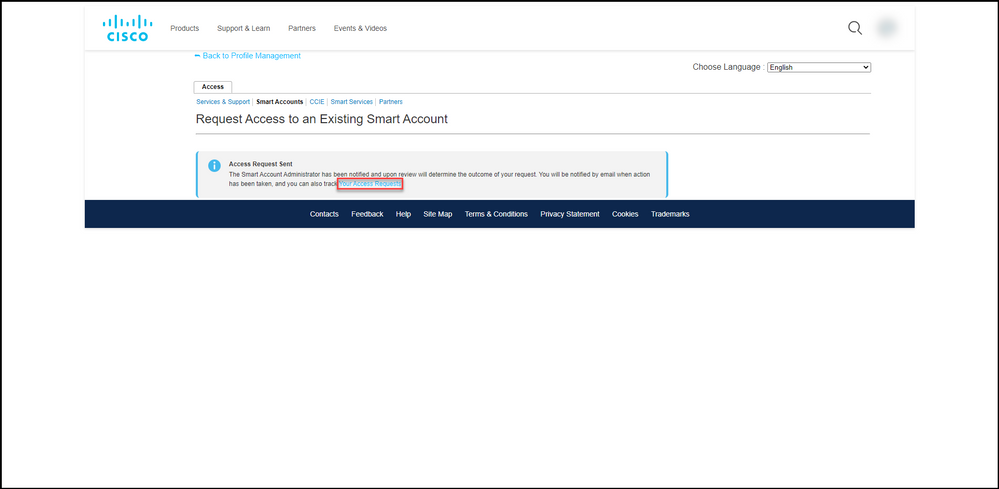
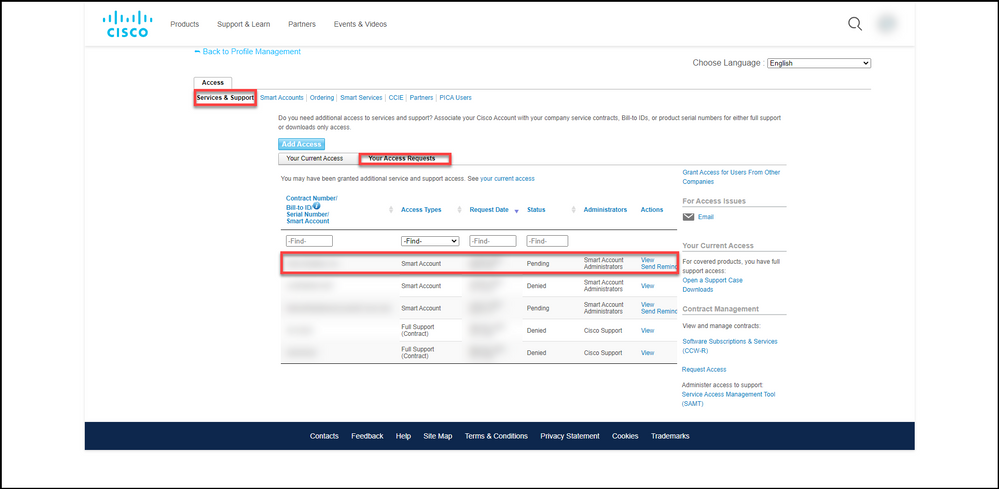
 Feedback
Feedback