Configuring LACP (802.3ad) Between a Catalyst 6500/6000 and a Catalyst 4500/4000
Available Languages
Contents
Introduction
This document will show the basic configuration needed to set up an 802.3ad link aggregate between a Catalyst 6500/6000 (running Catalyst OS [CatOS] system software) and a Catalyst 4500/4000 switch. 802.3ad is a new specification from the IEEE that allows us to bundle several physical ports together to form one logical port. This is very similar to the already existing Cisco EtherChannel Solution. The main difference is that the Cisco implementation uses a proprietary protocol called Port Aggregation Protocol (PAgP). The IEEE later defined within 802.3ad a new control protocol for link aggregation called Link Aggregate Control Protocol (LACP).
The primary advantage of using LACP (802.3ad) is for interoperability with other vendor switches. Since PAgP is Cisco proprietary, one cannot aggregate channels between a Cisco switch and a switch from another vendor unless LACP is utilized.
For more details on configuring LACP using CatOS, refer to the following documents:
-
Catalyst 6500/6000: Understanding the Link Aggregation Control Protocol section of the document Configuring EtherChannel
-
Catalyst 4500/4000: Understanding the Link Aggregation Control Protocol section of the document Configuring Fast EtherChannel and Gigabit EtherChannel
For information on how to configure LACP using Cisco IOS® Software, refer to the following documents:
-
Catalyst 6500/6000: Understanding IEEE 802.3ad LACP EtherChannel Configuration section of the document Configuring EtherChannels
-
Catalyst 4500/4000: Understanding and Configuring EtherChannel section of the document Catalyst 4500 Series Switch Cisco IOS Software Configuration Guide, 12.1(13)EW
Before You Begin
Conventions
For more information on document conventions, see the Cisco Technical Tips Conventions.
Prerequisites
Before attempting this configuration, please ensure that you meet the prerequisites below.
LACP can be used with the following platforms and versions:
-
Catalyst 6500/6000 series with CatOS version 7.1(1) and later
-
Catalyst 6500/6000 series with Cisco IOS Software Release 12.1(11b)EX and later
-
Catalyst 4500/4000 series with CatOS version 7.1(1) and later
-
Catalyst 4500/4000 Series with Cisco IOS Software Release 12.1(13)EW and later
Components Used
The information in this document is based on the software and hardware versions below.
-
Catalyst 4003 switch running CatOS 7.1(1) software
-
Catalyst 6500 switch running CatOS 7.1(1) software
-
Catalyst 6500 switch running Cisco IOS Software Release 12.1(13)E9
Background Theory
LACP trunking supports four modes of operation, as follows:
-
On: The link aggregation is forced to be formed without any LACP negotiation .In other words, the switch will neither send the LACP packet nor process any incoming LACP packet. This is similar to the on state for PAgP.
-
Off: The link aggregation will not be formed. We do not send or understand the LACP packet. This is similar to the off state for PAgP.
-
Passive: The switch does not initiate the channel, but does understand incoming LACP packets. The peer (in active state) initiates negotiation (by sending out an LACP packet) which we receive and reply to, eventually forming the aggregation channel with the peer. This is similar to the auto mode in PAgP.
-
Active: We are willing to form an aggregate link, and initiate the negotiation. The link aggregate will be formed if the other end is running in LACP active or passive mode. This is similar to the desirable mode of PAgP.
There are only three valid combinations to run the LACP link aggregate, as follows:
| Switch | Switch | Comments |
|---|---|---|
| active | active | Recommended. |
| active | passive | Link aggregation occurs if negotiation is successful. |
| on | on | Link aggregation occurs without LACP. Although this works, it is not recommended. |
Note: By default, when an LACP channel is configured, the LACP channel mode is passive.
Difference Between CatOS and Cisco IOS System Software
CatOS on the Supervisor Engine and Cisco IOS Software on the MSFC (Hybrid): a CatOS image can be used as the system software to run the Supervisor Engine on Catalyst 6500/6000 switches. If the optional Multilayer Switch Feature Card (MSFC) is installed, a separate Cisco IOS Software image is used to run the MSFC.
Cisco IOS Software on both the Supervisor Engine and MSFC (Native): a single Cisco IOS Software image can be used as the system software to run both the Supervisor Engine and MSFC on Catalyst 6500/6000 switches.
Note: For more information, refer to Comparison of the Cisco Catalyst and Cisco IOS Operating Systems for the Cisco Catalyst 6500 Series Switch.
Configure
We assume that we are starting with switches containing empty configurations, and thus having all parameters set as default. We will now include the commands necessary to configure LACP. The steps include the Cisco IOS Software and CatOS commands required. Pick the appropriate command depending on the software that is running on the switch.
Step 1: Setting the channel protocol to LACP
CatOS
By default, all ports on a Catalyst 4500/4000 and a Catalyst 6500/6000 use channel protocol PAgP and as such are not running LACP. For all ports concerned, you then need to change the channel mode to LACP. On switches running CatOS, you can only change channel mode per module. In the following example, we will change the channel mode for slot 1 and 2 using the set channelprotocol lacp module_number command. The changes can be verified by using the show channelprotocol command.
CatOSSwitch (enable) set channelprotocol lacp 1 Mod 1 is set to LACP protocol. CatOSSwitch (enable) set channelprotocol lacp 2 Mod 2 is set to LACP protocol. CatOSSwitch (enable) show channelprotocol Channel Module Protocol ------- -------- 1 LACP 2 LACP 3 PAGP 5 PAGP
Cisco IOS Software
The ports on a Catalyst 6500/6000 or a Catalyst 4500/4000 running Cisco IOS Software can act as L2 switchports or L3 routed ports depending on the configuration. For this scenario, configure the interface as a L2 switchport by issuing the switchport command in interface configuration mode.
CiscoIOSSwitch(config)#interface gigabitEthernet 1/1 CiscoIOSSwitch(config-if)#switchport
Next specify which interfaces should be using LACP using the command channel-protocol lacp.
CiscoIOSSwitch(config-if)#channel-protocol lacp
Step 2: Assigning the same admin key to each port that will form the channel and settings channel mode
CatOS
There is a parameter exchanged in the LACP packet called the admin key. A channel will only be formed between ports having the same admin key. By issuing the set port lacp-channel mod/ports_list command, you will assign all ports in the port_list the same admin key.
For example, on one device, we assign both ports to the same group. (It gets randomly assigned admin key 56.)
CatOSSwitch (enable) set port lacp-channel 1/1,2/1 Port(s) 1/1,2/1 are assigned to admin key 56
On the other device, we also assign the ports to a single key. (It gets randomly assigned admin key 73.)
OtherCatOSSwitch> (enable) set port lacp-channel 3/33-34 Port(s) 3/33-34 are assigned to admin key 73
Keep in mind that the admin key is only locally significant. In other words, it must be the same only for ports within the switch and is not a factor between different switches.
Cisco IOS Software
If your device runs Cisco IOS Software, this step can be avoided. Proceed directly to Step 3.
Step 3: Change the LACP channel mode
CatOS
The last step to form the channel is to change the LACP channel mode to active state on one or both of the sides. This can be done using the same commands as those used in Step 2, however, now specifying mode active state. The command syntax is as follows:
set port lacp-channel mod/ports_list mode {on | off | active | passive}
For example:
CatOSSwitch (enable) set port lacp-channel 1/1,2/1 mode active Port(s) 1/1,2/1 channel mode set to active.
Note: To find additional information on the commands used in this document, use the Command Lookup Tool ![]() (registered customers only) .
(registered customers only) .
Cisco IOS Software
When you are configuring LACP on a Catalyst 6500/6000 running Cisco IOS Software, use the channel-group command to assign interfaces to the same group.
channel-group number mode {active | on | passive}
Note: PAgP mode options like 'auto' and 'desirable' are available for this command as well, but will not be discussed since this document pertains to configuring LACP only.
Note: The number of valid values for the channel-group number depends on the software release. For releases earlier than Cisco IOS Software Release 12.1(3a)E3, valid values are from 1 to 256; for Cisco IOS Software Releases 12.1(3a)E3, 12.1(3a)E4, and 12.1(4)E1, valid values are from 1 to 64. Cisco IOS Software Release 12.1(5c)EX and later support a maximum of 64 values ranging from 1 to 256.
The configuration on 6500/6000 running Cisco IOS Software will be:
CiscoIOSSwitch(config)#interface gigabitEthernet 1/1 CiscoIOSSwitch(config-if)#channel-group 1 mode active Creating a port-channel interface Port-channel 1 CiscoIOSSwitch(config-if)#interface gigabitEthernet 2/1 CiscoIOSSwitch(config-if)#channel-group 1 mode active Creating a port-channel interface Port-channel 1
Note: To find additional information on the commands used in this document, use the Command Lookup Tool ![]() (registered customers only) .
(registered customers only) .
Network Diagram
This document uses the network setup shown in the diagram below.
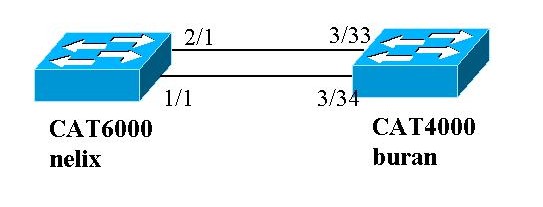
In this example, we configure an LACP aggregate link between a Catalyst 4000 and Catalyst 6000 series switch using two Gigabit Ethernet ports as shown in the diagram above.
Note: In this example, the Catalyst 6000 is running Cisco IOS Software and the Catalyst 4000 is running CatOS. However, it is important to remember that the Cisco IOS LACP configuration can be used on any Catalyst 4500/4000 or 6500/6000 switch running Cisco IOS Software. Moreover, the CatOS configuration included below can also be applied to any Catalyst 4500/4000 or 6500/6000 switch running CatOS as well.
Configurations
The information presented in this document was created from devices in a specific lab environment. The configurations on all devices were cleared with the clear config all command (for CatOS) and the write erase command (for Cisco IOS Software) to ensure that they had a default configuration. If you are working in a live network, ensure that you understand the potential impact of any command before using it.
| buran (Catalyst 4000) |
|---|
begin # ***** NON-DEFAULT CONFIGURATION ***** ! #time: Thu Jan 17 2002, 17:54:23 ! #version 7.1(1) ! #system web interface version(s) ! #system set system name buran ! !--- Output suppressed. ! #channelprotocol set channelprotocol lacp 3 !--- All ports in module 3 are in LACP channel mode. ! #port channel set port lacp-channel 3/33-34 73 !--- Ports 3/33 and 3/34 have a single admin key (73). !--- Since we have not explicitly specified the LACP channel mode, !--- the ports are in passive mode. However to prevent LACP negotiation !--- problems, Cisco recommends that you configure LACP active mode using the !--- set port lacp-channel 3/33-34 mode active command. ! #multicast filter set igmp filter disable ! #module 1 : 0-port Switching Supervisor ! #module 2 : 48-port 10/100BaseTx Ethernet set port disable 2/48 ! #module 3 : 34-port 10/100/1000 Ethernet end |
| nelix (Catalyst 6000) using Cisco IOS Software |
|---|
version 12.1 ! hostname nelix ! ip subnet-zero ! !--- Output suppressed. ! interface Port-channel1 !--- Cisco IOS Software automatically creates this logical interface when the !--- channel-group command is used under the physical interface. no ip address switchport ! interface GigabitEthernet1/1 no ip address switchport !--- This sets the LAN interface as a Layer 2 interface. channel-group 1 mode active !--- Port 1/1 is part of channel-group 1 using LACP in Active mode. ! interface GigabitEthernet1/2 no ip address shutdown !--- This interface is unused. ! interface GigabitEthernet2/1 no ip address switchport !--- This sets the LAN interface as a Layer 2 interface. channel-group 1 mode active !--- Port 2/1 is part of channel-group 1 using LACP in Active mode. |
Verify
This section provides information that can be used to verify your configuration
Note: Some of the outputs shown below were not captured from the above scenario. The intent of this section is to explain how to verify that your configuration is correct. This includes showing outputs from similar scenarios to provide a more complete explanation.
Certain show commands are supported by the Output Interpreter Tool ![]() (registered customers only) , which allows you to view an analysis of show command output.
(registered customers only) , which allows you to view an analysis of show command output.
Note: To find additional information on the commands used in this document, use the Command Lookup Tool ![]() (registered customers only) .
(registered customers only) .
CatOS
This section includes show commands for switches running CatOS.
-
show port lacp-channel—Displays information about LACP channels by port or module number. If you do not enter a module or a port number, information about all modules is displayed. If you enter the module number only, information about all ports on the module is displayed. Verify that the desired ports appear and the ports that are supposed to be in a channel have the same Admin Key and desired channel mode.
-
show lacp-channel mac—Displays MAC information about the LACP channel. Verify that the channel is transmitting and receiving traffic by running the command multiple times and verifying that the counters increment.
You can first verify that the port is effectively channeling using the show port lacp-channel command on both switches. The following output is shown as an example of a switch running CatOS and in LACP passive mode (as configured above):
CatOSSwitch (enable) show port lacp-channel Port Admin Channel LACP Port Ch Partner Oper Partner key Mode Priority id Sys ID Port ------ ----- ------- --------- ---- -------------------------------- ------- 3/33 73 passive 128 849 32768:00-50-0f-2d-40-00 65 3/34 73 passive 128 849 32768:00-50-0f-2d-40-00 1
The following output shows an example of a peer switch running CatOS and in LACP active mode. (This was not configured above.)
CatOSSwitch (enable) show port lacp-channel Port Admin Channel LACP Port Ch Partner Oper Partner key Mode Priority id Sys ID Port ------ ----- ------- --------- ---- -------------------------------- ------- 1/1 56 active 128 769 32768:00-01-42-29-25-00 162 2/1 56 active 128 769 32768:00-01-42-29-25-00 161
Note: Notice that LACP channels on one switch are in active mode while those on the other are in passive mode. If both switches were set to active, that would be indicated in the above output.
You can also verify that the channel is transmitting and receiving traffic by viewing the show lacp-channel mac command output for the channel ID corresponding to your channel. (See channel ID in the above command output.) The counters here should increase over time.
CatOSSwitch (enable) show lacp-channel mac Channel Rcv-Unicast Rcv-Multicast Rcv-Broadcast -------- -------------------- -------------------- -------------------- 769 143 65846 33 Channel Xmit-Unicast Xmit-Multicast Xmit-Broadcast -------- -------------------- -------------------- -------------------- 769 159 20763 123 Channel Rcv-Octet Xmit-Octet -------- -------------------- -------------------- 769 5427372 2486321 Channel Dely-Exced MTU-Exced In-Discard Lrn-Discrd In-Lost Out-Lost -------- ---------- ---------- ---------- ---------- ---------- ---------- 769 0 0 0 0 0 0
You can also verify, from the output below, that the two ports are now one unique port from the Spanning Tree Protocol (STP) point of view.
CatOSSwitch (enable) show spantree 1 active VLAN 1 Spanning tree mode PVST+ Spanning tree type ieee Spanning tree enabled Designated Root 00-01-42-29-25-00 Designated Root Priority 32768 Designated Root Cost 3 Designated Root Port 1/1,2/1 (agPort 13/1) Root Max Age 20 sec Hello Time 2 sec Forward Delay 15 sec Bridge ID MAC ADDR 00-50-0f-2d-40-00 Bridge ID Priority 32768 Bridge Max Age 20 sec Hello Time 2 sec Forward Delay 15 sec Port Vlan Port-State Cost Prio Portfast Channel_id ------------------------ ---- ------------- --------- ---- -------- ---------- 1/1,2/1 1 forwarding 3 32 disabled 769 3/1 1 blocking 19 32 disabled 0 3/2 1 blocking 19 32 disabled 0 3/3 1 blocking 19 32 disabled 0
Cisco IOS Software
The following commands can be used on switches running Cisco IOS Software:
-
show etherchannel port-channel—Displays LACP port channel information, similar to the information provided by the show port lacp-channel command in CatOS. Details about the status of the channel, the protocol being used, and the time since the ports were bundled for all the channel groups configured are also displayed.
CiscoIOSSwitch#show etherchannel port-channel Channel-group listing: ----------------------- Group: 1 ---------- Port-channels in the group: ---------------------- Port-channel: Po1 (Primary Aggregator) ------------ Age of the Port-channel = 00d:00h:16m:01s Logical slot/port = 14/1 Number of ports = 2 Port state = Port-channel Ag-Inuse Protocol = LACP Ports in the Port-channel: Index Load Port EC state ------+------+------+------------ 0 55 Gi1/1 Active 1 AA Gi2/1 Active Time since last port bundled: 00d:00h:15m:28s Gi2/1 nelix#From the output shown on nelix above, we see that the protocol being used here is LACP, and the two gigabit ports 1/1 and 2/1 were bundled together to form the etherchannel for Port-channel 1. The channel has been in the active state for the last 15 minutes.
-
show etherchannel channelgroup_number detail—Displays detailed information for the channel group specified with the details of each port shown separately. It includes information about the partner details and the port channel details.
CiscoIOSSwitch#show etherchannel 1 detail Group state = L2 Ports: 2 Maxports = 16 Port-channels: 1 Max Port-channels = 16 Protocol: LACP Ports in the group: ------------------- Port: Gi1/1 ------------ Port state = Up Mstr In-Bndl Channel group = 1 Mode = Active Gcchange = - Port-channel = Po1 GC = - Pseudo port-channel = Po1 Port index = 0 Load = 0x55 Protocol = LACP Flags: S - Device is sending Slow LACPDUs F - Device is sending fast LACPDUs. A - Device is in active mode. P - Device is in passive mode. Local information: LACP port Admin Oper Port Port Port Flags State Priority Key Key Number State Gi1/1 SA bndl 32768 0x1 0x1 0x101 0x3D Partner's information: Partner Partner Partner Port System ID Port Number Age Flags Gi1/1 32768,0009.7c0f.9800 0x82 11s SP LACP Partner Partner Partner Port Priority Oper Key Port State 128 0x102 0x3C Age of the port in the current state: 00d:00h:19m:56s Port: Gi2/1 ------------ Port state = Up Mstr In-Bndl Channel group = 1 Mode = Active Gcchange = - Port-channel = Po1 GC = - Pseudo port-channel = Po1 Port index = 1 Load = 0xAA Protocol = LACP Flags: S - Device is sending Slow LACPDUs F - Device is sending fast LACPDUs. A - Device is in active mode. P - Device is in passive mode. Local information: LACP port Admin Oper Port Port Port Flags State Priority Key Key Number State Gi2/1 SA bndl 32768 0x1 0x1 0x201 0x3D Partner's information: Partner Partner Partner Port System ID Port Number Age Flags Gi2/1 32768,0009.7c0f.9800 0x81 14s SP LACP Partner Partner Partner Port Priority Oper Key Port State 128 0x102 0x3C Age of the port in the current state: 00d:00h:19m:27s Port-channels in the group: ---------------------- Port-channel: Po1 (Primary Aggregator) ------------ Age of the Port-channel = 00d:00h:20m:01s Logical slot/port = 14/1 Number of ports = 2 Port state = Port-channel Ag-Inuse Protocol = LACP Ports in the Port-channel: Index Load Port EC state ------+------+------+------------ 0 55 Gi1/1 Active 1 AA Gi2/1 Active Time since last port bundled: 00d:00h:19m:28s Gi2/1You can also verify from the outputs below that both ports Gi 1/1 and Gi 2/1 are in a forwarding state since the two ports are now one unique port from the STP point of view.
CiscoIOSSwitch#show spanning-tree vlan 1 interface gigabitEthernet 1/1 Vlan Role Sts Cost Prio.Nbr Type ---------------- ---- --- --------- -------- -------------------------------- VLAN0001 Root FWD 3 128.833 P2p nelix#show spanning-tree vlan 1 interface gigabitEthernet 2/1 Vlan Role Sts Cost Prio.Nbr Type ---------------- ---- --- --------- -------- -------------------------------- VLAN0001 Root FWD 3 128.833 P2p CiscoIOSSwitch#show spanning-tree vlan 1 active VLAN0001 Spanning tree enabled protocol ieee Root ID Priority 32768 Address 0009.7c0f.9800 Cost 3 Port 833 (Port-channel1) Hello Time 2 sec Max Age 20 sec Forward Delay 15 sec Bridge ID Priority 32768 Address 0009.e919.9481 Hello Time 2 sec Max Age 20 sec Forward Delay 15 sec Aging Time 300 Interface Role Sts Cost Prio.Nbr Type ---------------- ---- --- --------- -------- -------------------------------- Po1 Root FWD 3 128.833 P2p
Troubleshoot
Secondary Aggregator Ports Po1A or Po2A are Created
A secondary aggregator port will be created in the LACP process when the ports you are bundling are not compatible with each other, or with their remote peers. The secondary aggregator port will have the ports which are compatible with others.
Switch#show etherchannel summary
Flags: D - down P - in port-channel
I - stand-alone s - suspended
H - Hot-standby (LACP only)
R - Layer3 S - Layer2
U - in use f - failed to allocate aggregator
u - unsuitable for bundling
Number of channel-groups in use: 6
Number of aggregators: 8
Group Port-channel Protocol Ports
------+-------------+-----------+-----------------------------------------
1 Po1(SU) LACP Gi1/16(P) Gi10/1(P) Gi10/2(P)
2 Po2(SD) LACP
2 Po2A(SU) LACP Gi1/15(P) Gi10/3(P) Gi10/4(P)
3 Po3(SU) LACP Gi1/14(P) Gi10/5(P) Gi10/6(P)
4 Po4(SD) LACP
4 Po4A(SU) LACP Gi1/13(P) Gi10/7(P) Gi10/8(P)
5 Po5(SU) LACP Gi1/12(P) Gi10/9(P) Gi10/10(P)
6 Po6(SU) LACP Gi1/11(P) Gi10/11(P) Gi10/12(P)
Configure all LAN ports in an EtherChannel to operate at the same speed and in the same duplex mode. LACP does not support half-duplex. Half-duplex ports in an LACP EtherChannel are put in the suspended state.
If you configure an EtherChannel from trunking LAN ports, verify that the trunking mode is the same on all the trunks. LAN ports in an EtherChannel with different trunk modes can operate unpredictably.
LAN ports with different STP port path costs can form an EtherChannel as long they are compatibly configured with each other. If you set different STP port path costs, the LAN ports are not incompatible for the formation of an EtherChannel.
For a more comprehensive list, refer to the EtherChannel Feature Configuration Guidelines and Restrictions section of Configuring EtherChannels.
Related Information
Revision History
| Revision | Publish Date | Comments |
|---|---|---|
1.0 |
15-Feb-2002 |
Initial Release |
 Feedback
Feedback