In network transmission, data streaming over communication channels is susceptible to unplanned alterations during transmission.
Such alterations are due to noise, interference, or synchronization errors. The number of bits thus received with alterations
is measured as the number of bit errors.
Bit Error Rate (BER) is the number of bit errors per unit time or time window. For example, consider a scenario where the
bit rate reaching the receiver is 10 bits per second, and the bit error is 1 bit per second. In this example, the BER is bit
errors/unit time or time window = 1 bit/second.
Using this feature, you can test cables and diagnose signal problems in the field. You can display and analyze the total number
of error bits transmitted and the total received on the link. Your router supports BER on 10/40/100 GE interfaces.
The error range measurement that your router supports is 10E-8 through 10E-12 bits, where E = *10^. Thus, the error range
is from:
10*10^ -8 = 10 x 0.00000001 = 0.0000001 bits
through
10*10^ -12 = 10 x 0.000000000001 = 0.00000000001 bits
Bit errors usually occur because of:
How is Bit Error Rate Measured?
BER algorithm polls the hardware counters periodically for bit errors, every 500ms.
For 40 GE and 100GE interfaces, your router uses a physical coding sublayer (PCS) bit interleaved parity (BIP) error counter.
For 10 GE interfaces, your router employs a sync header error counter. (BIP counters aren’t supported for 10GE interfaces.)
What are Bit Error Rate Error States and Thresholds?
BER has the following error conditions for which you must configure threshold values at the interface:
-
Signal Degradation (SD): there’s a reduction in the signal quality but no loss of service, referred to as 'graceful error'.
-
Signal Failure (SF): there's a loss of service because of a link-state change, referred to as 'catastrophic error'. The SF
threshold state is enabled by default.
A switch uses the BER threshold value to detect an increased error rate before performance degradation seriously affects traffic.
If the polling indicates the reaching of the error threshold value:
-
For SD BER: the console generates an IOS message.
-
For SF BER: the console generates an IOS message. Plus, you can bring down the interface transmission at the device under
test (DUT) end.
Sliding Window for Polling
BER employs the concept of a sliding window to measure bit performance while polling happens in a small-length sequence of
several windows. Here, 'window' refers to the BIP period or duration defined for different threshold levels. Consider a scenario
where the BIP period is 2.5 seconds and the software polls the hardware counter every 500 ms. In this example, the 2.5 seconds
BIP period is complete after five polls, and the window completely deploys. For the next round of polling, the window slides
to the following sequence, thus ensuring better error performance while consuming lesser memory.
Alarm Raise
If errors above the configured threshold accumulate in the first poll, an alarm is raised right away instead of waiting for
the completion of the BIP period. For example, if there are errors above the threshold value in the first poll of 500 ms,
an alarm is raised immediately and not after completing 2.5 seconds (five polls) of the BIP period.
Alarm Clearance
The SD and SF alarm clearance is automatic once the error value is below a certain threshold level. Your router uses the configured
error threshold value to measure the errors and generates IOS messages at that threshold.
Your router waits till the last poll of window deployment before clearing the alarm. The alarm is cleared as soon as the error
value goes below the configured threshold value. This ensures that no new errors accumulate during the last poll of the completed
window, which might keep the error count above the threshold.
Configure BER
To configure BER thresholds:
-
Enter the configuration mode for your interface.
-
Enable the Signal Degrade Bit Error Rate (SD-BER) on the interface.

Note
|
SD-BER is disabled by default.
|
-
Configure the SD-BER threshold.
-
Configure the Signal Fail Bit Error Rate (SF-BER) threshold.

Note
|
SF-BER is enabled by default.
|
-
Enable remote fault signaling when SF BER is triggered.

Note
|
Remote signaling for SF BER is disabled by default.
|
Router#config
Router(config)#int TenGigE 0/1/0/3
/*Enable SD-BER*/
Router(config-if)#report sd-ber
/*Configure SD-BER threshold*/
Router(config-if)#threshold sd-ber 12
/*Configure SF-BER threshold*/
Router(config-if)#threshold sf-ber 8
Router(config-if)#commit
Router(config-if)#exit
Running Configuration
int TenGigE 0/1/0/3
!
report sd-ber
!
threshold sd-ber 12
!
threshold sf-ber 8
!
!
Verification
Run the show controllers <interface> all command to verify the BER default value as well as the configured threshold values.
BER monitoring:
Signal Degrade: 1e-11 (report-alarm)
Signal Fail: 1e-9 (report-alarm, signal-rf)
Current SD BER: 0
Current SF BER: 0
BER-SD Threshold: 1e-12
BER-SD Report: Enabled
BER-SF Threshold: 1e-8
BER-SF Report: Not configured (Enabled)
Cyclic Redundancy Check
Table 3. Feature History Table
|
Feature Name
|
Release
|
Description
|
|
Cyclic Redundancy Check based Bit Error Ratio on A9K-20HG-FLEX, A9K-8HG-FLEX, and A9K-4HG-FLEX Line cards
|
Release 7.10.1 |
Cyclic Redundancy Check (CRC) based Bit Error Ratio (BER) measures the error rate in a received message by dividing the number
of errors by the total number of bits transmitted. This metric allows you to evaluate the performance of the communication
system and ensure the integrity of transmitted data. A high BER indicates a higher rate of errors and potential issues with
the communication system, whereas a low BER indicates a high-quality system with minimal errors.
This release extends CRC-based BER support for the following line cards:
-
A9K-20HG-FLEX
-
A9K-8HG-FLEX
-
A9K-4HG-FLEX
|
The Cyclic Redundancy Check (CRC) based Bit Error Ratio (BER) is an active measure of the error rate in a communication system
that utilizes CRC as an error detection method. CRC is a widely adopted error-detection technique that ensures the integrity
of data transmissions. It involves appending a fixed number of check bits to the transmitted data, which are then utilized
to identify any errors that may occur during the transmission process.
The CRC based BER calculates the number of errors in a received message, divided by the total number of transmitted bits.
This measurement allows you to evaluate the quality of the communication system and identify any potential issues that require
attention. A low BER indicates a high-quality system with minimal errors, while a high BER signifies a higher error rate and
potential concerns with the communication system.
BER represents the number of bit errors per unit of time. The BER ratio denotes the number of Cyclic Redundancy Check (CRC)
errors divided by the total number of transferred bits during a specific time interval. Furthermore, BER utilizes CRC for
error detection within a network, enabling you to promptly identify and address faulty links.
The CRC based BER feature is available on the following line cards: [List line cards here].
-
A9K-24X10GE-1G-SE
-
A9K-24X10GE-1G-TR
-
A9K-48X10GE-1G-SE
-
A9K-48X10GE-1G-TR
-
A99-48X10GE-1G-SE
-
A99-48X10GE-1G-TR
-
A9K-20HG-FLEX
-
A9K-8HG-FLEX
-
A9K-4HG-FLEX
Configure CRC BER
Router#config
Router(config)#int TenGigE 0/1/0/3
/*Enable CRC BER
Router(config-if)#report crc-ber
/*Enable SD-BER*/
Router(config-if)#report sd-ber
/*Configure SD-BER threshold*/
Router(config-if)#threshold sd-ber 12
/*Configure SF-BER threshold*/
Router(config-if)#threshold sf-ber 8
/*Enable crc-ber autorecovery*/
Router(config-if)#crc-ber auto-recover 2
Router(config-if)#commit
Router(config-if)#exit
Running Configuration
interface TenGigE0/1/0/3
ipv4 address 11.1.13.1 255.255.255.0
report crc-ber ---- > mandatory config to report crc-ber
report sd-ber ----- > To report sd-ber
threshold sd-ber 12 --- > sd-ber threshold set to 12
threshold sf-ber 8 ---- > sf-ber threshold set to 8
crc-ber auto-recover 2 ---- > ber is cleared within configured time
Verification
Run the show controllers <interface> all command to verify the BER default value as well as the configured threshold values.RP/0/RSP0/CPU0:ios#show controllers tenGigE0/1/0/3 all | inc BER
BER-SD Threshold: 1e-6
BER-SD Report: Enabled
BER-SF Threshold: 1e-7
BER-SF Report: Not configured (Enabled)
BER-CRC Report: Enabled















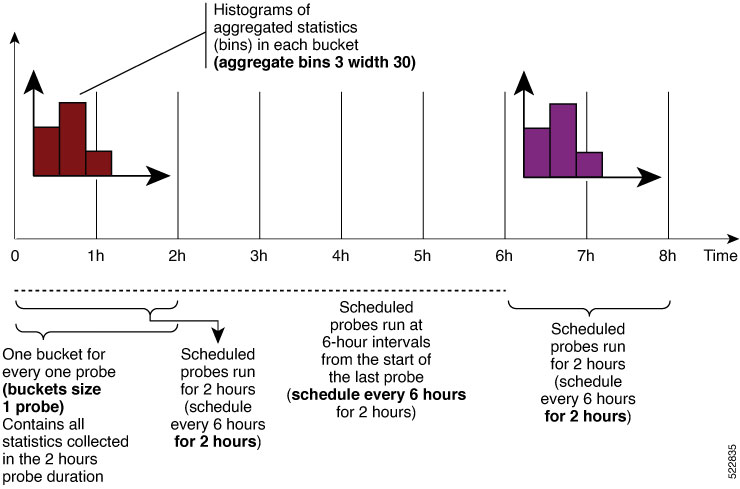

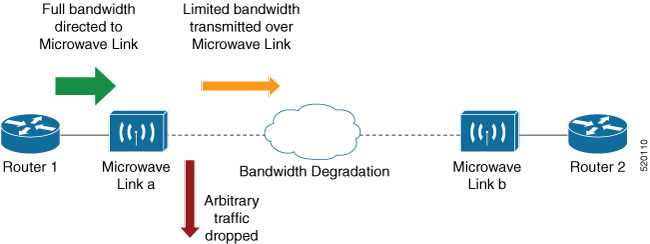
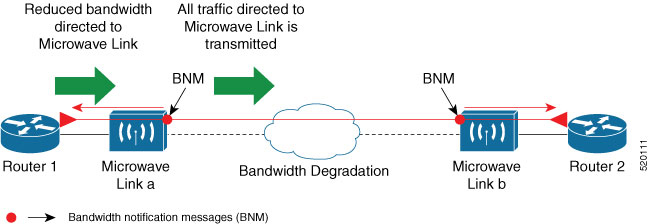

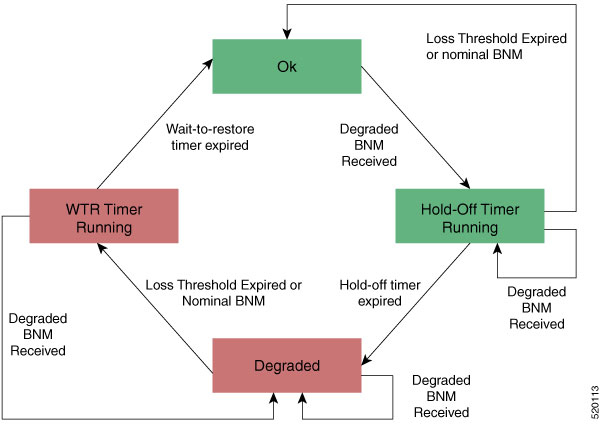
 Feedback
Feedback