簡介
本文檔介紹從思科安全終端私有雲裝置收集支援快照並啟用即時支援會話的步驟。
背景資訊
與TAC合作時,有時需要收集支援快照或允許TAC建立到您的安全終端(之前稱為高級惡意軟體防護)私有雲裝置的支援隧道。這有助於徹底調查或遠端應用修復。
此方法可節省時間,並為TAC工程師提供有效解決問題所需的全面資訊。
支援快照
從管理入口網站產生支援快照
要從管理門戶收集支援快照,請執行以下步驟:
第1步:登入管理門戶。
第2步:選擇支援,然後選擇支援快照,如圖所示。
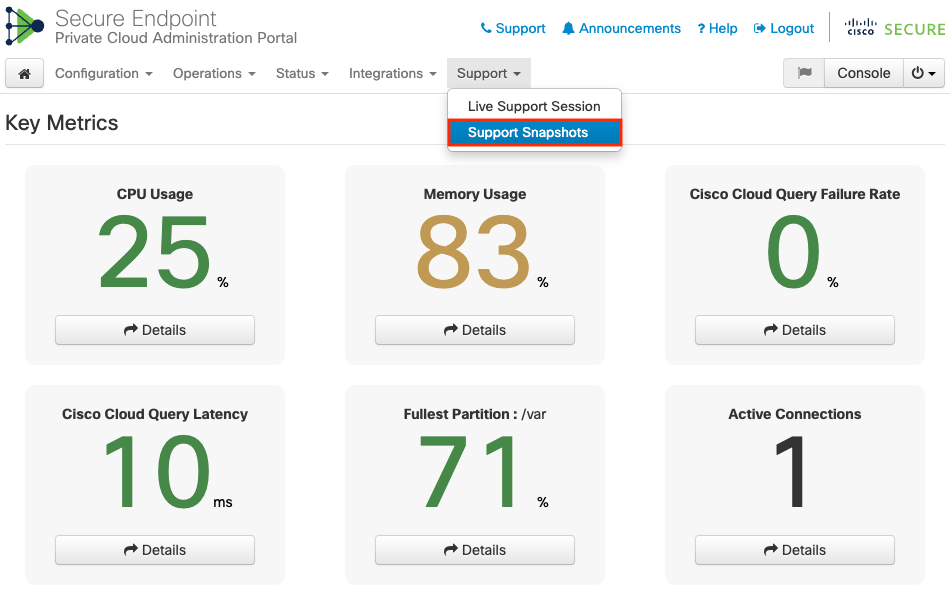
第3步:點選建立快照。
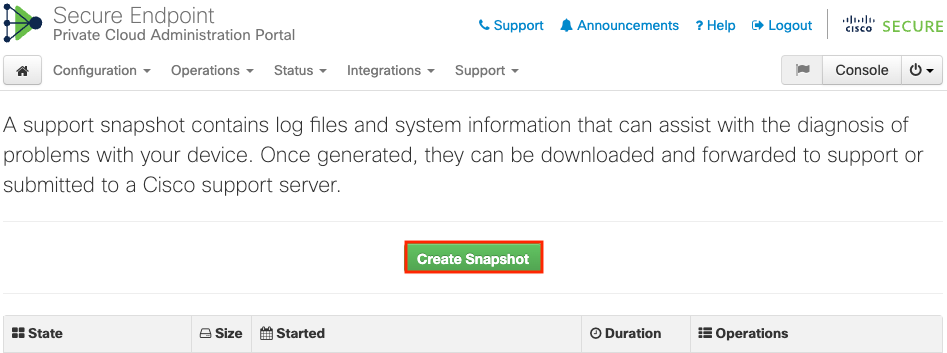
第4步:您可以選擇包括核心檔案和其他記憶體轉儲以及快照,預設情況下未選擇這些快照,如圖所示。
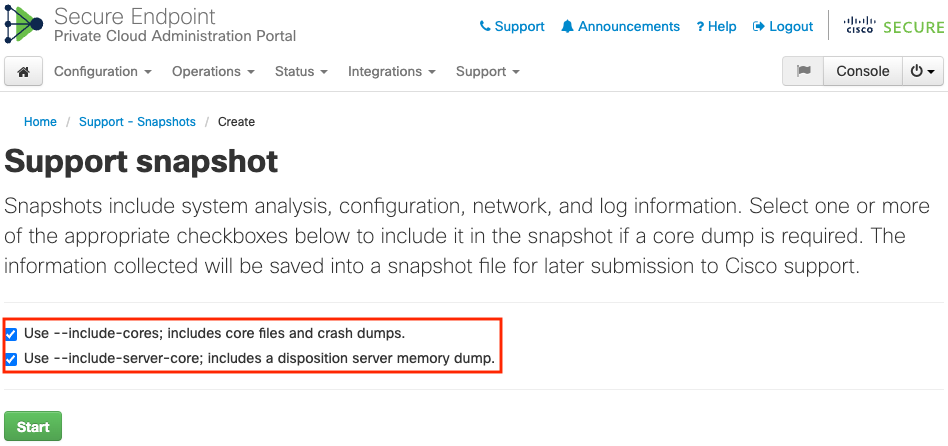
第5步:您會看到快照已啟動,這可能需要一些時間。要監控進度,請按一下Details,如圖所示。
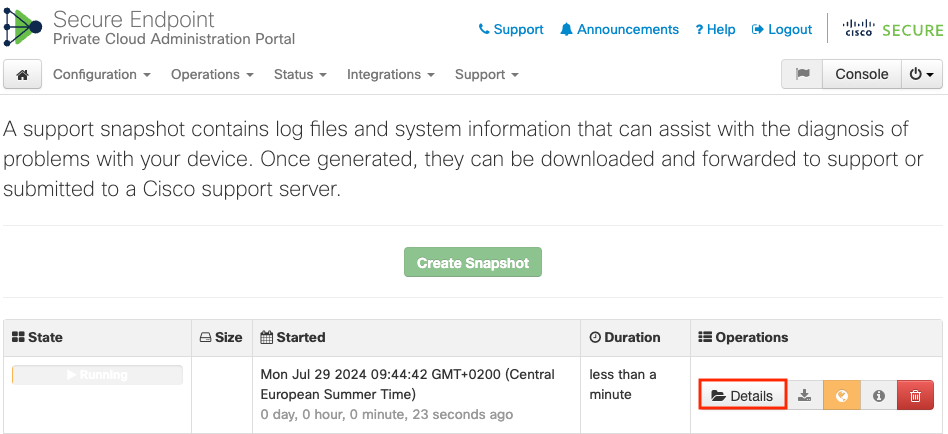
第6步:完成快照生成後,您必須能夠選擇 圖示,以將快照下載到您訪問門戶的本地電腦上。
圖示,以將快照下載到您訪問門戶的本地電腦上。
從管理門戶SSH生成支援快照
要從管理門戶SSH建立支援快照,請執行以下步驟:
第1步:透過SSH連線到管理門戶。
第2步:這是可用於生成快照的CLI。
[root@fireamp ~]# amp-support snapshot -A <Path where to store the Snapshot>
usage: /opt/opadmin/embedded/bin/amp-support snapshot [options] <snapshot_file>
Create a snapshot of the current system; this includes log files, system
status, run processes, crash dumps, and other information that can be
used by a support engineer to diagnose problems with your system.
If no explicit options are provided the default ones are assumed. The
default options are: include-configs, include-logs, include-network,
include-cores, and include-status
-A, --all Include everything.
-a, --include-analysis Include system analysis. (SLOW!)
-C, --include-configs Include configuration files.
-c, --include-cores Include core files.
-F, --include-firehose-cassandra Include firehose-cassandra status.
-i, --include-inodes Include filesystem inode usage.
-I, --include-integrations Include appliance integration information.
-k, --include_kafka Include Kafka status.
-L, --include-flink Include Flink status.
-l, --include-logs Include log files.
-m, --include-mongo Include MongoDB status.
-N, --include-cassandra Include Cassandra status.
-n, --include-network Include network analysis.
-r, --include-redis Include Redis status.
-S, --include-server-core Include a disposition server memory dump.
-s, --include-status Include system status.
-d, --include-docker Include docker status.
-z, --include_zookeeper Include Zookeeper status.
-f, --fs-check FILE Include filesystem check results from file.
-v, --verbose Increase output verbosity.
從裝置控制檯生成支援快照
要從Private Cloud Appliance Console建立支援快照,請執行以下步驟:
第1步:登入私有雲裝置控制檯。
第2步:選擇SUPPORT_SNAPSHOT。
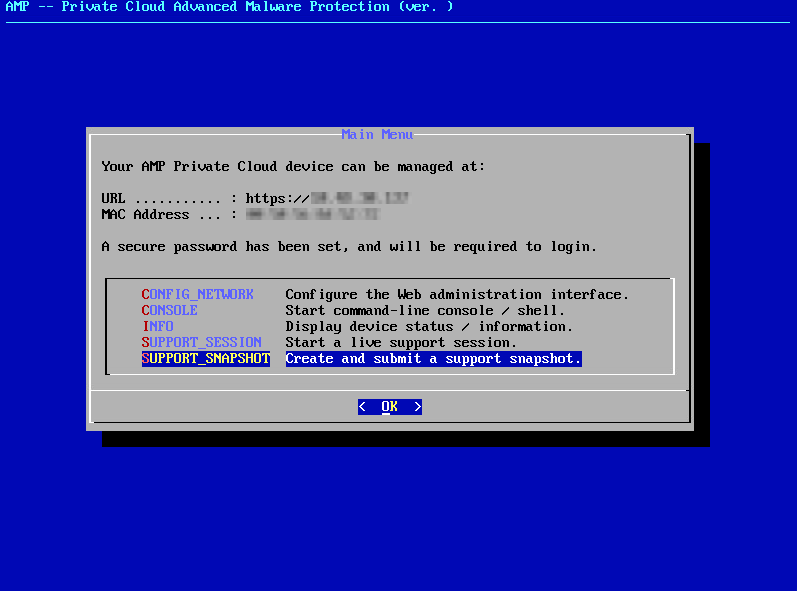
第3步:輸入管理門戶密碼,如圖所示。
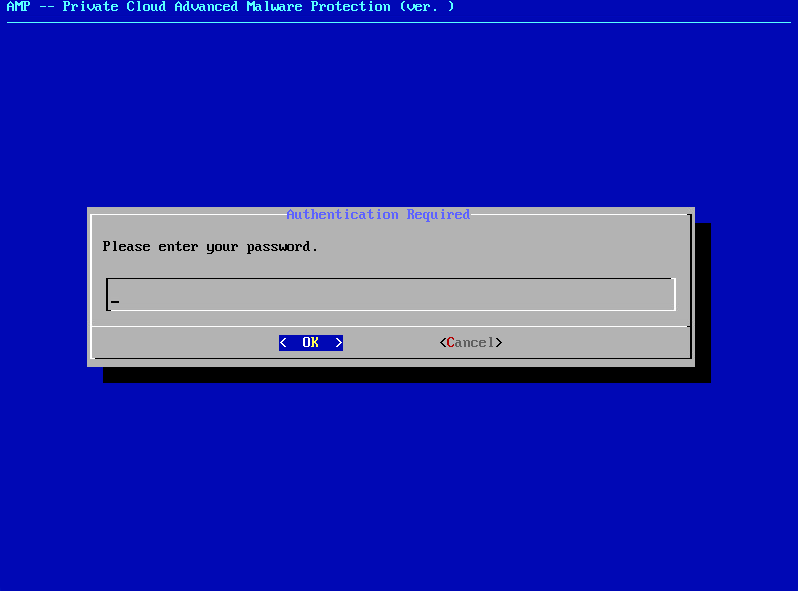
第4步:您可以選擇包括核心檔案和其他記憶體轉儲以及快照,預設情況下未選擇這些快照,如圖所示。
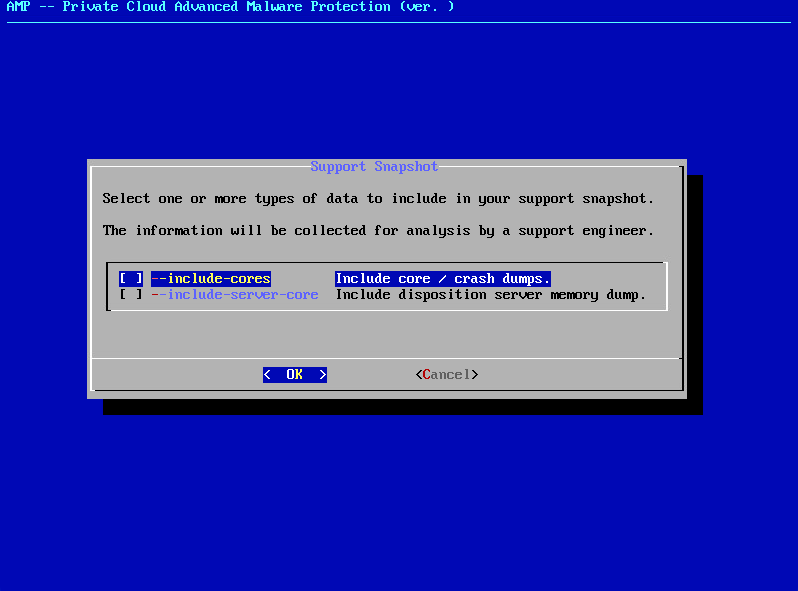
第5步:完成此操作後,選擇確定,然後開始快照。
即時支援工作階段
從管理入口網站啟用即時支援工作階段
若要從管理入口網站建立啟用即時支援工作階段,請執行下列步驟:
第1步:登入管理門戶。
第2步:點選或選擇支援並選擇即時支援會話。
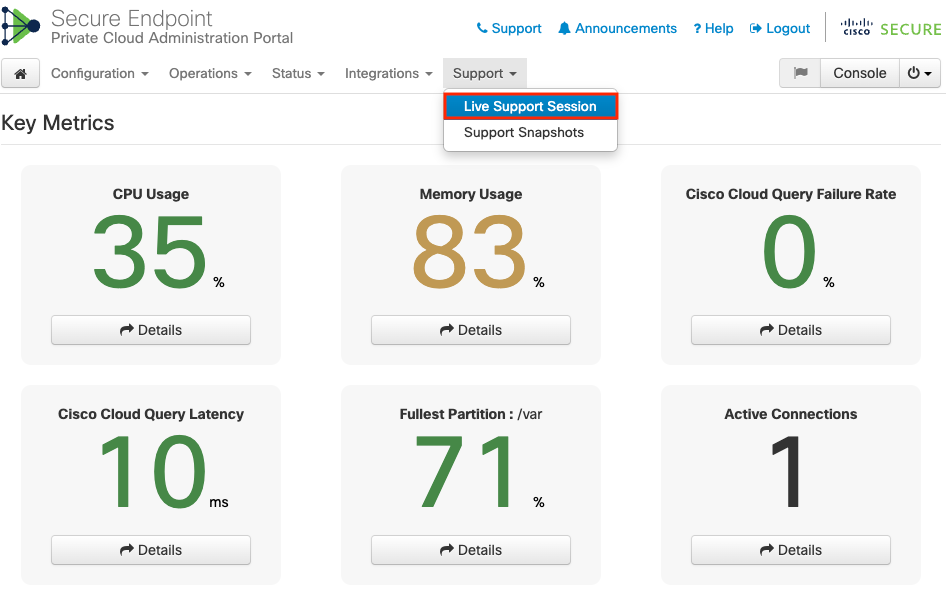
第3步:按一下或選擇啟動支援會話(如圖所示),然後選擇下載以獲取TAC遠端連線到裝置所需的SSH身份。然後按一下或選擇Start以啟動即時支援會話,如圖所示。
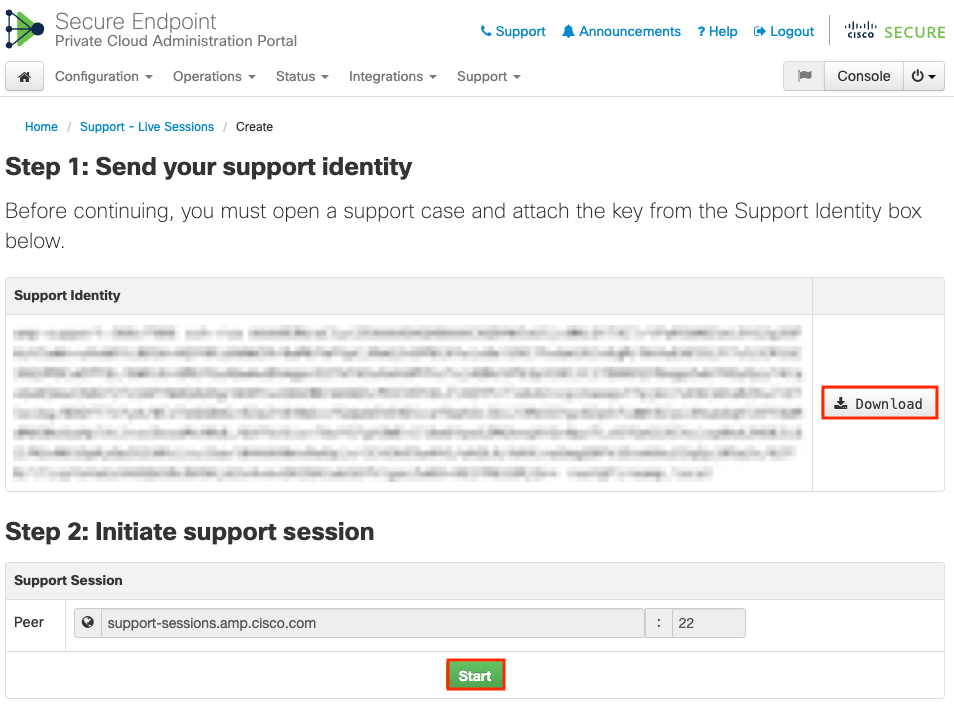
第4步:裝置成功連線即時支援會話後,您會看到如圖所示的日誌,如圖所示。
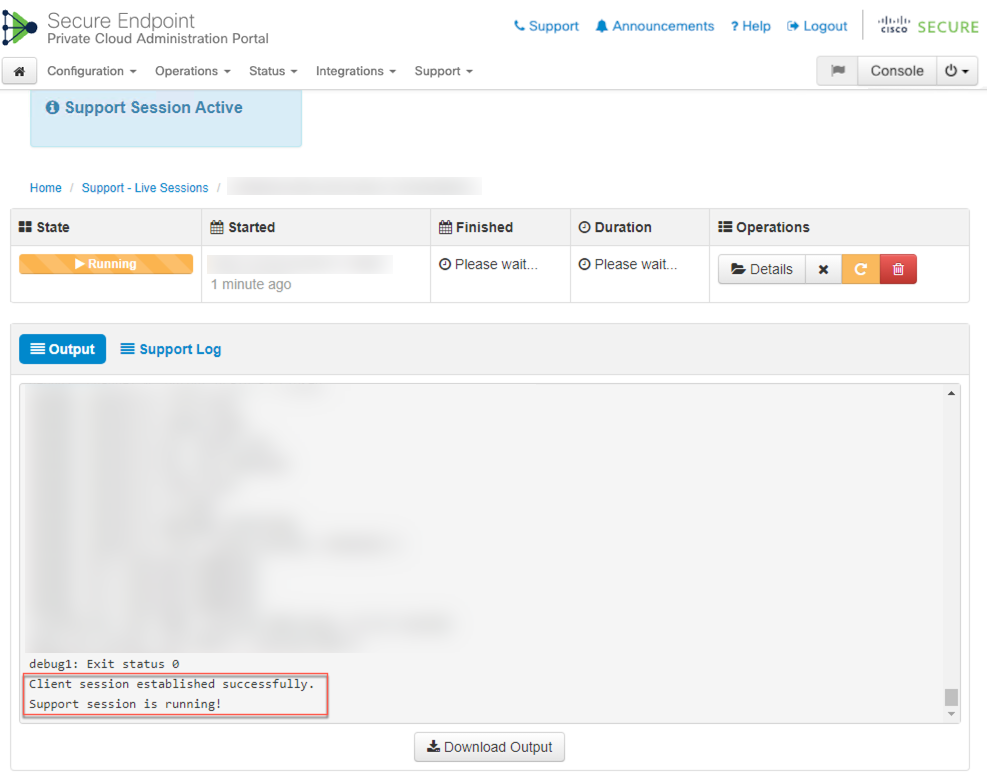
從管理入口網站SSH啟用即時支援工作階段
要從管理門戶SSH建立啟用即時支援會話,請執行以下步驟:
第1步:登入管理門戶SSH。
第2步:這是可用於從SSH啟用即時支援會話的CLI。
[root@fireamp ~]# amp-support session -l support.log -s support-sessions.amp.cisco.com -p 22 <UUID>
usage: /opt/opadmin/embedded/bin/amp-support session [options] <uuid>
Manage a support session with a remote server; this facilitates a secure method of
provide unrestricted shell access to your machine to an engineer on a remote
system. Note that when restart a session, the same parameters as the previous
session are used unless new parameters are supplied. The UUID is expected to be
version 4.
Note that the `--log` option provides an optional log file for the support
engineer to log their shell activity to. A script is provided to the remote
user to collect this log data, but it is not and cannot be enforced by the
support script.
OPTIONS
-b, --batch Use batch (non-interactive) mode.
-d, --delete Delete a support session and all files.
-l, --log FILE Log remote shell commands to file.
-p, --port PORT Connect to an alternative port.
-s, --support-server SERVER Set the server of a session.
-t, --terminate Terminate an active session.
-v, --verbose Increase output verbosity.
NOTE: UUID can be any random string as long as it has the format: xxxxxxxx-xxxx-xxxx-xxxx-xxxxxxxxxxxx. Also, you can keep the Port as default to 22
EXAMPLES
/opt/opadmin/embedded/bin/amp-support session -l support.log -s support.example.com -p 2222 xxxxxxxx-xxxx-xxxx-xxxx-xxxxxxxxxxxx
/opt/opadmin/embedded/bin/amp-support session xxxxxxxx-xxxx-xxxx-xxxx-xxxxxxxxxxxx
/opt/opadmin/embedded/bin/amp-support session -t -d xxxxxxxx-xxxx-xxxx-xxxx-xxxxxxxxxxxx
從裝置控制檯啟用即時支援會話
要從Private Cloud Appliance Console建立啟用即時支援會話,請執行以下步驟:
第1步:登入私有雲裝置控制檯。
第2步:選擇SUPPORT_SESSION啟用即時支援會話,如下圖所示。
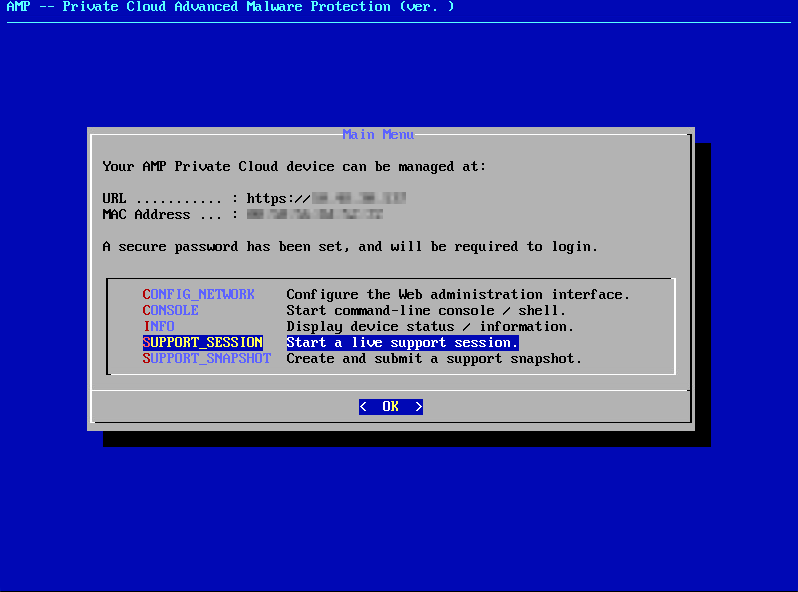
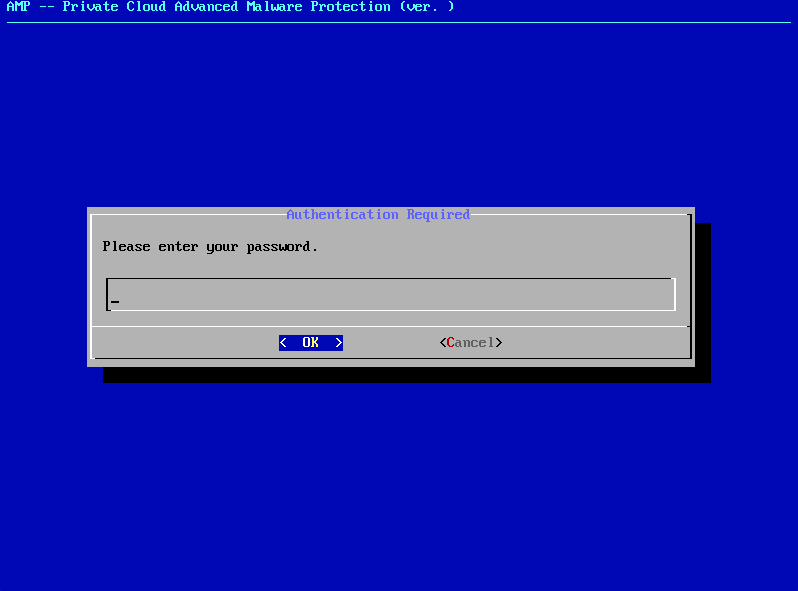
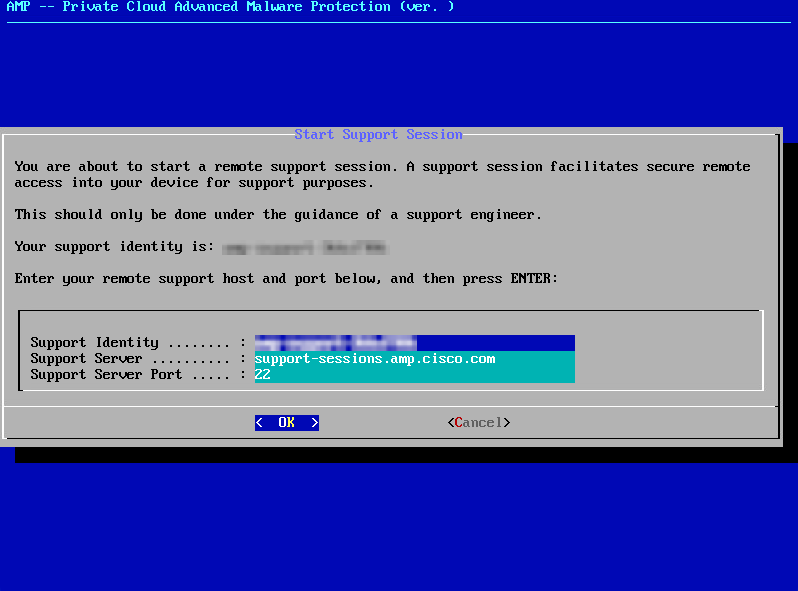
第3步:輸入管理門戶密碼,如圖所示。
步驟4:您可以保留所有預設設定不變。選擇確定啟用即時支援會話,如圖所示。
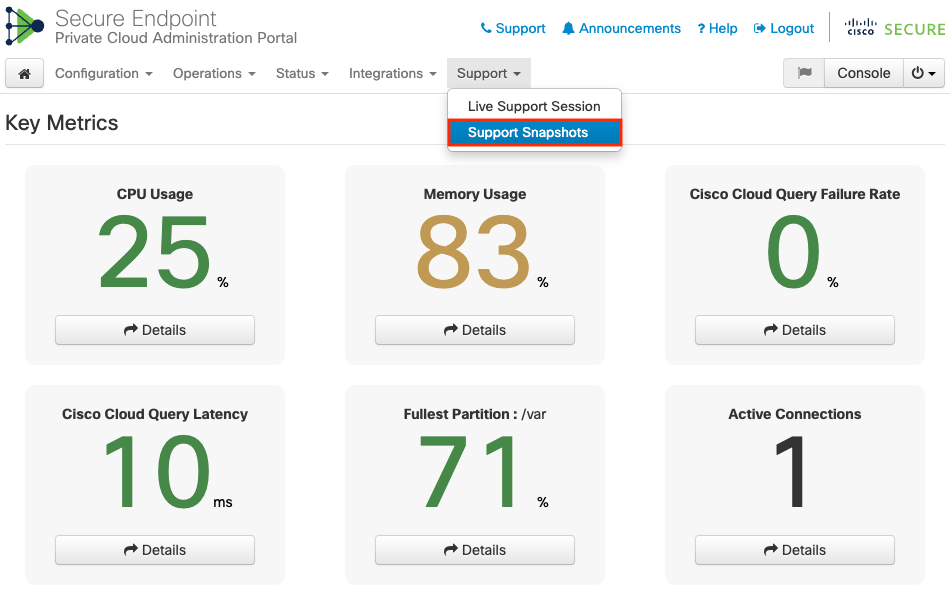
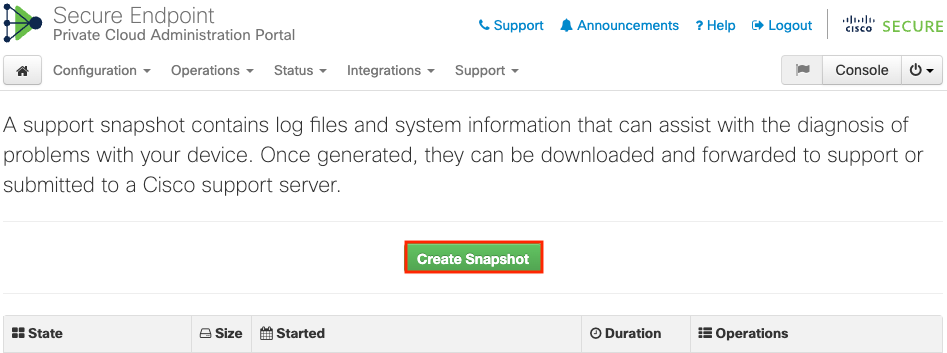
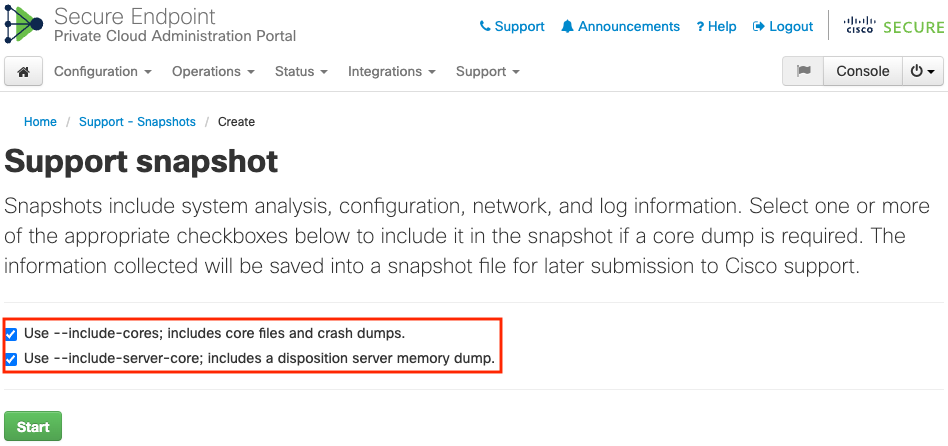
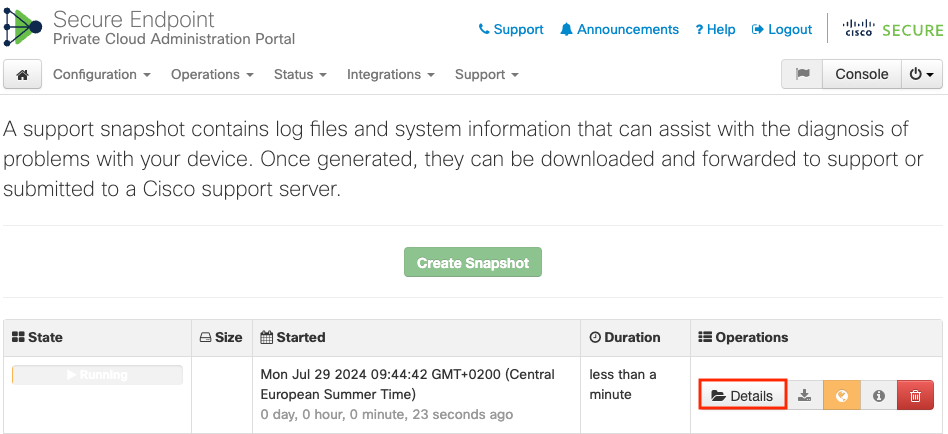
 圖示,以將快照下載到您訪問門戶的本地電腦上。
圖示,以將快照下載到您訪問門戶的本地電腦上。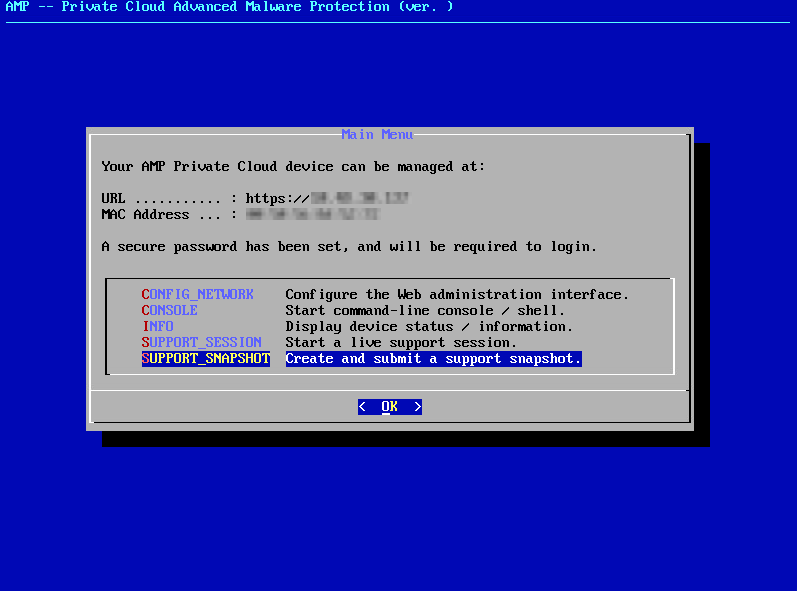
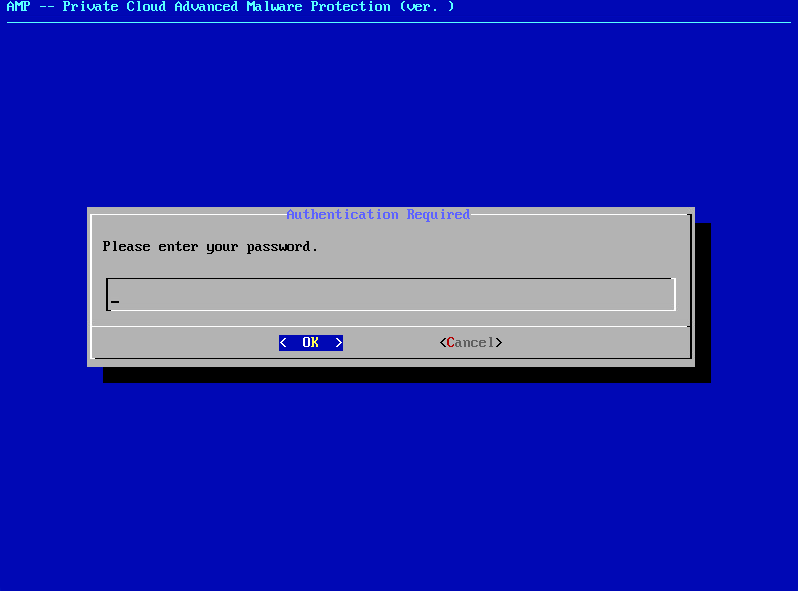
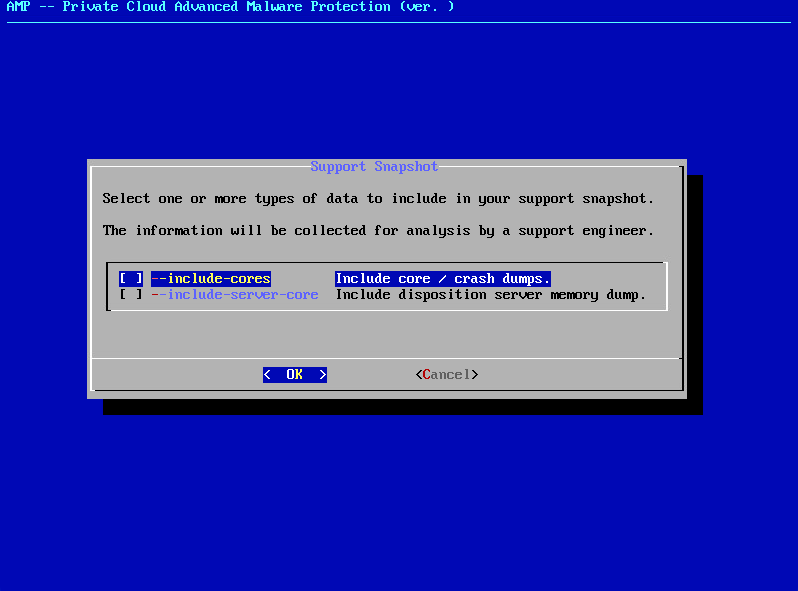
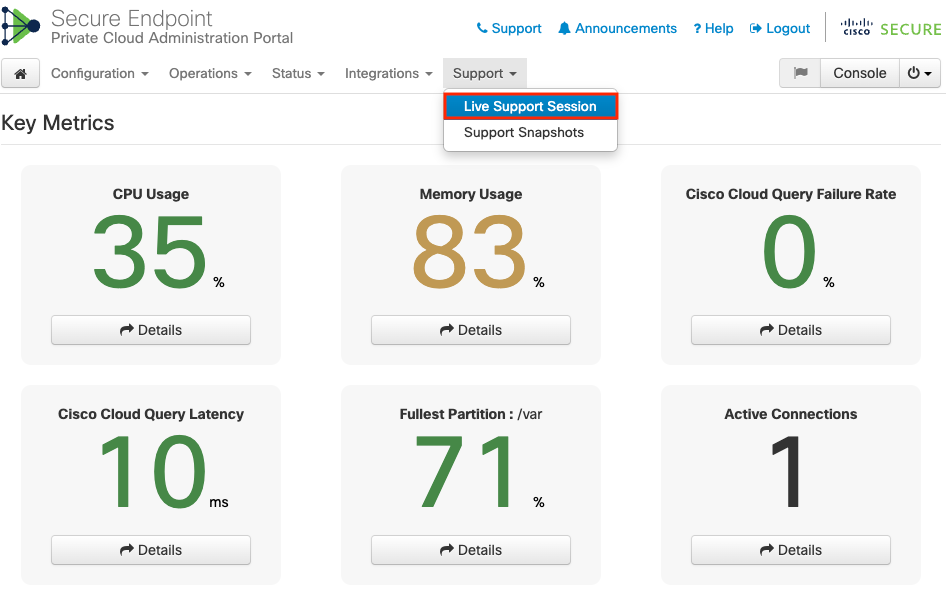
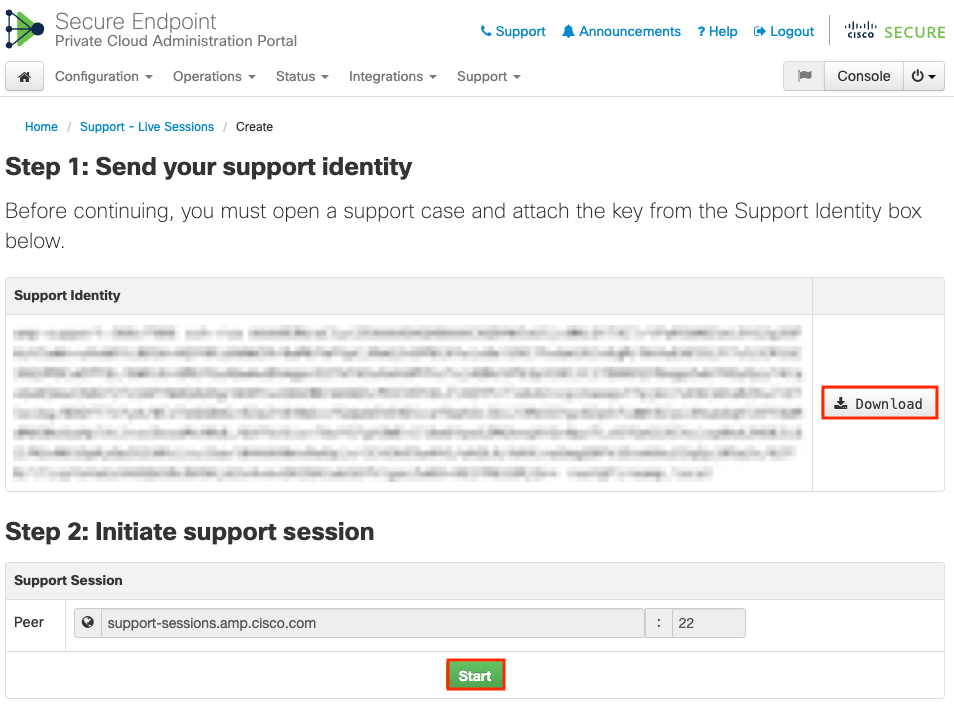
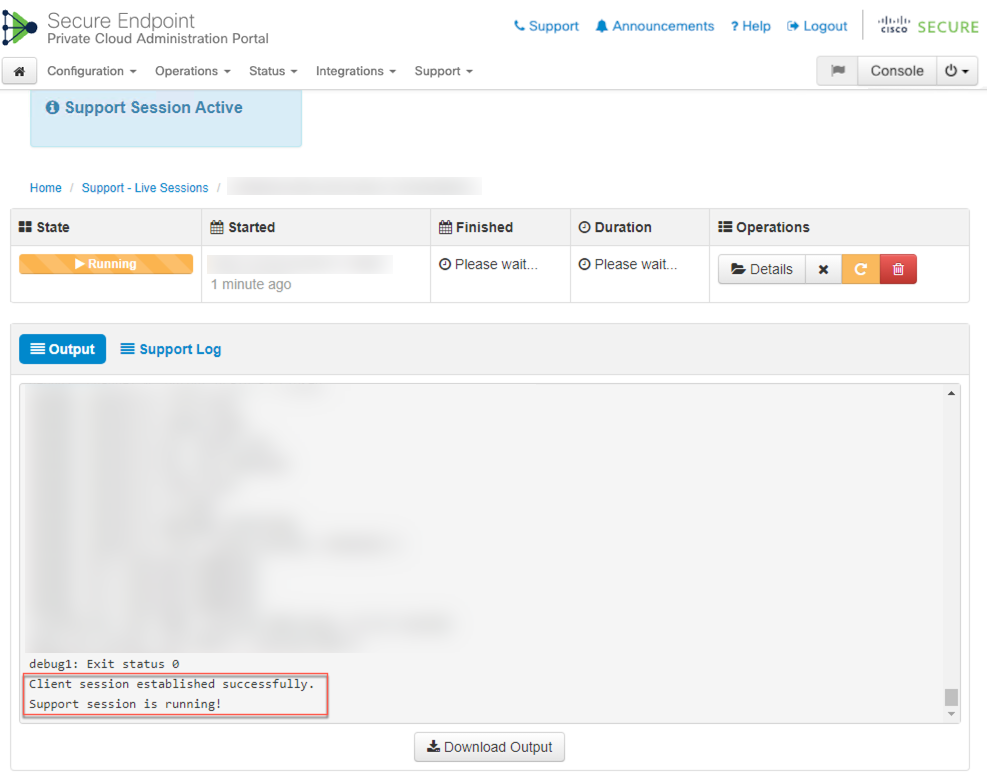
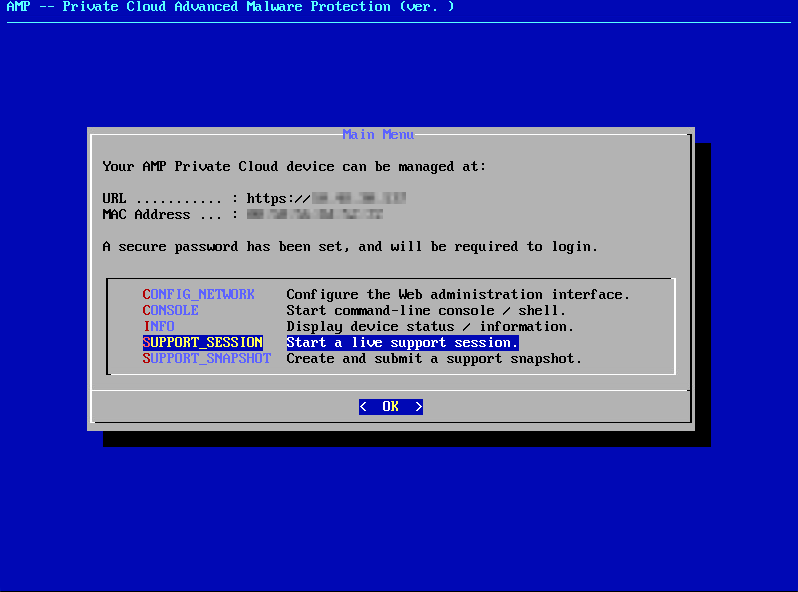
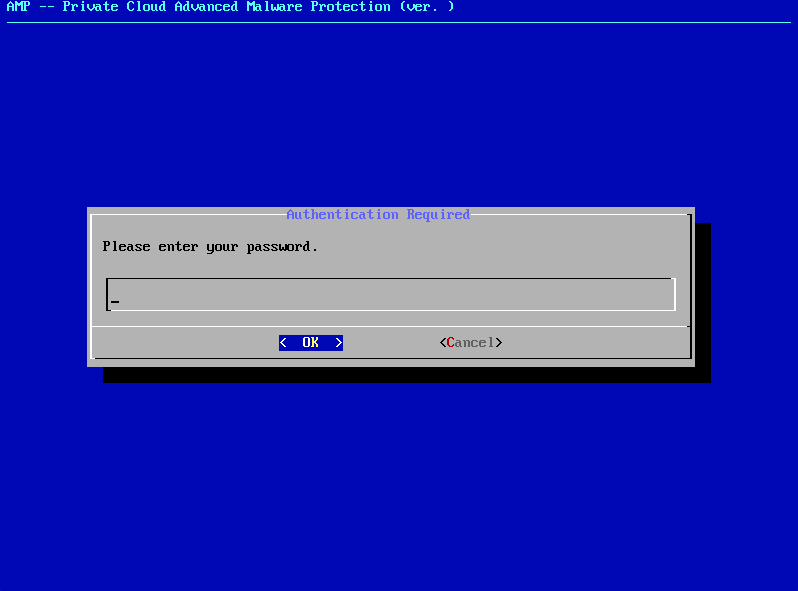
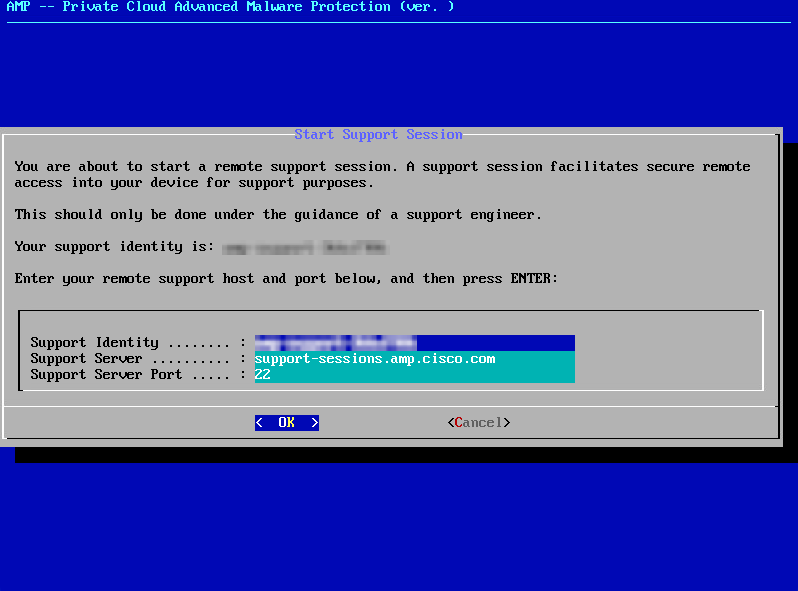
 意見
意見