使用Firepower威脅防禦捕獲和Packet Tracer
下載選項
無偏見用語
本產品的文件集力求使用無偏見用語。針對本文件集的目的,無偏見係定義為未根據年齡、身心障礙、性別、種族身分、民族身分、性別傾向、社會經濟地位及交織性表示歧視的用語。由於本產品軟體使用者介面中硬式編碼的語言、根據 RFP 文件使用的語言,或引用第三方產品的語言,因此本文件中可能會出現例外狀況。深入瞭解思科如何使用包容性用語。
關於此翻譯
思科已使用電腦和人工技術翻譯本文件,讓全世界的使用者能夠以自己的語言理解支援內容。請注意,即使是最佳機器翻譯,也不如專業譯者翻譯的內容準確。Cisco Systems, Inc. 對這些翻譯的準確度概不負責,並建議一律查看原始英文文件(提供連結)。
目錄
簡介
本文說明如何使用Firepower威脅防禦(FTD)捕獲和Packet Tracer實用程式。
必要條件
需求
本文件沒有特定需求。
採用元件
本檔案中的資訊是根據以下軟體版本:
- 執行FTD軟體6.1.0的ASA5515-X
- 執行FTD軟體6.2.2的FPR4110
- 執行Firepower管理中心(FMC)軟體6.2.2的FS4000
本文中的資訊是根據特定實驗室環境內的裝置所建立。文中使用到的所有裝置皆從已清除(預設)的組態來啟動。如果您的網路運作中,請確保您瞭解任何指令可能造成的影響。
背景資訊
FTD封包處理
FTD封包處理視覺化,如下所示:

- 封包進入輸入介面,並由LINA引擎處理。
- 如果策略要求Snort引擎檢查資料包,
- Snort引擎傳回封包的判定結果。
- LINA 引擎根據 Snort 的判定結果捨棄或轉送封包.
根據架構,FTD擷取可位於以下位置:
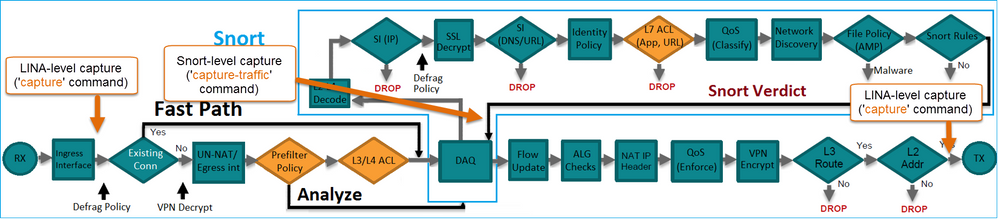
設定
網路圖表

使用Snort引擎擷取
必要條件
FTD上應用了存取控制原則(ACP),允許網際網路控制訊息通訊協定(ICMP)流量通過。該策略還應用了入侵策略:
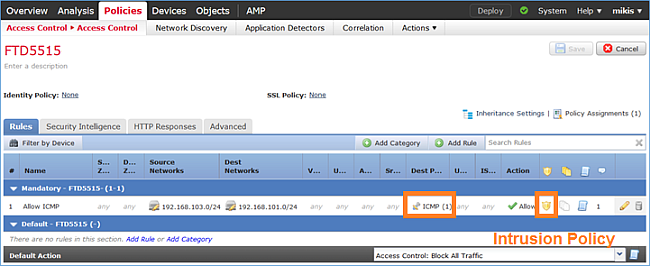
需求
- 在FTD CLISH模式下啟用擷取,而無需使用篩選條件。
- 通過FTD Ping並檢查擷取的輸出。
解決方案
步驟1.登入FTD主控台或SSH至br1介面,並在FTD CLISH模式下啟用擷取(不含篩選條件)。
> capture-traffic Please choose domain to capture traffic from: 0 - br1 1 - Router Selection? 1 Please specify tcpdump options desired. (or enter '?' for a list of supported options) Options:
在FTD 6.0.x上,命令如下:
> system support capture-traffic
步驟2.透過FTD Ping並檢查擷取的輸出。
> capture-traffic Please choose domain to capture traffic from: 0 - br1 1 - Router Selection? 1 Please specify tcpdump options desired. (or enter '?' for a list of supported options) Options: 12:52:34.749945 IP olab-vl603-gw.cisco.com > olab-vl647-gw.cisco.com: ICMP echo request, id 0, seq 1, length 80 12:52:34.749945 IP olab-vl647-gw.cisco.com > olab-vl603-gw.cisco.com: ICMP echo reply, id 0, seq 1, length 80 12:52:34.759955 IP olab-vl603-gw.cisco.com > olab-vl647-gw.cisco.com: ICMP echo request, id 0, seq 2, length 80 12:52:34.759955 IP olab-vl647-gw.cisco.com > olab-vl603-gw.cisco.com: ICMP echo reply, id 0, seq 2, length 80 12:52:34.759955 IP olab-vl603-gw.cisco.com > olab-vl647-gw.cisco.com: ICMP echo request, id 0, seq 3, length 80 12:52:34.759955 IP olab-vl647-gw.cisco.com > olab-vl603-gw.cisco.com: ICMP echo reply, id 0, seq 3, length 80 12:52:34.759955 IP olab-vl603-gw.cisco.com > olab-vl647-gw.cisco.com: ICMP echo request, id 0, seq 4, length 80 12:52:34.759955 IP olab-vl647-gw.cisco.com > olab-vl603-gw.cisco.com: ICMP echo reply, id 0, seq 4, length 80 ^C <- to exit press CTRL + C
使用Snort引擎擷取
需求
- 在FTD CLISH模式下使用IP 192.168.101.1的篩選條件啟用擷取。
- 透過FTD Ping並檢查擷取的輸出。
解決方案
步驟1.在FTD CLISH模式下使用IP 192.168.101.1的篩選條件啟用擷取。
> capture-traffic Please choose domain to capture traffic from: 0 - br1 1 - Router Selection? 1 Please specify tcpdump options desired. (or enter '?' for a list of supported options) Options: host 192.168.101.1
步驟2.透過FTD Ping並檢查擷取的輸出:
13:28:36.079982 IP olab-vl647-gw.cisco.com > olab-vl603-gw.cisco.com: ICMP echo reply, id 3, seq 0, length 80 13:28:36.079982 IP olab-vl647-gw.cisco.com > olab-vl603-gw.cisco.com: ICMP echo reply, id 3, seq 1, length 80 13:28:36.079982 IP olab-vl647-gw.cisco.com > olab-vl603-gw.cisco.com: ICMP echo reply, id 3, seq 2, length 80 13:28:36.079982 IP olab-vl647-gw.cisco.com > olab-vl603-gw.cisco.com: ICMP echo reply, id 3, seq 3, length 80 13:28:36.079982 IP olab-vl647-gw.cisco.com > olab-vl603-gw.cisco.com: ICMP echo reply, id 3, seq 4, length 80
您可以使用-n選項以數字格式檢視主機和埠號。例如,較早的捕獲顯示為:
> capture-traffic Please choose domain to capture traffic from: 0 - br1 1 - Router Selection? 1 Please specify tcpdump options desired. (or enter '?' for a list of supported options) Options: -n host 192.168.101.1 13:29:59.599959 IP 192.168.101.1 > 192.168.103.1: ICMP echo reply, id 5, seq 0, length 80 13:29:59.599959 IP 192.168.101.1 > 192.168.103.1: ICMP echo reply, id 5, seq 1, length 80 13:29:59.599959 IP 192.168.101.1 > 192.168.103.1: ICMP echo reply, id 5, seq 2, length 80 13:29:59.599959 IP 192.168.101.1 > 192.168.103.1: ICMP echo reply, id 5, seq 3, length 80 13:29:59.599959 IP 192.168.101.1 > 192.168.103.1: ICMP echo reply, id 5, seq 4, length 80
Tcpdump過濾器示例
範例 1:
若要擷取Src IP或Dst IP = 192.168.101.1和Src port或Dst port = TCP/UDP 23,請輸入以下命令:
Options: -n host 192.168.101.1 and port 23
範例 2:
若要擷取Src IP = 192.168.101.1和Src port = TCP/UDP 23,請輸入以下命令:
Options: -n src 192.168.101.1 and src port 23
範例 3:
若要擷取Src IP = 192.168.101.1和Src port = TCP 23,請輸入以下命令:
Options: -n src 192.168.101.1 and tcp and src port 23
範例 4:
若要擷取Src IP = 192.168.101.1並檢視封包的MAC位址,請新增「e」選項,然後輸入以下命令:
Options: -ne src 192.168.101.1 17:57:48.709954 6c:41:6a:a1:2b:f6 > a8:9d:21:93:22:90, ethertype IPv4 (0x0800), length 58: 192.168.101.1.23 > 192.168.103.1.25420:
Flags [S.], seq 3694888749, ack 1562083610, win 8192, options [mss 1380], length 0
範例 5:
若要在擷取10個封包後退出,請輸入以下命令:
Options: -n -c 10 src 192.168.101.1 18:03:12.749945 IP 192.168.101.1.23 > 192.168.103.1.27287: Flags [.], ack 3758037348, win 32768, length 0 18:03:12.749945 IP 192.168.101.1.23 > 192.168.103.1.27287: Flags [P.], ack 1, win 32768, length 2 18:03:12.949932 IP 192.168.101.1.23 > 192.168.103.1.27287: Flags [P.], ack 1, win 32768, length 10 18:03:13.249971 IP 192.168.101.1.23 > 192.168.103.1.27287: Flags [.], ack 3, win 32768, length 0 18:03:13.249971 IP 192.168.101.1.23 > 192.168.103.1.27287: Flags [P.], ack 3, win 32768, length 2 18:03:13.279969 IP 192.168.101.1.23 > 192.168.103.1.27287: Flags [.], ack 5, win 32768, length 0 18:03:13.279969 IP 192.168.101.1.23 > 192.168.103.1.27287: Flags [P.], ack 5, win 32768, length 10 18:03:13.309966 IP 192.168.101.1.23 > 192.168.103.1.27287: Flags [.], ack 7, win 32768, length 0 18:03:13.309966 IP 192.168.101.1.23 > 192.168.103.1.27287: Flags [P.], ack 7, win 32768, length 12 18:03:13.349972 IP 192.168.101.1.23 > 192.168.103.1.27287: Flags [.], ack 9, win 32768, length 0
範例 6:
若要將擷取寫入名稱為capture.pcap的檔案,並透過FTP將其複製到遠端伺服器,請輸入以下命令:
Options: -w capture.pcap host 192.168.101.1 CTRL + C <- to stop the capture > file copy 10.229.22.136 ftp / capture.pcap Enter password for ftp@10.229.22.136: Copying capture.pcap Copy successful. >
使用FTD LINA引擎擷取
需求
1.使用以下過濾器在FTD上啟用兩個擷取:
| 來源 IP |
192.168.103.1 |
| 目的地 IP |
192.168.101.1 |
| 通訊協定 |
ICMP |
| 介面 |
INSIDE |
| 來源 IP |
192.168.103.1 |
| 目的地 IP |
192.168.101.1 |
| 通訊協定 |
ICMP |
| 介面 |
OUTSIDE |
2.從主機A(192.168.103.1)對主機B(192.168.101.1)執行Ping並檢查捕獲。
解決方案
步驟1.啟用擷取:
> capture CAPI interface INSIDE match icmp host 192.168.103.1 host 192.168.101.1 > capture CAPO interface OUTSIDE match icmp host 192.168.101.1 host 192.168.103.1
步驟2.在CLI中檢查捕獲。
從主機A ping主機B:
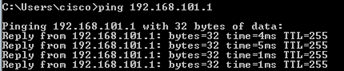
> show capture capture CAPI type raw-data interface INSIDE [Capturing - 752 bytes] match icmp host 192.168.103.1 host 192.168.101.1 capture CAPO type raw-data interface OUTSIDE [Capturing - 720 bytes] match icmp host 192.168.101.1 host 192.168.103.1
由於INSIDE介面上的Dot1Q報頭,兩個捕獲具有不同的大小,如以下輸出示例所示:
> show capture CAPI 8 packets captured 1: 17:24:09.122338 802.1Q vlan#1577 P0 192.168.103.1 > 192.168.101.1: icmp: echo request 2: 17:24:09.123071 802.1Q vlan#1577 P0 192.168.101.1 > 192.168.103.1: icmp: echo reply 3: 17:24:10.121392 802.1Q vlan#1577 P0 192.168.103.1 > 192.168.101.1: icmp: echo request 4: 17:24:10.122018 802.1Q vlan#1577 P0 192.168.101.1 > 192.168.103.1: icmp: echo reply 5: 17:24:11.119714 802.1Q vlan#1577 P0 192.168.103.1 > 192.168.101.1: icmp: echo request 6: 17:24:11.120324 802.1Q vlan#1577 P0 192.168.101.1 > 192.168.103.1: icmp: echo reply 7: 17:24:12.133660 802.1Q vlan#1577 P0 192.168.103.1 > 192.168.101.1: icmp: echo request 8: 17:24:12.134239 802.1Q vlan#1577 P0 192.168.101.1 > 192.168.103.1: icmp: echo reply 8 packets shown
> show capture CAPO 8 packets captured 1: 17:24:09.122765 192.168.103.1 > 192.168.101.1: icmp: echo request 2: 17:24:09.122994 192.168.101.1 > 192.168.103.1: icmp: echo reply 3: 17:24:10.121728 192.168.103.1 > 192.168.101.1: icmp: echo request 4: 17:24:10.121957 192.168.101.1 > 192.168.103.1: icmp: echo reply 5: 17:24:11.120034 192.168.103.1 > 192.168.101.1: icmp: echo request 6: 17:24:11.120263 192.168.101.1 > 192.168.103.1: icmp: echo reply 7: 17:24:12.133980 192.168.103.1 > 192.168.101.1: icmp: echo request 8: 17:24:12.134194 192.168.101.1 > 192.168.103.1: icmp: echo reply 8 packets shown
使用FTD LINA引擎擷取 — 透過HTTP匯出擷取
需求
使用瀏覽器匯出先前場景中獲取的捕獲。
解決方案
若要使用瀏覽器匯出擷取,您需要:
- 啟用HTTPS伺服器。
- 允許HTTPS訪問。
預設情況下,HTTPS伺服器會停用,且不允許存取:
> show running-config http
>
步驟1.導航到Devices > Platform Settings,按一下New Policy,然後選擇Threat Defense Settings:
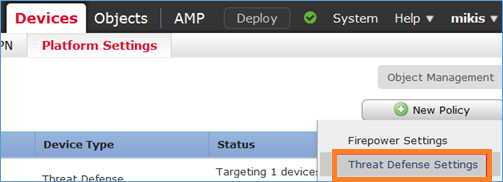
指定策略名稱和裝置目標:
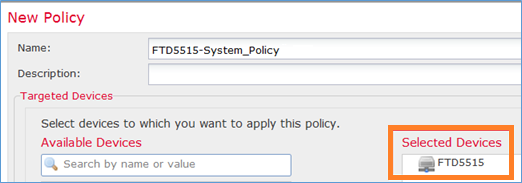
步驟2.啟用HTTPS伺服器並新增要允許透過HTTPS存取FTD裝置的網路:
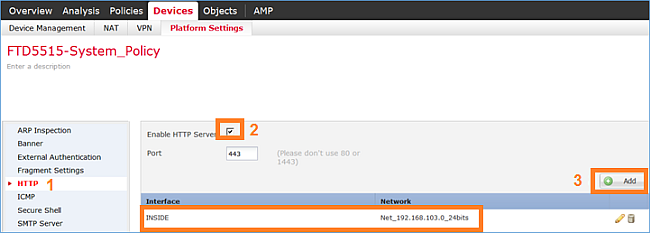
儲存和部署。
在策略部署時,可以啟用debug http以檢視HTTP服務的啟動:
> debug http 255 debug http enabled at level 255. http_enable: Enabling HTTP server HTTP server starting.
FTD CLI上的結果為:
> unebug all > show run http http server enable http 192.168.103.0 255.255.255.0 INSIDE
在主機A(192.168.103.1)上開啟瀏覽器並使用此URL下載第一個擷取:https://192.168.103.62/capture/CAPI/pcap/CAPI.pcap。
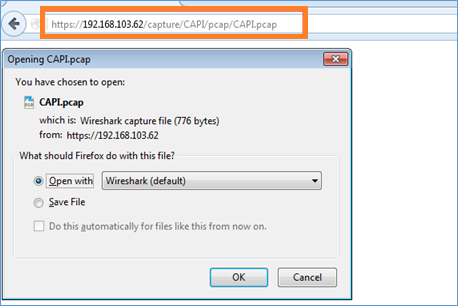
供參考:
| 已啟用HTTP伺服器的FTD資料介面的IP |
|
| FTD擷取的名稱 |
|
| 下載的檔案的名稱 |
對於第二次捕獲,請使用https://192.168.103.62/capture/CAPO/pcap/CAPO.pcap。
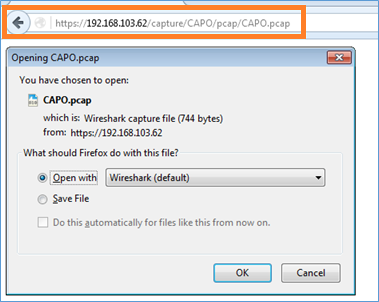
使用FTD LINA引擎擷取 — 透過FTP/TFTP/SCP匯出擷取
需求
使用Cisco IOS®協定匯出先前場景中獲取的捕獲。
解決方案
將擷取匯出至FTP伺服器:
firepower# copy /pcap capture:CAPI ftp://ftp_username:ftp_password@192.168.78.73/CAPI.pcap Source capture name [CAPI]? Address or name of remote host [192.168.78.73]? Destination username [ftp_username]? Destination password [ftp_password]? Destination filename [CAPI.pcap]? !!!!!! 114 packets copied in 0.170 secs
firepower#
將擷取匯出至TFTP伺服器:
firepower# copy /pcap capture:CAPI tftp://192.168.78.73 Source capture name [CAPI]? Address or name of remote host [192.168.78.73]? Destination filename [CAPI]? !!!!!!!!!!!!!!!! 346 packets copied in 0.90 secs
firepower#
將捕獲匯出到SCP伺服器:
firepower# copy /pcap capture:CAPI scp://scp_username:scp_password@192.168.78.55 Source capture name [CAPI]? Address or name of remote host [192.168.78.55]? Destination username [scp_username]? Destination filename [CAPI]? The authenticity of host '192.168.78.55 (192.168.78.55)' can't be established. RSA key fingerprint is <cb:ca:9f:e9:3c:ef:e2:4f:20:f5:60:21:81:0a:85:f9:02:0d:0e:98:d0:9b:6c:dc:f9:af:49:9e:39:36:96:33>(SHA256). Are you sure you want to continue connecting (yes/no)? yes Warning: Permanently added '192.168.78.55' (SHA256) to the list of known hosts. !!!!!!!!!!!!!!!!!!!!!!!!!!!!!!!!!!!!!!!!!!!!!!!!!!!!!!!!!!!!!!!!!!!!!!!!!!!!!!!!! 454 packets copied in 3.950 secs (151 packets/sec)
firepower#
從FTD解除安裝擷取。目前,需要從FTD解除安裝擷取時,最簡單的方法是執行以下步驟:
1.在Lina中 — copy /pcap capture:<cap_name> disk0:
2.從FPR root - mv /ngfw/mnt/disk0/<cap_name> /ngfw/var/common/
3.在FMC UI - System > Health > Monitor > Device > Advanced Troubleshooting中,輸入<cap_name>欄位並下載。
使用FTD LINA引擎擷取 — 追蹤實際流量封包
需求
使用以下過濾器在FTD上啟用擷取:
| 來源 IP |
192.168.103.1 |
| 目的地 IP |
192.168.101.1 |
| 通訊協定 |
ICMP |
| 介面 |
INSIDE |
| 封包追蹤 |
是 |
| 跟蹤資料包數 |
100 |
從主機A(192.168.103.1)主機B(192.168.101.1)執行Ping並檢查捕獲。
解決方案
跟蹤實際資料包對於排除連線問題非常有用。它允許您檢視資料包經過的所有內部檢查。新增trace detail關鍵字並指定要跟蹤的資料包數。預設情況下,FTD會追蹤前50個輸入封包。
在這種情況下,為FTD在INSIDE介面上接收的前100個封包啟用含有追蹤詳細資訊的擷取:
> capture CAPI2 interface INSIDE trace detail trace-count 100 match icmp host 192.168.103.1 host 192.168.101.1
從主機A ping主機B,並檢查結果:
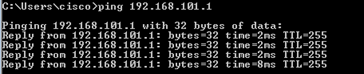
捕獲的資料包為:
> show capture CAPI28 packets captured 1: 18:08:04.232989 802.1Q vlan#1577 P0 192.168.103.1 > 192.168.101.1: icmp: echo request 2: 18:08:04.234622 802.1Q vlan#1577 P0 192.168.101.1 > 192.168.103.1: icmp: echo reply 3: 18:08:05.223941 802.1Q vlan#1577 P0 192.168.103.1 > 192.168.101.1: icmp: echo request 4: 18:08:05.224872 802.1Q vlan#1577 P0 192.168.101.1 > 192.168.103.1: icmp: echo reply 5: 18:08:06.222309 802.1Q vlan#1577 P0 192.168.103.1 > 192.168.101.1: icmp: echo request 6: 18:08:06.223148 802.1Q vlan#1577 P0 192.168.101.1 > 192.168.103.1: icmp: echo reply 7: 18:08:07.220752 802.1Q vlan#1577 P0 192.168.103.1 > 192.168.101.1: icmp: echo request 8: 18:08:07.221561 802.1Q vlan#1577 P0 192.168.101.1 > 192.168.103.1: icmp: echo reply 8 packets shown
此輸出顯示第一個封包的追蹤軌跡。感興趣的部分:
- 在第12階段,可以看到「正向流」。這是LINA引擎派遣陣列(實際上為內部操作順序)。
- 第13階段是FTD將封包傳送到Snort執行個體的地方。
- 第14階段是看到Snort裁決的地方。
> show capture CAPI2 packet-number 1 trace detail
8 packets captured
1: 18:08:04.232989 000c.2998.3fec a89d.2193.2293 0x8100 Length: 78
802.1Q vlan#1577 P0 192.168.103.1 > 192.168.101.1: icmp: echo request (ttl 128, id 3346)
Phase: 1
Type: CAPTURE
... output omitted ...
Phase: 12
Type: FLOW-CREATION
Subtype:
Result: ALLOW
Config:
Additional Information:
New flow created with id 195, packet dispatched to next module
Module information for forward flow ...
snp_fp_inspect_ip_options
snp_fp_snort
snp_fp_inspect_icmp
snp_fp_adjacency
snp_fp_fragment
snp_ifc_stat
Module information for reverse flow ...
snp_fp_inspect_ip_options
snp_fp_inspect_icmp
snp_fp_snort
snp_fp_adjacency
snp_fp_fragment
snp_ifc_stat
Phase: 13
Type: EXTERNAL-INSPECT
Subtype:
Result: ALLOW
Config:
Additional Information:
Application: 'SNORT Inspect'
Phase: 14
Type: SNORT
Subtype:
Result: ALLOW
Config:
Additional Information:
Snort Verdict: (pass-packet) allow this packet
... output omitted ...
Result:
input-interface: OUTSIDE
input-status: up
input-line-status: up
output-interface: OUTSIDE
output-status: up
output-line-status: up
Action: allow
1 packet shown
>
6.2後FMC軟體版本中的捕獲工具
在FMC 6.2.x版中,引入了新的資料包捕獲嚮導。導覽至Devices > Device Management,然後點選Troubleshoot圖示。然後選擇Advanced Troubleshooting,最後選擇Capture w/Trace。
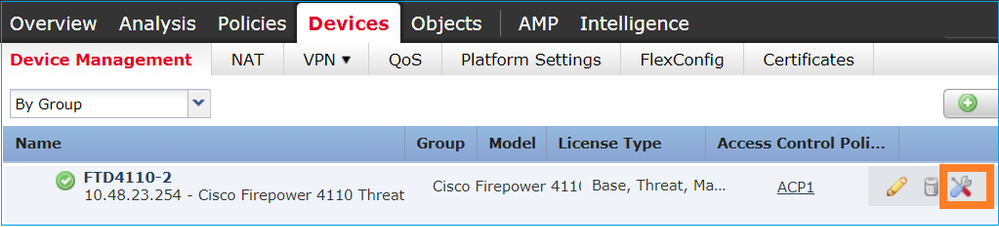
選擇Add Capture以建立FTD捕獲:
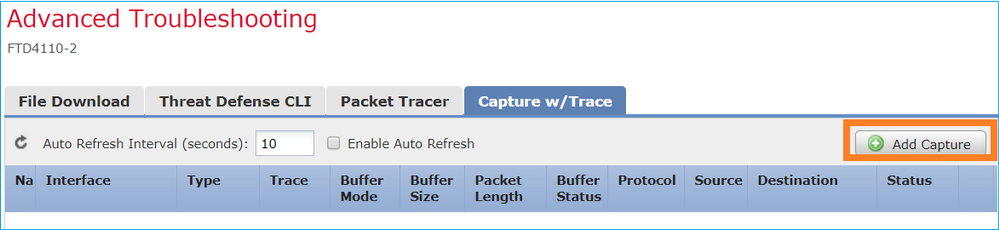
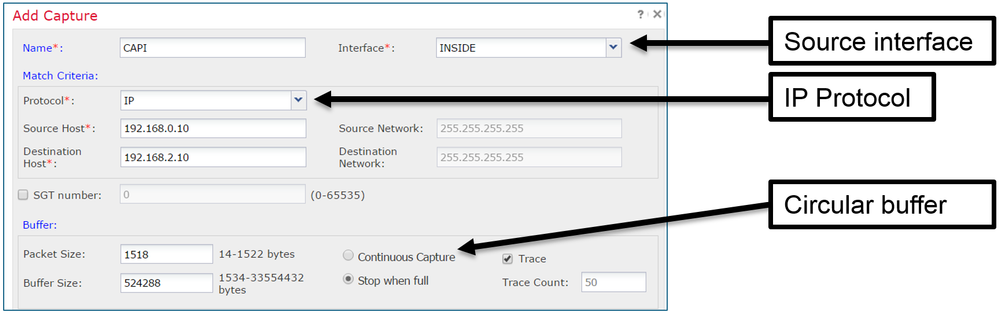
當前FMC UI限制如下:
- 無法指定Src和Dst埠
- 只能匹配基本IP協定
- 無法為LINA引擎ASP丟棄啟用捕獲
因應措施 — 使用FTD CLI
從FMC UI應用捕獲後,捕獲會運行:
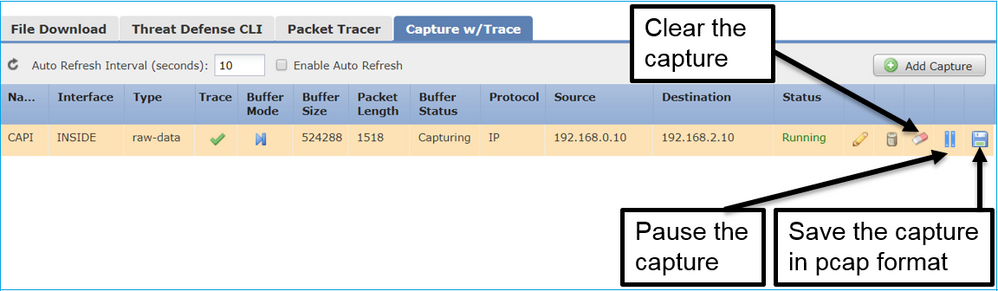
FTD CLI上的擷取:
> show capture capture CAPI%intf=INSIDE% type raw-data trace interface INSIDE [Capturing - 0 bytes] match ip host 192.168.0.10 host 192.168.2.10 >
在6.2之後FMC上跟蹤實際資料包
在FMC 6.2.x上,Capture w/Trace嚮導允許您在FTD上捕獲和跟蹤實際資料包:
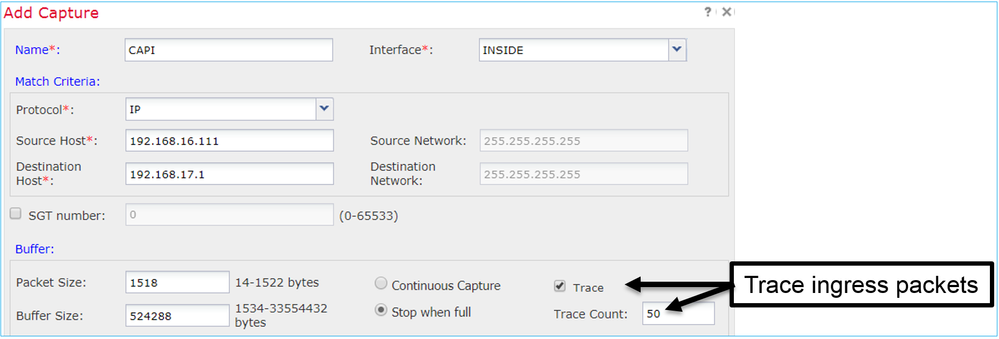
您可以在FMC UI中檢查跟蹤的資料包:
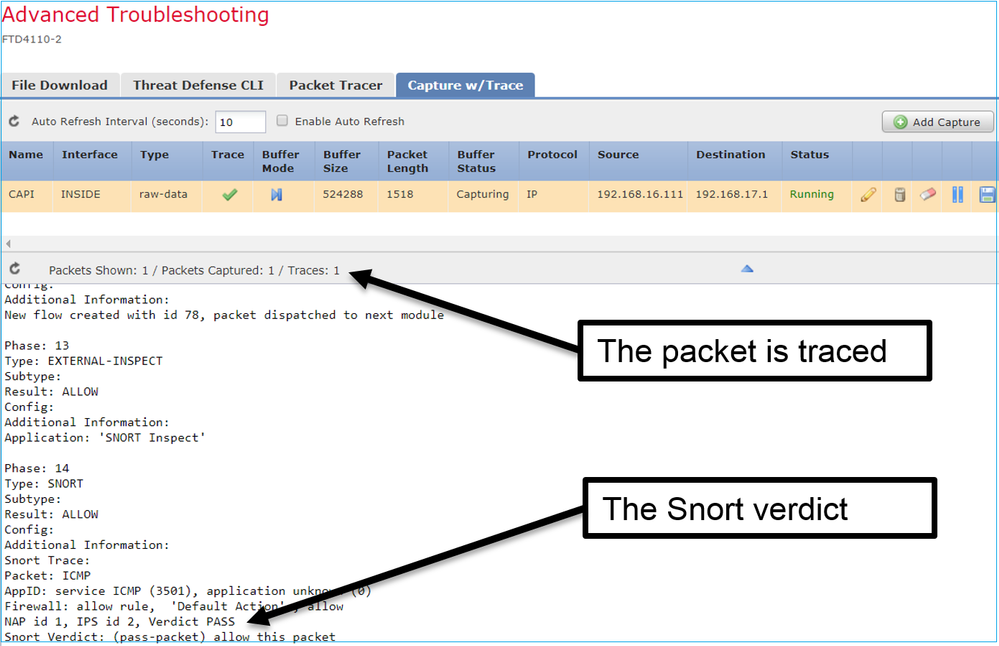
FTD Packet Tracer實用程式
需求
使用Packet Tracer實用程式處理此流,並檢查資料包的內部處理方式:
| 輸入介面 |
INSIDE |
| 通訊協定 |
ICMP回應請求 |
| 來源 IP |
192.168.103.1 |
| 目的地 IP |
192.168.101.1 |
解決方案
Packet Tracer生成虛擬資料包。如本例所示,資料包接受Snort檢測。在Snort層級同時進行的擷取(capture-traffic)顯示ICMP回應要求:
> packet-tracer input INSIDE icmp 192.168.103.1 8 0 192.168.101.1 Phase: 1 Type: CAPTURE Subtype: Result: ALLOW Config: Additional Information: MAC Access list Phase: 2 Type: ACCESS-LIST Subtype: Result: ALLOW Config: Implicit Rule Additional Information: MAC Access list Phase: 3 Type: ROUTE-LOOKUP Subtype: Resolve Egress Interface Result: ALLOW Config: Additional Information: found next-hop 192.168.101.1 using egress ifc OUTSIDE Phase: 4 Type: ACCESS-LIST Subtype: log Result: ALLOW Config: access-group CSM_FW_ACL_ global access-list CSM_FW_ACL_ advanced permit ip 192.168.103.0 255.255.255.0 192.168.101.0 255.255.255.0 rule-id 268436482 event-log both access-list CSM_FW_ACL_ remark rule-id 268436482: ACCESS POLICY: FTD5515 - Mandatory/1 access-list CSM_FW_ACL_ remark rule-id 268436482: L4 RULE: Allow ICMP Additional Information: This packet is sent to snort for additional processing where a verdict is reached ... output omitted ... Phase: 12 Type: FLOW-CREATION Subtype: Result: ALLOW Config: Additional Information: New flow created with id 203, packet dispatched to next module
Phase: 13
Type: SNORT
Subtype:
Result: ALLOW
Config:
Additional Information:
Snort Trace:
Packet: ICMP
AppID: service ICMP (3501), application unknown (0)
Firewall: allow rule, id 268440225, allow
NAP id 2, IPS id 0, Verdict PASS
Snort Verdict: (pass-packet) allow this packet
Result: input-interface: INSIDE input-status: up input-line-status: up output-interface: OUTSIDE output-status: up output-line-status: up Action: allow >
Packet Tracer測試時的Snort級捕獲顯示虛擬資料包:
> capture-traffic Please choose domain to capture traffic from: 0 - management0 1 - Router Selection? 1 Please specify tcpdump options desired. (or enter '?' for a list of supported options) Options: -n 13:27:11.939755 IP 192.168.103.1 > 192.168.101.1: ICMP echo request, id 0, seq 0, length 8
6.2後FMC軟體版本中的Packet Tracer UI工具
在FMC 6.2.x版中,引入了Packet Tracer UI工具。該工具與擷取工具可相同方式存取,並允許您在FTD上從FMC UI執行Packet Tracer:
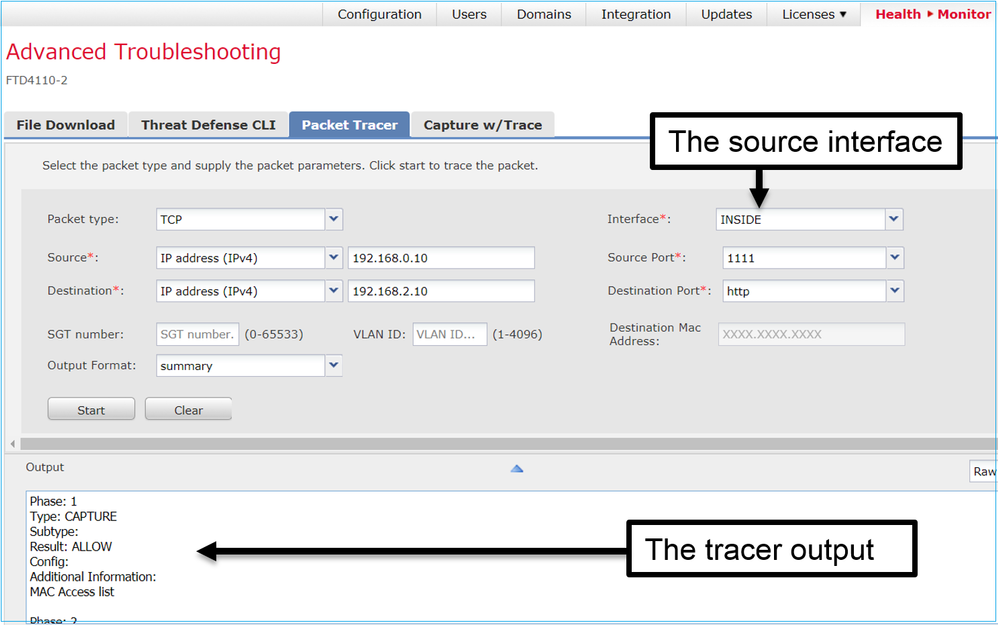
相關資訊
修訂記錄
| 修訂 | 發佈日期 | 意見 |
|---|---|---|
3.0 |
06-Dec-2024 |
固定格式、SEO、品牌、間距、替代文字。 |
1.0 |
21-Nov-2017 |
初始版本 |
由思科工程師貢獻
- Mikis ZafeiroudisCisco TAC Engineer
- Dinkar SharmaCisco TAC Engineer
- Olga YakovenkoCisco TAC Engineer
 意見
意見