Inleiding
Dit document beschrijft de stappen om een ondersteunende momentopname te verzamelen en live ondersteuningssessie in te schakelen vanuit het Cisco Secure Endpoint Private Cloud-apparaat.
Achtergrondinformatie
In samenwerking met TAC is het soms nodig om een Support Snapshot te verzamelen of TAC toe te staan om een ondersteuningstunnel te maken voor uw Secure Endpoint (voorheen bekend als Advanced Malware Protection) Private Cloud-applicatie. Dit vergemakkelijkt grondig onderzoek of toepassing op afstand van fixes.
Deze benadering bespaart tijd en voorziet de TAC Engineer van de uitgebreide informatie die nodig is om het probleem effectief aan te pakken.
Ondersteuning van momentopnamen
Snapshot voor ondersteuning genereren uit beheerportal
Voer de volgende stappen uit om een snapshot voor ondersteuning te verzamelen vanuit het beheerportal:
Stap 1: Meld u aan bij het beheerportal.
Stap 2: Selecteer Ondersteuning en selecteer vervolgens Support Snapshots, zoals in de afbeelding.
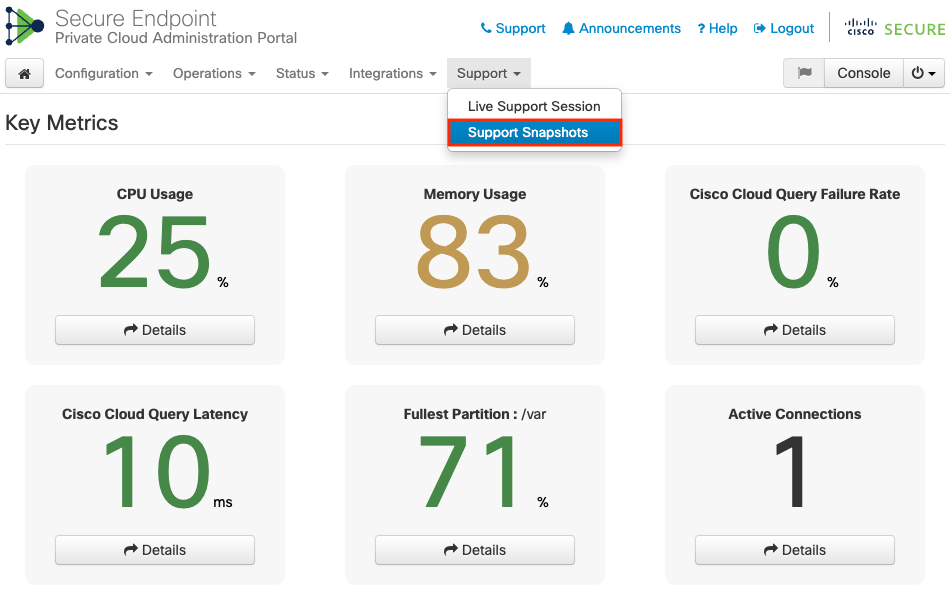
Stap 3: Klik op Snapshot maken.
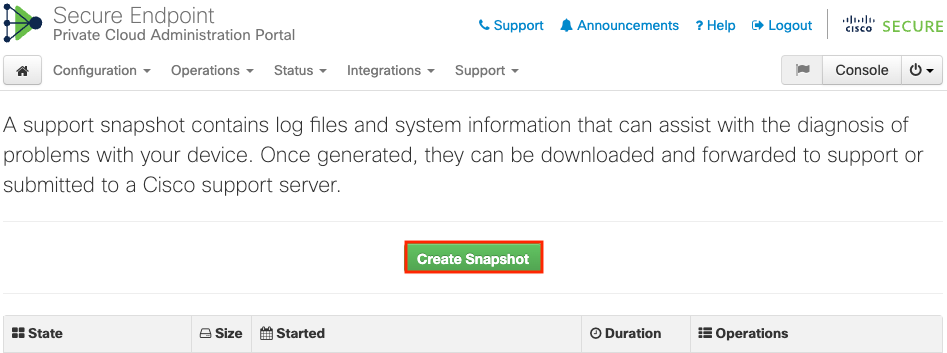
Stap 4: U kunt kiezen op Inclusief de Core Files en andere Memory Dumps met de Snapshot die niet standaard zijn geselecteerd, zoals in de afbeelding.
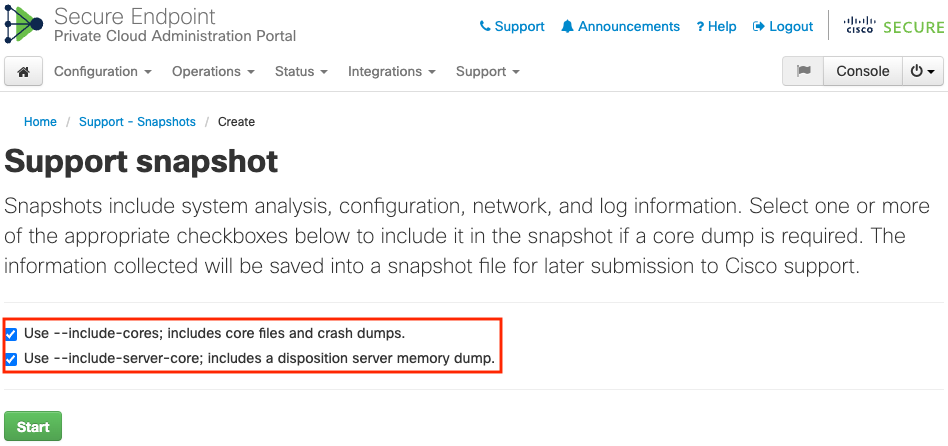
Stap 5: U zou opmerken dat de Snapshot is gestart en dit kan enige tijd duren. Klik op Details om de voortgang te volgen, zoals in de afbeelding wordt weergegeven.
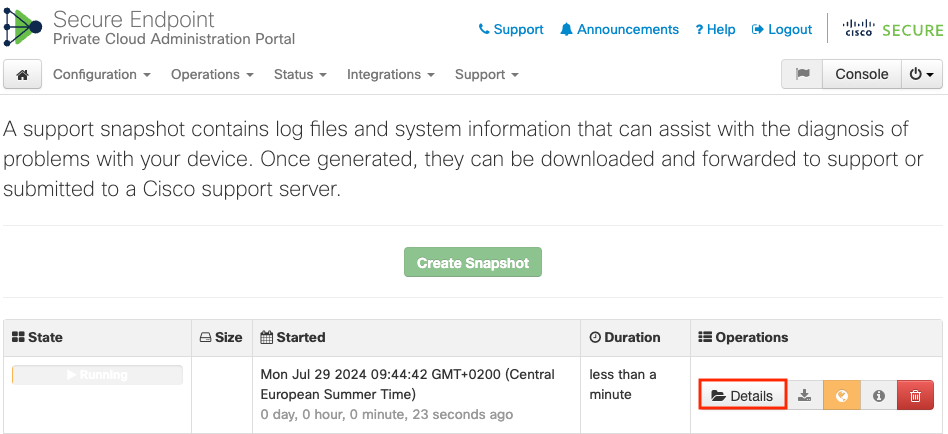
Stap 6: Zodra de snapshot-generatie is voltooid, moet u in staat zijn om het  pictogram te selecteren om de snapshot op uw lokale machine te downloaden vanaf waar u toegang hebt tot de Portal.
pictogram te selecteren om de snapshot op uw lokale machine te downloaden vanaf waar u toegang hebt tot de Portal.
Snapshot voor ondersteuning genereren uit beheerportal SSH
Voer de volgende stappen uit om een snapshot voor ondersteuning te maken vanuit het beheerportal SSH:
Stap 1: SSH naar de beheerportal.
Stap 2: Dit is de beschikbare CLI om de snapshot te genereren.
[root@fireamp ~]# amp-support snapshot -A <Path where to store the Snapshot>
usage: /opt/opadmin/embedded/bin/amp-support snapshot [options] <snapshot_file>
Create a snapshot of the current system; this includes log files, system
status, run processes, crash dumps, and other information that can be
used by a support engineer to diagnose problems with your system.
If no explicit options are provided the default ones are assumed. The
default options are: include-configs, include-logs, include-network,
include-cores, and include-status
-A, --all Include everything.
-a, --include-analysis Include system analysis. (SLOW!)
-C, --include-configs Include configuration files.
-c, --include-cores Include core files.
-F, --include-firehose-cassandra Include firehose-cassandra status.
-i, --include-inodes Include filesystem inode usage.
-I, --include-integrations Include appliance integration information.
-k, --include_kafka Include Kafka status.
-L, --include-flink Include Flink status.
-l, --include-logs Include log files.
-m, --include-mongo Include MongoDB status.
-N, --include-cassandra Include Cassandra status.
-n, --include-network Include network analysis.
-r, --include-redis Include Redis status.
-S, --include-server-core Include a disposition server memory dump.
-s, --include-status Include system status.
-d, --include-docker Include docker status.
-z, --include_zookeeper Include Zookeeper status.
-f, --fs-check FILE Include filesystem check results from file.
-v, --verbose Increase output verbosity.
Snapshot voor ondersteuning genereren uit applicatie console
Voer de volgende stappen uit om een Support Snapshot te maken van de Private Cloud-applicatie-console:
Stap 1: Meld u aan bij de Private Cloud-toepassingsconsole.
Stap 2: Selecteer SUPPORT_SNAPSHOT.
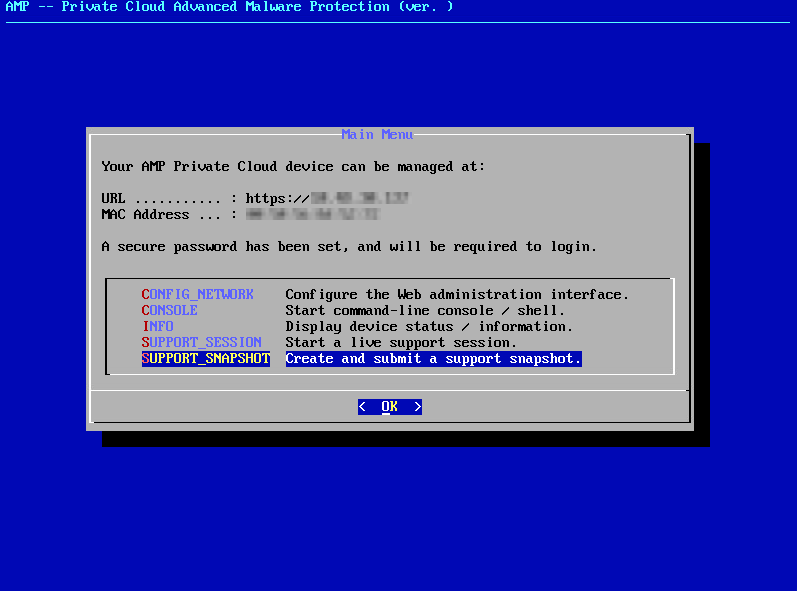
Stap 3: Voer het wachtwoord voor het beheerportal in, zoals in de afbeelding.
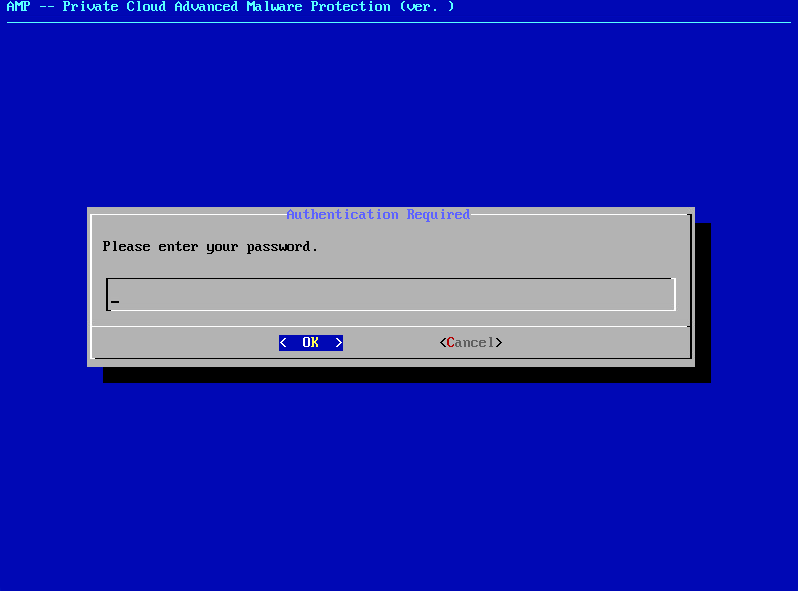
Stap 4: U kunt kiezen op Inclusief de Core Files en andere Memory Dumps met de Snapshot die niet standaard zijn geselecteerd, zoals in de afbeelding.
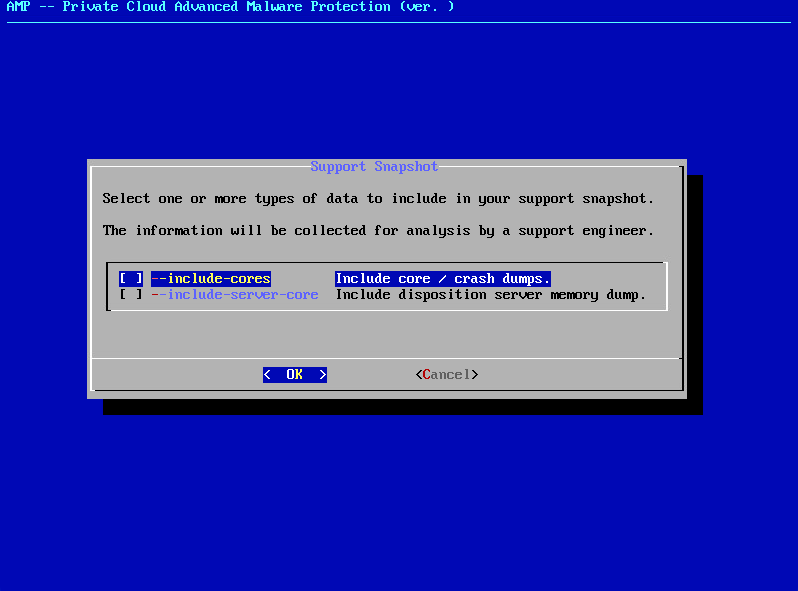
Stap 5: Hierna selecteert u OK en de Snapshot zou worden gestart.
Live-ondersteuningssessie
Live-ondersteuningssessie inschakelen vanuit beheerportal
Voer de volgende stappen uit om Live Support Session vanuit Administration Portal in te schakelen:
Stap 1: Meld u aan bij het beheerportal.
Stap 2: Klik of selecteer Ondersteuning en selecteer Live Support Session.
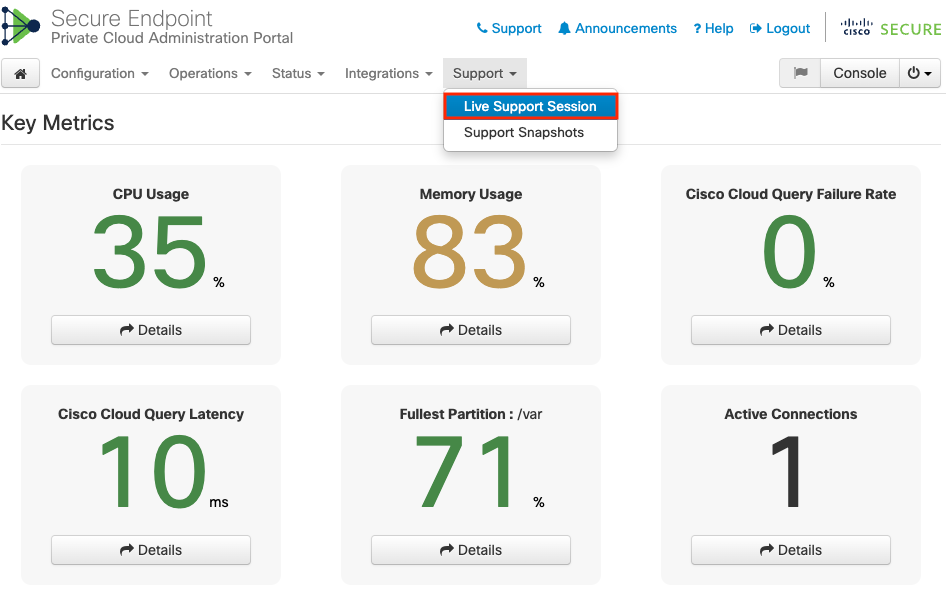
Stap 3: Klik of selecteer Start Support Session zoals aangegeven en Download om de SSH-identiteit op te halen die door TAC vereist is om verbinding met de applicatie op afstand te maken. Klik vervolgens op of selecteer Start om de Live Support-sessie te starten, zoals in de afbeelding wordt getoond.
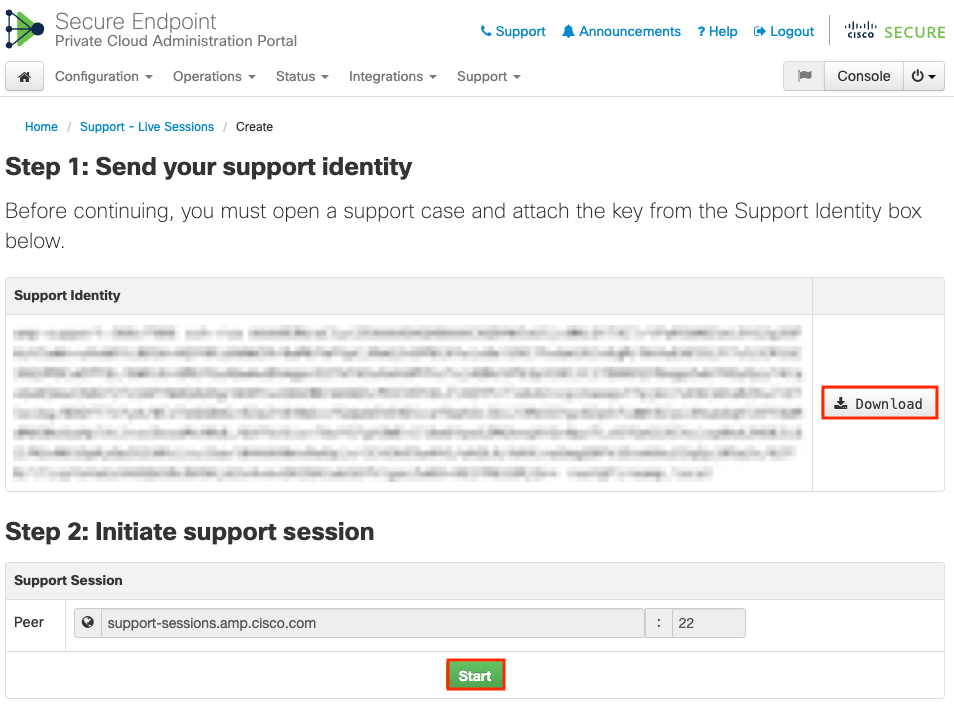
Stap 4: U ziet de logbestanden zoals weergegeven in de afbeelding nadat het apparaat met succes is aangesloten op de Live Support-sessie, zoals weergegeven in de afbeelding.
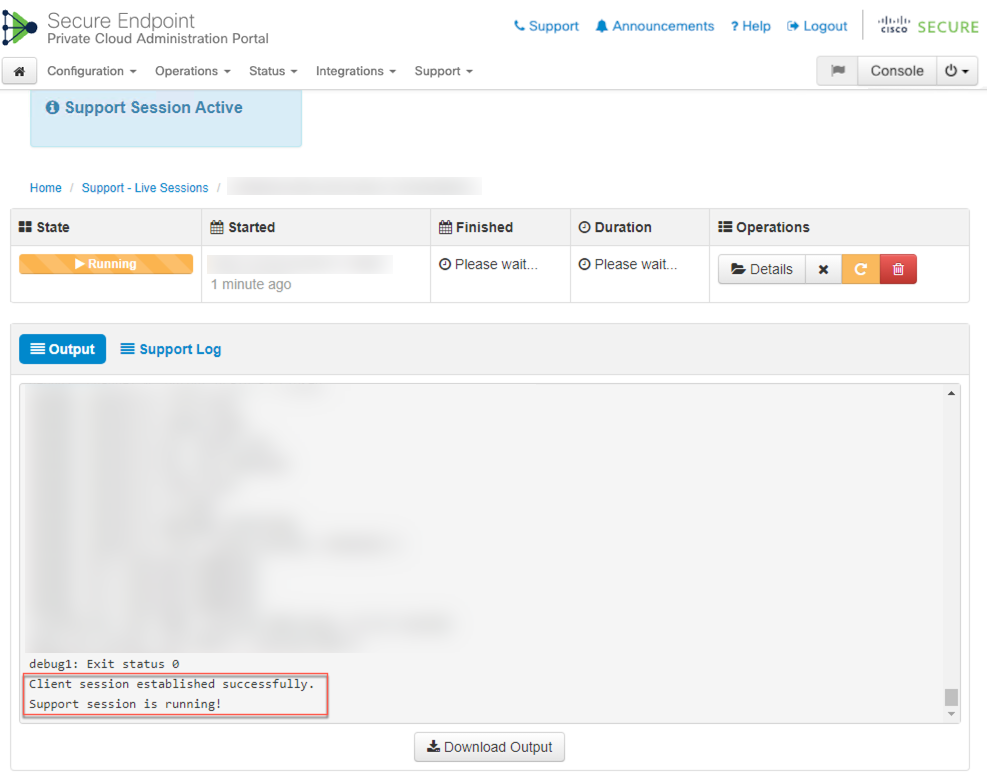
Live-ondersteuningssessie inschakelen vanuit beheerportal SSH
Voer de volgende stappen uit om Live Support Session in te schakelen van de beheerportal SSH:
Stap 1: Meld u aan bij de beheerportal SSH.
Stap 2: Dit is de CLI die beschikbaar is om Live Support Session in te schakelen vanaf de SSH.
[root@fireamp ~]# amp-support session -l support.log -s support-sessions.amp.cisco.com -p 22 <UUID>
usage: /opt/opadmin/embedded/bin/amp-support session [options] <uuid>
Manage a support session with a remote server; this facilitates a secure method of
provide unrestricted shell access to your machine to an engineer on a remote
system. Note that when restart a session, the same parameters as the previous
session are used unless new parameters are supplied. The UUID is expected to be
version 4.
Note that the `--log` option provides an optional log file for the support
engineer to log their shell activity to. A script is provided to the remote
user to collect this log data, but it is not and cannot be enforced by the
support script.
OPTIONS
-b, --batch Use batch (non-interactive) mode.
-d, --delete Delete a support session and all files.
-l, --log FILE Log remote shell commands to file.
-p, --port PORT Connect to an alternative port.
-s, --support-server SERVER Set the server of a session.
-t, --terminate Terminate an active session.
-v, --verbose Increase output verbosity.
NOTE: UUID can be any random string as long as it has the format: xxxxxxxx-xxxx-xxxx-xxxx-xxxxxxxxxxxx. Also, you can keep the Port as default to 22
EXAMPLES
/opt/opadmin/embedded/bin/amp-support session -l support.log -s support.example.com -p 2222 xxxxxxxx-xxxx-xxxx-xxxx-xxxxxxxxxxxx
/opt/opadmin/embedded/bin/amp-support session xxxxxxxx-xxxx-xxxx-xxxx-xxxxxxxxxxxx
/opt/opadmin/embedded/bin/amp-support session -t -d xxxxxxxx-xxxx-xxxx-xxxx-xxxxxxxxxxxx
Live-ondersteuningssessie inschakelen vanuit toepassingsconsole
Voer de volgende stappen uit om Live Support Session vanuit de Private Cloud-toepassingsconsole in te schakelen:
Stap 1: Meld u aan bij de Private Cloud-applicatie-console.
Stap 2: Selecteer SUPPORT_SESSION om Live Support Session in te schakelen, zoals in de afbeelding.
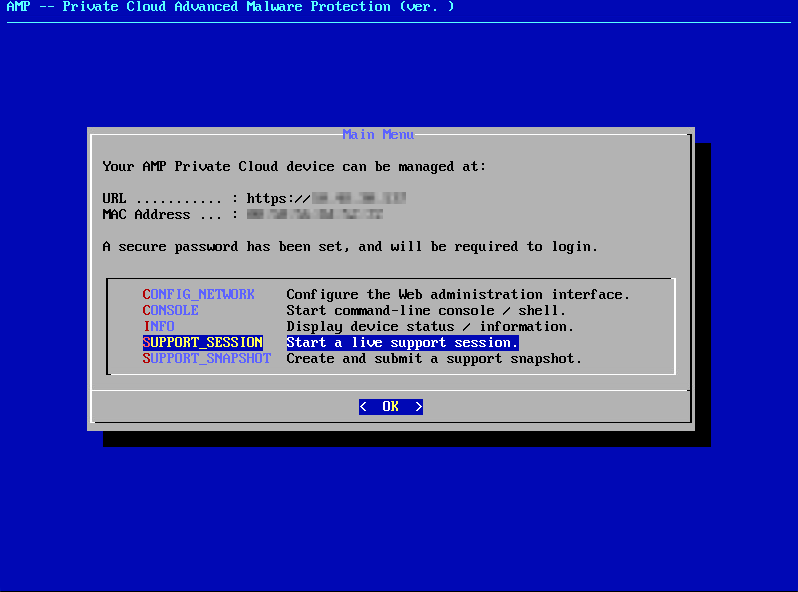
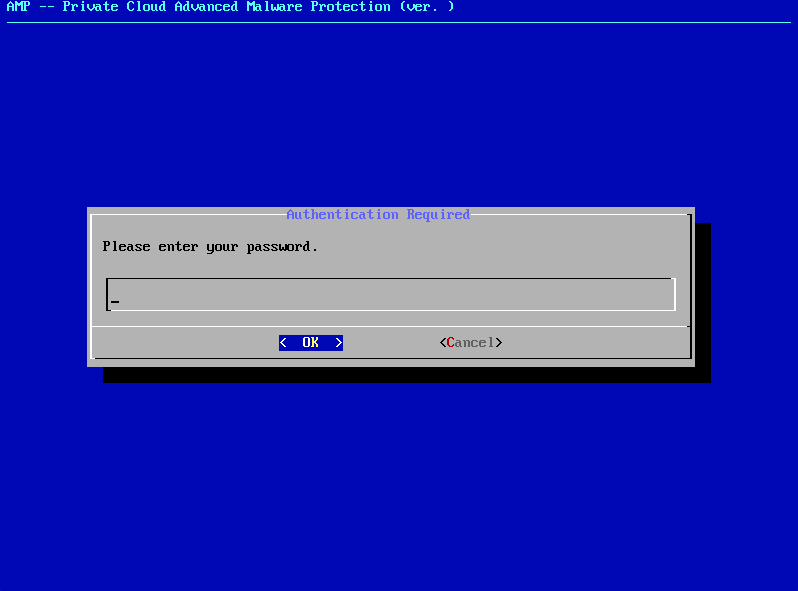
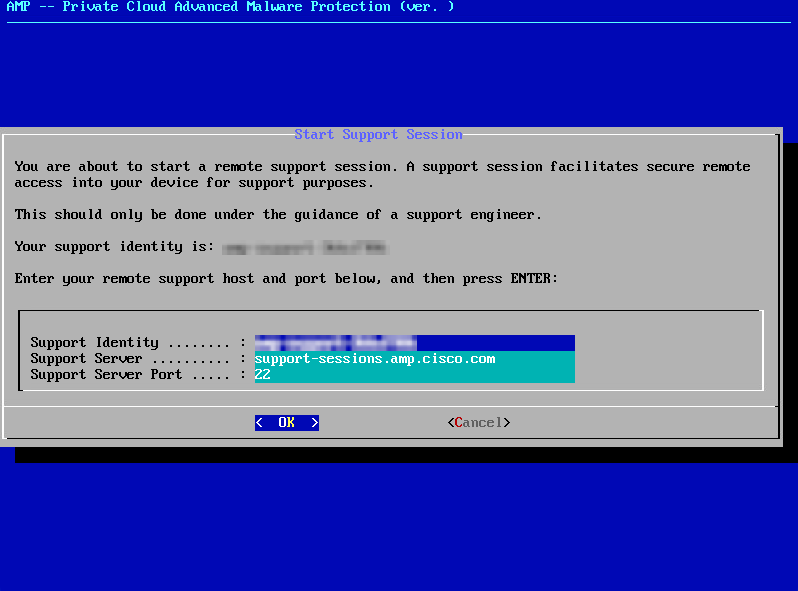
Stap 3: Voer het wachtwoord voor het beheerportal in, zoals in de afbeelding.
Stap 4: U kunt alle standaardinstellingen ongewijzigd laten. Selecteer OK om de Live-ondersteuningssessie in te schakelen, zoals in de afbeelding.

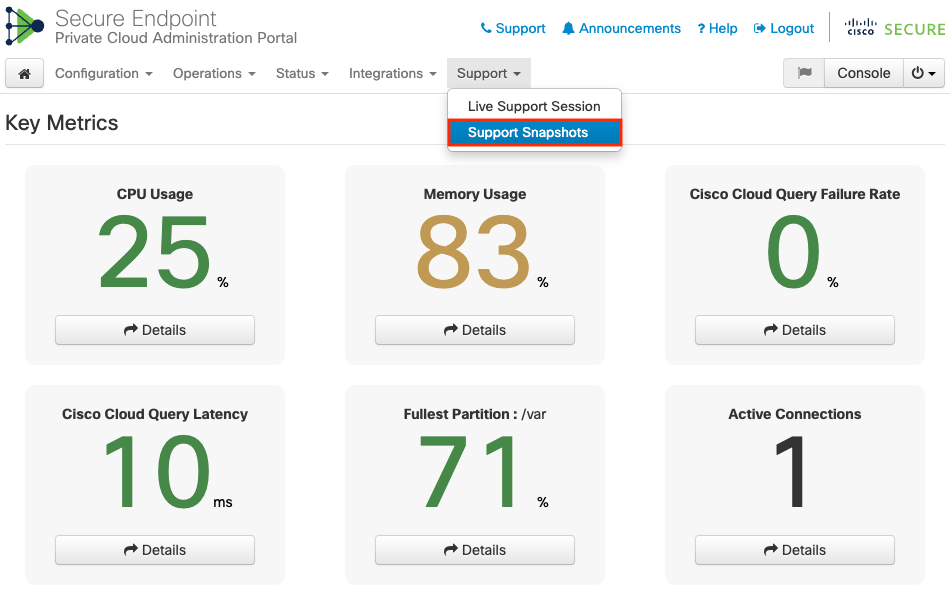
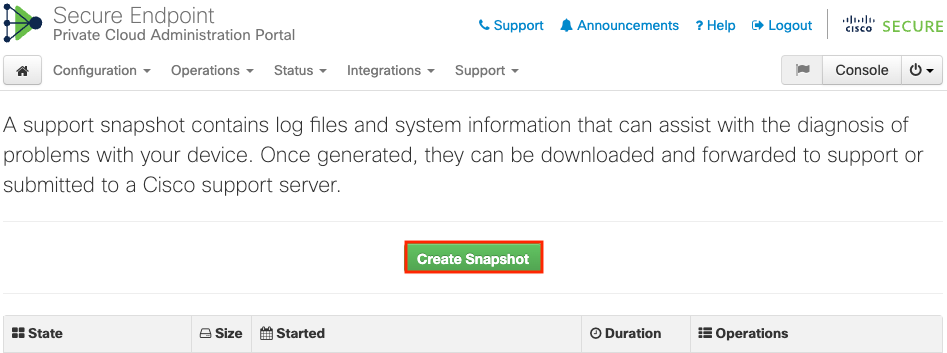
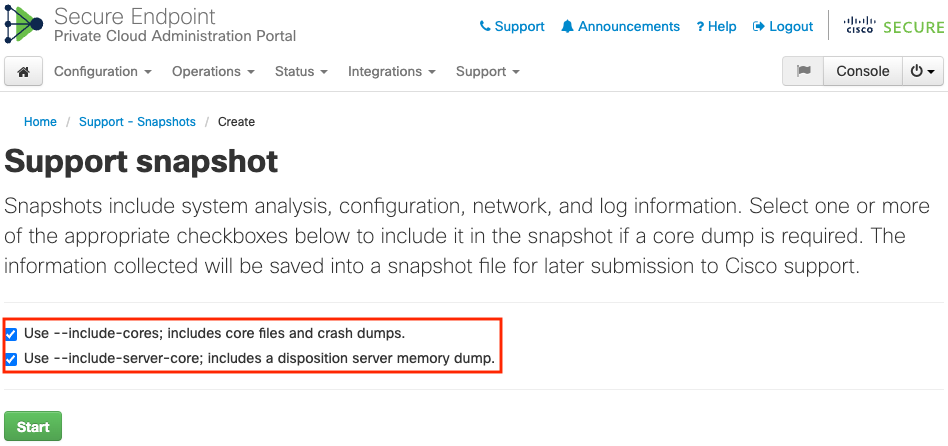
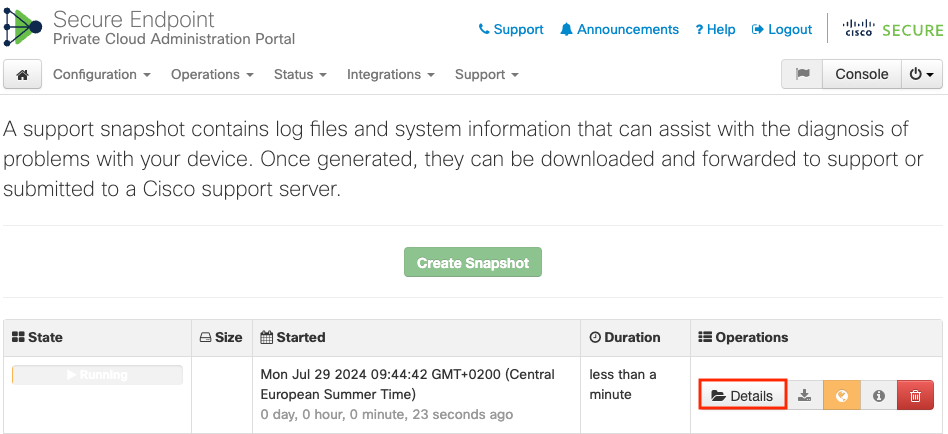
 pictogram
pictogram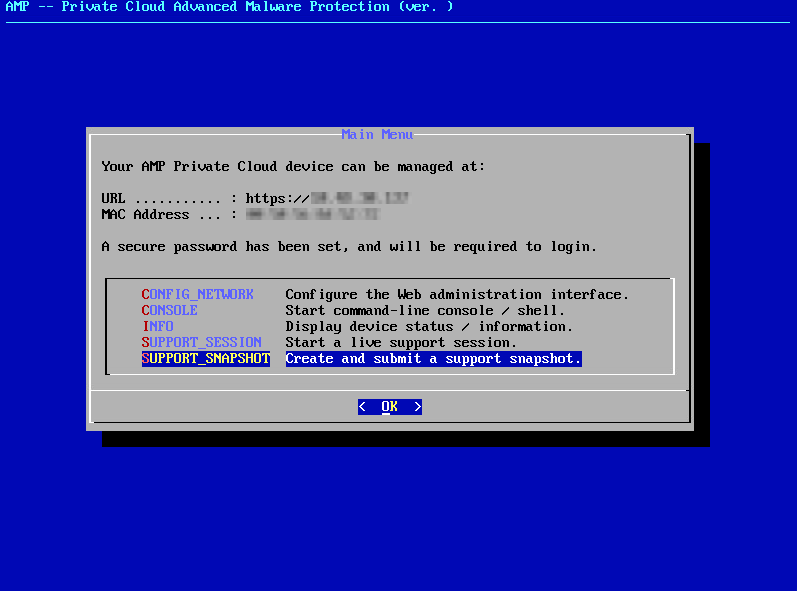
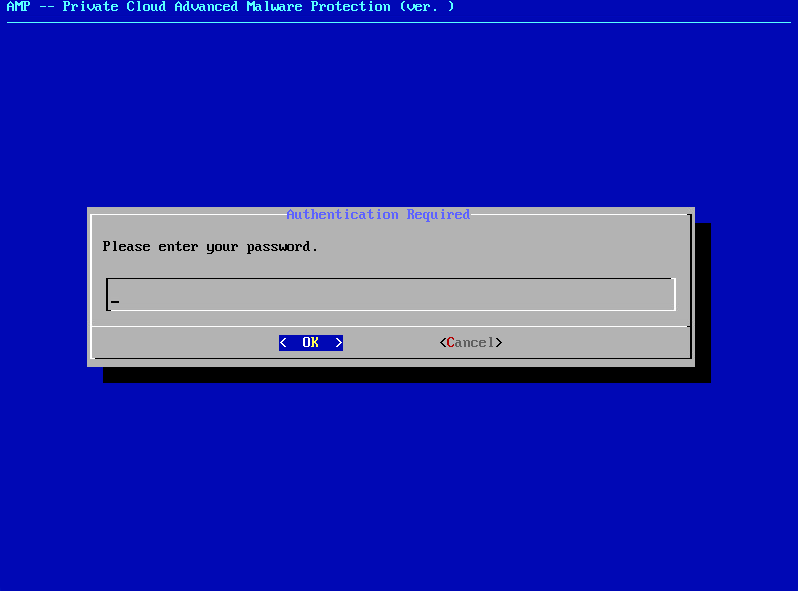
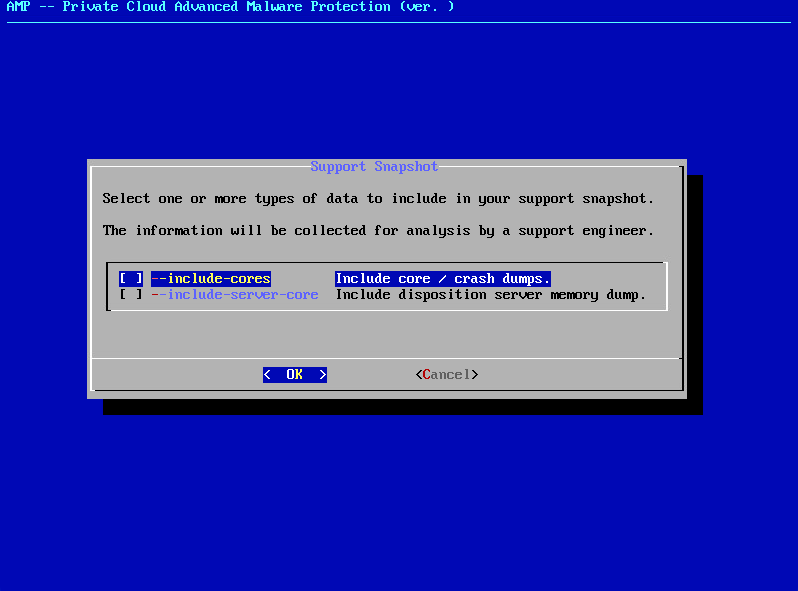
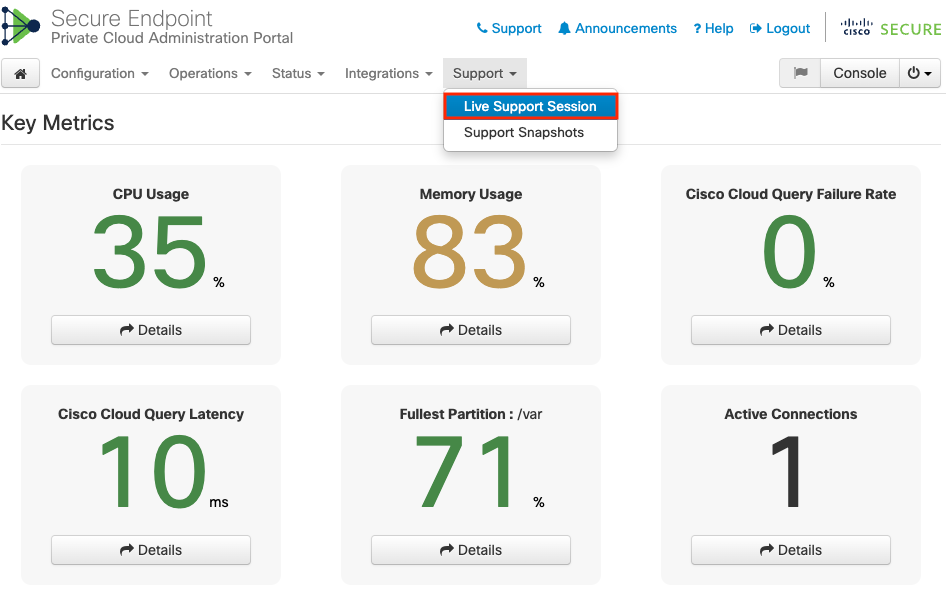
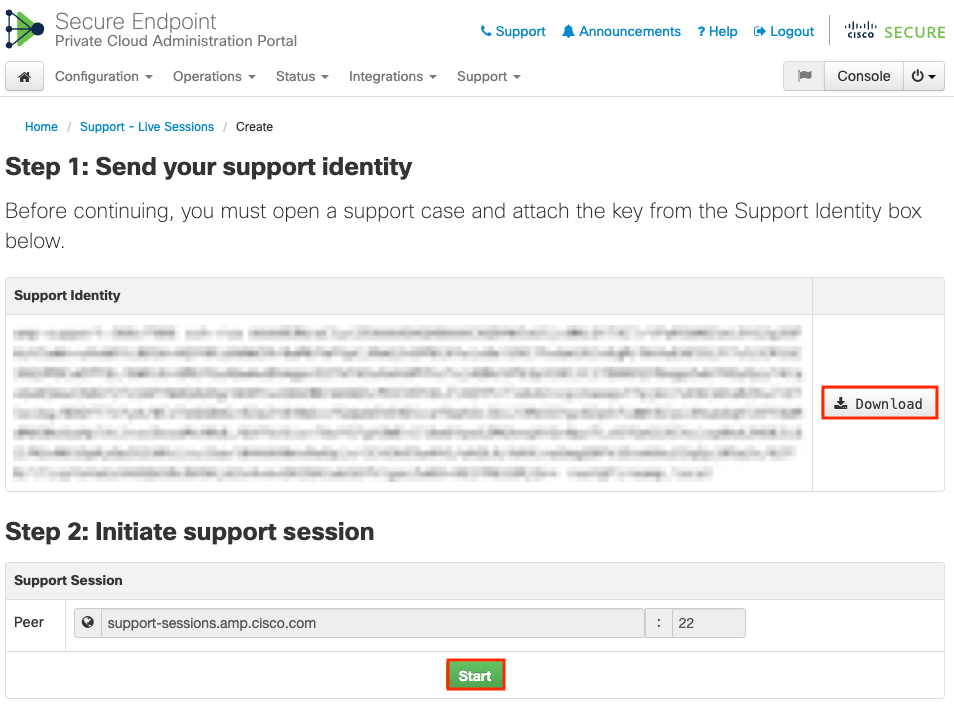
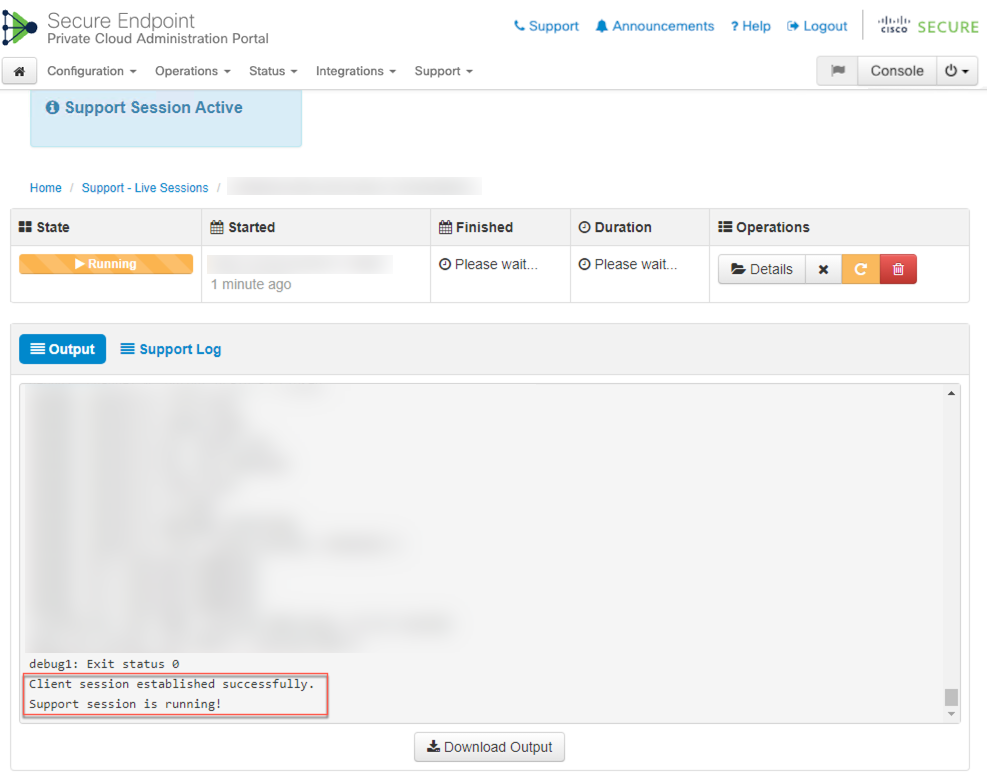
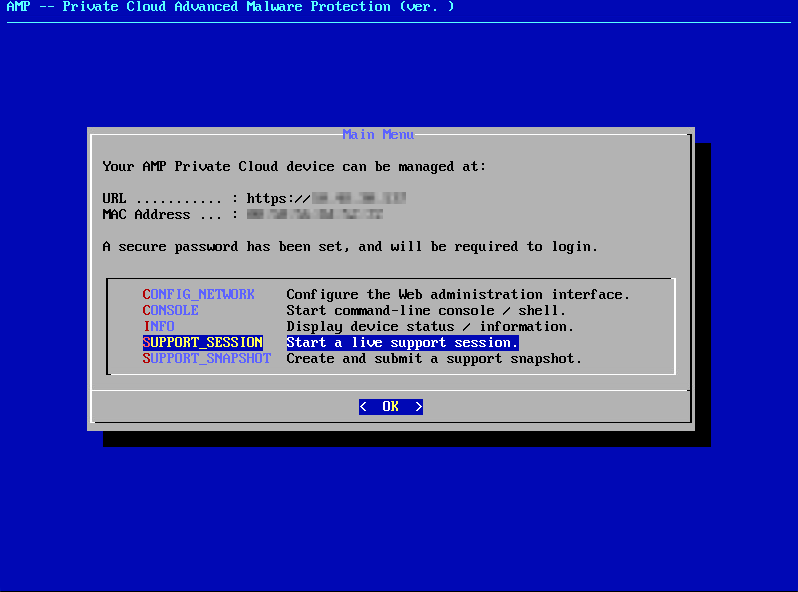
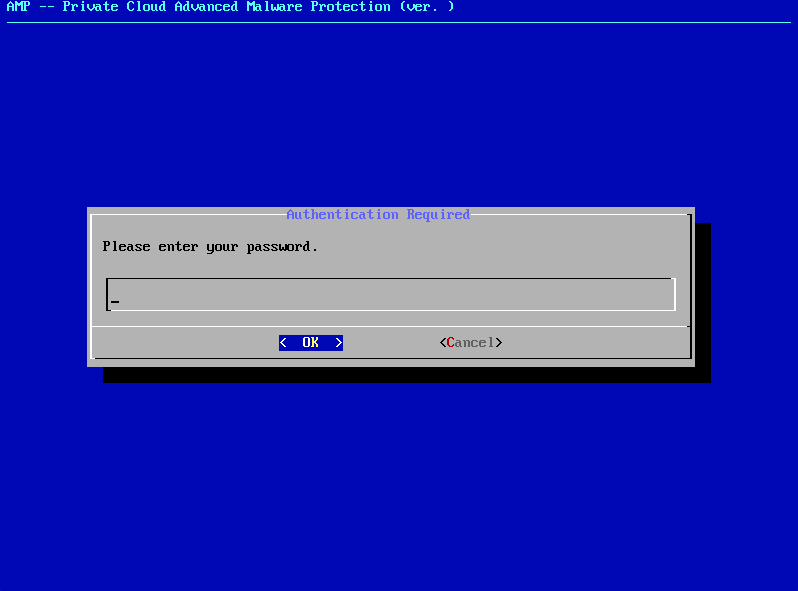
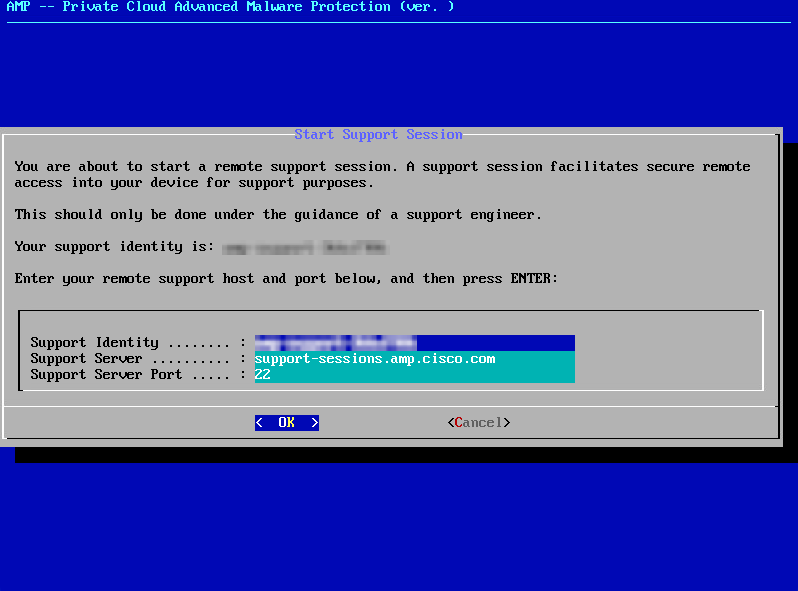
 Feedback
Feedback