소개
이 문서에서는 ISE(Identity Services Engine)에서 리포지토리를 구성하는 방법에 대해 설명합니다.
사전 요구 사항
요구 사항
다음 주제에 대한 지식을 보유하고 있으면 유용합니다.
- ISE(Identity Services Engine)에 대한 기본 지식
- FTP(File Transfer Protocol) 서버 및 SFTP(SSH File Transfer Protocol) 서버에 대한 기본 지식
사용되는 구성 요소
이 문서의 정보는 다음 소프트웨어 및 하드웨어 버전을 기반으로 합니다.
- Cisco Identity Service Engine 버전 2.x
- 작동하는 FTP 서버 및 SFTP 서버
이 문서의 정보는 특정 랩 환경의 디바이스를 토대로 작성되었습니다. 이 문서에 사용된 모든 디바이스는 초기화된(기본) 컨피그레이션으로 시작되었습니다. 현재 네트워크가 작동 중인 경우 모든 명령의 잠재적인 영향을 미리 숙지하시기 바랍니다.
배경 정보
Cisco에서는 관리 포털을 통해 리포지토리를 생성하고 삭제할 수 있습니다. 다음과 같은 유형의 저장소를 생성할 수 있습니다.
- 디스크
- FTP
- SFTP
- NFS
- CD-롬
- HTTP
- HTTPS
참고: 소규모 구축의 경우 10GB(엔드포인트 100개 이하), 중간 규모 구축의 경우 100GB, 대규모 구축의 경우 200GB의 저장소 크기를 사용하는 것이 좋습니다.
ISE 리포지토리는 ISE의 GUI 및 CLI에서 구성할 수 있으며 다음 용도로 사용할 수 있습니다.
- ISE 컨피그레이션 및 운영 데이터의 백업 및 복원
- ISE 노드 업그레이드
- 패치 설치
- ISE에서 데이터(보고서) 내보내기
- ISE 노드에서 지원 번들 내보내기
참고: ISE 노드의 CLI에서 구성된 리포지토리는 각 노드에 로컬이며 노드를 다시 로드할 때 제거됩니다. ISE의 GUI에서 구성된 리포지토리는 구축의 모든 노드에 복제되며 노드를 다시 로드할 때 제거되지 않습니다.
설정
FTP 저장소 구성
GUI에서 FTP 저장소 구성
1단계. ISE에서 리포지토리를 구성하려면 ISE GUI에 로그인하고 로 Administration > System > Maintenance > Repository이동합니다. 그런 다음 Add이미지에 표시된 대로 를 클릭합니다.
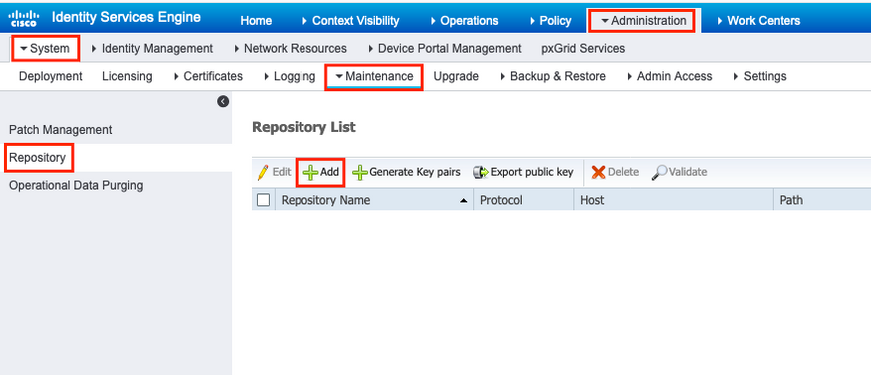
2단계. 프로토콜 Repository Name 을 FTP 제공하고 선택합니다. 그런 다음 이미지 Server Name, Path, User Name에 표시된 대로 를 입력하고 Password를 클릭한 Submit다음 를 클릭합니다.
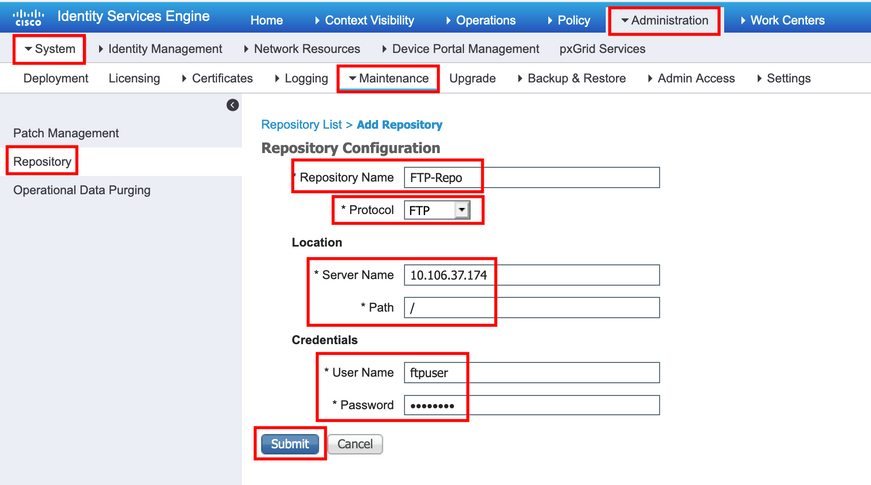
CLI에서 FTP 저장소 구성
SSH를 통해 ISE 노드의 CLI에 로그인하고 다음 명령을 실행합니다.
ise/admin# ise/admin# configure terminal Enter configuration commands, one per line. End with CNTL/Z. ise/admin(config)# repository FTP-Repo ise/admin(config-Repository)# url ftp://10.106.37.174/ ise/adminconfig-Repository)# user <Username> password plain <Password> ise/admin(config-Repository)# exit ise/admin(config)# exit ise/admin#
SFTP 저장소 구성
GUI에서 SFTP 저장소 구성
1단계. ISE에서 리포지토리를 구성하려면 ISE GUI에 로그인하고 로 Administration > System > Maintenance > Repository이동합니다. 그런 다음 Add이미지에 표시된 대로 를 클릭합니다.
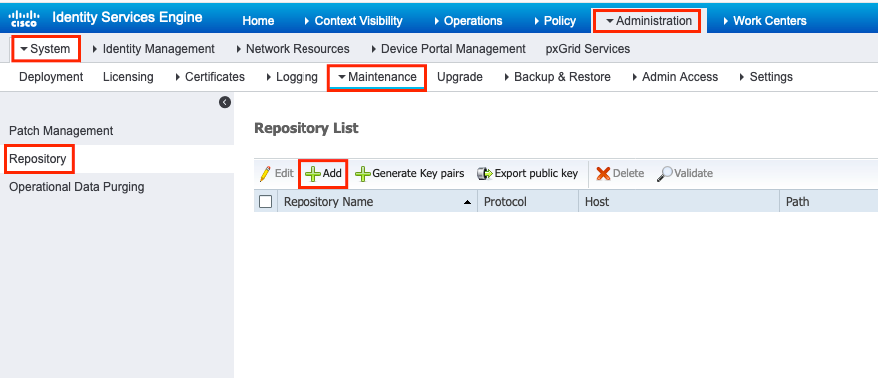
2단계. 프로토콜 Repository Name 을 SFTP 제공하고 선택합니다. 그런 다음 이미지 Server Name, Path, User Name에 표시된 대로 를 입력하고 Password를 클릭한 Submit다음 를 클릭합니다.
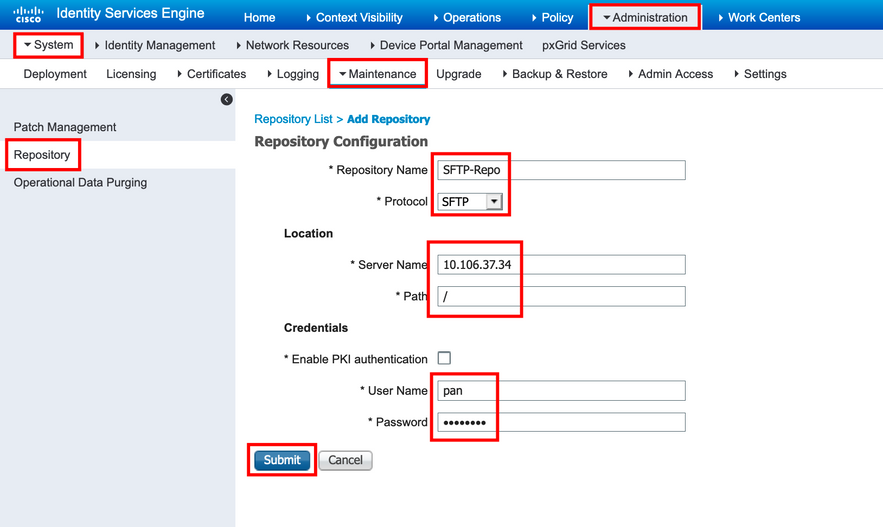
3단계. 를 클릭하면 팝업 Submit 메시지가 나타납니다. 이미지에 표시된 대로 CLI를 사용하여 SFTP 서버의 호스트 키를 추가하라는 메시지가 표시됩니다.
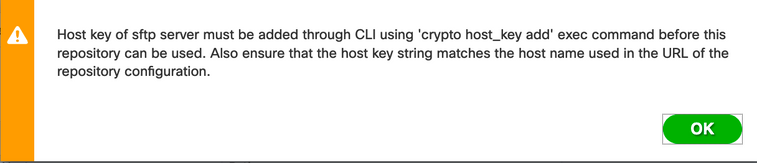
4단계. SSH를 통해 ISE 노드의 CLI에 로그인하고 명령을 사용하여 호스트 키 crypto host_key add host <ip address of the server> 를 추가합니다.
ise/admin# crypto host_key add host 10.106.37.34 host key fingerprint added Operating in CiscoSSL FIPS mode # Host 10.106.37.34 found: line 1 10.106.37.34 RSA SHA256:exFnNITDhafaNPFr35x6kC1pR0iTP6xS+LBmtIXPfnk ise/admin#
CLI에서 SFTP 리포지토리 구성
SSH를 통해 ISE 노드의 CLI에 로그인하고 다음 명령을 실행합니다.
ise/admin# ise/admin# configure terminal Enter configuration commands, one per line. End with CNTL/Z. ise/admin(config)# repository SFTP-Repo ise/admin(config-Repository)# url sftp://10.106.37.34/ ise/adminconfig-Repository)# user <Username> password plain <Password> ise/admin(config-Repository)# exit ise/admin(config)# exit ise/admin#
NFS 저장소 구성
GUI에서 NFS 저장소 구성
1단계. ISE에서 리포지토리를 구성하려면 ISE GUI에 로그인하고 로 Administration > System > Maintenance > Repository이동합니다. 그런 다음 이미지에 표시된 대로 Add를 클릭합니다.
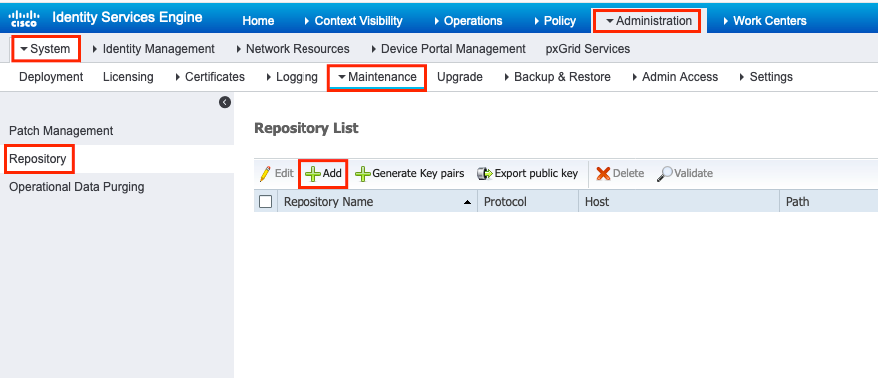
2단계. 프로토콜 Repository Name 을 NFS 제공하고 선택합니다. 그런 다음 이미지 Server Name 와 같이 를 입력하고 Path클릭한 다음 를 클릭합니다 Submit.
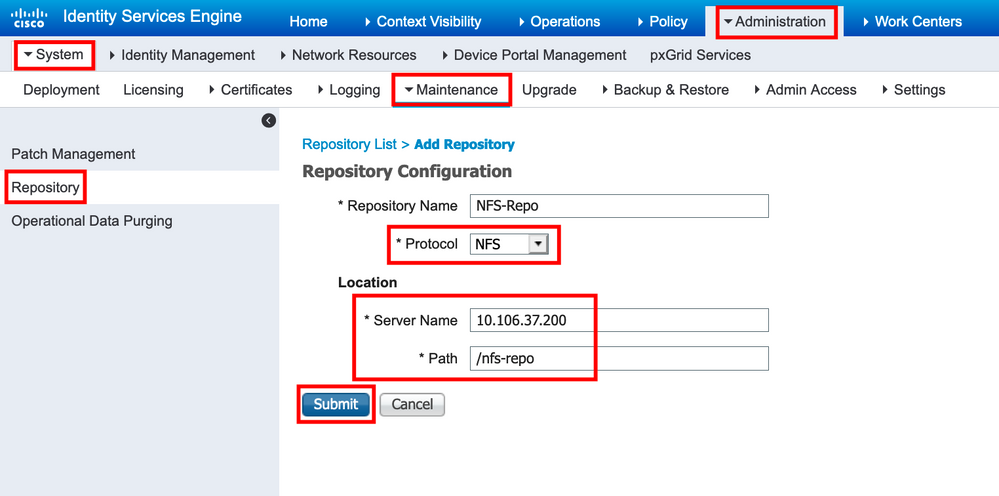
CLI에서 NFS 저장소 구성
SSH를 통해 ISE 노드의 CLI에 로그인하고 다음 명령을 실행합니다.
ise/admin# ise/admin# configure terminal Enter configuration commands, one per line. End with CNTL/Z. ise/admin(config)# repository NFS-Repo ise/admin(config-Repository)# url nfs://10.106.37.200:/nfs-repo ise/admin(config-Repository)# exit ise/admin(config)# exit ise/admin#
ISE 로컬 저장소 구성
GUI에서 로컬 저장소 구성
1단계. ISE에서 리포지토리를 구성하려면 ISE GUI에 로그인하고 로 Administration > System > Maintenance > Repository이동합니다. 그런 다음 그림과 같이 을 클릭합니다Add.
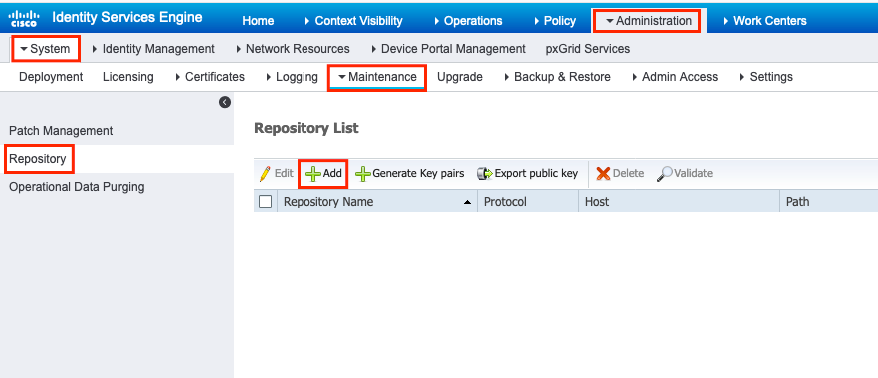
2단계. 프로토콜 Repository Name 을 DISK 제공하고 선택합니다. 그런 다음 를 Path 입력하고 이미지 Submit에 표시된 대로 를 클릭합니다.
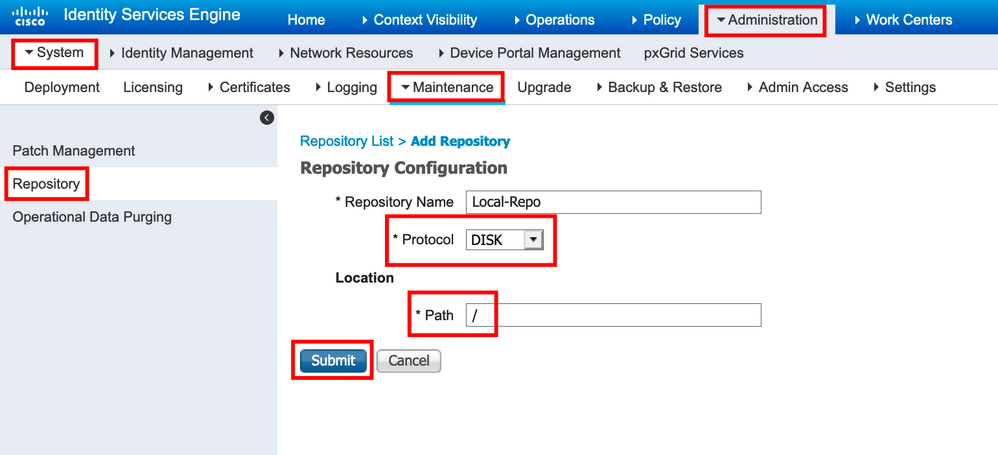
CLI에서 로컬 저장소 구성
SSH를 통해 ISE 노드의 CLI에 로그인하고 다음 명령을 실행합니다.
ise/admin# ise/admin# configure terminal Enter configuration commands, one per line. End with CNTL/Z. ise/admin(config)# repository Local-Repo ise/admin(config-Repository)# url disk:/ ise/admin(config-Repository)# exit ise/admin(config)# exit ise/admin#
참고: 로컬 저장소는 ISE 디스크에 데이터를 로컬로 저장합니다.
다음을 확인합니다.
ISE 서버의 GUI 및 CLI에서 리포지토리를 확인할 수 있습니다.
GUI로 확인
GUI를 사용하여 저장소를 검증하려면 그림과 같이 Administration > System > Maintenance > Repository로 이동하여 저장소를 선택한 다음 을 Validate클릭합니다.
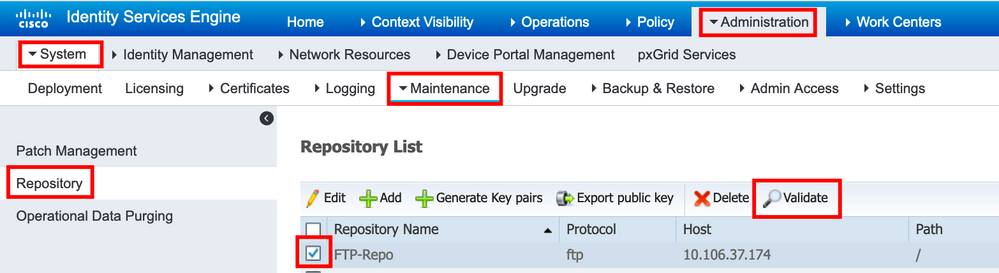
를 클릭한 후 Validate이미지에 표시된 Repository validated successfully 것처럼 GUI에서 응답을 받아야 합니다.

CLI로 확인
CLI에서 리포지토리를 검증하려면 SSH를 통해 ISE 노드에 로그인하고 명령을 실행합니다 show repository <name of the repository>. 명령의 출력에는 저장소에 있는 파일이 나열됩니다.
ise/admin# ise/admin# show repository FTP-Repo Config-Backup-CFG10-200307-1043.tar.gpg ise/admin#
문제 해결
ISE의 리포지토리를 디버깅하려면 다음 디버그를 사용합니다.
ise-1/pan# debug copy 7 ise-1/pan# debug transfer 7 ise-1/pan# ise-1/pan# 6 [25683]:[info] transfer: cars_xfer.c[220] [system]: ftp dir of repository FTP-Repo requested 7 [25683]:[debug] transfer: cars_xfer_util.c[2017] [system]: ftp get dir for repos FTP-Repo 7 [25683]:[debug] transfer: cars_xfer_util.c[2029] [system]: initializing curl 7 [25683]:[debug] transfer: cars_xfer_util.c[2040] [system]: full url is ftp://10.106.37.174/ISE/ 7 [25683]:[debug] transfer: cars_xfer_util.c[1928] [system]: initializing curl 7 [25683]:[debug] transfer: cars_xfer_util.c[1941] [system]: full url is ftp://10.106.37.174/ISE/Config-Backup-CFG10-200307-1043.tar.gpg 7 [25683]:[debug] transfer: cars_xfer_util.c[1962] [system]: res: 0 7 [25683]:[debug] transfer: cars_xfer_util.c[1966] [system]: res: 0-----filetime Config-Backup-CFG10-200307-1043.tar.gpg: Sat Mar 7 10:55:39 2020 7 [25683]:[debug] transfer: cars_xfer_util.c[1972] [system]: filetime Config-Backup-CFG10-200307-1043.tar.gpg: Sat Mar 7 10:55:39 2020 7 [25683]:[debug] transfer: cars_xfer_util.c[1976] [system]: filesize Config-Backup-CFG10-200307-1043.tar.gpg: 181943580 bytes 6 [25683]:[info] transfer: cars_xfer.c[130] [system]: ftp copy out of /opt/backup/backup-Config-Backup-1587433372/Config-Backup-CFG10-200421-0712.tar.gpg requested 6 [25683]:[info] transfer: cars_xfer_util.c[787] [system]: curl version: libcurl/7.29.0 OpenSSL/1.0.2s zlib/1.2.7 libidn/1.28 libssh2/1.4.2 7 [25683]:[debug] transfer: cars_xfer_util.c[799] [system]: full url is ftp://10.106.37.174/ISE/Config-Backup-CFG10-200421-0712.tar.gpg
디버깅은 다음 그림과 같이 비활성화됩니다.
ise-1/pan# ise-1/pan# no debug copy 7 ise-1/pan# no debug transfer 7 ise-1/pan#
ISE와 구성된 리포지토리 서버 간에 적절한 통신이 이루어지도록 하려면 ISE GUI에서 패킷 캡처를 설정합니다.
- Operations(운영) > Troubleshoot(문제 해결) > Diagnostic tools(진단 도구) > TCP Dump(TCP 덤프)로 이동합니다.
- Filter(필터)에 적절한 값을 입력하고 Format(형식)을 선택합니다.
- 시작을 클릭합니다.
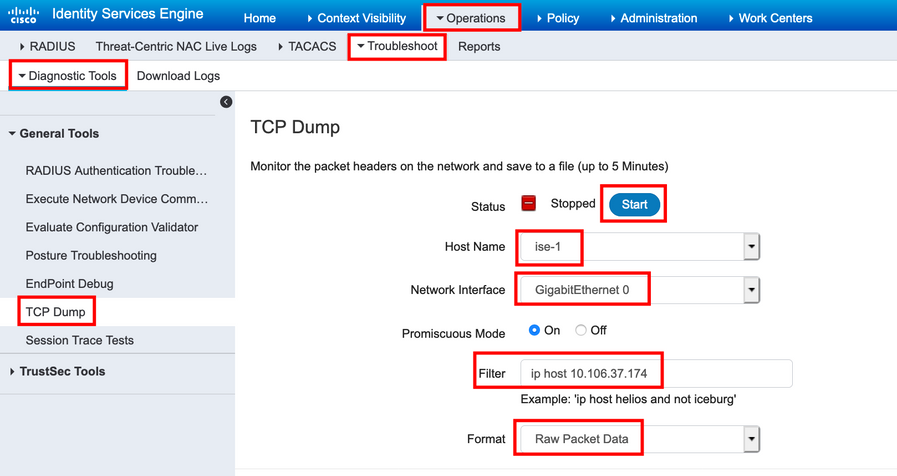
테스트해야 할 저장소에 대한 일부 트래픽을 트리거하려면 로 Administration > System > Maintenance > Repository이동하여 저장소를 선택한 후 을 Validate클릭합니다. 그런 다음 Operations > Troubleshoot > Diagnostic tools > TCP Dump로 이동하여 Stop를 클릭하고 이미지에 표시된 패킷 캡처를 다운로드합니다.
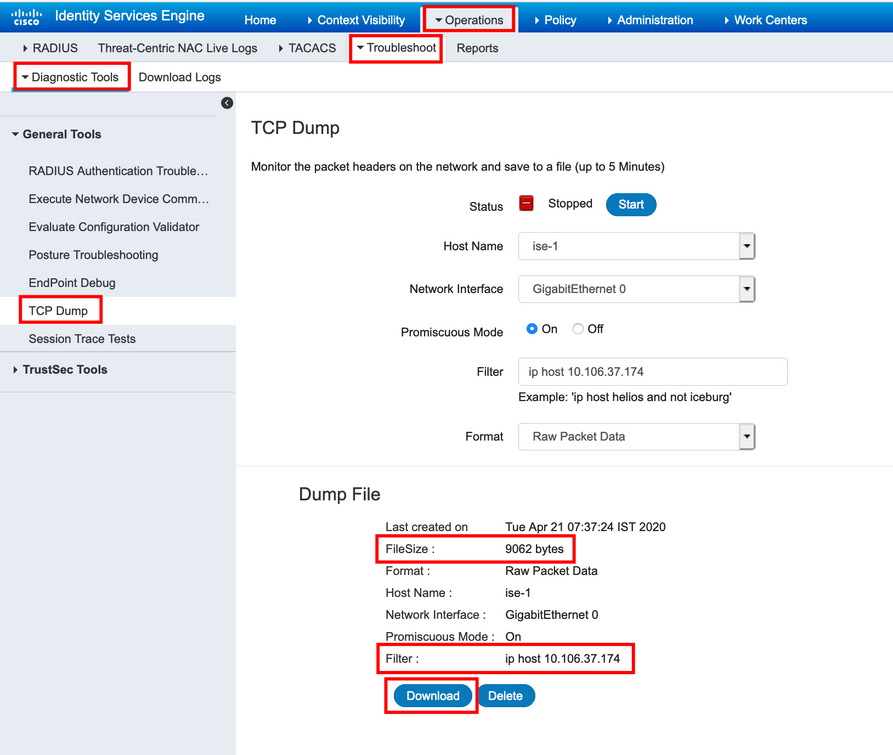
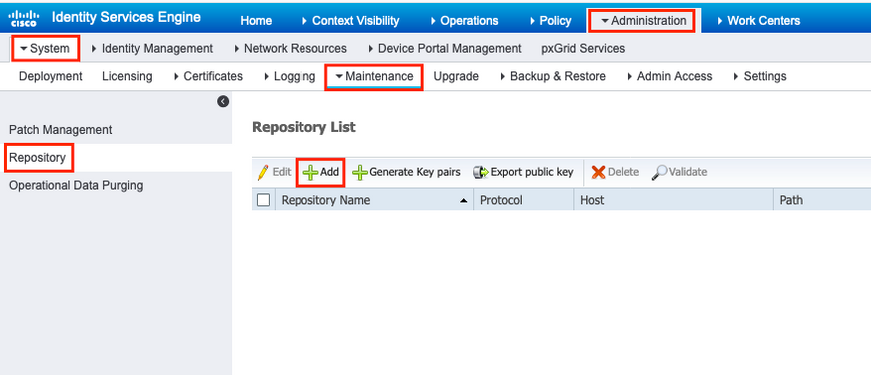
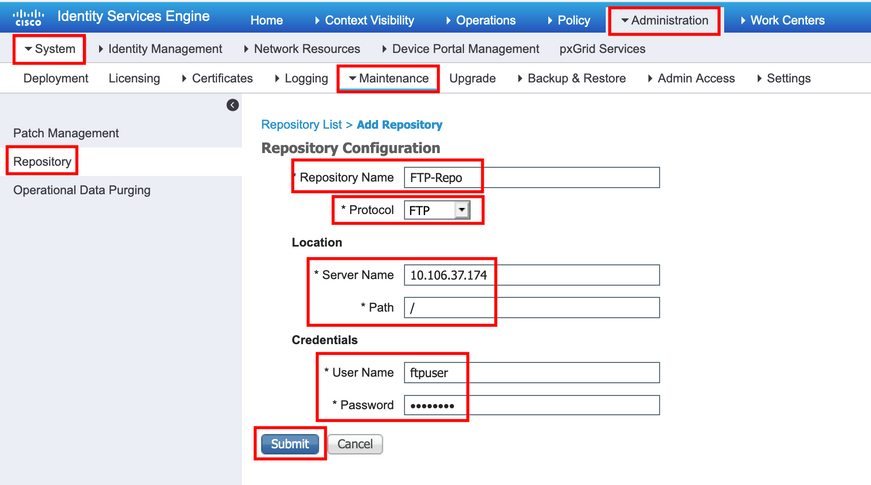
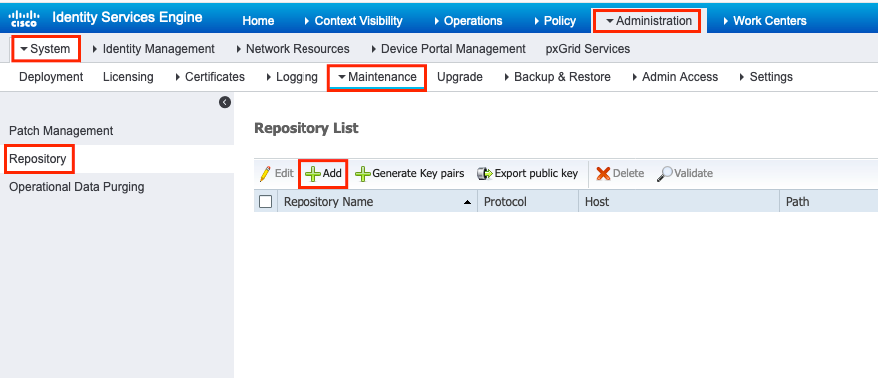
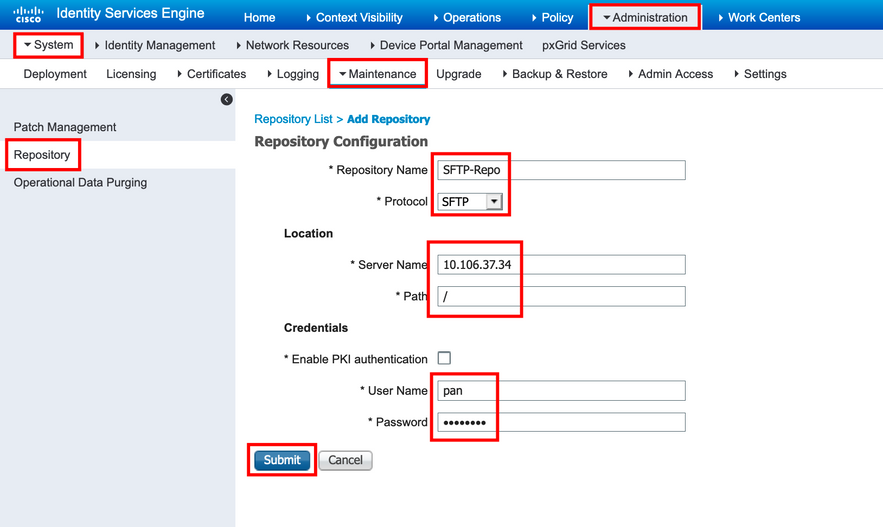
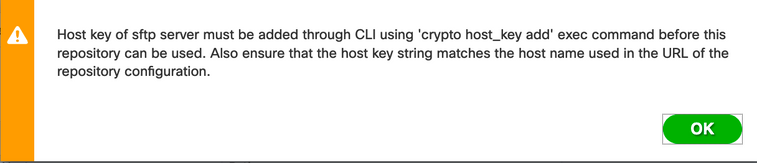
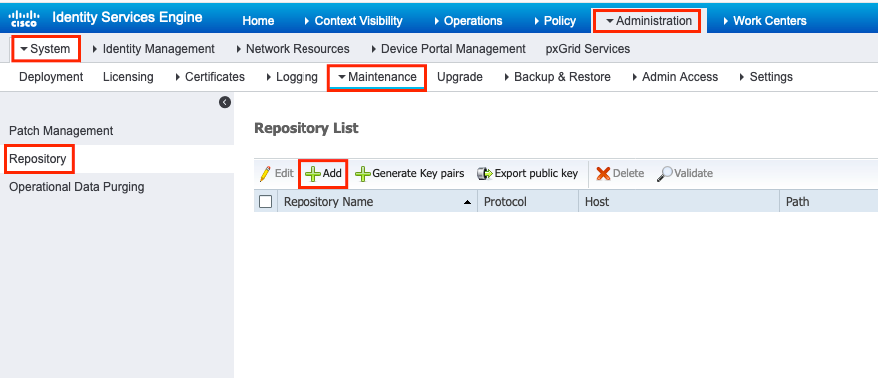
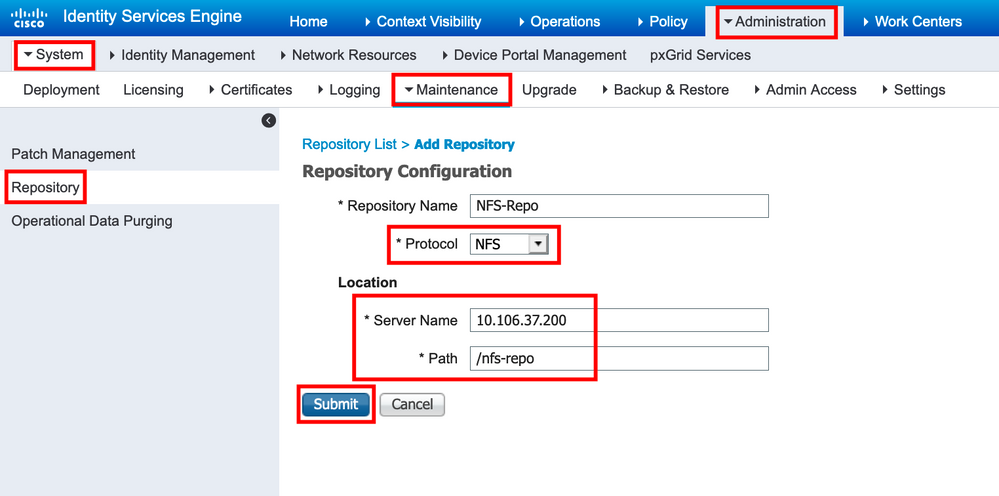
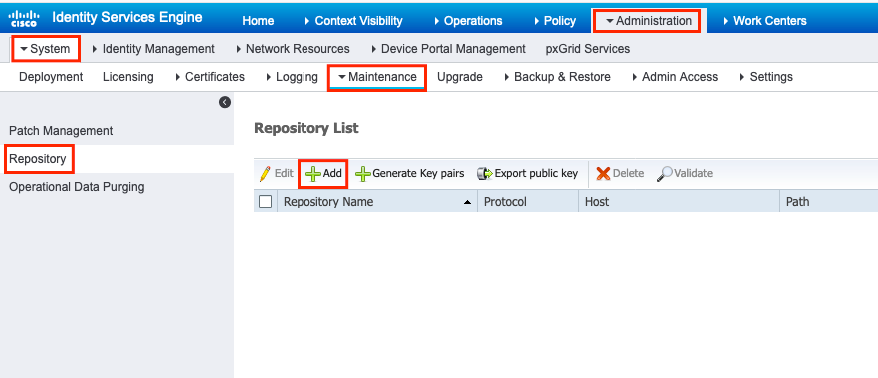
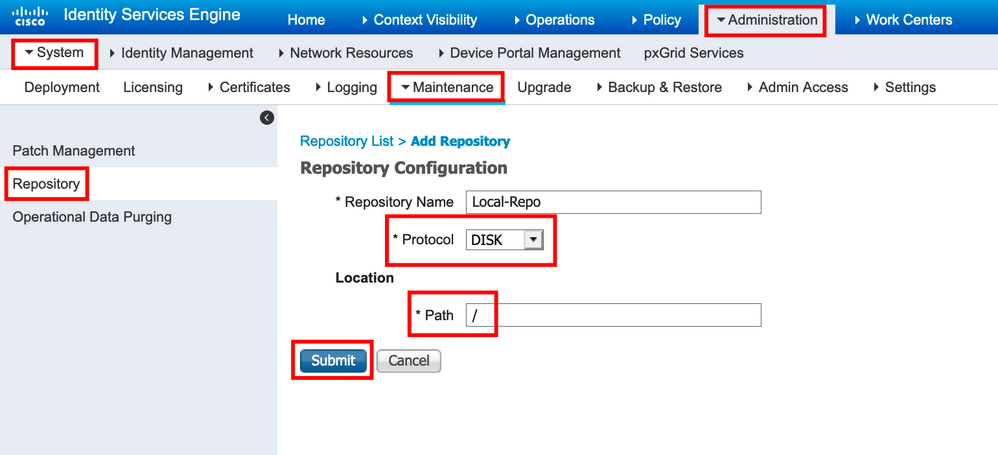
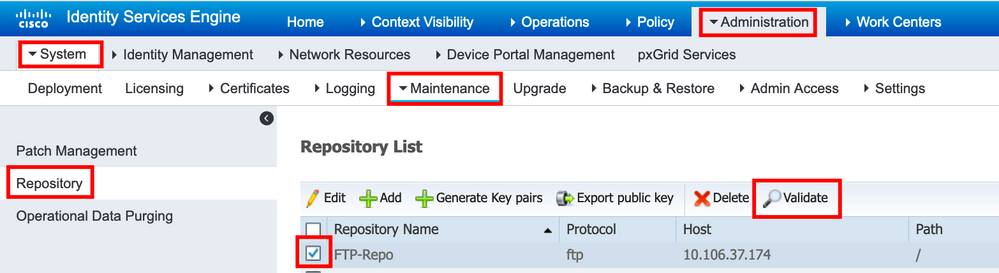

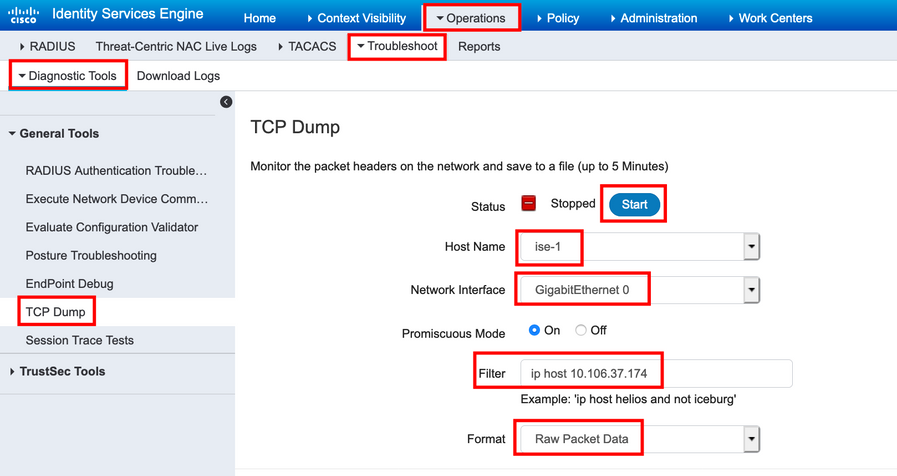
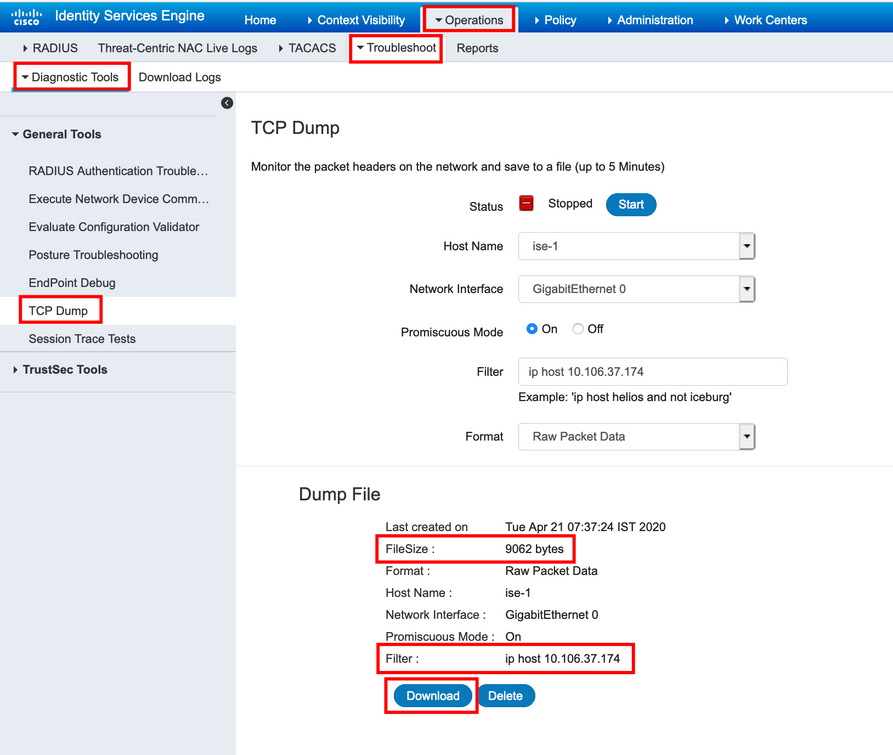
 피드백
피드백