はじめに
このドキュメントでは、Cisco IOS® XE SD-WANのアップグレードがストレージ容量の不足が原因で失敗した場合に、問題を診断して解決するプロセスについて説明します。
前提条件
WANエッジルータ
要件
次の項目に関する知識があることが推奨されます。
- Cisco Software-Defined Wide Area Network(SD-WAN)
- Cisco IOS® XEコマンドラインインターフェイス(CLI)
Cisco IOS XE SD-WANアップグレード情報については、CLIまたはvManageを使用してCisco IOS XE SD-WANルータをアップグレードしてください。
使用するコンポーネント
このドキュメントは、次のソフトウェアとハードウェアのバージョンに基づいています。
- ルータc1111-8P
- ソフトウェアバージョン17.3.2
- ソフトウェアバージョン17.3.4
- コントローラモードのルータ
このドキュメントの情報は、特定のラボ環境にあるデバイスに基づいて作成されました。このドキュメントで使用するすべてのデバイスは、クリアな(デフォルト)設定で作業を開始しています。本稼働中のネットワークでは、各コマンドによって起こる可能性がある影響を十分確認してください。
条件
1. ルータモデルc1111-8pを17.3および17.5より前の他のバージョンにアップグレードできない。
2. 次のエラーを考慮します。
Not enough space under bootflash for image download and package expansion on image installation. Required space: 1207202432 Available space: 659275776. Image installation failed.
Not enough space in SD-WAN installer filesystem. Please remove one of the installed images and try again. SD-WAN installer filesystem size - 396672 Kilobytes, Available space - 196986 Kilobytes, Required space - 243602 Kilobytes.
3. 次の図に示すように、アップグレードが失敗する。
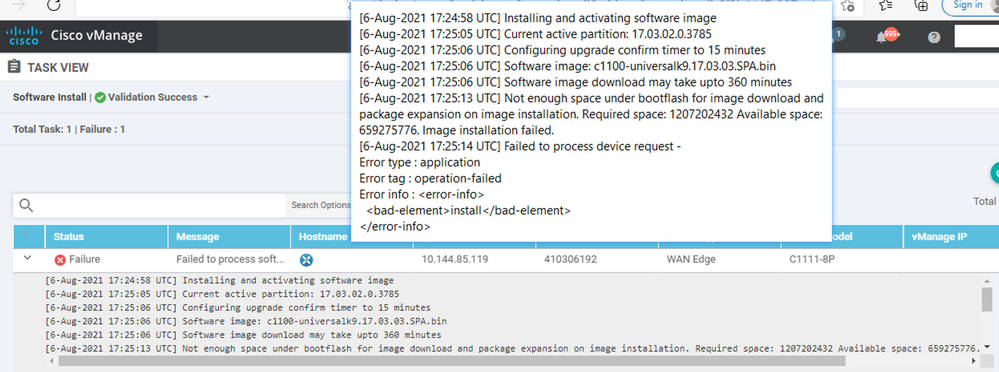 イメージ1
イメージ1
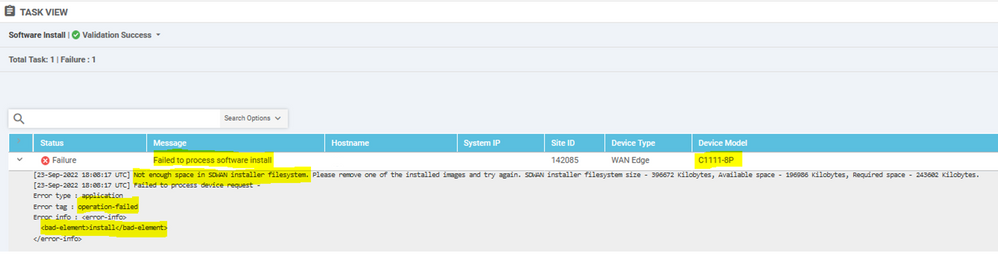 イメージ2
イメージ2
4. インストールされているバージョンは1つだけです。 show sdwan software コマンドを使用して確認します。
例
edge#show sdwan software VERSION ACTIVE DEFAULT PREVIOUS CONFIRMED TIMESTAMP ----------------------------------------------------------------------------------- 17.03.04a.0.5574 true true false user 2021-10-22T23:00:30-00:00 Total Space:387M Used Space:191M Available Space:192M
トラブルシュート
1. 次のコマンドを使用して、不要なファイルを削除します。
delete /force /recursive bootflash:/<directory>/<file ext>
次のファイルリストを削除できます。これらはトラブルシューティング用に作成された内部ログです。
注意:他に進行中の調査がないことが確実な場合は、これらのファイルを削除してください。
bootflash:/vmanage-admin/*.tar.gz
bootflash:/core/*.core.gz
bootflash:/core/*.tar.gz
bootflash:/syslog/*
bootflash:/tracelogs/*
bootflash:/crashinfo_*
例
delete /force /recursive bootflash:/tracelog/*
delete /force /recursive bootflash:/ vmanage-admin/*.tar.gz
警告:これらのファイルを削除しないでください。ルータの機能に不可欠なファイルである
bootflash:/.sdwaninstaller
bootflash:/.sdwaninstallerfs
bootflash:/.cdb_backup folder
bootflash:/sdwan folder
bootflash:/*pkg
bootflash:/*.conf.
2. リブートは、例に示すように、ブートフラッシュメモリの解放に役立ちます。
注意:リブート中にコントロールプレーンとデータプレーンがフラップする。
*** Before Reboot *** edge#show sdwan software VERSION ACTIVE DEFAULT PREVIOUS CONFIRMED TIMESTAMP ----------------------------------------------------------------------------------- 17.03.04a.0.5574 true true false user 2021-10-22T23:00:30-00:00 Total Space:387M Used Space:191M Available Space:192M >>> Here edge# *** Rebooting edge edge#reload Proceed with reload? [confirm]Connection to 192.168.1.6 closed by remote host. *** After Reboot *** edge#show sdwan software VERSION ACTIVE DEFAULT PREVIOUS CONFIRMED TIMESTAMP ----------------------------------------------------------------------------------- 17.03.04a.0.5574 true true false user 2021-10-22T23:00:30-00:00 Total Space:387M Used Space:190M Available Space:193M >>>> Here
回避策
ルータc1111-8pのアップグレードで以前の操作が正しく行われなかった場合は、次の手順を適用します。
問題 1
アップグレードの問題がNot enough space under bootflashエラーに関連している場合、次の手順を参照してください。
ステップ 1: IOxを有効にします。
Config-transaction
iox
commit
end
ステップ 2:次のコマンドを実行して、IOxログをブートフラッシュからフラッシュに移動します。
app-hosting move system techsupport to flash:
ステップ 3: IOxを無効にします。
Config-transaction
no iox
commit
end
例
Before IOx enabling
edge#dir
Directory of bootflash:/
<snipped>
2908606464 bytes total (646643712 bytes free)
edge#
After IOx disabling
edge#dir
Directory of bootflash:/
<snipped>
2908606464 bytes total (1671614464 bytes free)
edge#
ステップ 4: アップグレードに進みます。
request platform software sdwan software install bootflash:<version.bin>
request platform software sdwan software activate <IOS version>
request platform software sdwan software upgrade-confirm
request platform software sdwan software set-default <IOS version>
ヒント:vManageによるアップグレードの場合CLIまたはvManageを使用してSD-WAN cEdgeルータをアップグレードします。
問題 2
アップグレードの問題が「Not enough space in SD-WAN installer filesystem」エラーに関連する場合は、次の手順を参照してください。
ステップ 1: シェルにログインします。
詳細については、を参照してください。
ステップ 2: .sdwaninstaller/imagesディレクトリに移動します。Linuxコマンドを使用して、古いファイルを検索および削除します。
cd /bootflash/.sdwaninstaller/images
ls -l
rm -rf <old file>
ステップ 3: Linuxコマンドを使用してシェルを終了します。
exit
ステップ 4: アップグレードに進みます。
request platform software sdwan software install bootflash:<version.bin>
request platform software sdwan software activate <IOS version>
request platform software sdwan software upgrade-confirm
request platform software sdwan software set-default <IOS version>
ヒント:vManageによるアップグレードの場合CLIまたはvManageを使用してSD-WAN cEdgeルータをアップグレードします。
例
**** Before to Clean Up **** [23-Sep-2022 18:08:05 UTC] Installing software image [23-Sep-2022 18:08:09 UTC] Current active partition: 17.03.04a.0.5574 [23-Sep-2022 18:08:10 UTC] Configuring upgrade confirm timer to 15 minutes [23-Sep-2022 18:08:11 UTC] Software image: c1100-universalk9.17.03.05.SPA.bin [23-Sep-2022 18:08:11 UTC] Software image download may take upto 180 minutes [23-Sep-2022 18:08:17 UTC] Not enough space in SDWAN installer filesystem. Please remove one of the installed images and try again. SDWAN installer filesystem size - 396672 Kilobytes, Available space - 196986 Kilobytes, Required space - 243602 Kilobytes. [23-Sep-2022 18:08:17 UTC] Failed to process device request - Error type : application Error tag : operation-failed Error info : <error-info> <bad-element>install</bad-element> </error-info> edge#show sdwan software VERSION ACTIVE DEFAULT PREVIOUS CONFIRMED TIMESTAMP ----------------------------------------------------------------------------------- 17.03.04a.0.5574 true true false user 2021-10-22T23:00:30-00:00 Total Space:387M Used Space:190M Available Space:193M >>> Here edge# **** Clean old files from sdwaninstaller **** [edge:/]$ cd /bootflash/.sdwaninstaller/images [edge:/bootflash/.sdwaninstaller/images]$ ls -l total 2 drwxr-xr-x. 3 root root 1024 Oct 3 2019 SR_BOOT=usb0:c1100-ucmk9.16.9.3.SPA.bin drwxr-xr-x. 3 root root 1024 Sep 23 13:33 c1100-universalk9.17.03.04a.SPA.bin [edge:/bootflash/.sdwaninstaller/images]$ rm -rf SR_BOOT=usb0:c1100-ucmk9.16.9.3.SPA.bin [edge:/bootflash/.sdwaninstaller/images]$ ls -l total 1 drwxr-xr-x. 3 root root 1024 Sep 23 13:33 c1100-universalk9.17.03.04a.SPA.bin [edge:/bootflash/.sdwaninstaller/images]$ exit exit Session log harddisk:tracelogs/system_shell_R0-0.18547_0.20220923134926.bin closed. edge# edge#show sdwan software VERSION ACTIVE DEFAULT PREVIOUS CONFIRMED TIMESTAMP ----------------------------------------------------------------------------------- 17.03.04a.0.5574 true true false user 2021-10-22T23:00:30-00:00 Total Space:387M Used Space:120M Available Space:262M >>>> Space increased **** Upgrade Successful: [23-Sep-2022 18:53:38 UTC] Installing software image [23-Sep-2022 18:53:43 UTC] Current active partition: 17.03.04a.0.5574 [23-Sep-2022 18:53:44 UTC] Configuring upgrade confirm timer to 15 minutes [23-Sep-2022 18:53:44 UTC] Software image: c1100-universalk9.17.03.05.SPA.bin [23-Sep-2022 18:53:44 UTC] Software image download may take upto 180 minutes [23-Sep-2022 18:53:54 UTC] Connection Instance: 2, Color: private1 [23-Sep-2022 18:53:54 UTC] Downloading http://192.168.16.17:8080/software/package/c1100-universalk9.17.03.05.SPA.bin?deviceId=10.10.10.10 [23-Sep-2022 19:06:04 UTC] Downloaded http://192.168.16.17:8080/software/package/c1100-universalk9.17.03.05.SPA.bin?deviceId=10.10.10.10 [23-Sep-2022 19:09:31 UTC] install_add: START Fri Sep 23 14:06:10 COT 2022 Sep 23 14:06:12.207 %INSTALL-5-INSTALL_START_INFO: R0/0: install_engine: Started install add bootflash:c1100-universalk9.17.03.05.SPA.bin [23-Sep-2022 19:09:31 UTC] Installed 17.03.05.0.6600
警告
vManage GUIによるアップグレード中に発生する可能性のある問題:
修正:ブートフラッシュを確認して、使用していないすべてのイメージを削除します。CLIファイルでコマンドを使用してすべてのパッケージを削除できます # delete bootflash:*17.03.01*.
このコマンドは、名前が17.03.01のすべてのファイルを削除します。
Edge#delete bootflash:*17.03.01* Delete filename [*17.03.01*]? Delete bootflash:/isr4300-firmware_dreamliner.17.03.01a.SPA.pkg? [confirm] Delete bootflash:/isr4300-firmware_dsp_analogbri.17.03.01a.SPA.pkg? [confirm] Delete bootflash:/isr4300-firmware_dsp_sp2700.17.03.01a.SPA.pkg? [confirm] Delete bootflash:/isr4300-firmware_dsp_tilegx.17.03.01a.SPA.pkg? [confirm] Delete bootflash:/isr4300-firmware_ngwic_t1e1.17.03.01a.SPA.pkg? [confirm] Delete bootflash:/isr4300-firmware_nim_async.17.03.01a.SPA.pkg? [confirm] Delete bootflash:/isr4300-firmware_nim_bri_st_fw.17.03.01a.SPA.pkg? [confirm] Delete bootflash:/isr4300-firmware_nim_cwan.17.03.01a.SPA.pkg? [confirm] Delete bootflash:/isr4300-firmware_nim_ge.17.03.01a.SPA.pkg? [confirm] Delete bootflash:/isr4300-firmware_nim_shdsl.17.03.01a.SPA.pkg? [confirm] Delete bootflash:/isr4300-firmware_nim_ssd.17.03.01a.SPA.pkg? [confirm] Delete bootflash:/isr4300-firmware_nim_xdsl.17.03.01a.SPA.pkg? [confirm] Delete bootflash:/isr4300-firmware_prince.17.03.01a.SPA.pkg? [confirm] Delete bootflash:/isr4300-rpboot.17.03.01a.SPA.pkg? [confirm] Delete bootflash:/isr4300-firmware_sm_10g.17.03.01a.SPA.pkg? [confirm]
また、USBドライブからブートして、ブートフラッシュからすべてのイメージを削除し、ブートフラッシュにbinファイルをコピーして、リブートすることもできます。

注:ルータがコントローラモードの場合、パッケージに関連するIOS-XEのすべてのコマンドが機能しません。

注:CLIによるブート変数の変更は、コントローラモードでも無効になります。デバイスをAutonomousモードに移行してアップグレードし、コントローラモードに戻すことができます。
-
イメージはルータにすでに存在します
show sdwan software
コマンドを使用すると、vManage GUIまたはCLIでバージョンがすでに存在しているかどうかを確認できます。
修正:vManage GUIを使用するか、request platform software sdwan software remove <Name>コマンドを使用して、未使用のイメージを削除します。
-
ルータに3つ以上のイメージがあります
show sdwan software
コマンドを使用して、vManage GUIまたはCLIでバージョンがすでに存在しているかどうかを確認できます。
修正:vManage GUIまたはコマンド request platform software sdwan software remove <Name>を使用して、未使用のイメージを削除します。
関連情報