このドキュメントでは、単一回線および複数回線コマンドを使用して、ユーザ定義のCLIテンプレートを作成する方法について説明します。
前提条件
要件
次の項目に関する知識があることが推奨されます。
- Prime Infrastructure(PI)
- テンプレート機能
- CLI コマンド
使用するコンポーネント
このドキュメントの情報は、次のソフトウェアとハードウェアのバージョンに基づいています。
このドキュメントの情報は、特定のラボ環境にあるデバイスに基づいて作成されました。このドキュメントで使用するすべてのデバイスは、初期(デフォルト)設定の状態から起動しています。対象のネットワークが実稼働中である場合には、どのようなコマンドについても、その潜在的な影響について確実に理解しておく必要があります。
設定
単一コマンドの例
デバイスからのユーザの削除
注:この例では、ユーザ名innitiが削除されます。

- [Configuration] > [Features & Technologies] > [My Templates] > [CLI Templates]に移動します
次のコマンドを使用してテンプレートを作成します。
Example from User Guide
Adding Multi-line Commands
To enter multi-line commands in the CLI Content area, use the this syntax:
<MLTCMD>First Line of Multiline Command
Second Line of Multiline Command
......
......
Last Line of Multiline Command</MLTCMD>
Image 2
<MLTCMD>
no username inniti
y
</MLTCMD>
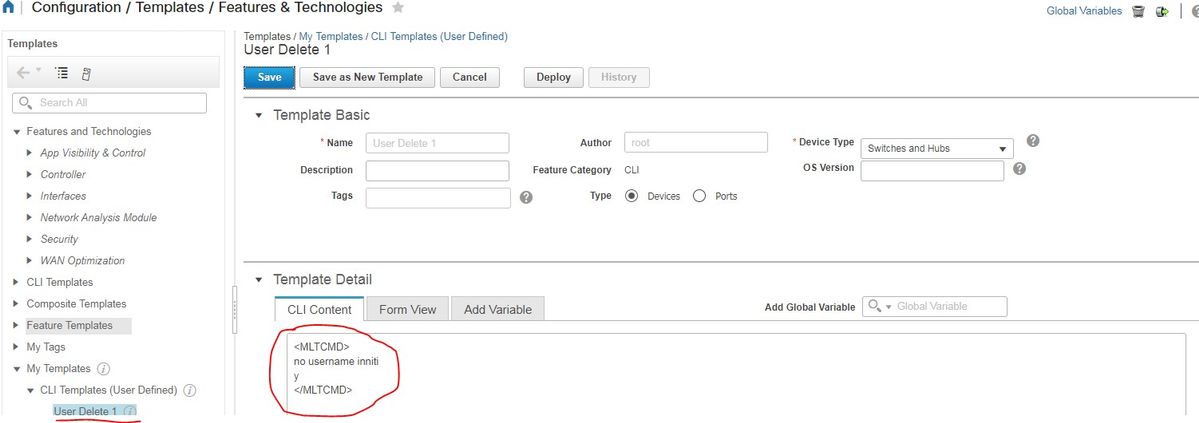
注:デバイスを選択し、それに応じてテンプレートを再確認します。
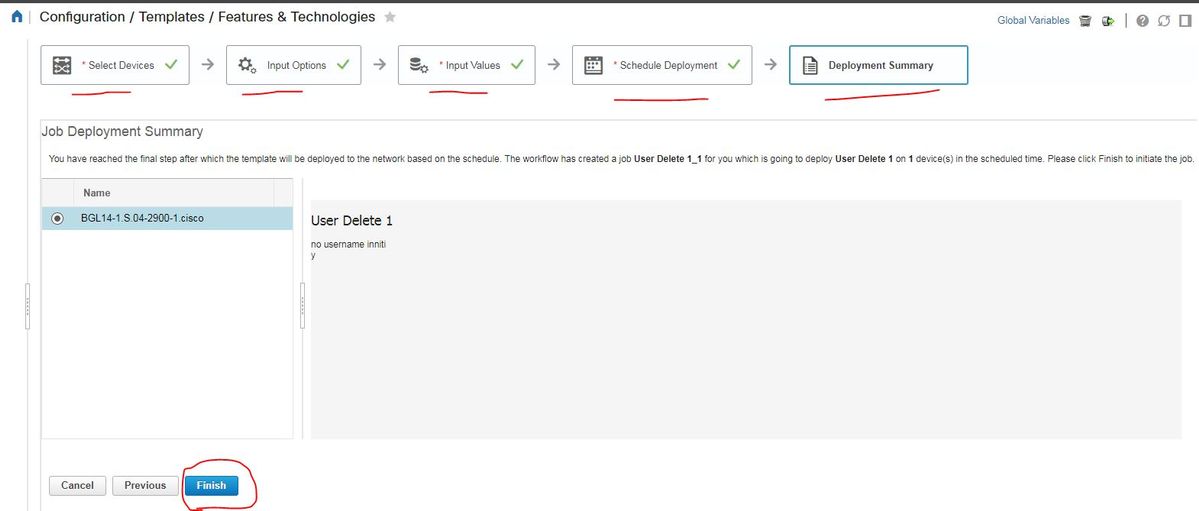
- 展開すると、対応するジョブがバックグラウンドで実行され、次に示すように[Job Status]をクリックすると、そのステータスを確認できます。
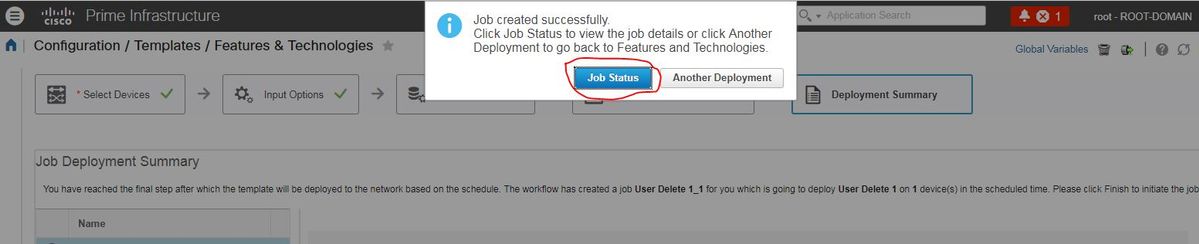
確認
PI:

デバイス上:
ユーザ名の入力が削除されます。

[Configuration] > [Features & Technologies] > [My Templates] > [CLI Templates]に移動します
- インタラクティブコマンドを使用して1つのテンプレートを作成する
Example from user guide
Adding Interactive Commands
An interactive command contains the input that must be entered following the execution of a command.
To enter an interactive command in the CLI Content area, use the following syntax:
CLI Command<IQ>interactive question 1<R>command response 1 <IQ>interactive question 2<R>command response 2
where <IQ> and <R> tag are case-sensitive and must be entered as uppercase
次の例を参照してください。
#INTERACTIVE
no username inniti<IQ>confirm<R>y
#ENDS_INTERACTIVE

確認
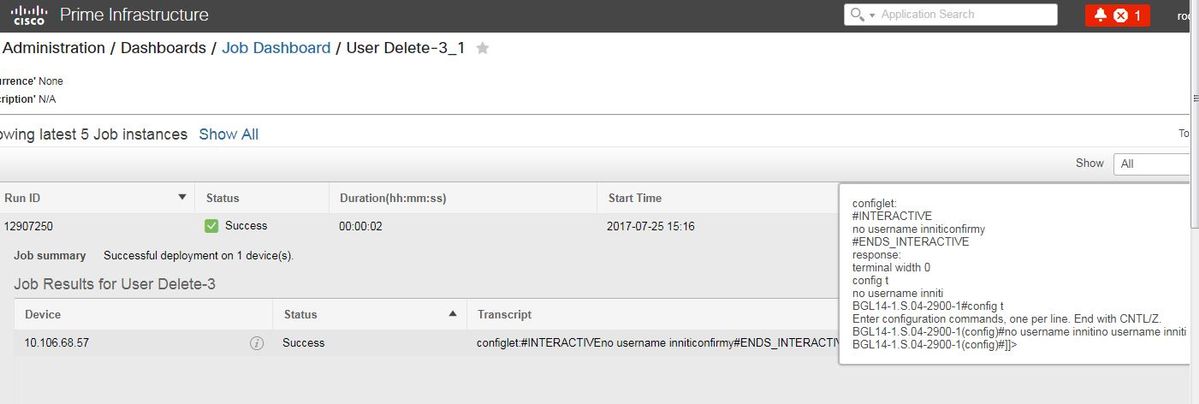
注:Interactiveコマンドの場合、一部の例では、コピーが完全に正しく実行されないことが確認されます。このような場合、最後の単語を入力するだけです。たとえば、完全な文を保持すると失敗します。#INTERACTIVE no username inniti <IQ>この操作を実行すると、同じ名前のすべてのユーザ名関連の設定が削除されます。Do you want to continue?[確認]<R>Y #ENDS_INTERACTIVE。
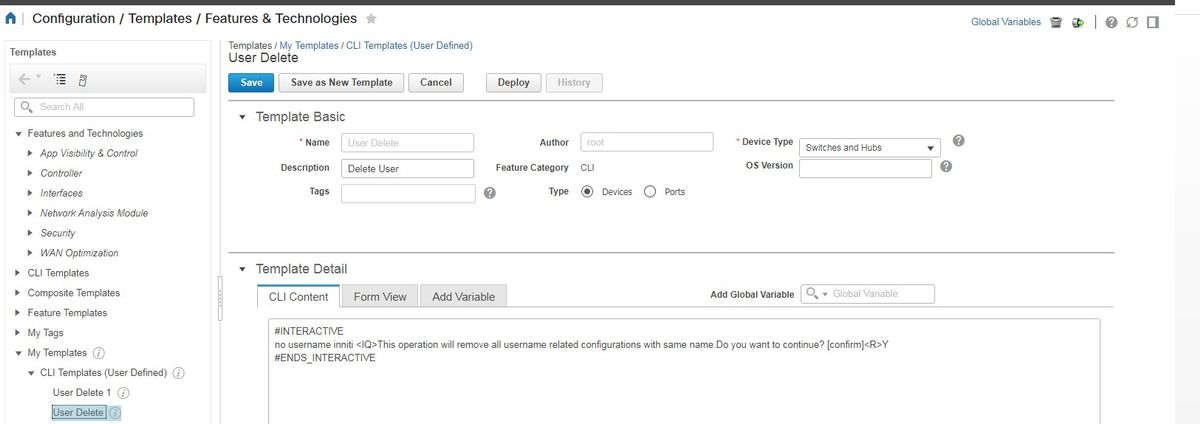

複数のコマンドの例
スイッチでの暗号キー生成
BGL14-1.S.04-2900-1(config)#crypto key generate rsa
% You already have RSA keys defined named BGL14-1.S.04-2900-1.cisco.
% Do you really want to replace them? [yes/no]: yes
Choose the size of the key modulus in the range of 360 to 4096 for your
General Purpose Keys. Choosing a key modulus greater than 512 may take
a few minutes.
How many bits in the modulus [512]: 512
% Generating 512 bit RSA keys, keys will be non-exportable...
[OK] (elapsed time was 1 seconds)

<MLTCMD>
crypto key generate rsa
yes
2048
</MLTCMD>
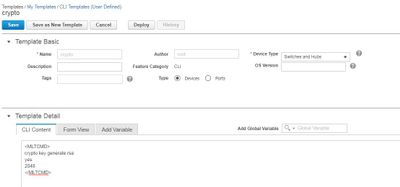
確認
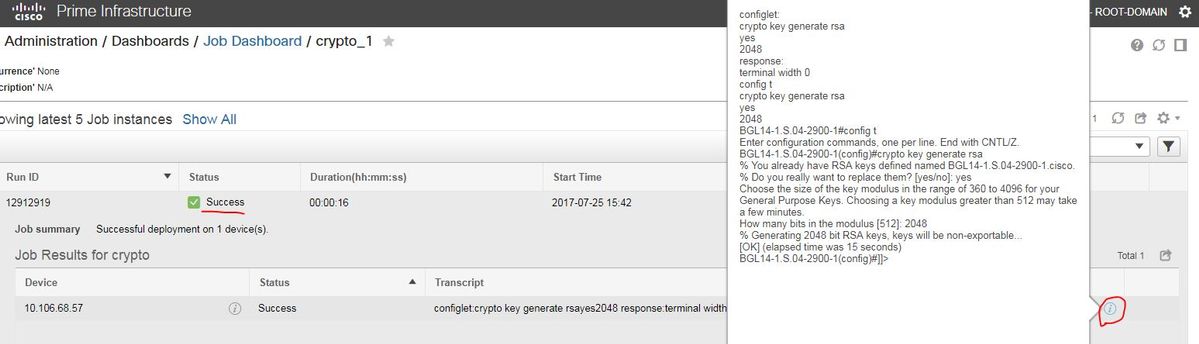

#INTERACTIVE
crypto key generate rsa<IQ>yes/no<R>yes<IQ>512<R>2048
#ENDS_INTERACTIVE
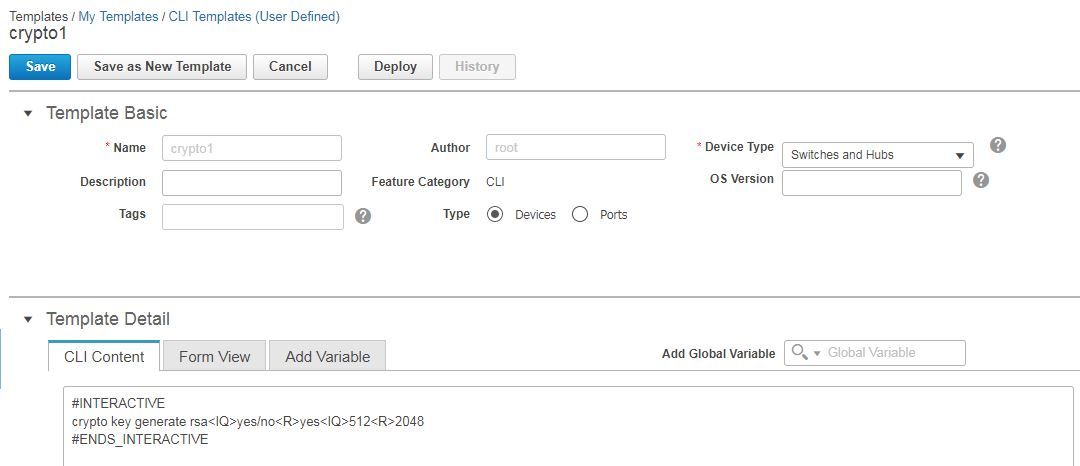
確認

トラブルシュート
現在、この設定に関する特定のトラブルシューティング情報はありません。