Cisco DCNM REST APIs
Getting Started
Cisco DCNM provides REST APIs that allow third parties to test and develop application software. The REST API documentation is packaged with Cisco DCNM, and you can access it through any browser.
Accessing the DCNM REST API documentation involves the following steps:
Procedure
| Step 1 |
Log in to your Cisco DCNM Web Client. |
||
| Step 2 |
Go to the URL: https://DCNM-IP/api-docs. |
||
| Step 3 |
Choose the definition from the Select a definition drop-down list. The valid options are:
The default option is DCNM.
The following figure shows an example DCNM REST API documentation. 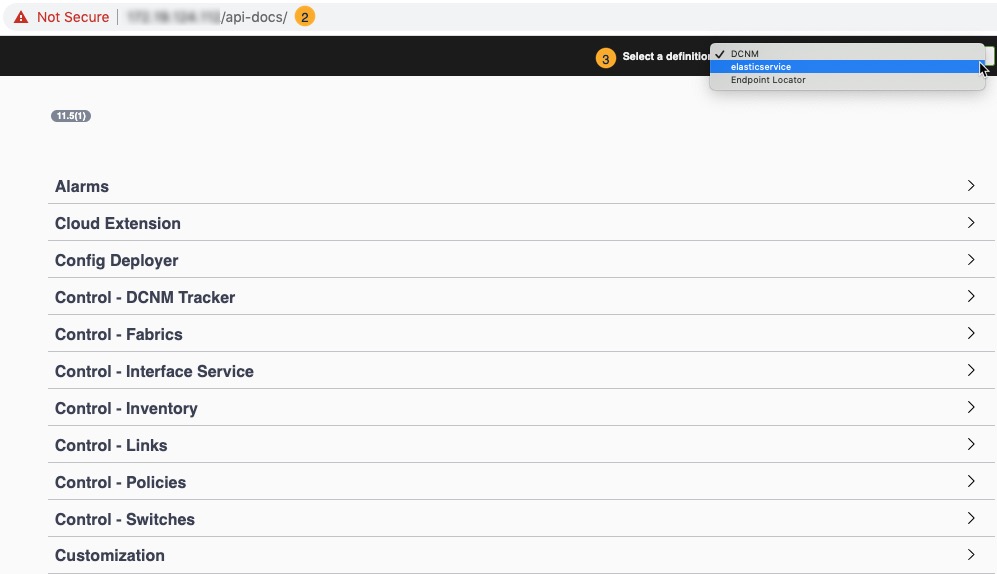
|
What to do next
Expand the APIs from the API categories and use them according to the task you want to perform.
Viewing REST APIs in DCNM
Launch https://DCNM-IP/api-docs.
|
API Categories |
LAN Fabric |
Media Controller |
SAN Management |
|---|---|---|---|
|
Alarms |
Yes |
Yes |
Yes |
|
Cloud Extension |
Yes |
– |
– |
|
Config Deployer |
Yes |
– |
– |
|
Control - DCNM Tracker |
Yes |
– |
– |
|
Control - Fabrics |
Yes |
– |
– |
|
Control - Interface Service |
Yes |
– |
– |
|
Control - Inventory |
Yes |
– |
– |
|
Control - Links |
Yes |
– |
– |
|
Control - Policies |
Yes |
– |
– |
|
Control - Switches |
Yes |
– |
– |
|
Customization |
Yes |
Yes |
Yes |
|
DCNM Config Backup and Restore |
Yes |
– |
– |
|
DCNM Connect |
– |
– |
Yes |
|
DCNM Discovery |
– |
– |
Yes |
|
DCNM EPLD Image Management |
Yes |
– |
– |
|
DCNM Image Policy Management |
Yes |
– |
– |
|
DCNM Inventory |
Yes |
Yes |
Yes |
|
DCNM Package Management |
Yes |
– |
Yes |
|
DCNM Performance |
– |
– |
Yes |
|
DCNM PMN Discovered Hosts |
– |
Yes |
– |
|
DCNM PMN Events Management |
– |
Yes |
– |
|
DCNM PMN Flow Alias Management |
– |
Yes |
– |
|
DCNM PMN Flow Policy Management |
– |
Yes |
– |
|
DCNM PMN Flow Status |
– |
Yes |
– |
|
DCNM PMN Global Settings |
– |
Yes |
– |
|
DCNM PMN Host Alias Management |
– |
Yes |
– |
|
DCNM PMN Host Policy Management |
– |
Yes |
– |
|
DCNM PMN Multicast NAT Border Routers |
– |
Yes |
– |
|
DCNM PMN Multicast NAT Egress Interface Mappings |
– |
Yes |
– |
|
DCNM PMN Multicast NAT Modes |
– |
Yes |
– |
|
DCNM PMN Multicast NAT Rules |
– |
Yes |
– |
|
DCNM PMN RTP Service |
– |
Yes |
– |
|
DCNM PMN Static Receiver Management |
– |
Yes |
– |
|
DCNM PMN Topology Management |
– |
Yes |
– |
|
DCNM PTP Management |
Yes |
Yes |
– |
|
DCNM Session management |
Yes |
Yes |
Yes |
|
DCNM Storage |
– |
– |
Yes |
|
DCNM Templates |
Yes |
Yes |
Yes |
|
Image Management |
Yes |
Yes |
Yes |
|
Local Zones |
– |
– |
Yes |
|
Progress Tracker |
Yes |
– |
– |
|
Resource Manager operations |
Yes |
– |
– |
|
Service Network Operations |
Yes |
– |
– |
|
Telemetry |
Yes |
Yes |
Yes |
|
Top Down LAN Network Operations |
Yes |
– |
– |
|
Top Down LAN Network Operations v2 |
Yes |
– |
– |
|
Top Down LAN VRF Operations |
Yes |
– |
– |
|
Top Down LAN VRF Operations V2 |
Yes |
– |
– |
Click Show/Hide corresponding to the API category. Alternatively, click on any category link to expand or collapse it. When you expand the category, you can see the corresponding APIs under it. The following figure shows the APIs in the DCNM Inventory category.
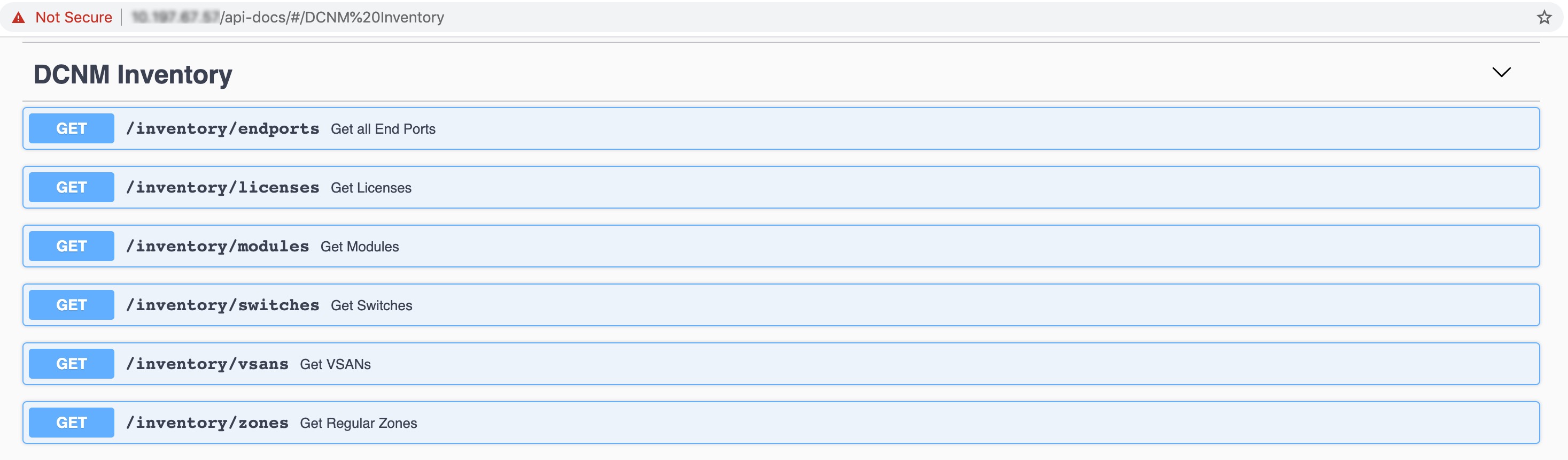
There are four types of API methods:
-
GET: Fetch existing information or data from the DCNM server.
-
POST: Create new information or data.
-
DELETE: Delete existing information or data.
-
PUT: Update existing information or data.
Viewing REST APIs on DevNet
You can view all the REST APIs listed in the DCNM on DevNet as well. For more information, see https://developer.cisco.com/docs/data-center-network-manager/.
Using GET APIs
To use a GET API in Cisco DCNM Web UI, perform the following steps:
Procedure
| Step 1 |
Click the GET API you want to try out. The API section expands and you can view the details of the API. |
||
| Step 2 |
Click Try it out.
|
||
| Step 3 |
Enter the values under the Parameters area. |
||
| Step 4 |
Click Execute. You can view the response body and response headers under the Responses area. |
||
| Step 5 |
(Optional) Click Download to download the response body.
|
||
| Step 6 |
(Optional) Click Clear to clear the responses.
|
REST API Tool
Operations like discovery, fabric management, monitoring, and so on, which are performed in Cisco DCNM Web UI, invoke HTTP calls to fetch and commit the information accessed. The REST API tool enables you to examine the API call by viewing the structure of an API call. This tool also provides a corresponding CURL request to help with building quick prototypes and testing APIs.
The REST API Tool dialog box has the following fields.
|
Field |
Description |
|---|---|
|
Filter |
Enter any keyword to search the log. |
|
scroll to new items |
Check this check box to scroll to the new entries when you navigate back to the REST API Tool dialog box after you perform an operation in the Web UI. This check box is checked by default. |
|
clear log |
Click clear log to clear the log in the dialog box. |
|
API-docs |
Click API-docs to view the Cisco DCNM REST API documentation in the Web UI. Clicking this option takes you to the following URL: https://DCNM-IP/api-docs |
All actions you perform in the Cisco DCNM Web UI appear in the API inspector tool. The following information appears in the APIs invoked for every operation:
-
HTTP method
-
URI
-
Payload
-
HTTP status code
-
Time taken for the operation
Click the URI to expand or collapse each REST method. You can perform the following actions after expanding a REST method:
-
Prettify output: Click this option to arrange the response code in a more presentable way, which otherwise appears in a single line. Scroll through the response to view it completely.
-
Copy response: Click this option to copy the response code to your clipboard.
-
Copy CURL request: Click this option to copy the CURL request to your clipboard.
curl -k -XGET --header 'Dcnm-Token: <DCNM_TOKEN>' --header 'Content-Type: application/x-www-form-urlencoded' https://<ip-address>/fm/fmrest/dcnm/rbacNavigation/?uname=admin
The REST API Tool dialog box updates every time the Cisco DCNM Web UI updates.
To use the API inspector from the Cisco DCNM Web UI, perform the following steps:
Procedure
| Step 1 |
Click the Gear icon in the top pane. |
||
| Step 2 |
Choose REST API Tool from the drop-down list. The REST API Tool dialog box appears and the log is empty before you perform any operation in the Cisco DCNM Web UI.
|
||
| Step 3 |
Minimize the REST API Tool dialog box.
|
||
| Step 4 |
Perform an operation in the Cisco DCNM Web UI.
|
||
| Step 5 |
Navigate back to the REST API Tool dialog box. The log is populated with the REST APIs fetched depending on the operations you performed.
For a demo on some of the operations that can be performed using the REST API tool, see the Using REST API Tool in Cisco DCNM video. |
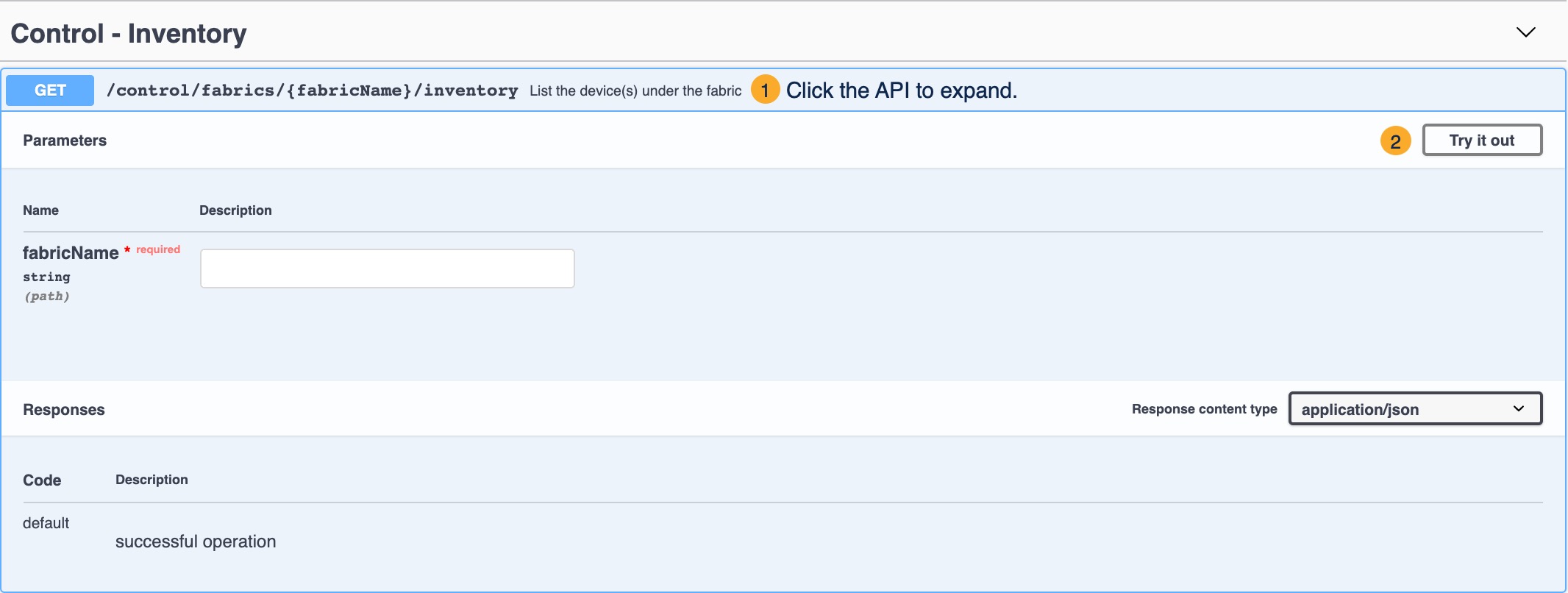

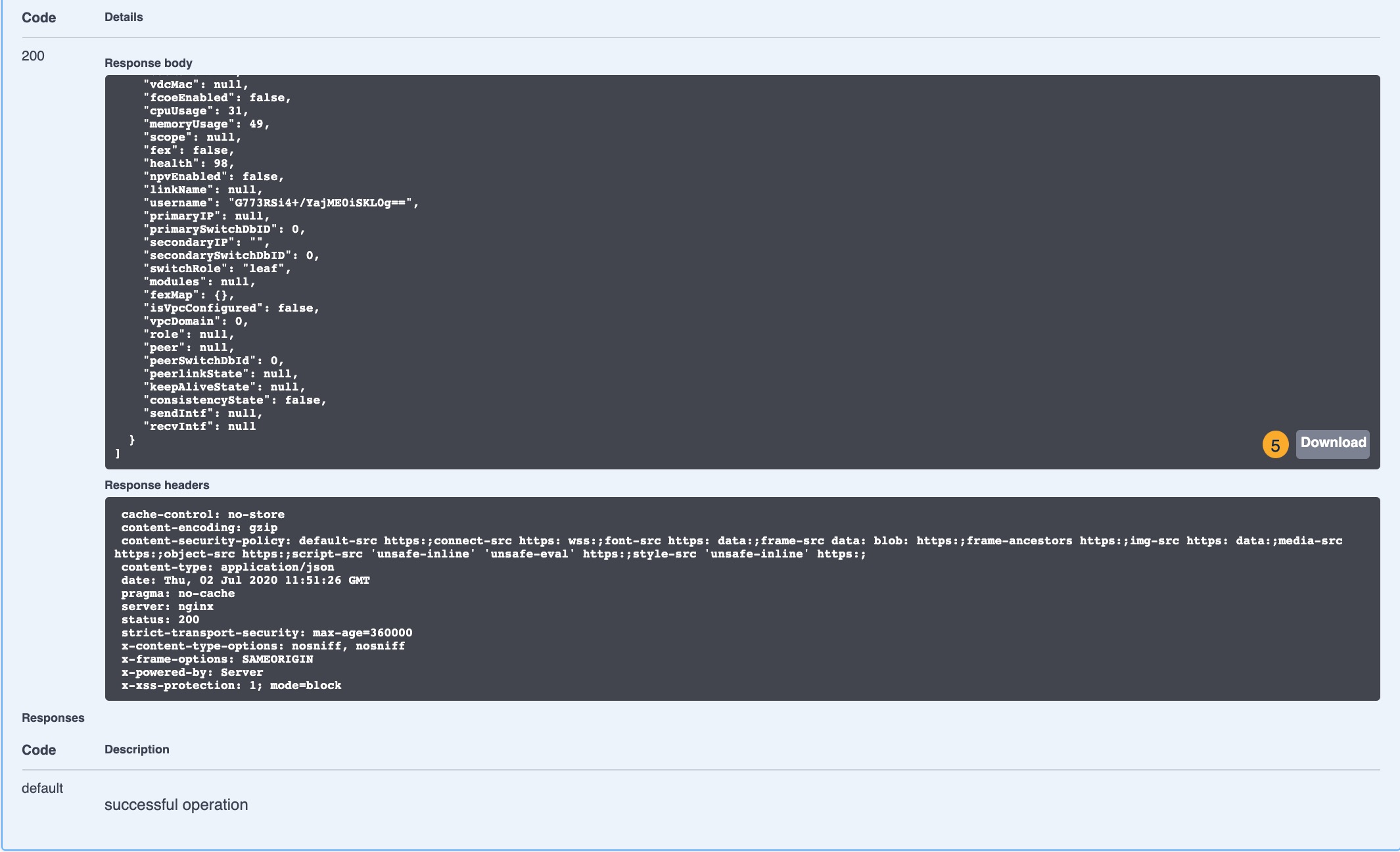
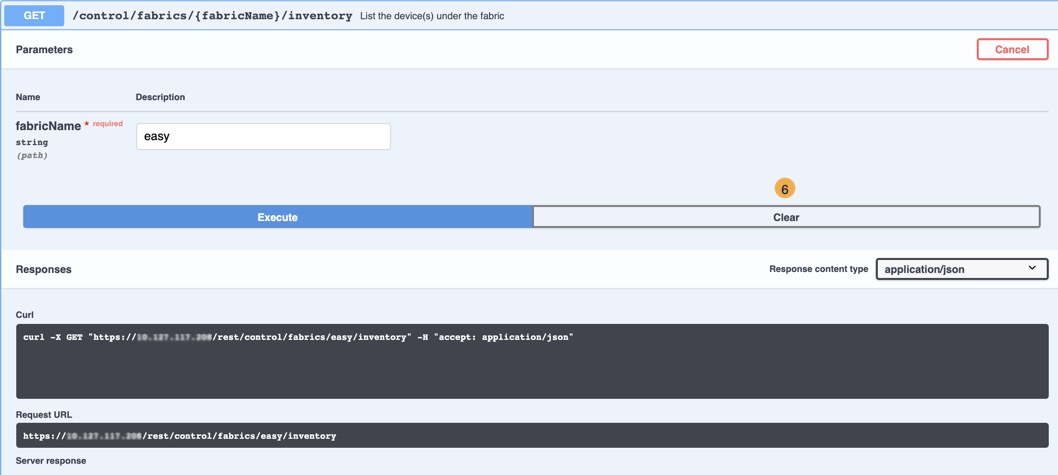
 Feedback
Feedback