Introduction
This document describes the pre-image download process on an Acess Point (AP) and steps to consider in avoiding extended outage time.
Prerequisites
Requirements
Cisco recommends that you have knowledge of basic understanding of CAPWAP.
Components Used
The information in this document is based on these software and hardware versions:
- AIR-AP2602I-Z-K9
- WLC5508 primary image 8.2.154.7 and secondary image 8.2.151.0
- C3560 running 15.0(2)SE5
The information in this document was created from the devices in a specific lab environment. All of the devices used in this document started with a cleared (default) configuration. If your network is live, make sure that you understand the potential impact of any command.
Background Information
This document describes a scenario where you want to validate whether a new release of Wireless LAN Controllor (WLC) code addresses a lingering WiFi issue but then it turns out it doesn’t so you have to rollback to the previous release whilst minimizing the service outage time only to find that the Access Point (AP) is re-downloading the image from the WLC leading to a prolonged unplanned service outage time. This is a common scenario faced by technicians who maintain the wireless network for both internal and external customers.
Configure
Network Diagram
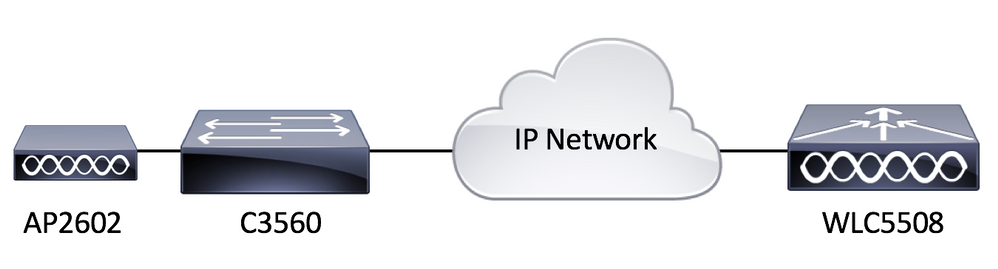
Configurations
There are no specific configuration requirements for this setup as long as the AP is able to register to the WLC.
Verify
Before pre-downloading a secondary image, let us check the content of the flash memory of a AIR-AP2602I-Z-K9.
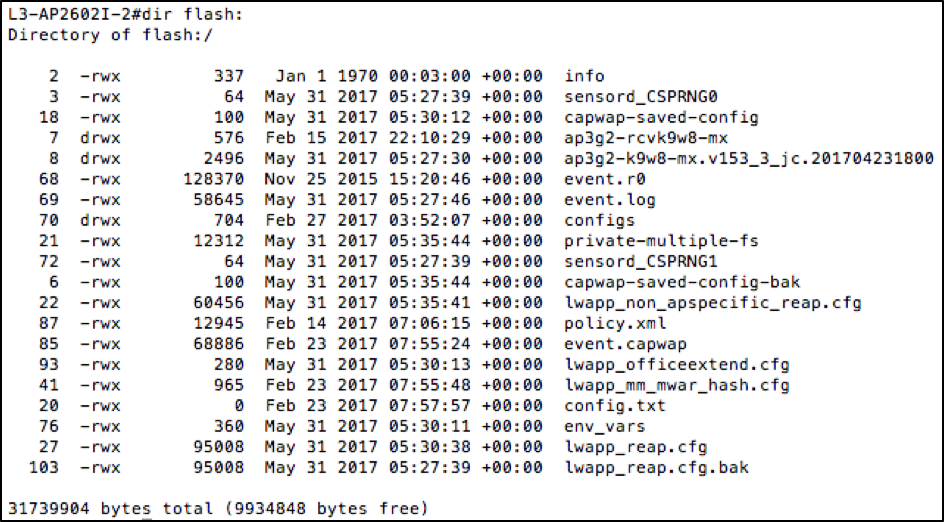
As you can see, there are two images that exist on the AP. One is the recovery image that comes with the AP from factory and the other is the downloaded image from the WLC to which it is registered to. Another point to keep in mind is that the majority of the disk space is used by the recovery and the downloaded images. Finally, it’s easy to tell that this is a 32MByte flash system. Let’s check this again from the WLC view.
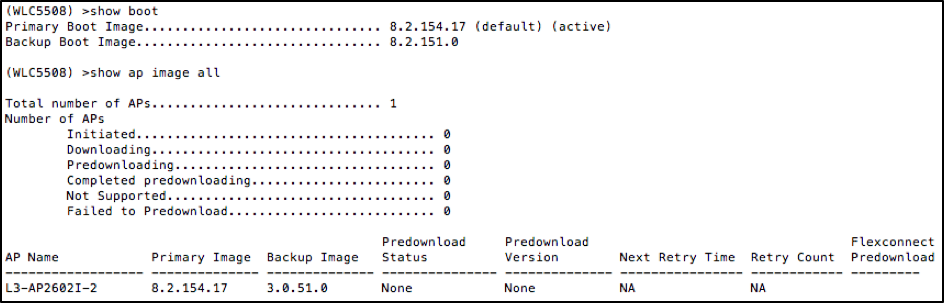
Now let’s pre-image download a secondary image and check the flash content one more time, as shown in the image.

After it completes the pre-image download process, this image shows what you see next.
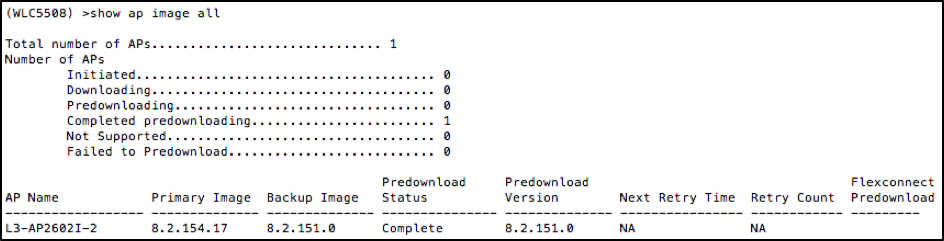
From WLC view, it all looks like the pre-image download went successful. However, before reloading the AP, let’s check the flash memory content on the AP itself.

So what just happened here? It looks like the original image got replaced with the secondary image in flash. The reason why this occurred is because the flash memory didn’t have enough space to keep both the primary and the secondary image. Hence, the primary image got deleted and got replaced by the secondary image. The AP images are becoming bigger over time with added features such that the 32Mbyte flash system is no longer big enough to contain multiple AP images.
Now, if you are to reboot the WLC with the secondary image (to be safe, swap the AP image too), the predownloaded image comes up immediately as soon as the AP joins. However, if you were to rollback to the previous image, what you find is that the AP no longer has the old image and therefore redownloads from the WLC leading to prolonged service outage time to service the wireless clients which can be undesirable unless anticipated for during the maintenance window.
Troubleshoot
Some of the options to consider in order to minimize the prolonged outage time could be
Option 1. Clear AP flash memory with unwanted files such as crash files to free up as much space as possible using the AP CLI command delete flash:/<filename>.
Option 2. If applicable, utilize features such as FlexConnect AP Upgrade to minimize impact caused by slow WAN link by having a single Primary AP download an image over the WAN before distributing the image to the remaining APs as opposed to having all APs download image via slow WAN link. Full detail can be found at http://www.cisco.com/c/en/us/td/docs/wireless/controller/8-0/configuration-guide/b_cg80/b_cg80_chapter_0110001.pdf.
Option 3. Have in place a TFTP server geographically local to the AP to avoid downloading image via slow WAN link and manually load the AP image using the AP CLI command debug capwap console cli followed by archive download-sw /overwrite /reload tftp://<tftp server ip address>/<AP Image name>. This table lists some of the common WLC versions recommended by TAC and its associated Lightweight AP image verison.
|
WLC Software
|
Lightweight AP Image
|
|
7.6.130.0
|
15.2(4)JB6
|
|
8.0.140.0
|
15.3(3)JA9
|
|
8.1.131.0
|
15.3(3)JBB6
|
|
8.2.151.0
|
15.3(3)JC5
|
|
8.3.112.0
|
15.3(3)JD4
|
If none of the options are a viable workaround, ensure you allow sufficient time for the rollback to finish during the maintenance window.
