Introduction
This document describes how to configure an Access Point (AP) in Sniffer Mode on a Catalyst 9800 Series Wireless Controller (9800 WLC) through the Graphic User Interface (GUI) or Command Line Interface (CLI) and how to collect a Packet Capture (PCAP) Over the Air (OTA) with the sniffer AP in order to troubleshoot and analyze wireless behaviors.
Prerequisites
Requirements
Cisco recommends that you have knowledge of these topics:
- 9800 WLC configuration
- Basic knowledge in the 802.11 standard
Components Used
The information in this document is based on these software and hardware versions:
- AP 2802
- 9800 WLC Cisco IOS®-XE version 17.3.2a
- Wireshark 3.4.4 or higher
The information in this document was created from the devices in a specific lab environment. All of the devices used in this document started with a cleared (default) configuration. If your network is live, ensure that you understand the potential impact of any command.
Caveats
Do not use the Sniffer Mode AP feature if the 9800 is connected to Cisco Application Centric Infrastructure (ACI) with default endpoint learning. The 9800 will transmit its UDP-encapsulated 802.11 captured packets sourced from the 9800's egress IP address, but with the source MAC address being the sniffer AP's radio's MAC, with low-order nibble set to 0x0F. This will cause problems as ACI will see the same IP address sourced from multiple MAC addresses. See Cisco bug ID CSCwa45713  .
.
Configure
Things to consider:
- It is recommended to have the sniffer AP close to the target device and the AP to which this device is connected.
- Ensure you know which 802.11 Channel and Width, the client device and the AP use.

Note: Sniffer mode is not supported when the controller L3 interface is the Wireless Mangement Interface (WMI).

Note: The AP in sniffer mode is not supported on 9800-CL deployed on a Public Cloud.
Network Diagram
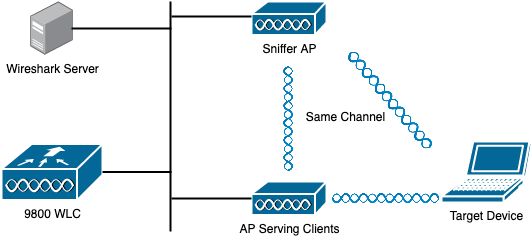
Configurations
Configure AP in Sniffer Mode via GUI
Step 1. On the 9800 WLC GUI, navigate to Configuration > Wireless > Acces Points > All Acces Points, as shown in the image.
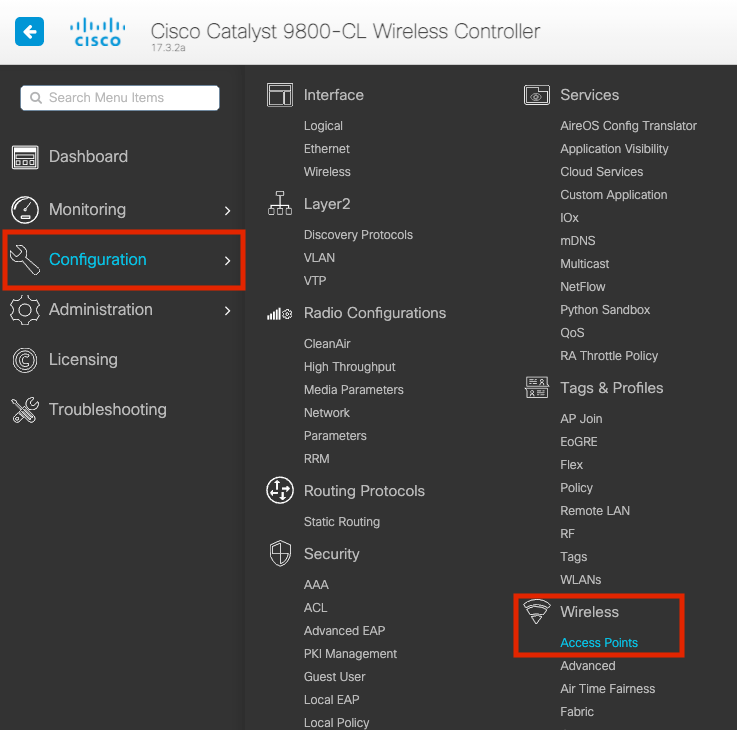
Step 2. Select the AP that is desired to be used in sniffer mode. On the General tab, update the name of the AP, as shown in the image.
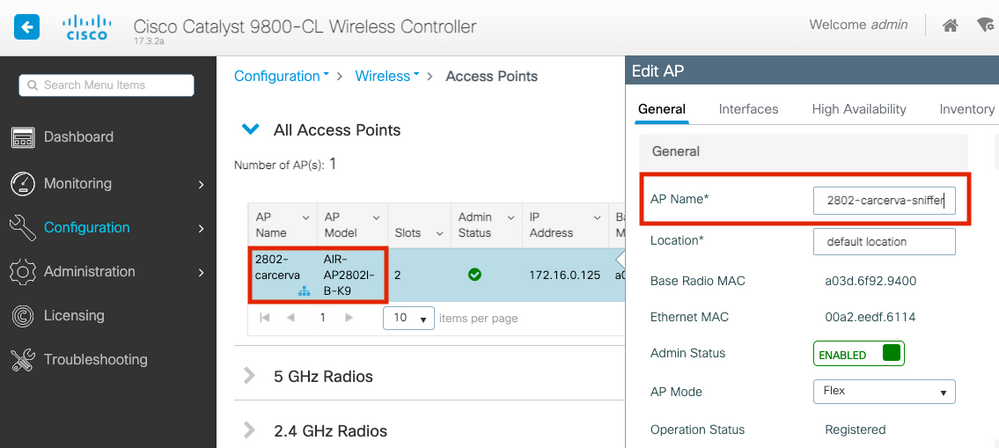
Step 3. Verify the Admin Status is Enabled and change the AP Mode to Sniffer, as shown in the image.
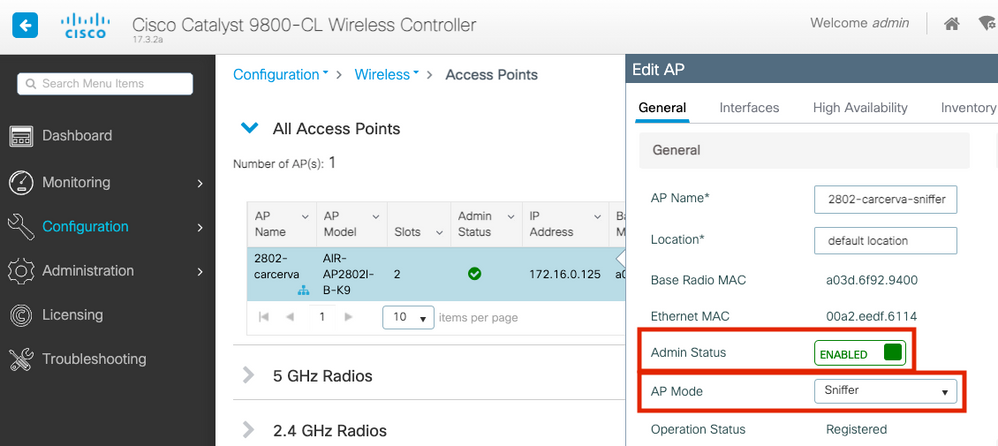
A pop-up window appears with the next alert:
"Warning: Changing the AP mode will cause the AP to reboot. Click Update & Apply to Device to Proceed"
Select OK, as shown in the image.
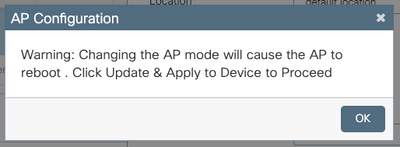
Step 4. Click on Update & Apply to Device, as shown in the image.
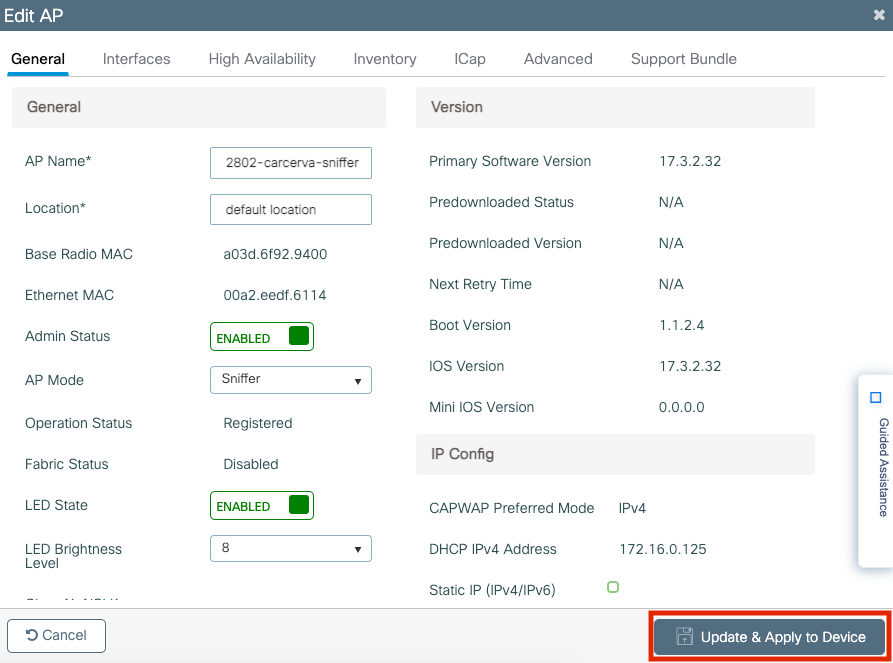
A pop-up appears to confirm the changes and the AP bounces, as shown in the image.
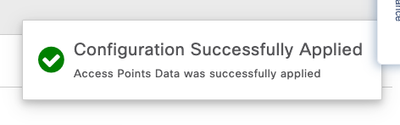
Configure AP in Sniffer Mode via CLI
Step 1. Determine the AP that is desired to be used as Sniffer Mode and grab the AP Name.
Step 2. Modify the AP name.
This command modifies the AP name. Where <AP-name> is the current name of the AP.
carcerva-9k-upg#ap name <AP-name> name 2802-carcerva-sniffer
Step 3. Configure the AP in Sniffer mode.
carcerva-9k-upg#ap name 2802-carcerva-sniffer mode sniffer
Configure AP to Scan a Channel via GUI
Step 1. In the 9800 WLC GUI, navigate to Configuration > Wireless > Acces Points.
Step 2. On the Access Points page, display the 5 GHz Radios or 2.4 GHz Radios menu list. This depends on the channel that is desired to scan, as shown in the image.
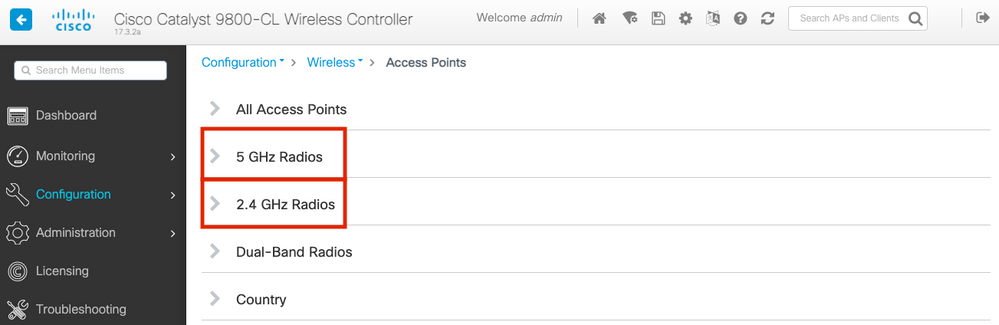
Step 2. Search the AP. Click on the arrow down button to display the search tool, select Contains from the dropdown list, and type the AP name, as shown in the image.
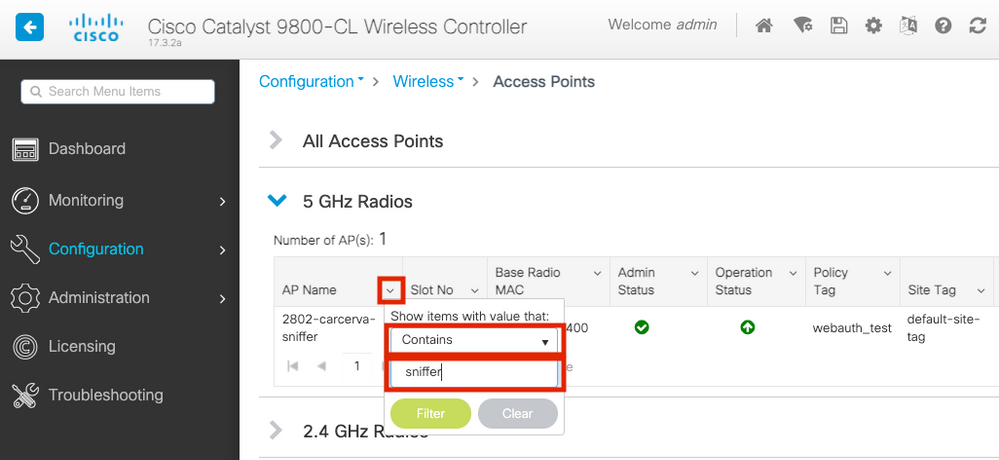
Step 3. Select the AP and tick the Enable Sniffer checkbox under the Configure > Sniffer Channel Assignment, as shown in the image.
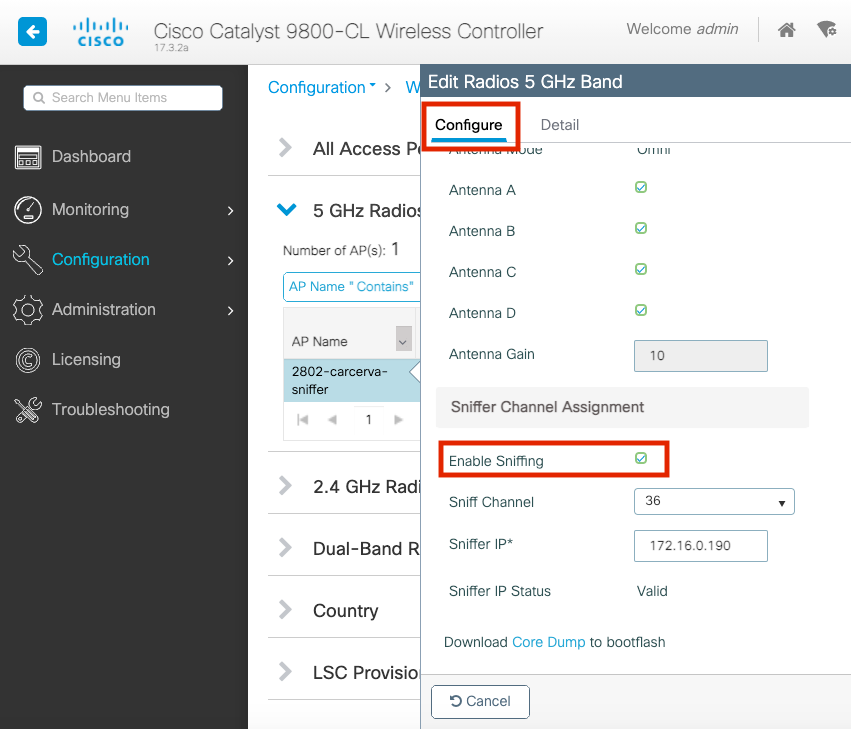
Step 4. Select the Channel from the Sniff Channel dropdown list and type the Sniffer IP address (Server IP address with Wireshark), as shown in the image.
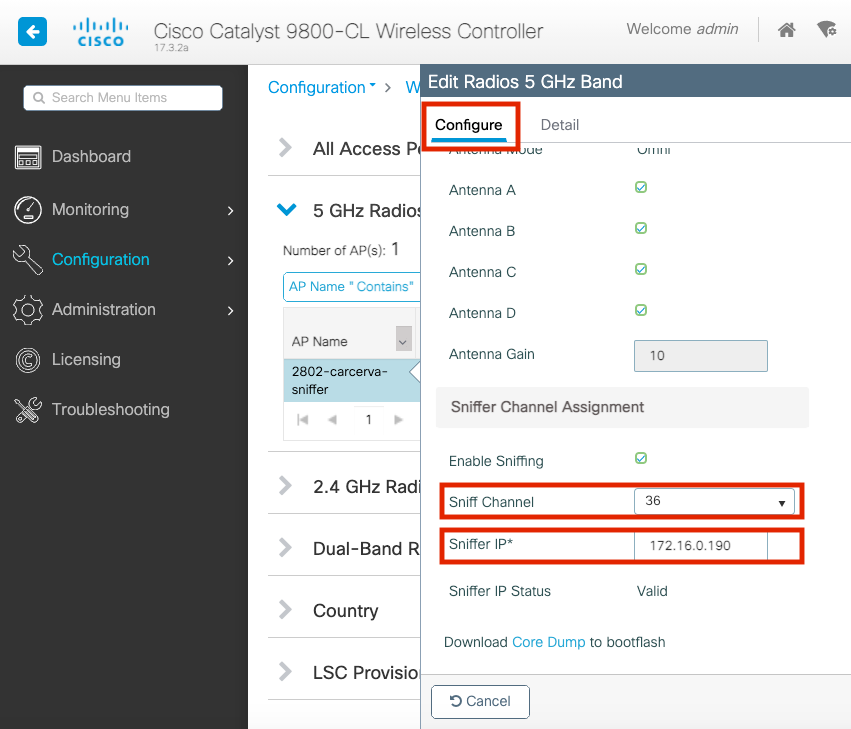
Step 5. Select the Channel width that the target device and the AP use when connected.
Navigate to Configure > RF Channel Assignment in order to configure this, as shown in the image.
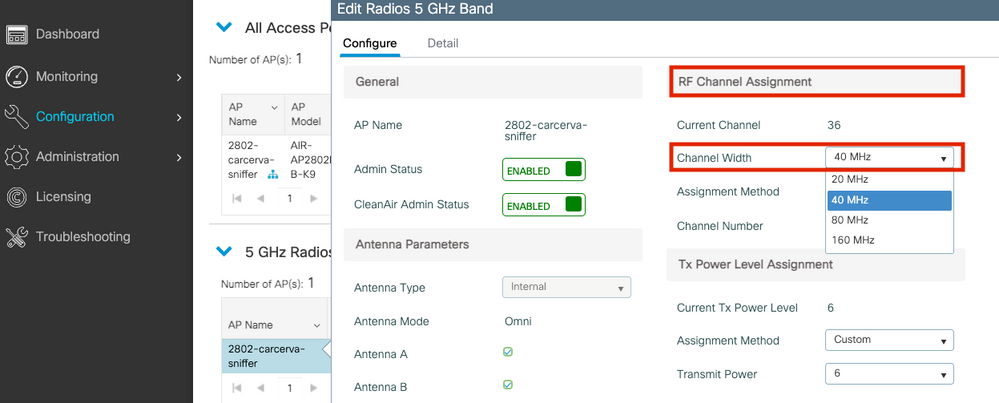
Configure AP to Scan a Channel via CLI
Step 1. Enable the channel sniff on the AP. Run this command:
carcerva-9k-upg#ap name <ap-name> sniff {dot11a for 5GHz | dot11bfor 2.4GHz | dual-band} <channel> <Wireshark-server-ip-address>Example:
carcerva-9k-upg#ap name 2802-carcerva-sniffer sniff dot11a 36 172.16.0.190
Configure Wireshark to Collect the Packet Capture
Step 1. Launch Wireshark.
Step 2. Select the Capture options menu icon from Wireshark, as shown in the image.

Step 3. This action displays a pop-up window. Select the Wired Interface from the list as the source of the capture, as shown in the image.
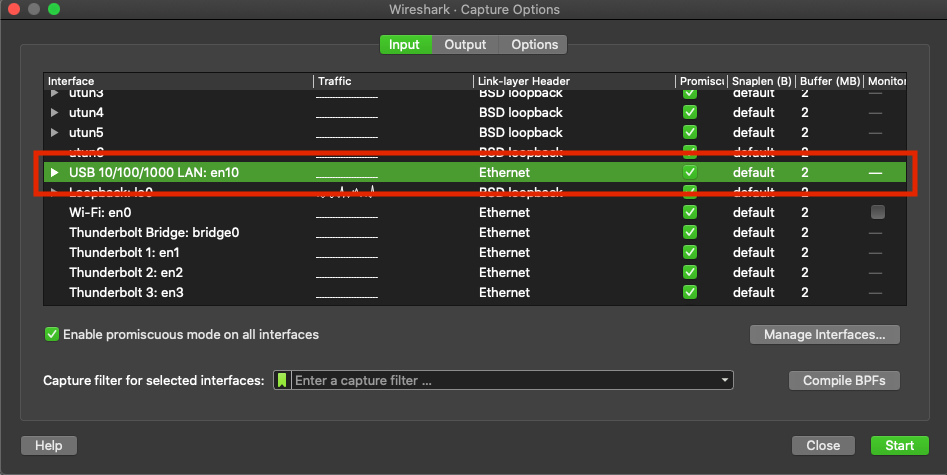
Step 4. Under the Capture filter for selected interfaces: field box, type udp port 5555, as shown in the image.
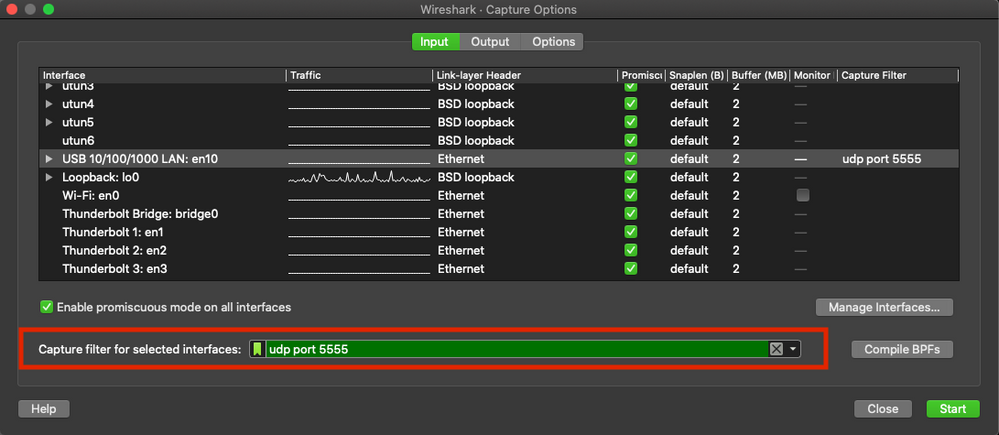
Step 5. Click Start, as shown in the image.
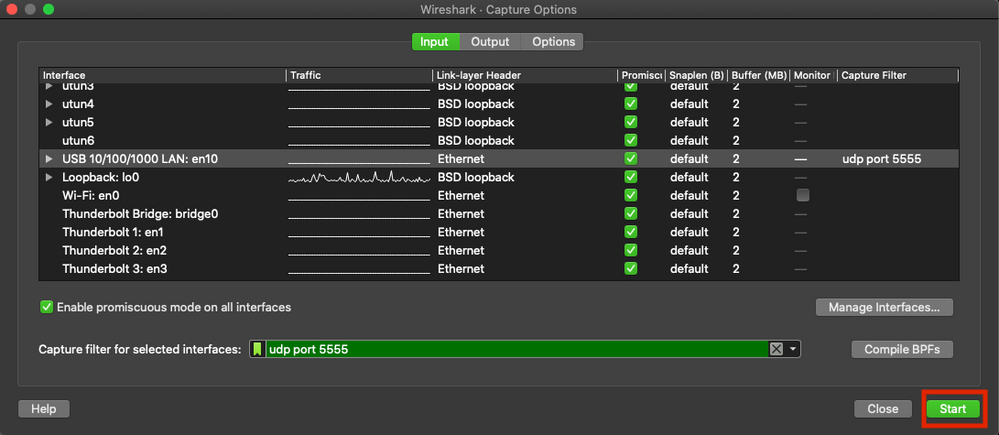
Step 6. Wait for Wireshark to collect the information required and select the Stop button from Wireshark, as shown in the image.

Tip: If the WLAN uses encryption such as Pre-shared Key (PSK), ensure the capture catches the four-way handshake between the AP and the desired client. This can be done if the OTA PCAP starts before the device is associated with the WLAN or if the client is deauthenticated and reauthenticated while the capture runs.
Step 7. Wireshark does not decode the packets automatically. In order to decode the packets select a line from the capture, use the right-click to display the options, and select Decode As..., as shown in the image.
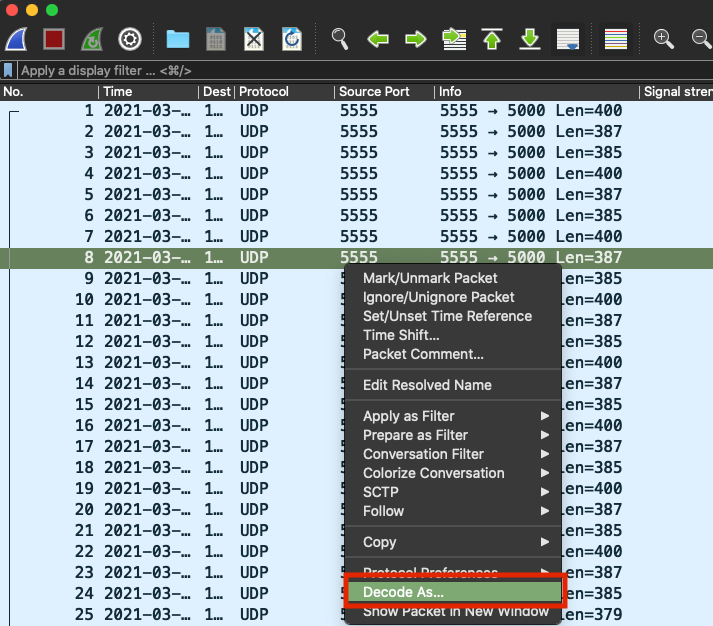
Step 8. A pop-up window appears. Select the add button and add a new entry, select these options: UDP port from Field, 5555 from Value, SIGCOMP from Default, and PEEKREMOTE from Current, as shown in the image.
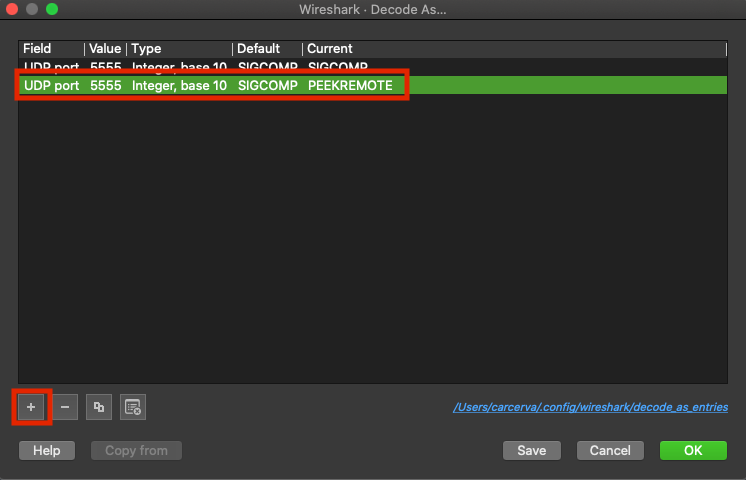
Step 9. Click OK. The packets are decoded and ready to start the analysis.
Verify
Use this section in order to confirm that your configuration works properly.
In order to confirm the AP is in Sniffer mode from the 9800 GUI:
Step 1. On the 9800 WLC GUI Navigate to Configuration > Wireless > Acces Points > All Acces Points.
Step 2. Search the AP. Click on the arrow down button to display the search tool, select Contains from the dropdown list, and type the AP name, as shown in the image.
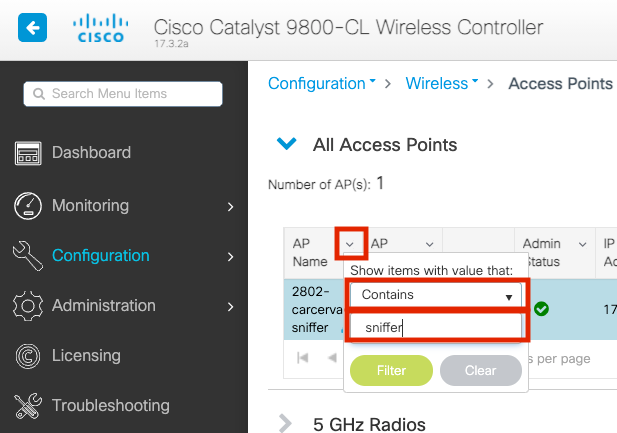
Step 3. Verify the Admin Status is with the checkmark in green and the AP Mode is Sniffer, as shown in the image.
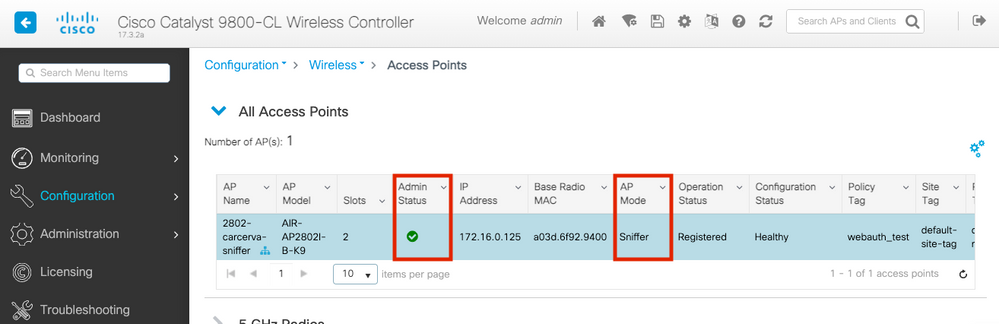
In order to confirm the AP is in Sniffer mode from the 9800 CLI. Run these commands:
carcerva-9k-upg#show ap name 2802-carcerva-sniffer config general | i Administrative
Administrative State : Enabled
carcerva-9k-upg#show ap name 2802-carcerva-sniffer config general | i AP Mode
AP Mode : Sniffer
carcerva-9k-upg#show ap name 2802-carcerva-sniffer config dot11 5Ghz | i Sniff
AP Mode : Sniffer
Sniffing : Enabled
Sniff Channel : 36
Sniffer IP : 172.16.0.190
Sniffer IP Status : Valid
Radio Mode : Sniffer
In order to confirm the packets are decoded on Wireshark. The Protocol changes from UDP to 802.11 and there are seen Beacon frames, as shown in the image.
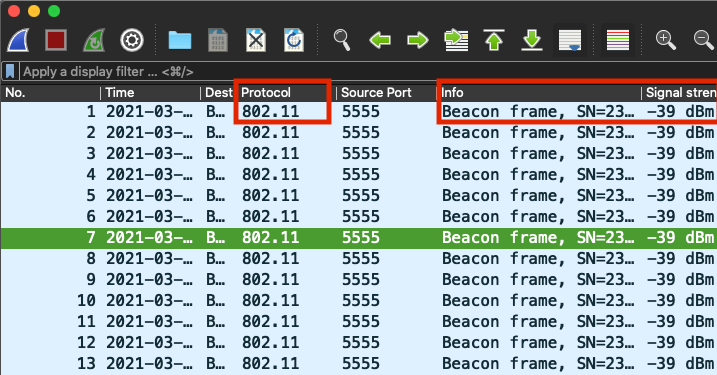
Troubleshoot
This section provides information you can use in order to troubleshoot your configuration.
Problem: Wireshark does not receive any data from the AP.
Solution: The Wireshark server must be reachable by the Wireless Management Interface (WMI). Confirm the reachability between the Wireshark server and the WMI from the WLC.
Related Information



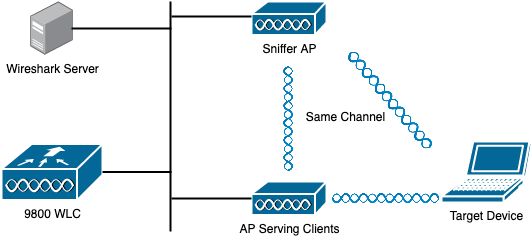
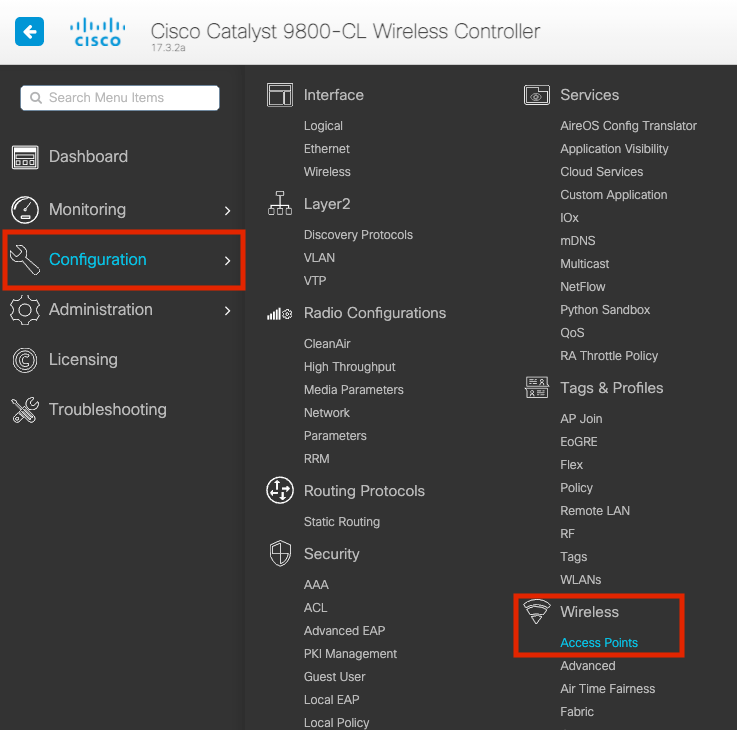
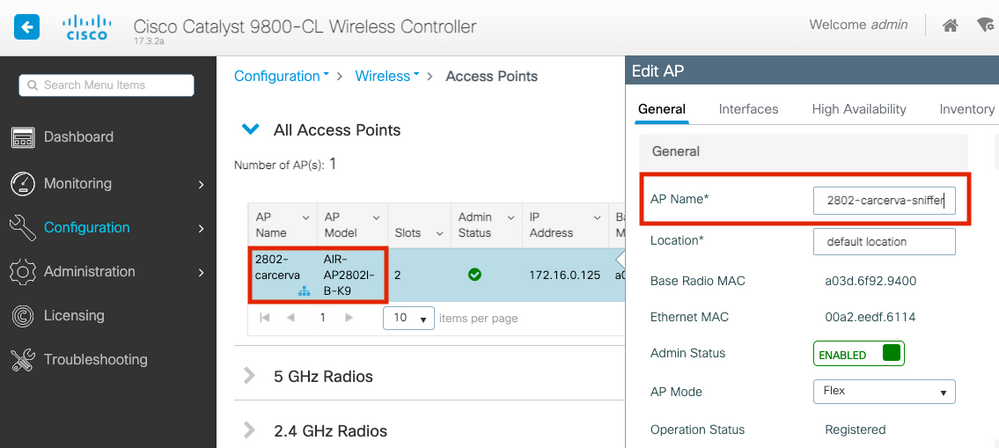
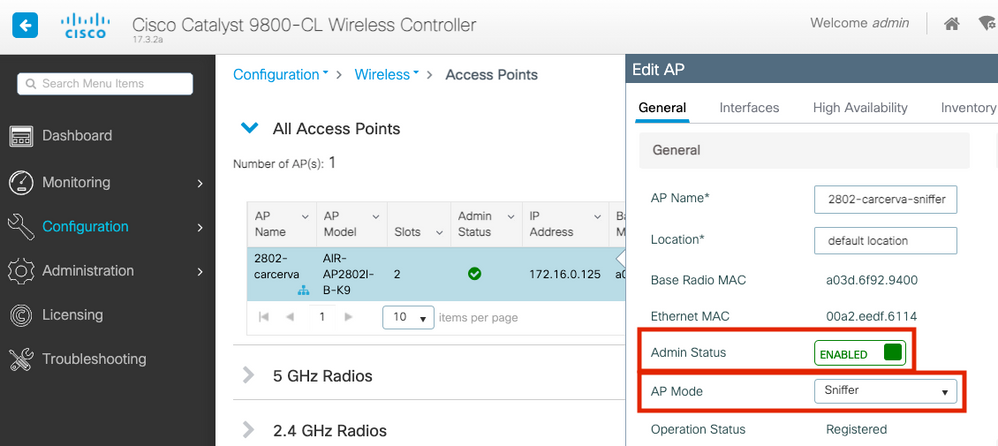
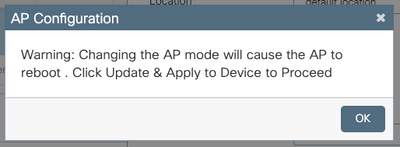
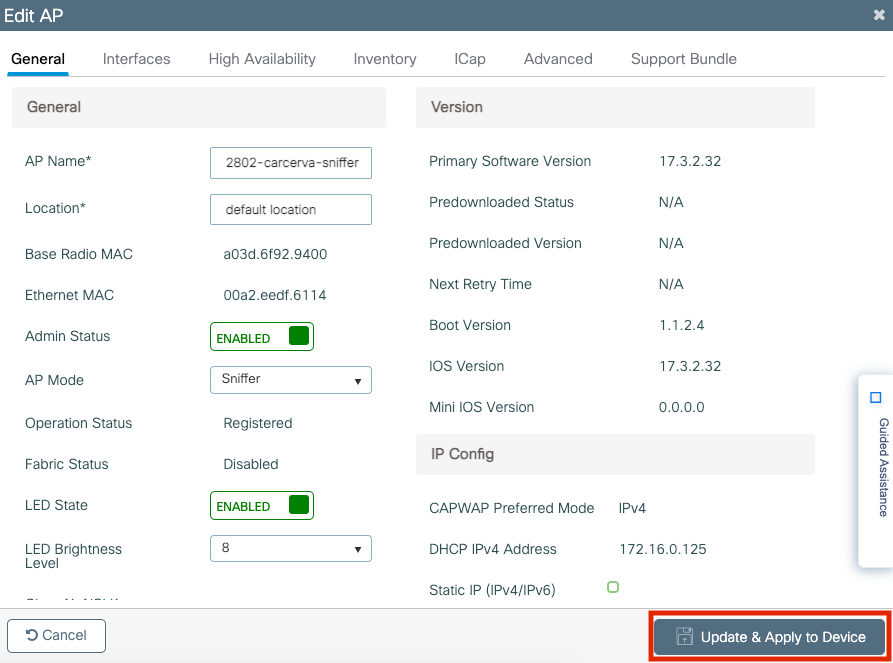
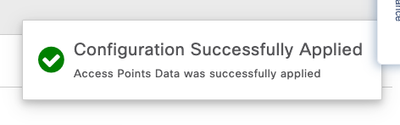
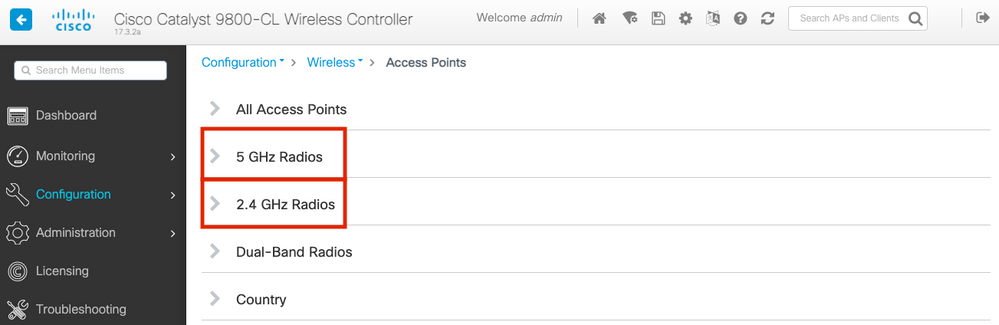
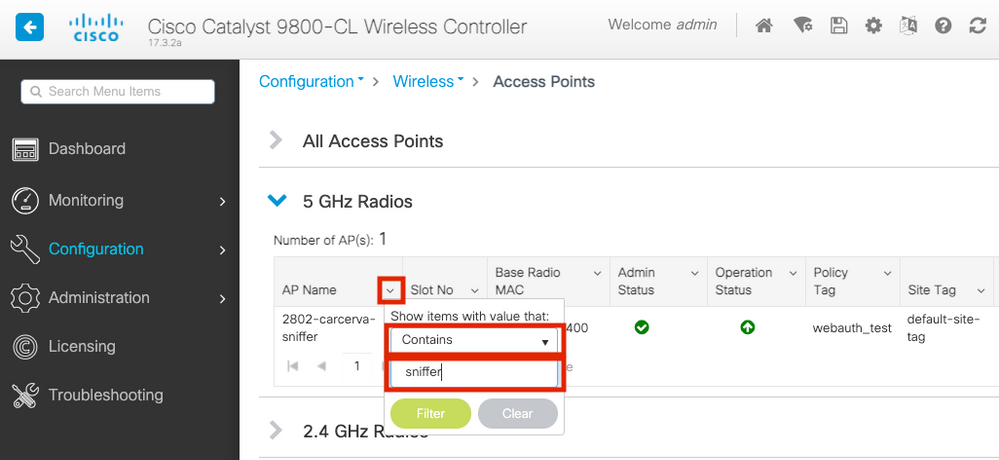
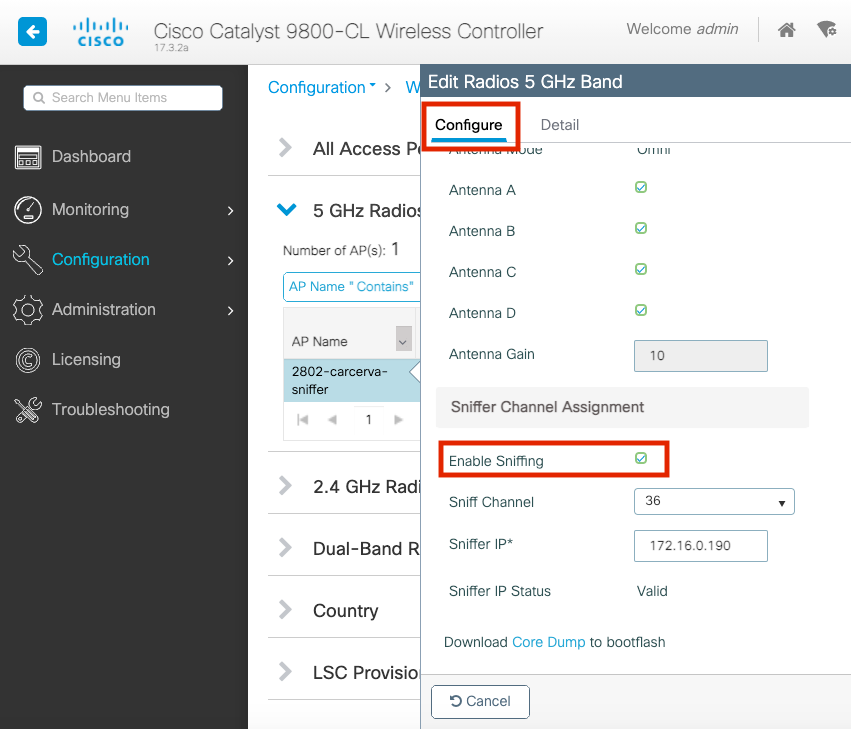
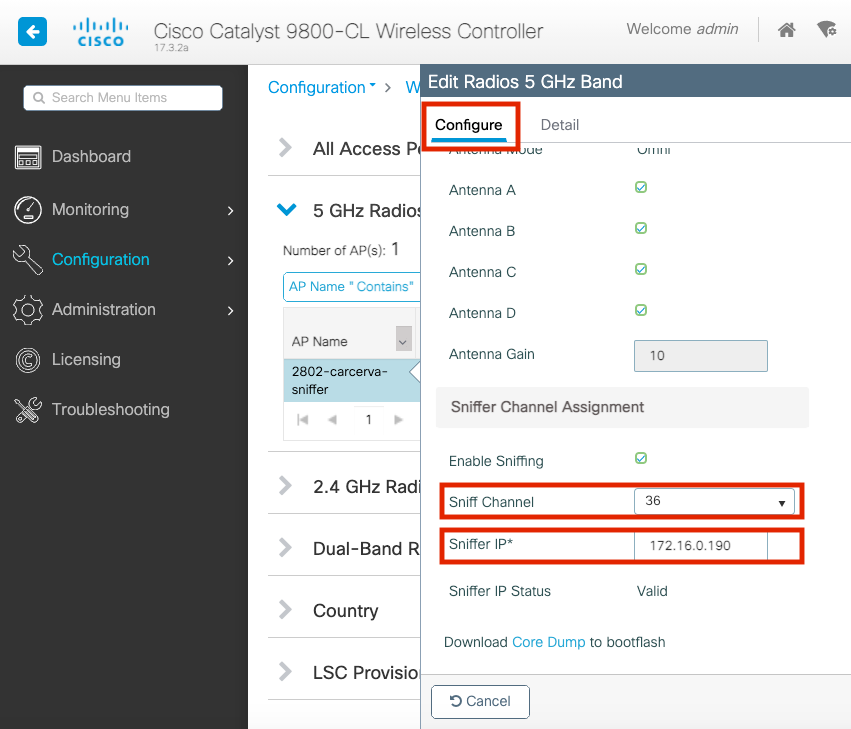
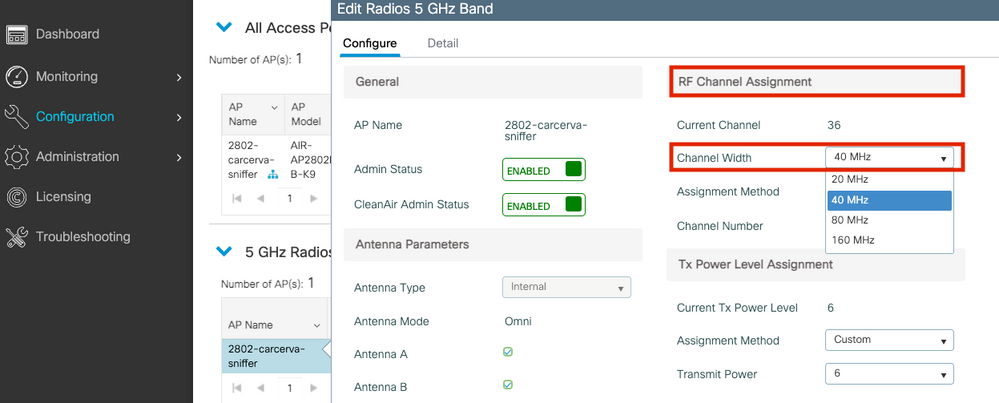

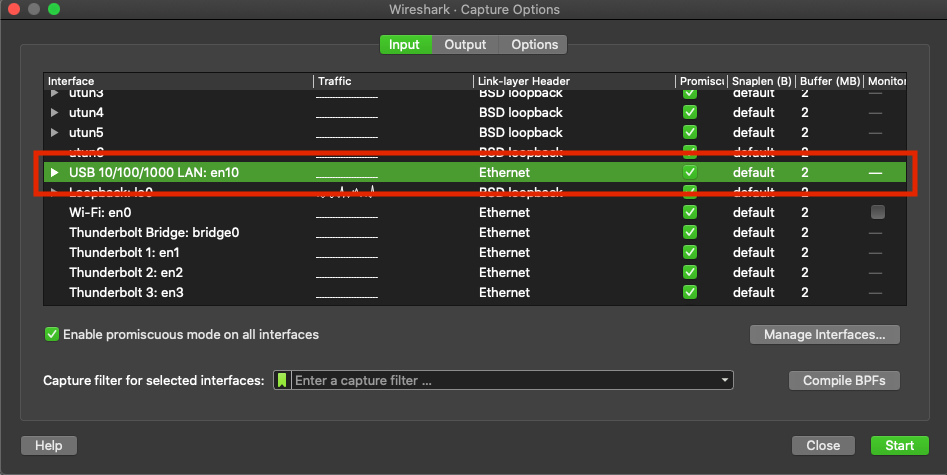
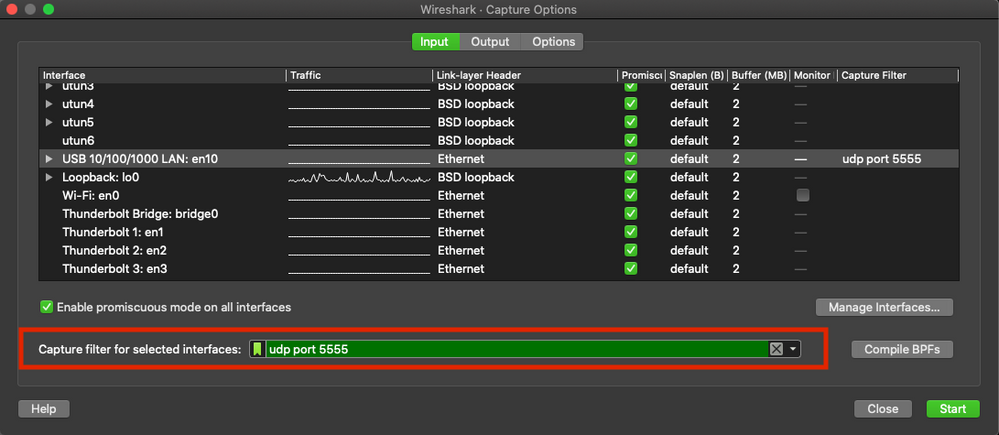
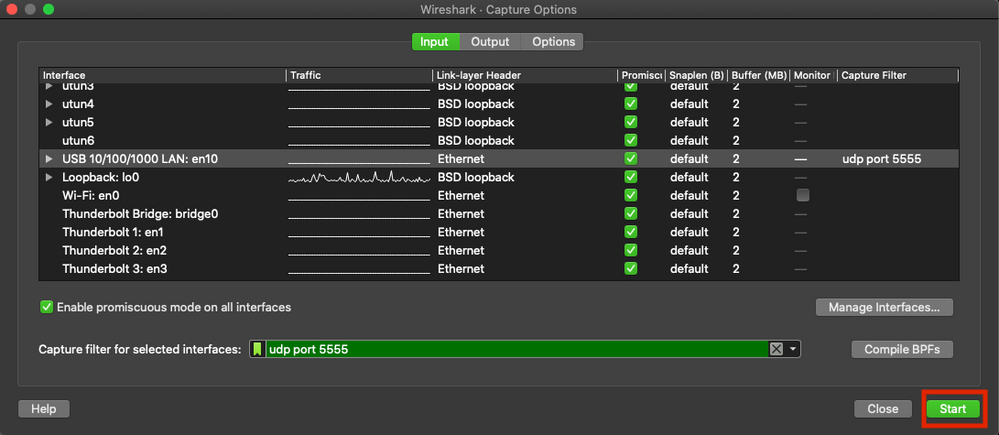

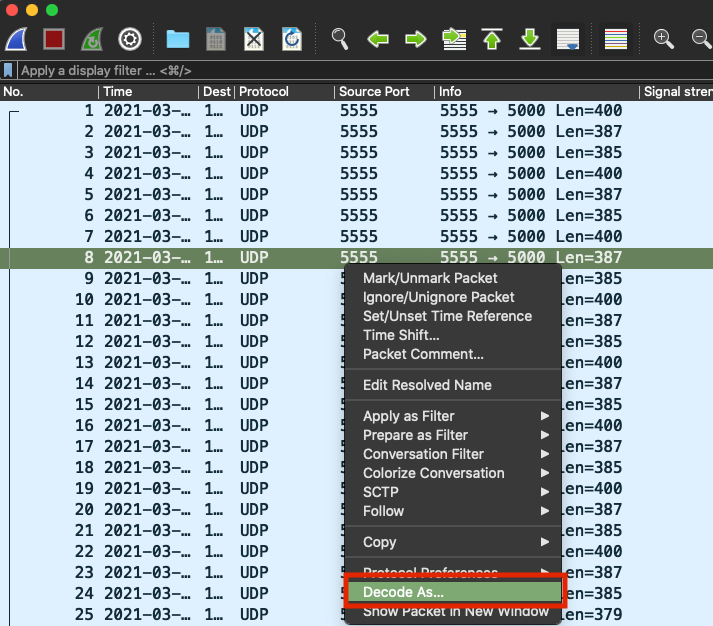
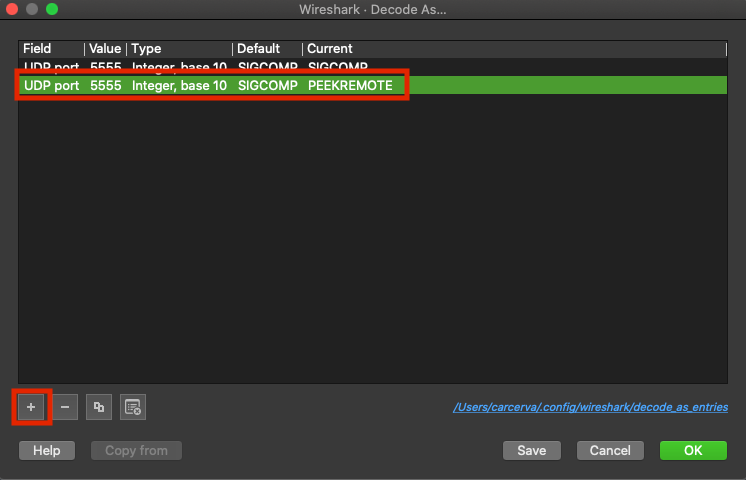
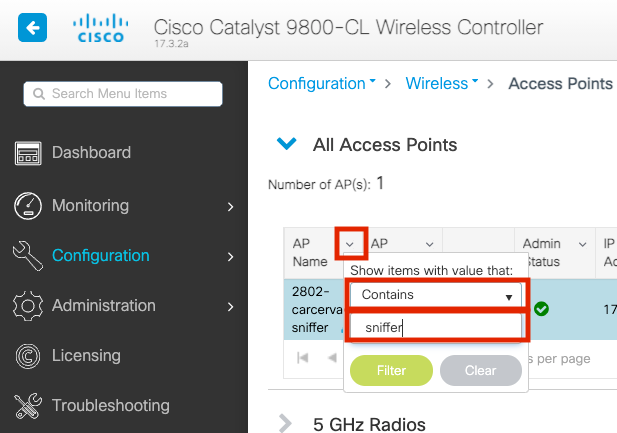
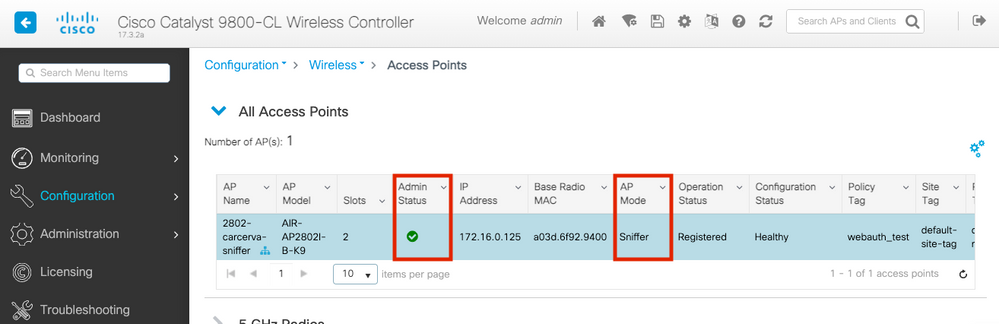
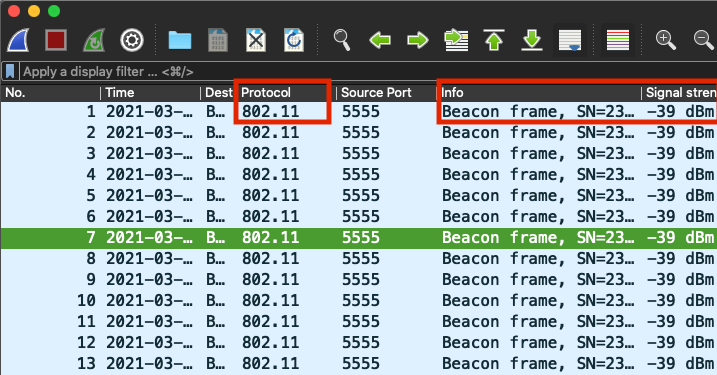
 Feedback
Feedback