Troubleshoot 802.11n Speeds
Available Languages
Contents
Introduction
This document covers common issues to consider when troubleshooting wireless throughput issues. This document includes usage of tools to measure performance and throughput of the wireless network, which includes different vendor 802.11n access points (APs) in comparison with the Cisco 1252 AP under similar test conditions.
Prerequisites
Requirements
Cisco recommends that you have these requirements:
-
Tools such as iPerf, and network analyzers such as OmniPeek and Cisco Spectrum Analysis
-
802.11n supported 1140, 1250, 3500, and 1260 Series APs
Components Used
The information in this document is based on these software and hardware versions:
-
WS-SVC-WiSM Controller running software version 6.0.182
-
AIR-LAP1142-A-K9 APs
Conventions
Refer to Cisco Technical Tips Conventions for more information on document conventions.
Background Information
802.11n is born due to a number of changes made on the APs Frame Aggregation: A-MPDU and A-MSDU.
-
Block Ack Size
-
MCS and Channel Bonding
-
MIMO
-
Using 5GHz over 2.4 GHz: also mention Wi-Fi certifies channel bonding on 5GHz
Troubleshoot the Controller for 11n Speeds
Complete these steps:
-
Verify that 802.11n support is enabled on the controller.
(WiSM-slot3-2) >show 802.11a 802.11a Network.................................. Enabled 11nSupport....................................... Enabled 802.11a Low Band........................... Enabled 802.11a Mid Band........................... Enabled 802.11a High Band.......................... Enabled 802.11a Operational Rates 802.11a 6M Rate.............................. Mandatory 802.11a 9M Rate.............................. Supported 802.11a 12M Rate............................. Disabled 802.11a 18M Rate............................. Supported 802.11a 24M Rate............................. Mandatory 802.11a 36M Rate............................. Supported 802.11a 48M Rate............................. Supported 802.11a 54M Rate............................. Supported 802.11n MCS Settings: MCS 0........................................ Supported MCS 1........................................ Supported MCS 2........................................ Supported MCS 3........................................ Supported MCS 4........................................ Supported MCS 5........................................ Supported
-
N rates are attained two ways. Speeds up to Modulation Coding scheme (MCS) 7 can be attained without using channel bonding. For MCS rates above 7 and up to 15, channel bonding needs to be enabled. You can verify if channel bonding is enabled using this show command on the controller:
(WiSM-slot3-2) >show advanced 802.11a channel Automatic Channel Assignment Channel Assignment Mode........................ AUTO Channel Update Interval........................ 600 seconds [startup] Anchor time (Hour of the day).................. 0 Channel Update Contribution.................... SNI. Channel Assignment Leader...................... 00:1d:45:f0:d2:c0 Last Run....................................... 371 seconds ago DCA Sensitivity Level.......................... STARTUP (5 dB) DCA 802.11n Channel Width...................... 40 MHz Channel Energy Levels Minimum...................................... unknown Average...................................... unknown Maximum...................................... unknown Channel Dwell Times Minimum...................................... unknown Average...................................... unknown Maximum...................................... unknown 802.11a 5 GHz Auto-RF Channel List Allowed Channel List......................... 36,40,44,48,52,56,60,64,149, 153,157,161 Unused Channel List.......................... 100,104,108,112,116,132,136,
-
You can also configure channel width per AP using these commands:
(WiSM-slot2-2) >config 802.11a disable AP0022.9090.8e97 (WiSM-slot2-2) >config 802.11a chan_width AP0022.9090.8e97 40 Set 802.11a channel width to 40 on AP AP0022.9090.8e97
-
The Guard interval and corresponding MCS rates help determine the data rates that are seen on the 802.11n clients. These are the commands to verify this configuration:
(WiSM-slot3-2) >show 802.11a 802.11a Network.................................. Enabled 11nSupport....................................... Enabled 802.11a Low Band........................... Enabled 802.11a Mid Band........................... Enabled 802.11a High Band.......................... Enabled 802.11a Operational Rates 802.11a 6M Rate.............................. Mandatory 802.11a 9M Rate.............................. Supported 802.11a 12M Rate............................. Disabled 802.11a 18M Rate............................. Supported 802.11a 24M Rate............................. Mandatory 802.11a 36M Rate............................. Supported 802.11a 48M Rate............................. Supported 802.11a 54M Rate............................. Supported 802.11n MCS Settings: MCS 0........................................ Supported MCS 1........................................ Supported MCS 2........................................ Supported MCS 3........................................ Supported MCS 4........................................ Supported MCS 5........................................ Supported MCS 6........................................ Supported MCS 7........................................ Supported MCS 8........................................ Supported MCS 9........................................ Supported MCS 10....................................... Supported MCS 11....................................... Supported MCS 12....................................... Supported MCS 13....................................... Supported MCS 14....................................... Supported MCS 15....................................... Supported 802.11n Status: A-MPDU Tx: Priority 0............................... Enabled Priority 1............................... Disabled Priority 2............................... Disabled Priority 3............................... Disabled Priority 4............................... Disabled Priority 5............................... Disabled Priority 6............................... Disabled Priority 7............................... Disabled Beacon Interval.................................. 100 CF Pollable mandatory............................ Disabled CF Poll Request mandatory........................ Disabled --More-- or (q)uit CFP Period....................................... 4 CFP Maximum Duration............................. 60 Default Channel.................................. 36 Default Tx Power Level........................... 1 DTPC Status..................................... Enabled Fragmentation Threshold.......................... 2346 Pico-Cell Status................................. Disabled Pico-Cell-V2 Status.............................. Disabled TI Threshold..................................... -50 Traffic Stream Metrics Status.................... Disabled Expedited BW Request Status...................... Disabled World Mode....................................... Enabled EDCA profile type................................ default-wmm Voice MAC optimization status.................... Disabled Call Admission Control (CAC) configuration Voice AC - Admission control (ACM)............ Enabled Voice max RF bandwidth........................ 75 Voice reserved roaming bandwidth.............. 6 Voice load-based CAC mode..................... Enabled Voice tspec inactivity timeout................ Disabled Video AC - Admission control (ACM)............ Disabled Voice Stream-Size............................. 84000 Voice Max-Streams............................. 2 Video max RF bandwidth........................ Infinite Video reserved roaming bandwidth.............. 0
Ensure A-MPDU packet aggregation. For best effort, QoS levels are enabled via these commands:
-
config 802.11a 11nSupport a-mpdu tx priority 0 enable
-
config 802.11b 11nSupport a-mpdu tx priority 0 enable
-
-
All three antennas on the A radio must be used. Make sure the antennas are the same model.
-
On the WLAN configured for client connectivity, WMM should be allowed or required, and AES or open encryption only must be used. This can be verified using this command output:
(WiSM-slot2-2) >show wlan 1 WLAN Identifier.................................. 1 Profile Name..................................... wlab5WISMip22 Network Name (SSID).............................. wlab5WISMip22 Status........................................... Enabled MAC Filtering.................................... Disabled Broadcast SSID................................... Enabled AAA Policy Override.............................. Disabled Network Admission Control NAC-State...................................... Disabled Quarantine VLAN................................ 0 Number of Active Clients......................... 0 Exclusionlist Timeout............................ 60 seconds Session Timeout.................................. 1800 seconds CHD per WLAN..................................... Enabled Webauth DHCP exclusion........................... Disabled Interface........................................ management WLAN ACL......................................... unconfigured DHCP Server...................................... Default DHCP Address Assignment Required................. Disabled Quality of Service............................... Silver (best effort) WMM.............................................. Allowed CCX - AironetIe Support.......................... Enabled CCX - Gratuitous ProbeResponse (GPR)............. Disabled CCX - Diagnostics Channel Capability............. Disabled Dot11-Phone Mode (7920).......................... Disabled Wired Protocol................................... None IPv6 Support..................................... Disabled Peer-to-Peer Blocking Action..................... Disabled Radio Policy..................................... All DTIM period for 802.11a radio.................... 1 DTIM period for 802.11b radio.................... 1 Radius Servers Authentication................................ Global Servers Accounting.................................... Disabled Local EAP Authentication......................... Disabled Security 802.11 Authentication:........................ Open System Static WEP Keys............................... Disabled 802.1X........................................ Disabled Wi-Fi Protected Access (WPA/WPA2)............. Enabled WPA (SSN IE)............................... Disabled WPA2 (RSN IE).............................. Enabled TKIP Cipher............................. Disabled AES Cipher.............................. Enabled Auth Key Management 802.1x.................................. Enabled PSK..................................... Disabled CCKM.................................... Disabled FT(802.11r)............................. Disabled FT-PSK(802.11r)......................... Disabled FT Reassociation Timeout......................... 20 FT Over-The-Air mode............................. Enabled FT Over-The-Ds mode.............................. Enabled CKIP ......................................... Disabled IP Security................................... Disabled IP Security Passthru.......................... Disabled Web Based Authentication...................... Disabled Web-Passthrough............................... Disabled Conditional Web Redirect...................... Disabled Splash-Page Web Redirect...................... Disabled Auto Anchor................................... Disabled H-REAP Local Switching........................ Enabled H-REAP Learn IP Address....................... Enabled Infrastructure MFP protection................. Enabled (Global Infrastructure MFP Disabled) Client MFP.................................... Optional Tkip MIC Countermeasure Hold-down Timer....... 60 Call Snooping.................................... Disabled Band Select...................................... Enabled Load Balancing................................... Enabled
-
Antenna Diversity: if using only two antennas for any reason, you need to use antenna A and B for transmitter/receiver ports.
On the Client side:
-
Supplicant used to control the wireless card, preferred to match the vendor of the supplicant to the wireless card.
-
Client drivers: you need to make sure the latest client drivers are running on the wireless cards.
-
Contact your wireless adapter vendor.
-
Make sure you are using 11n certified adapter to achieve 11n data rates.
Wi-Fi certified products:
http://www.wi-fi.org/certified_products.php
How to Improve Performance:
-
Channel utilization—Network analyzers report channel utilization in percentage of time spent transmitting and receiving frames. This helps to measure the potential variance in speed due to distance from an access point. This will help monitor and see for example, if a channel is fully occupied transmitting at 1Mbps under ideal conditions would perform at 0.94Mbps under 100% utilization.
-
The physical medium used in wireless as well dictates the performances. Using 802.11g or 802.11a over 802.11b offers much higher throughputs, often up to 30 mbps over 802.11b where a 6mpbs radio capacity is divided between all the associated stations.
-
Cell Sizes—It is recommended to shrink the cell sizes to have the clients as closer to the APs as possible. This will benefit the data rates at which the client can connect to the AP. This can be done by reducing the power levels on the AP to the lowest.
-
Shrinking cell size also decreases co-channel interference. If using RRM, the APs should pick channels dynamically per the deployment. However, if implementing dynamic channel assignment, ensure that you do not have two APs at high power levels on the same channel right next to each other.
-
Protection also causes throughput hit.
How to Calculate Throughput via iPerf
Iperf Setup Tips
For those customers or testers that do not own Chariot, Iperf can be used instead. This is available at http://www.macalester.edu/crash/software/pc/iperf/kperf_setup.exe.
Measuring TCP Throughput
Run this command on the server side:
Iperf –s -w 256k
Run this command on the client side:
Iperf –c <server IP address> -P 6 –w 256k -r –t 60
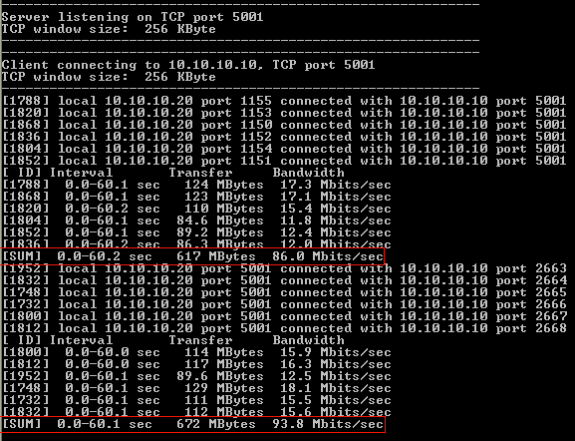
The first circled number in this image represents the upstream throughput, the second circled number represents downstream (AP to client) throughput.
Measuring UDP Throughput
Close the previous Iperf applications on both the server and client side. Both need to be set up again, but this time for UDP performance testing.
Run this command on the server side:
Iperf –s -u –l 56k
Run this command on the client side:
Iperf –c <server IP address> -u –b 50M –l 56k –P
This is an example of Omnipeek captures to analyze Aggregate MAC service data unit:
A-MSDU trace shows one packet 
-
Only the first sub frame is shown.
-
Need to inspect hex dump to see additional sub frames.
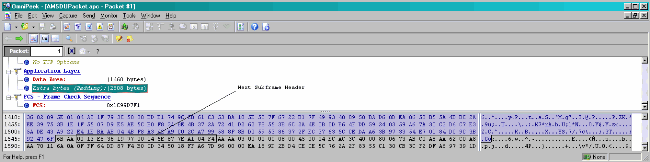
-
An A-MPDU is a structure that contains multiple MPDUs, transported as a single PSDU by the PHY.
-
Indication that packet is Data A-MPDU in Physical layer convergence procedure (PLCP).
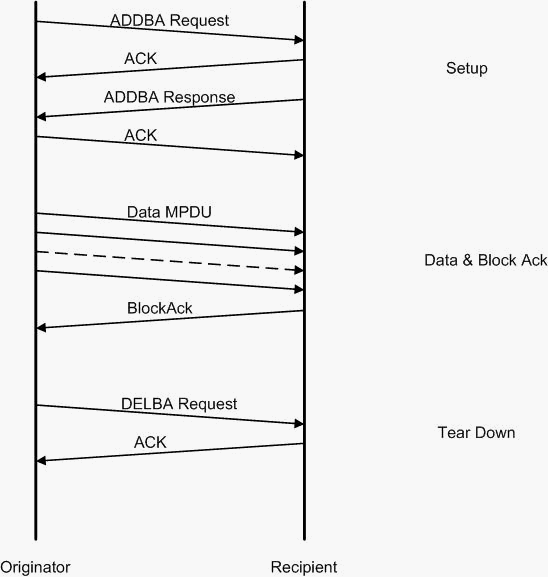
This is an example of Omnipeek captures to analyze Aggregate MAC protocol data unit:
A-MPDU Setup 
-
ADDBA—Add Block Acknowledgement
-
ADDBA Request—Contains identifier, Block Ack Policy, Buffer Size, etc.
-
ADDBA Response—Can change policy and buffer size.
A-MPDU Setup
-
ADDBA Request
-
AP1250 uses a timeout of zero to indicate no timeout.
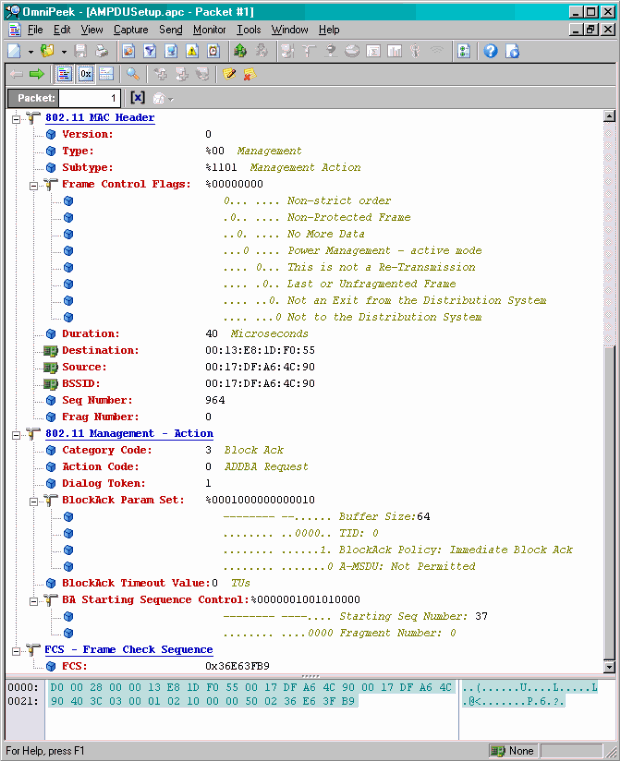
A-MPDU Setup
-
ADDBA Response
-
Receiver needs to indicate Block Ack Agreement was successfully established.
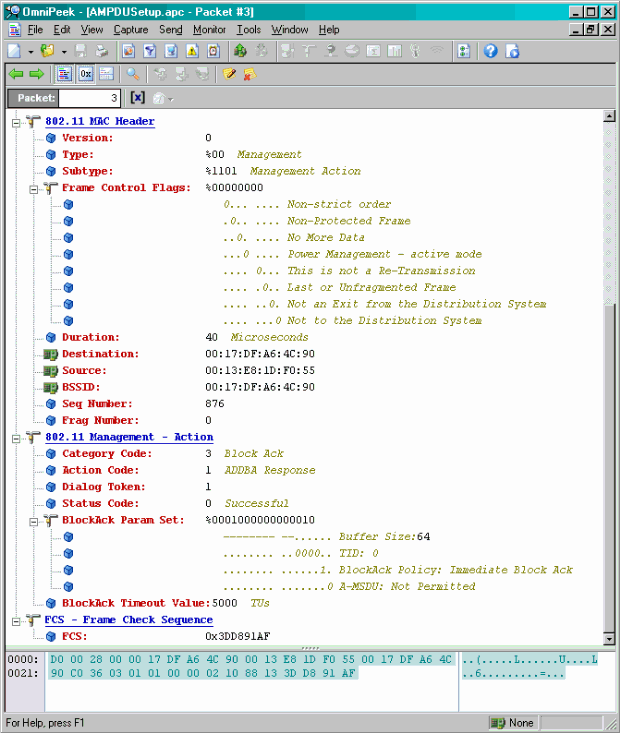
A-MPDU Data Transfer
-
Block Ack contains compressed bitmap to indicate MPDUs received.
-
Refer to the IEEE 802.11n section 9.10.7 “HT-immediate Block Ack extensions” for information on sending the Block Ack.
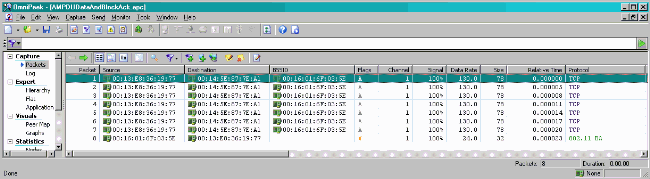
Capabilities Advertised in Beacons

Capabilities advertised in Beacons:
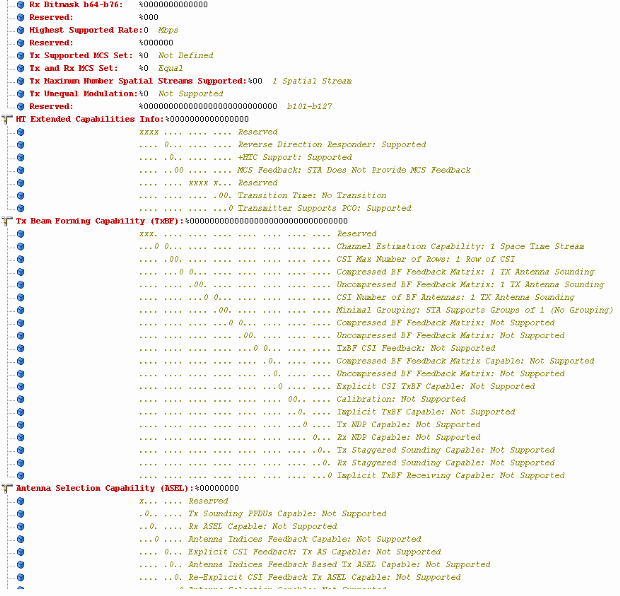
Capabilities advertised in Beacons:
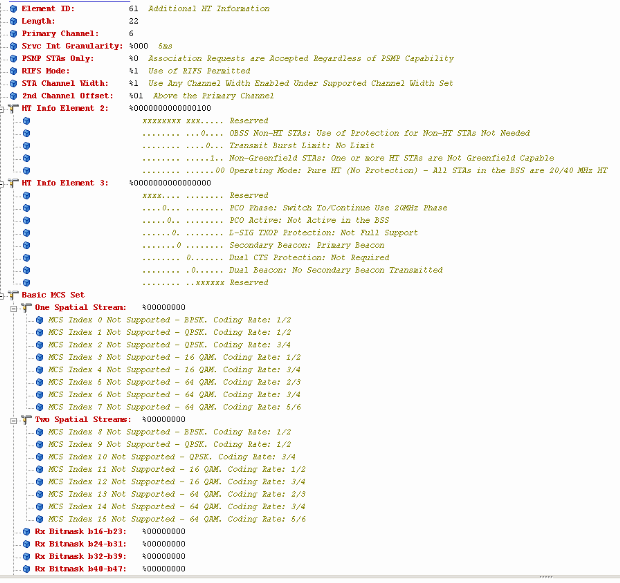
Association similar with addition of Block Ack setup for A-MPDU:
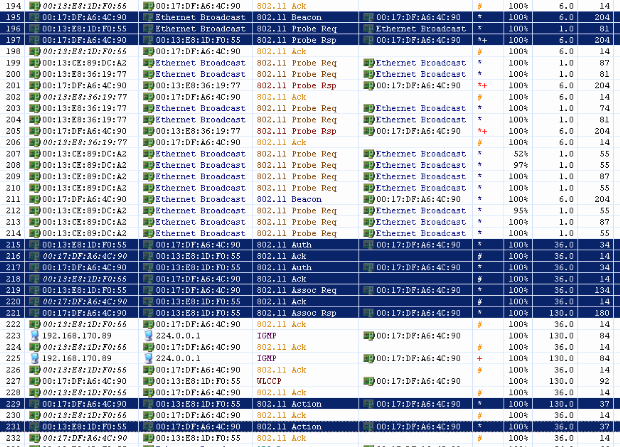
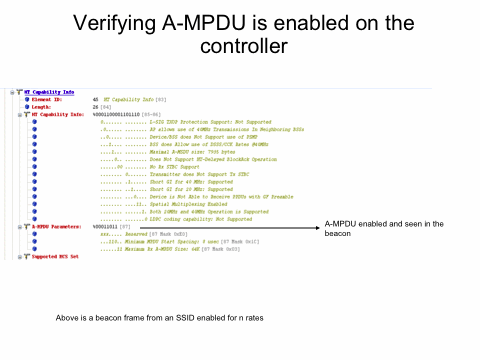
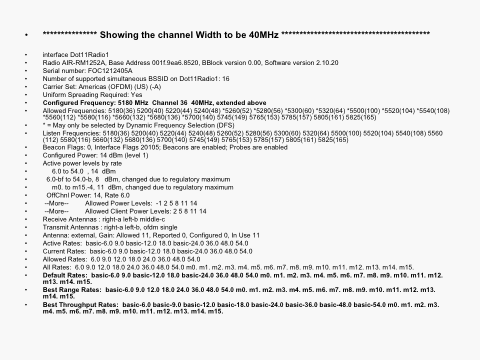
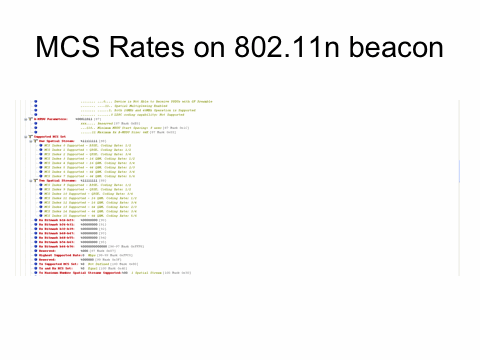
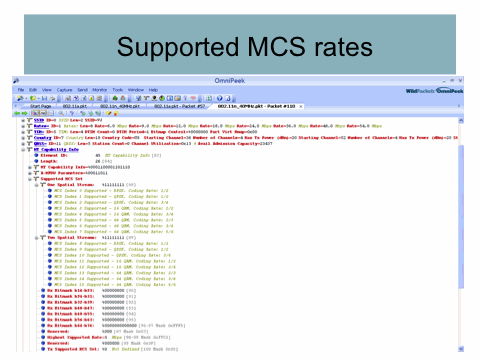
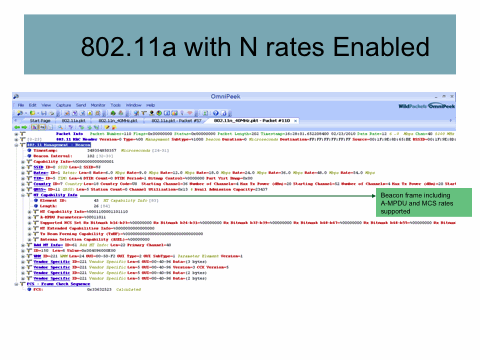
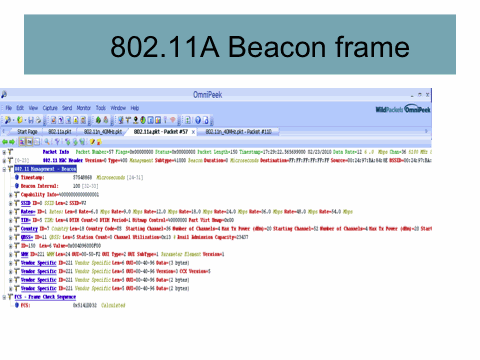
Related Information
Revision History
| Revision | Publish Date | Comments |
|---|---|---|
1.0 |
10-Dec-2013 |
Initial Release |
Contact Cisco
- Open a Support Case

- (Requires a Cisco Service Contract)
 Feedback
Feedback