Introduction
This document describes a video transcript for steps on how to collect a support bundle in ISE.
Transcript Start
"Hello my name is Josh Forrest and I’m a part of the SPPT security team and today we are collecting a support bundle in Cisco ISE."
[ Log in to the Cisco ISE administration interface using your credentials. ]
“A support bundle is a collection of logs, configuration files, and other diagnostic information that can help troubleshoot issues with your ISE deployment. This can be useful to troubleshooting the issue you have.”
“To access the support bundle, open the hamburger menu, select operations, then troubleshoot and download logs.”
[ Navigate to hamburger menu > Operations > Troubleshoot > Download logs. ]
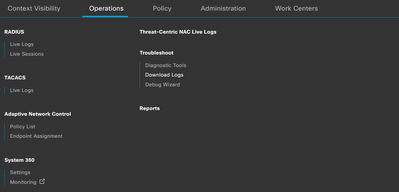
“From there, select the node that is experiencing the issues. In this case, there is one node. Then select i.nclude debugs logs, local logs, monitoring and reporting, and system logs.”
[ Select these buttons include debugs logs, local logs, monitoring and reporting, and system logs. ]
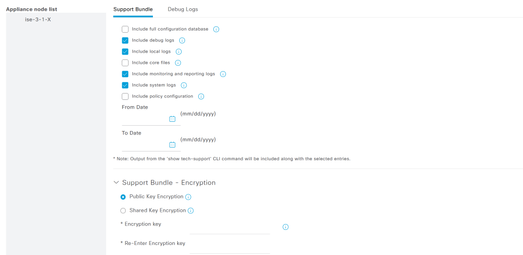
“Select the date that the issue occurred and the public encryption key.”
[ Select necessary dates. ]
“After you verify the information, you can click to create the support bundle. Select yes when ready.”
[ Click create support bundle and select the yes after the prompt. ]
“Once the process begins, you can navigate away from this page and check other information.“
“Once the support bundle has reached 100%, you will receive a notification in the bottom right-hand corner of the screen.”
“Click download to start retrieving your support bundle. This downloads locally to your machine and when you are ready you can upload it to the case.”
[Click download. ]
“Thank you for choosing Cisco.”
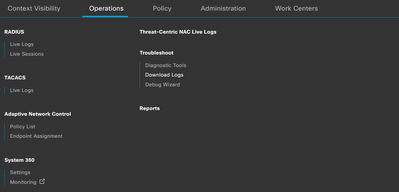
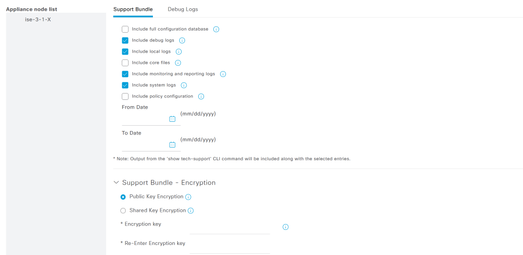
 Feedback
Feedback