T1 Layer 1 Troubleshooting
Available Languages
Download Options
Bias-Free Language
The documentation set for this product strives to use bias-free language. For the purposes of this documentation set, bias-free is defined as language that does not imply discrimination based on age, disability, gender, racial identity, ethnic identity, sexual orientation, socioeconomic status, and intersectionality. Exceptions may be present in the documentation due to language that is hardcoded in the user interfaces of the product software, language used based on RFP documentation, or language that is used by a referenced third-party product. Learn more about how Cisco is using Inclusive Language.
Contents
Introduction
This document describes the techniques and procedures to troubleshoot T1 Layer 1 problems. If T1 problems persist after you complete the procedures in this document, refer to T1 Error Events Troubleshooting and T1 Alarm Troubleshooting in order to isolate and correct your problem.
Prerequisites
Requirements
There are no specific requirements for this document.
Components Used
The information in this document is based on Cisco IOS® Software Release 12.0(7)T.
Troubleshoot With the show controller t1 Command
The show controller t1 command displays the controller status specific to the controller hardware. This information is useful for diagnostic tasks performed by technical support personnel. The Network Processor Module (NPM) or MultiChannel Interface Processor (MIP) can query the port adapters in order to determine their current status.
The show controller t1 EXEC command also provides this information:
-
Statistics about the T1 link. If you specify a slot and a port number, statistics for each 15 minute period are displayed.
-
Information to troubleshoot physical layer and data link layer problems.
-
Local or remote alarm information, if any, on the T1 line.
Most T1 errors are caused by incorrectly configured lines. Ensure that line coding, framing, and clock source are configured in accordance to the recommendations of your Service Provider.
The T1 controller can be in three states:
-
Administratively down
-
Down
-
Up
Administratively Down T1 Controller
The controller is administratively down when it has been manually shut down. Complete these steps in order to restart the controller to correct this error:
-
Enter enable mode. For example:
maui-nas-03>enable Password: maui-nas-03#
-
Enter global configuration mode. For example:
maui-nas-03#configure terminal Enter configuration commands, one per line. End with CNTL/Z. maui-nas-03(config)#
-
Enter controller configuration mode. For example:
maui-nas-03(config)#controller t1 0 maui-nas-03(config-controlle)#
-
Restart the controller. For example:
maui-nas-03(config-controlle)#no shutdown
T1 Controller is Down
If the controller status is down from the show controller t1 EXEC command output, most likely there is a cabling/connection issue or clock issue.
For a cabling/connection issue, the proposed steps are:
- Ensure the cable, smart jack, patch panel, and T1/E1 port are well/tightly connected.
- Ensure the line is clean enough for transmission requirements. Shield the cable if necessary.
- Ensure the cable is within the recommended length.
- Change the line build-out setting with the cablelength {long | short} command if you suspect the signal is out of specification. This setting needs to be changed on both sides.
Note: Line build-out (LBO) compensates for the loss in decibels based on the distance from the device to the first repeater in the circuit. A longer distance from the device to the repeater requires that the signal strength on the circuit be boosted in order to compensate for loss over that distance.
Example of a cable length configuration:
maui-nas-03(config)#controller t1 0/2/0 maui-nas-03(config-controlle)# cablelength long 0db
For a clock issue, the proposed steps are:
- Change the clock source configuration from clock source to clock internal or vice versa in order to see if it helps.
- Change the clock configuration to let the T1/E1 module not involve the global clocking mechanism. This configuration helps the T1/E1 module clocking recover quicker after a reload or cable reconnect.
Example of a clock source configuration:
maui-nas-03(config)#controller t1 0/2/0 maui-nas-03(config-controlle)# clock source internal
Example of a clock non-participate configuration:
maui-nas-03(config)# network-clock synchronization automatic maui-nas-03(config)#no network-clock synchronization participate slot/subslot
Note: The default clock participate configurations are different between ISR G2 and ISR4K. It is non-participate on ISR G2 by default; so the previous two CLI examples bring the ISR4K clock configuration to the same as the default clock configuration of ISR G2.
Ensure the Line is Up
If the T1 controller and line are not up, ensure one of these messages appears in the show controller t1 EXEC command output:
Receiver has loss of frame. or Receiver has loss of signal.
Loss of Frame
Complete these steps if the receiver has loss of frame:
-
Ensure the framing format configured on the port matches the framing format of the line. Check the framing format of the controller from the running configuration or the show controller t1 command output.
Enter the framing {SF | ESF} command in controller configuration mode in order to change the framing format. For example:
maui-nas-03#configure terminal Enter configuration commands, one per line. End with CNTL/Z. maui-nas-03(config)#controller t1 0 maui-nas-03(config-controlle)#framing esf
-
Try the other framing format to see if the alarm clears.
-
Enter the cablelength long or cablelength short command in order to change the LBO setting.
LBO compensates for the loss in decibels based on the distance from the device to the first repeater in the circuit. A longer distance from the device to the repeater requires that the signal strength on the circuit be boosted in order to compensate for loss over that distance.
Enter the cablelength long controller configuration command in order to configure transmit and receive levels for a cable length (line build-out) longer than 655 feet for a T1 trunk with a channel service unit (CSU) interface. Enter the cablelength short controller configuration command in order to configure transmit attenuation for a cable length (line build-out) of 655 feet or shorter for a T1 trunk with a DSX-1 interface.
Contact your Service Provider for more information on build-out settings.
If this does not fix the problem, see the Loss of Signal section.
Loss of Signal
Complete these steps:
-
Ensure the cable between the interface port and the T1 Service Provider equipment or T1 terminal equipment is connected correctly.
Ensure the cable is hooked up to the correct ports. Correct the cable connections if necessary.
-
Check the cable integrity by looking for breaks or other physical abnormalities in the cable.
Ensure the pinouts are set correctly. Replace the cable if necessary.
-
Check the cable connectors. A reversal of the transmit and receive pairs or an open receive pair can cause errors.
The receive pair should be on lines 1 and 2, and the transmit pair should be on lines 4 and 5.
The pins on a RJ-45/48 jack plug are numbered from 1 through 8. With the metal pins facing toward you, pin 1 is the left-most pin. This figure shows the pin numbering on an RJ-45 jack:
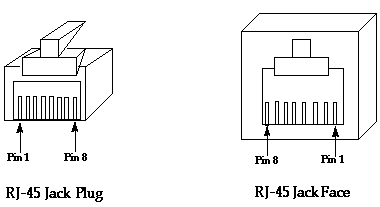
-
If you have completed all of these steps and you still experience problems, use a rollover cable.
Enter the show controller t1 EXEC command after each step in order to see if the controller exhibits any errors.
Loopback Mode
Ensure the line is in loopback mode from the show controller t1 command output. The line should be in loopback mode only for testing purposes.
Enter the no loopback command in controller configuration mode in order to turn off loopback. For example:
maui-nas-03(config-controlle)#no loopback
Refer to Loopback Tests for T1/56K Lines for information on how to perform a hard plug loopback test in order to verify that the T1 controller and card operate correctly.
If the steps discussed in this document do not solve the T1 problem, refer to T1 Error Events Troubleshooting, T1 Alarm Troubleshooting, and T1 PRI Troubleshooting.
Related Information
Contributed by Cisco Engineers
Contact Cisco
- Open a Support Case

- (Requires a Cisco Service Contract)
 Feedback
Feedback