Configure and Manage the Unity Express System Auto Attendant
Available Languages
Contents
Introduction
The purpose of this document is to explain how to configure and manage the Cisco Unity Express Auto Attendant (AA).
Prerequisites
Requirements
This document applies to Cisco Unity Express 1.1, 1.2 , 2.0 , 2.1 , 2.1.1 and later. You should be familiar with this software.
Components Used
The information in this document is based on these software versions:
-
Cisco Unity Express 1.1, 1.2 , 2.0 , 2.1 , 2.1.1 and later
Note: Most of the information contained in this paper is just as relevant to Cisco Unity Express 2.1.1 as it is to earlier versions.
The information in this document was created from the devices in a specific lab environment. All of the devices used in this document started with a cleared (default) configuration. If your network is live, make sure that you understand the potential impact of any command.
Conventions
For more information on document conventions, refer to the Cisco Technical Tips Conventions.
Overview
In order to configure and manage the Cisco Unity Express (CUE) AA is to understand the components which comprise the application, and how they interact. The Greeting Management System (GMS) component of Cisco Unity Express is not part of the AA, however is a key Unity Express feature and a useful tool for recording audio greeting messages and prompt files used by the AA script.
The default AA script provided with Cisco Unity Express is named "aa.aef" and resides in a system directory. Since this script is in the system directory, it cannot be downloaded, copied nor uploaded by users. This default AA application is also known as the "system script" or "system AA".
The only component of the default AA which resides in the user directory is an audio prompt file called AAWelcome.wav. All other audio prompt files used by the default AA reside in the system directory and cannot be downloaded, copied, nor uploaded by users.
The first action taken by the default AA is a step which uses the system parameter named "welcomePrompt". By default, the value of the welcomePrompt parameter is set to AAWelcome.wav. Therefore,the first thing the caller hears when the AA pilot number is dialed is the audio contained in that file. The AAWelcome.wav file supplied with the Cisco Unity Express AA is very short (about two seconds), and its audio content is only the message, "Welcome to the Automated Attendant". Next, the AA script goes to another step which plays a prompt that contains the audio "To enter the phone number of the person you are trying to reach, press 1 ..." The AA script then executes steps based on the caller's input, or repeats if no input is detected.
Note: The welcomePrompt step in the default AA script is non-interruptible. It actually accepts and stores keypad input, however no action is taken immediately based on the input. However, the caller can likely perceive that action is taken since the script moves onto the next step and prompts so quickly. It is the second step which is interruptible. So if the caller presses “1” while the prompt plays (“Welcome to XYZ Corporation…”), it is stored. Since the menu in the second step has choice “1” set to activate “Dial by Extension”, the AA script receives the digit “1” immediately after the welcome greeting is finished and then expects the caller to enter the extension number of the person to reach. The prompt which informs the caller of the menu options is never played because the script step has already received the digit “1”, and it treats that input as the caller’s menu selection for this step.
Cisco Unity Express 2.1.1 still has the aa.aef auto attendant which now has the ability to block transfers to valid voicemail extensions, configurable holidays, business schedules and separate prompts for open/closed/holiday status; but also adds an aasimple.aef script. The GMS has been renamed Administration vi Telephone (AvT) and adds more functionality. For more information, refer to the appropriate release notes.
Note: Customers must use aa_sample1.aef, which is included on the CD provided with the Cisco Unity Express Script Editor application.
Understand the Greeting Management System
In the place of the GUI or command line interface (CLI) in order to upload or download audio files generated on a separate system, the GMS allows you to use your phone to record or delete audio files directly in the Cisco Unity Express file system. Cisco advises that you use the GMS to record greeting files and prompts as it generates higher-quality audio files. The GMS is a Cisco Unity Express system script that is initiated when you dial a number configured through the Cisco Unity Express Initialization Wizard or through the GUI or CLI. You can identify the GMS by the promptmgmt application in Cisco Unity Express.
When a new prompt is recorded with the help of the GMS, a file is created in the form UserPrompt_DateTime.wav, such as UserPrompt_06172004102117.wav (06/17/2004 10:21:17). These files cannot be renamed from the GMS. Instead, the file must be downloaded and uploaded again with a new filename with the GUI or CLI (as shown here). If you want to use a newly created file in a script, it must be assigned with the GUI or CLI, as this is also not possible from the GMS.
Note: Remember that the GMS can only add new prompt files or delete files that already exist. If the newly created prompt is to be used in a script, the prompt must be either renamed to match the prompt in the script, or the script must be changed to refer to this new prompt.
You can view and modify the GMS call-in-number. In order to make changes, you can access this number by following the path Voicemail > Call Handling screen, as shown here:

The GMS call-in-number is normally configured at installation time through the Cisco Unity Express Initialization Wizard.
When you dial into the GMS number (from an IP Phone or public switched telephone network (PSTN)), a script helps the caller to manage and record greetings and prompts.
First, the caller must enter will hear these instructions:
-
Please enter your extension.
-
Please enter your PIN number.
-
Welcome to the Greeting Management System.
Then, this menu is presented to the caller:
-
Press "1" to administer the Automated Attendant Alternate Greeting.
-
Press "2" to administer custom prompts.
-
Press "1" to record a new prompt.
-
Record a new prompt at the beep.
-
To finish recording, press the # key.
-
You have recorded the new prompt as follows...
-
Play recorded prompt.
-
Press "2" to save the prompt.
-
Press "3" to delete it.
-
If recorded message limit has been reached, the caller will hear:
Sorry, you have already recorded <<x>> prompts.
-
-
Press "2" to play previously recorded custom prompts.
-
There are <<x>> recorded prompts.
-
In a loop {
-
Prompt <<i>>.
-
Play prompt <<i>>.
-
To delete it, press "3", to skip it, press #.
-
If "3" is pressed, delete the prompt.
}
-
-
-
A caller would have to Press "2" to record a prompt.
For more information on the GMS, refer to Configuring and Using the Greeting Management System and Emergency Alternate Greeting for Unity Express.
Customizing the Default CUE AA Application versus Creation of a Custom Script
In many cases, the operation of the default Cisco Unity Express AA application is sufficient for the customer’s needs. However, most companies would like to callers to hear the company name when the AA is reached.
The solution in this case is to create a short audio prompt, such as one that says "Welcome to XYZ.com" and use it as the default welcome prompt (detailed steps are provided in this document). While it is possible to use a prompt file with up to 120 seconds of audio, Cisco advises that you keep the welcome prompt short, since it is non-interruptible.
If the requirements for the AA script are more complex than the steps supplied in the default AA (dial by extension, spell out the user name while you dial, and call the operator), then a custom AA script must be created to handle all the necessary steps, prompts and input required.
Custom scripts must be created by means of the Cisco Unity Express Script Editor application (available for download here), where you can also find several sample AA scripts with documentation that describes their function. More information to create custom scripts is supplied in the Use the Cisco Unity Express Script Editor Application to Create Custom Scripts section of this document.
If the operation of the default Cisco Unity Express AA does meet your requirements and you only need to create a customized greeting, you must follow these steps:
-
Record an AA greeting audio file (GMS method recommended)..
-
Upload the newly created greeting file to the Cisco Unity Express file system.
Note: This file upload step is only required if the greeting audio file is created on a PC or some system other than the Cisco Unity Express GMS, as described by the first method here. If the GMS is used to record the greeting audio file, it is created directly in the Cisco Unity Express file system and the upload step is not required. (Unless you need to rename the prompt recorded by the GMS. Then you would have to download it and then upload it with the new name as described here.)
-
Associate the new greeting file with the welcomePrompt parameter (GUI method recommended).
Record an Auto Attendant Greeting or Prompt File
There are two ways to create an AA greeting and prompt files:
-
Create a .wav file with this format: G.711 U-law, 8 kHz, 8 bit, Mono. The file cannot be larger than one MB. After the greeting is recorded, use the GUI or Cisco Unity Express CLI ccn copy command to copy the file in to the Cisco Unity Express system. For the upload procedure, see the Use the CLI to Upload the Auto Attendant Greeting or Prompt File section of this document.
-
*(Recommended) Use the GMS on the telephony user interface (TUI) in order to record the greeting or prompt.
-
Dial the GMS telephone number and select the option to record a greeting.
-
When recording is finished, save the file. GMS automatically saves the file in Cisco Unity Express.
Note: In this example, Cisco Unity Express has saved the last file recorded by way of the GMS as "UserPrompt_12062004163745.wav". You then can choose to download the "UserPrompt_12062004163745.wav" file and click on Download.
-
In order to rename the file, save it.
-
Finally, you can upload and click on Upload as shown here:
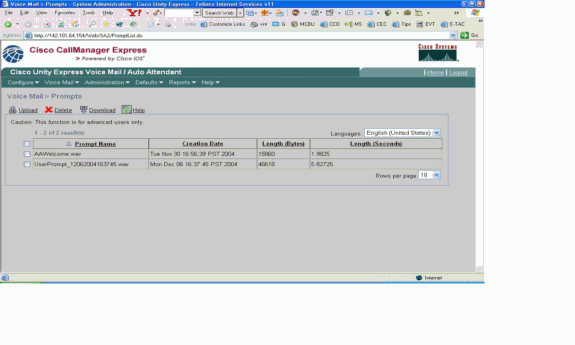
In this example, the administrator chooses to rename the file to AAWelcometoXYZ.wav:
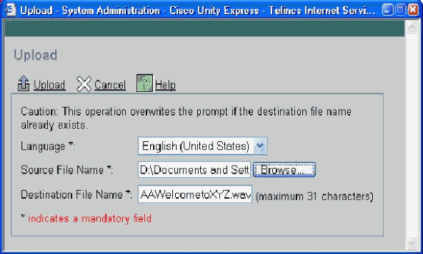
Cisco recommends that you manage prompt files by means of the GUI, however prompts can also be managed through the use of the ccn CLI commands, as shown here:
cue-3660> ccn copy prompt UserPrompt_06172004102117.wav url ftp://10.1.1.10/ XYZ-corp_welcome.wav username me password pw cue-3660> ccn copy url ftp://10.1.1.10/ XYZ-corp_welcome.wav prompt XYZ-corp_welcome.wav username me password pw cue-3660> ccn delete prompt UserPrompt_06172004102117.wav Are you sure you want to delete this prompt? (y/n) y
This example first copies a file (UserPrompt_06172004102117.wav) to the TFTP server (as XYZ-corp_welcome.wav). Then, it copies that same file back as XYZ-corp_welcome.wav. Lastly, the UserPrompt_06172004102117.wav file is deleted. So effectively, the UserPrompt_06172004102117.wav file was renamed to XYZ-corp_welcome.wav. There is no rename command available, so the GUI and CLI methods are the only way to change a filename.
Use the CLI to Upload the Auto Attendant Greeting or Prompt File
Issue the ccn copy url source-ip-address prompt prompt-filename command.
Example:
cue-3660# ccn copy url ftp://10.100.10.123/XYZ-corp_welcome.wav prompt XYZ-corp_welcome.wav cue-3660# ccn copy url http://www.server.com/AAgreeting.wav prompt AAgreeting.wav
Note: This step is not required for files recorded by way of the GMS.
This command is equivalent to selecting the GUI options Voice Mail > Prompts > Upload.
Note: An error message appears if you try to upload more than the maximum number of prompts allowed on your Cisco Unity Express module.
Associate the New Greeting File with the Welcome Prompt Parameter
Once the new greeting file is saved in the Cisco Unity Express file system, it is only used if it is associated with an action in the AA script. The first step in the default AA script uses a system parameter called "welcomePrompt" to play the greeting file. Therefore, you must associate your newly created greeting file as shown in the example here:
-
Select Voice Mail > Auto Attendant, then click on the autoattendant to change its parameters:
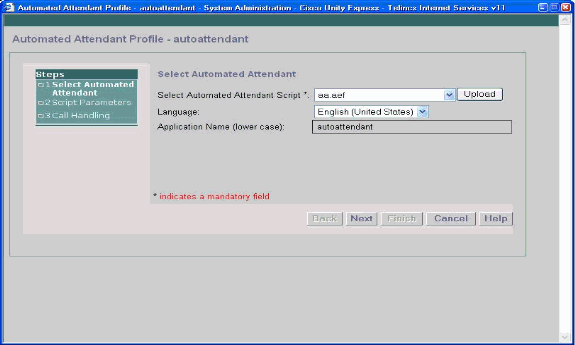
-
Click Next, to see the option to associate the default autoattendant to the newly uploaded prompt that was recorded by way of the GMS:
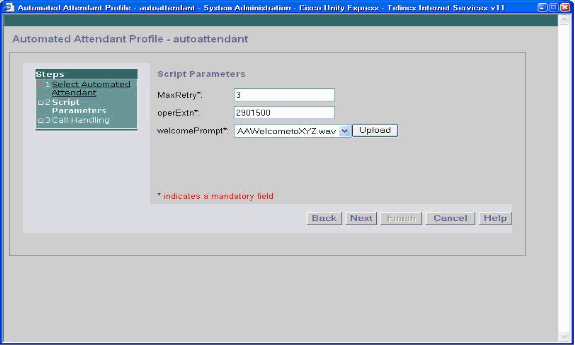
-
You can also associate your newly created greeting file through the CLI with the parameter command, as shown in the example here:
cue-3660 (config-application)# parameter welcomePrompt “XYZ-corp_welcome.wav
Use the CUE Script Editor Application to Create Custom Scripts
As stated previously, if the requirements for the AA script are more complex than the steps supplied in the default AA (dial by extension, dial by spelling the user name, call the operator), then a custom AA script must be created to handle all the necessary steps, prompts and input required. The Cisco Unity Express Script Editor application is fairly intuitive for users familiar with TCL scripts. The online help documentation included in the application is thorough and is sufficient to guide engineers and technicians through the process of custom scripts creation. Several sample AA scripts and their descriptions are available for download from Cisco Unity Express 1.1.2 Software Download page. Cisco also offers Video on Demand training modules for the Cisco Unity Express Script Editor on the Partner E-learning Connection website. Visit the Partner E-learning Connection, select the Advanced Search tab and search on Scripting Basics with Cisco Unity Express.
Note: The Cisco Unity Express Script Editor application ships with an AA script file included, but this file, currently stored at C:\ProgramFiles\wfavvid\aa.aef, is incorrect and will be removed for version 2.1. Use the aa_sample1.aef file that is on the accompanying CD instead.
The AA can be made to act like the default AA in Cisco Unity Express with these steps:
-
Right-click the PlayPrompt (Just before this option, an annotation says "Play Welcome Prompt".)
-
Select Properties -> Prompt tab, set Barge-In = Yes.
-
Save the script file with a name other than "aa.aef".
-
Upload the script file to Cisco Unity Express.
-
Enable the new AA script file as a custom script.
For more information on these steps, refer to the "Configuring Auto Attendant Scripts" section of the Cisco Unity Express CLI Administrator Guide for Cisco CallManager Express, Release 1.1.2.
If you need further guidance or troubleshooting support, send an email to ask-cue-editor@external.cisco.com.
Related Information
Revision History
| Revision | Publish Date | Comments |
|---|---|---|
1.0 |
02-Feb-2006 |
Initial Release |
Contact Cisco
- Open a Support Case

- (Requires a Cisco Service Contract)
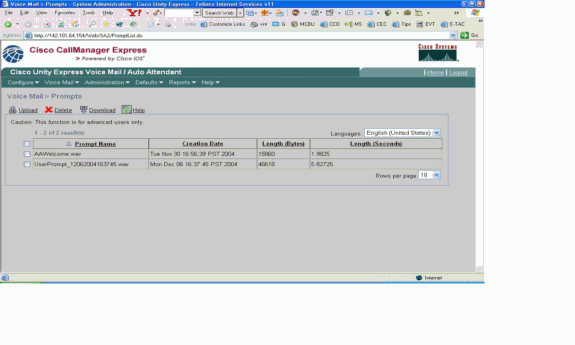
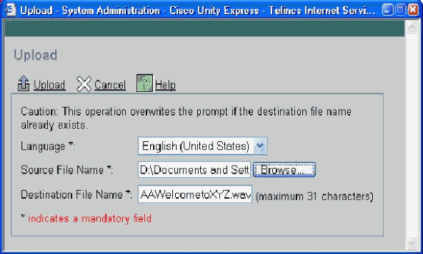
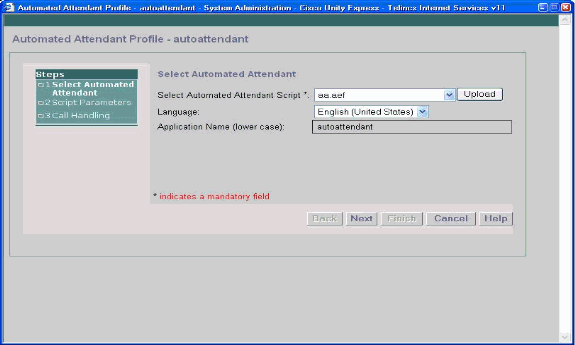
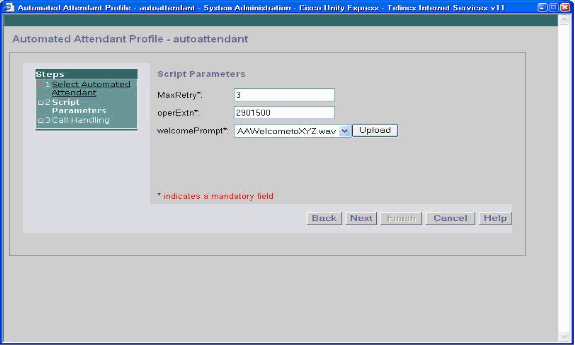
 Feedback
Feedback