Troubleshoot Visual Voicemail Issues
Available Languages
Contents
Introduction
The Visual Voicemail application is an alternative to an audio, or a telephone user interface (TUI), voicemail service in which you use the screen on your phone to work with your voice messages. You can view a list of your messages and play your messages from the list. You can also compose, reply to, forward, and delete messages.
This document describes how to resolve some issues that occur in the Visual Voicemail application.
Prerequisites
Requirements
There are no specific requirements for this document.
Components Used
The information in this document is based on these software and hardware versions:
-
Cisco Unified Communications Manager 7.x
-
Cisco Unity Connection Version 7.x/8.x
-
Cisco 7962 SCCP IP Phone
The information in this document was created from the devices in a specific lab environment. All of the devices used in this document started with a cleared (default) configuration. If your network is live, make sure that you understand the potential impact of any command.
Conventions
Refer to Cisco Technical Tips Conventions for more information on document conventions.
"Keep me signed in" Option Does Not Appear
The Keep me signed in option does not appear on the Visual Voicemail application login window (as shown in the image below). Therefore, you are unable to save your extension and password.
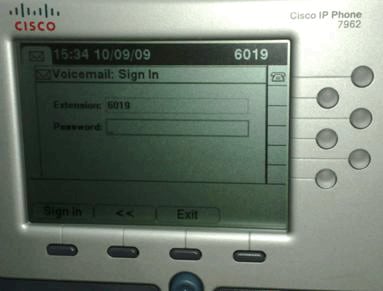
Solution
In order to resolve this issue, web access must be enabled for the IP Phones so that applications that use the Voice Mail Web Service are able to cache the Cisco Unity Connection password.
Complete these steps in order to enable web access:
-
Open the Cisco Unity Connection Administration page, expand the Advanced folder, and choose Connection Administration.
The Connection Administration Configuration page appears in the right pane.
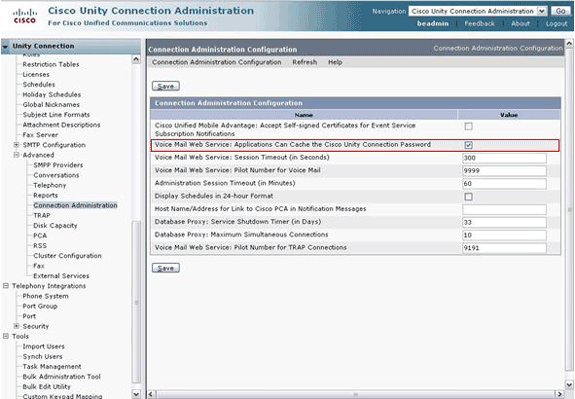
-
Uncheck the Voice Mail Web Service: Applications Can Cache the Cisco Unity Connection Password check box, and click Save.
-
Log out of the Cisco 7962 IP Phone.
-
In the Connection Administration Configuration page, check the Voice Mail Web Service: Applications Can Cache the Cisco Unity Connection Password check box, and click Save.
-
Go to the Cisco 7962 IP Phone, and log in to the Visual Voicemail service.
-
Exit from the Visual Voicemail service.
-
Log in again to the Cisco 7962 IP Phone, and verify that the Keep me signed in option appears.
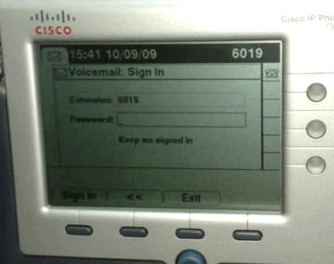
Note: If a language other than English is used, ensure that the latest dictionaries are loaded on the Cisco Unified IP Phones, and complete these additional steps:
-
Set the user locale to English (United States) and save.
-
Reset the Cisco Unified IP Phones in order to load English (United States).
-
Set the user locale to the desired user locale and save.
-
Reset the Cisco Unified IP Phones in order to load desired user locale.
DTMF Tones are not Sent
Problem
When you reply to voicemails from Visual Voicemail, DTMF tones are not sent to the phone integration. Visual Voicemail Reply function does not send DTMF tones to the connection. This issue is documented in Cisco Bug ID CSCto02358 (registered customers only) .
Solution
The workaround is to use the Live Reply function via the TUI interface.
Error: Page Not Found
When trying to access the URL http://<Unity Connection_IP_Address>/midlets/VisualVoicemail/VisualVoicemail.jad, the Page Not Found error message is received.
Solution
Make sure that you have added the visual voicemail URL to the Cisco Unified Communications Manager. In order to do this, go to Select Device > Device Settings > Phone Services. Select Add New and Service URL = http://<voicemail server info>/midlets/VisualVoicemail/VisualVoicemail.jad. Also, make sure to set the voicemail_server parameter in the Service configuration to the IP Address instead of the Server name.
CUC with Visual Voicemail Error: No line available to play message
With Unity Connection 7.x/8.x and Visual Voicemail, when trying to play the voice mail message via visual voice mail mid-let, it fails to play the message and displays these messages on the phone:
Opening line Checking connection Retrying Connection Checking Connection Retrying Connection Checking Connection No line available to play message
This issue is documented by Cisco bug ID CSCti36481 (registered customers only) .
Solution
When configuring Visual Voicemail in a cluster of publisher and subscriber Cisco Unity Connection servers in an active-active configuration, you must have a unique hunt list configured for each Cisco Unity Connection server. These hunt lists should be configured differently than the hunt list you have configured for the audio (TUI) voicemail service. You must add the line group for the publisher server to the hunt list for the publisher server.
Similarly, you must add the line group for the subscriber server to the hunt list for the subscriber server. DO NOT add the line group for the subscriber server to the hunt list of the publisher server. DO NOT add the line group of the publisher to the hunt list of the subscriber server.
Unable to Configure Visual Voice Mail
Problem
The user receives this Visual Voicemail install error: Install Exception: Missing suite name:.
After this, the installation cancels.
Solution
The issue is caused because of a space in the Service Name under the Service Parameter. In order to resolve this, navigate to CUCM Administration > Device > Device Settings > Phone Services > Find > VisualVoicemail. Ensure the Service Name is VisualVoicemail and has no spaces.
After this change is made, stop and start the TFTP Service. Then, reset all phones which are using the Visual Voicemail service.
Unable to Play Message
Problem
The user has Cisco Unity Connection 8.x and has Visual Voice Mail 7.1.5 installed on Cisco 7945 phones. The user can successfully login to Visual Voicemail and view the list of available messages. However, when the user attempts to play a message, the Unable to play message error is displayed on the bottom of the phone screen above the softkeys.
Solution
The issue is caused by the speed settings of the playback messages. Complete these steps in order to resolve the issue:
-
From Cisco Unity Connection Administration, find the user account that has the issue.
-
From the Edit Menu, click Playback Message Settings.
-
In the Message Speed list, click the speed at which the Connection plays prompts to users:
-
Fastest
-
Fast
-
Normal
-
Slow
Note: Use Normal first.
-
-
Click Save.
Another solution is to reset the speed of the message that is currently being played to the default message playback speed setting for the user. After the message has finished playing, the last change made to playback speed is saved as the default playback speed for the user.
Note: If the Save Speed and Volume Changes made by the User setting are not enabled from the System Settings > Advanced > Conversation Configuration page, changes to the playback speed are not saved as the new default.
Error, Contact Administrator
With Cisco Unity Connection 8.5, when the user selects the visual voicemail service on his device, this error message is received:
Error, Contact Administrator
Also, the phone logs show something similar to this:
Error opening /flash0/RMS/appdb/Cisco_Visual+Voicemai874.jar : java.util.zip.ZipException: No such file or directory
Solution
This issue occurs if there is a space in the service name configuration for the visualvoicemail. Spaces are not supported in the service name configuration in the CUCM. Perform these steps in order to resolve the issue:
-
Go to Cisco Unified Communications Manager Administration > Device > Device Settings > Phone Services.
-
Click Find, then select VisualVoicemail.
-
Ensure that the Service Name is VisualVoicemail without any spaces. If the service name is entered as Visual Voicmail, then remove the space to resolve the issue.
-
Also, make sure to set the voicemail_server parameter in the service configuration to the IP address instead of the server name.
Server Unavailable Error while accessing Visual Voicemail
Problem
When you start Visual Voicemail, the Cisco Unity or Cisco Unity Connection voicemail server is unavailable.
Solution
Complete these steps in order to resolve the issue:
-
Verify that your configuration defines a valid DNS server on the phone. From the IP phone, go to Settings > Network Configuration > IPv4 Configuration > DNS Server 1.
-
Verify that your configuration defines a valid domain name on the phone. From the phone, go to Settings > Network Configuration > Domain Name.
Note: Alternatively, if the voicemail server is not within the phone domain, you must specify the fully-qualified domain name in the voicemail_server service parameter.
Related Information
Revision History
| Revision | Publish Date | Comments |
|---|---|---|
1.0 |
22-Jan-2010 |
Initial Release |
Contact Cisco
- Open a Support Case

- (Requires a Cisco Service Contract)
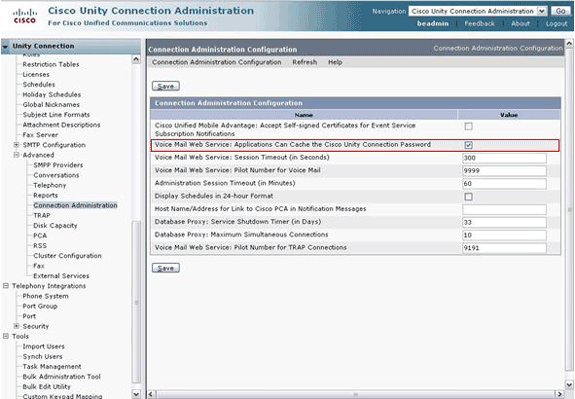
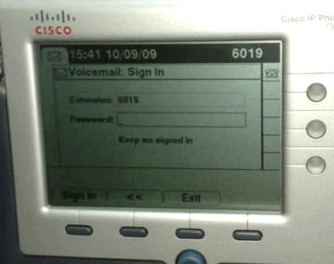
 Feedback
Feedback