IPCC Express IP/IVR FAQ
Available Languages
Contents
Introduction
This document addresses some of most common frequently asked questions (FAQ) about IP Contact Center (IPCC) Express.
Refer to Cisco Technical Tips Conventions for more information on document conventions.
Cisco IPCC Express Edition IP/IVR Requirements FAQ
Q. Which versions of Cisco IPCC Express Edition work with Cisco CallManager?
A. Refer to the CallManager Compatibility Matrix to learn which versions of IPCC Express work with CallManager.
Q. What is the initial password for the Supervisor Desktop?
A. The initial password is the same as the username for the first login.
Q. How do I map a drive for the Agent Desktop?
A. The mapping of a drive depends on the network environment. Check with your network administrator for details.
Q. What is the Maximum Number of Contact Service Queues (CSQs)?
A. The maximum number of CSQs is hardware platform dependent and is not configurable. For Cisco MCS-7845H-2.4-CC1 (dual CPU that uses Windows 2000 Advanced Server Operating System), the number is 75. For all other platforms, the maximum number is 25.
Q. What versions of Extended Services works with Cisco CallManager?
A. Refer to the Cisco CallManager Compatibility Matrix to find information about what versions of Extended Services work with CallManager.
Q. How can I receive CDs for the latest versions of IPCC Express?
A. Cisco Software Application Support (SAS) and Cisco Software Application Support Plus Upgrades (SASU) customers should use the Upgrade Tool to order the latest version.
Q. Where can I receive the product keys for Cisco Customer Response Applications (CRA) 2.x?
A. Refer to IP Telephony Application Product Keys for information on how to obtain a product key for Cisco CRAs.
Q. Where can I receive a copy of my license file for Cisco IPCC Express 3.x?
A. You can email licensing@cisco.com to obtain a copy of the Cisco IPCC Express license file.
Note: When you upgrade from IPCC Express 3.x to 4.0, make sure that the 4.0 upgrade license file is in the 4.0 folder. The upgrade license file cannot be in the same folder as your 3.5 or 4.0 license file(s) because this will result in an error when you select the 3.x license folder during the upgrade procedure.
Q. How do I upgrade my CRS server?
A. Refer to Preparing to Install Cisco CRA 3.5 for information on how to upgrade the Cisco Customer Response Server and the requirements.
Q. Is the Windows Vista operating system supported for IPCC Express 4.0(x) and Cisco Agent Desktop (CAD)?
A. As of now, Windows Vista is not a supported operating system for IPCC Express and CAD.
Q. Does the IPCC Express system support .NET framework to run on it?
A. As of now, running .NET framework on the IPCC Express server is not supported.
Cisco IPCC Express Edition IP/IVR Configuration FAQ
Q. When the ICD script withdraws a call from a ready agent which did not answer, the agent is automatically placed in not ready state. How do you change the state?
A. Agent availability after Ring No Answer (RNA) can be disabled by manually going to the SubsystemRMCM.properties file under the c:\program files\wfavvid folder. Change the line from: agentUnavailRNA=true to false. Save and close the file, then restart the Customer Response Applications (CRA) Engine.
Q. How does a supervisor or agent see how many calls are in queue for a given Contact Service Queue (CSQ)?
A. Skill statistics are available when you are logged into the IP PhoneAgent. You need to go to Reports > Team Reports and press the Stats soft key in order to access the skill statistics. The Skill Stats window displays two statistics :
Calls queued: The number of calls currently in queue. Oldest in queue: The length of time spent by the oldest call in the queue, in HH:MM:SS format.Note: Agents do not have access to how many agents are logged in. The Cisco Agent Desktop displays only the number of calls queued for the CSQ to which the agent belongs and the duration of the oldest contact in queue.
Refer to the Cisco IP Phone Agent User Guide for more information.
Q. How often is the Abandoned Calls Report reset in real time reporting?
A. The real time reporting from the Supervisor Desktop is reset every 24 hours. Therefore, if 2 calls are in the abandoned calls report and if no call comes in within 24 hours, then it will be reset to zero.
Q. How do I configure Silent Monitoring and Recording in the Customer Response Server?
A. Refer to Configure and Deploy Silent Monitoring and Record in CRS for information on how to configure the Silent Monitor and Recording features in the Cisco Customer Response Solutions.
Q. How can I update the JTAPI version on my Customer Response Solutions server and Agent Desktop?
A. Refer to How to Use the JTAPI Update Tool with Cisco IPCC Express to learn more on how to update the JTAPI version on the Cisco Customer Response Solutions server.
Q. Which TCP ports allow the Cisco Agent Desktop to run?
A. The Agent needs to use different sets of TCP ports in order to communicate. One set goes back to the Cisco Agent Desktop server (IPCC Express) and a second range of ports back to CallManager. The Cisco Agent Desktop uses TCP ports 59000 - 59024 on the Enterprise Server. Refer to page 29 of Service Information: Cisco Desktop Product Suite 4.5 (ICD) for additional information.
Q. Can I run the Agent Desktop and Attendant Console on the same PC?
A. Yes, but only if Attendant Console is not used to control the agent's ICD extension. Deployments in which Attendant Console is used to control the ICD extension are not supported. Refer to Installation of Attendant Console Prevents Cisco CRA 2.x From Starting for additional information.
Q. How can I customize the IVR script?
A. Contact any of these in order to receive assistance with IVR custom scripts:
Contact your local Cisco Partner or Cisco Advanced Services (available via your local Cisco Account Team).
Contact Cisco Developer Support.
Contact this email address: ask-icd-ivr-support@external.cisco.com.
Q. How can I export an agent's personal phone book in Cisco Agent Desktop?
A. The configuration of importing and exporting an agent's personal phone book in Cisco Agent Desktop is not supported. If you want to share a phone book to all agents, you need to log into the Desktop Administrator on the IPCC server and manually create a global phone book. Then, share that phone book with all the agents.
Q. How can I archive or permanently save the recorded phone call files in an IPCC environment?
A. The recordings made by supervisors are archived as raw voice data packets. The recordings can only be reviewed using the Supervisor Record Viewer. However, if you want to permanently save selected recordings as .wav files, you can use either of these methods:
Use the Play and Save button in the Supervisor Record Viewer and save the recording to a selected folder.
Use the CRSraw2wav.exe command line utility. This utility is located in the C:\Program Files\Cisco\Desktop\bin folder. It must be run from this location in a command window on the computer that hosts the Recording & Playback service (RPServer.exe). Refer to the Using the CRSraw2wav Utility section of Cisco CAD Service Information
for more information.
Q. Can I use an https URL in the Create URL Document step of an IVR script?
A. The CRS does not support https. The CRS only supports the default protocols supported by Java, which are the file protocol, the ftp protocol and the http protocol.
Q. Does CRS support Call Park for agents?
A. No, Call Park is not supported by CRS.
Q. What does Application ID -1 in an IVR Application Performance Analysis Report imply?
A. Application ID -1 in an IVR Application Performance Analysis Report indicates one of these:
Agent-to-agent calls
Non-ICD calls
Agent-to-agent transfer/conference consult leg
In order to determine if the statistics for the -1 application are due to agent-to-agent calls or transfers, you must generate an Agent Detail Historical Report which covers the same time period. The Call ANI column shows you the source of each call: Telephone number of the originator of the call. If originated by an agent, the ICD extension of the agent. If originated by a caller other than an agent, the telephone number of the caller.
Sometimes, Application ID -1 occurs:
If the agent goes off hook then hangs up without completing a call
or
If a call is rejected. In order to find these rejected calls, search for CALL_REJECTED in MIVR trace with Debug level SS_TEL set. Possible reasons for the call rejection are:
There are no available CTI ports (there are more calls coming into the system than CTI Ports available).
IVR script loops and the call remains in CTI Port.
Misconfigured Partitions and CSS
Q. Is it possible from the Detailed Call by Call CCDR Report in the IPCC historical reports to know which party (customer or agent) disconnected a call?
A. No, there is no field in the current IPCC historical reports databases to determine which end disconnected the call. Refer to Cisco Customer Response Solutions Historical Reporting Administrator and Developer Guide
for more information.
Q. Is it possible to give someone permission to change an agent's skills and resource group without giving them the full administration rights to the Appadmin webpage?
A. No, you need to have full administration rights to change an agent's skills and resource group. Currently, the only way to change any settings in IPCC Express is for the user to be logged into Appadmin as an administrator.
Q. Is there a way in CRS to play a beep-tone generator so both callers know the conversation is being recorded?
A. It is not possible to play a beep or a tone when recording is initiated. Cisco recommends that you put an announcement to notify callers about calls being recorded.
Q. Is it possible to configure IPCC Express to use both G.711 and G.729 codecs?
A. For the IPCC Express server, you can choose the codec to be either G.711 or G.729. However, it does not support the use of both at the same time. You have to set up transcoding to address the issue.
Q. How do I disable CRS Chat and keep supervisor monitoring?
A. Open the Desktop Administrator and choose Desktop Configuration > Work Flow Groups > Agents > default > user interface. Click on the toolbar tab and from the given list, choose the chat and uncheck the visible checkbox.
Cisco IPCC Express Edition IP/IVR Troubleshooting FAQ
Q. Why do my agents get stuck in the Reserved state?
A. There can be several contributing factors that cause agents to become stuck in the Reserved state. These include the various DDTS issues described in the Field Notice, Integrated Contact Distribution (ICD) Agents Stuck in RESERVED State With IP Contact Center (IPCC) Express. Also, refer to Cisco IPCC Express: Troubleshooting Calls Stuck In Queue.
Q. Why am I having trouble logging into the AppAdmin window?
A. Microsoft Windows 2000.2.3 SP H introduced Windows 2000 Hotfix Q274450. This Hotfix prevents users from logging into the AppAdmin window. This is documented in Cisco bug ID CSCea24526 ( registered customers only) . The fix for this is to upgrade to Cisco Customer Response Applications (CRA) version 2.5.5.
Note: You might not be able to log in to the AppAdmin window if you change the LDAP port configuration in CRS from the default value 389 to some other value. In this case, you need to revert the Active Directory port back to 389 in the c:\winnt\system32\ccn\ccndir.ini file. Once this is changed, you should be able to start the CRS Engine service and log in to the AppAdmin window. Once logged in, you can change the port configuration under System > Configuration and Repository back to 389.
Q. How can I recover a lost password for the AppAdmin window?
A. If the password for the AppAdmin window is lost, you can complete these steps in order to log into the application:
- Locate and rename the ccndir.ini file to ccndir.ini.old.
- Open the CRA AppAdmin page, choose Start > Programs > Cisco CRA Administrator. This takes you through the wizard.
- At the end, choose the user that you want to use for Admin.
If the previous steps did not help, complete these steps in order to recover the lost CRS Appadmin password:
- On the CRS server, choose C > Program Files > wfavvid and double-click on the cet.batfile. Click No for the warning on using this tool.
- In the left-hand pane, double click on the following Configuration Object Type: com.cisco.crs.cluster.config.AppAdminSetupConfig.
- In the right-hand pane, double-click on the row returned for your node.
- In this new window, click on the Tab com.cisco.crs.cluster.config.AppAdminSetupConfig.
- Choose Fresh Install from the drop-down menu in order to change the value for Setup State.
- Click Apply in order to save the changes.
Q. Why can I not log into my Cisco Agent Desktop?
A. You can find information on the more common issues related to login failure in these documents:
Note: If the agent can log in but cannot go into the Ready state, then restart the CTIManager service in order to resolve the issue. If you have more than one CallManager server, you need to restart the service on all of them. If you only restart the CTIManager service, only the agent's IP phone is affected and the non-agent IP phones are not affected.
Q. Why do I receive this error: Failed to login to CTI Manager Server! Please talk to your Administrator?
A. Refer to Logging into Cisco Supervisor Desktop Fails - Supervisor Desktop ID without a Team for information about login error messages.
Q. How can I keep the Call Chat window from appearing during a call?
A. The Call Chat window appears in the foreground if the system is not configured to stealth mode. Choose Desktop Configuration > Workflow Group > Agents > Default > User Interface >Miscellaneous in order to change the configuration. Change the Agent Window Behavior to stealth mode.
Or, you can make a change in the userinterface.ini file on the server. In this file, find the line that has ViewOption=. Then, change this value from NORMAL to STEALTH.
Note: You cannot disable the Call Chat window. However, as an alternative, you can configure the Call Chat window to operate in stealth mode. This will save desktop space because the Call Chat window will not pop up to the front.
Note: There is no supported method to prevent agent-to-agent chat while allowing agent-to-supervisor chat.
Q. Does IPCC Express have a function that allows administrators to record all chat messages sent between agents?
A. You cannot monitor or record the chat messages or the chat service usage. Chat logs are only maintained in Real Time, which is opened in the Call Chat window. Once the session windows are closed, the log is lost. Refer to the Using Chat section in the Cisco Agent Desktop User Guide for more information.
Q. Why do I receive an HTTP error 500 when I try to access the AppAdmin window?
A. Refer to Error When Trying to Access CRA Appadmin Pages for additional information.
Q. Why do I receive an RMI error when I attempt to debug my scripts?
A. The Remote Method Invocation (RMI) error message, Connection refused to host:[localhost:1099]; nested exception is: java.net.ConnectException: Connection refused appears when you attempt to debug scripts. Refer to RMI Error When Debugging Script in Cisco IPCC Express for additional information.
Q. How can I send Enterprise Data from an IPCC Express Server to the IP Agent Phone?
A. You need to create a Cisco CallManager user with the username telecaster and password telecaster, and associate all the agent IP phones that you want to display the Enterprise Data on to the telecaster user. Refer to the Creating the “telecaster” User section of Installation Guide-Cisco Desktop Product Suite 4.5.5 (ICD)
for information on how to create the telecaster user.
Note: After the telecaster user is created, the Cisco Desktop TAI Server service needs to be restarted.
If the enterprise data does not show up on the agent phones when the call is answered, perform these steps:
Refer to the troubleshooting procedure mentioned under the Enterprise data does not pop on the IP phone when the phone rings or when it is answered section in Service Information Cisco Desktop Product Suite 4.5 (ICD)
.
Use the Cisco Desktop Administrator and make sure that the Show Enterprise Data box is checked for the workgroup that the agent belongs. This is given in the Enterprise Data section of Cisco Desktop Administrator User Guide
.
Q. How can I troubleshoot the issue of receiving a blank page when I select an inactive agent in order to delete the agent from IPCC Express?
A. Complete these steps in order to resolve this issue:
- Stop the CRS Node Manager service.
- Empty the \wfavvid\tomcat_appadmin\work folder.
- Under \wfavvid\tomcat_appadmin\webapps\appadmin\WEB_INF, open the web.xml file and add these lines:
Add this tag where you see all the other <servlet> tags:
<servlet> <servlet-name>jsp._00025rotected.icd_0005fdeleteresources_0005flist</servlet-name> <servlet-class>jsp._00025rotected.icd_0005fdeleteresources_0005flist</servlet-class> </servlet>Add this tag where you see all the other <servlet-mapping> tags:
<servlet-mapping> <servlet-name>jsp._00025rotected.icd_0005fdeleteresources_0005flist</servlet-name> <url-pattern>/jsp/protected/icd_deleteresources_list.jsp</url-pattern> </servlet-mapping>- Save the web.xml file.
- Restart the CRS Node Manager service and delete the agent again.
Q. How can I troubleshoot the issue of Enterprise Data Subsystem that goes out of service after a recent change in the Domain Controllers?
A. Complete these steps in order to resolve this issue:
- Go to the HKEY_Local_Machine/Software/Spanlink/Site Setup registry location and change the registry value for LDAP Host 1 to the IP address of the new Domain Controller.
- Go to C:\Program Files\Cisco\Desktop_Config\Desktop and modify these files to reflect the IP address of the new Domain Controller:
AdvancedManager.cfg
InstallManager.cfg
- Restart the CRS Node Manager service from Windows services.
Q. How do I troubleshoot this error message: Error occurred while performing the operation. The cluster information and subscriber configuration does not match. The subscriber might be dropped., which is displayed for the Agent, Historical, and Repository Datastore categories under the Datastore Control Center?
A. This error message shows up due to some SQL replication issue among the IPCC Express nodes.
Complete these steps in order to resolve the issue:
- Go to System > Control Center > Component Activation in the CRS AppAdmin.
- Select the Subscriber node, then deselect these 3 datastores: Agent, Historical, and Repository. Click Update.
- Upon completion of this activity, re-activate the datastores on this node.
- Restart the CRS Node Manager service.
Q. How do I troubleshoot this error message: Error occured while performing activate publisher. com.cisco.cluster.ClusterException: component CRS Historical Datastore on node 1 is disable, when I activate the CRS historical reporting?
A. This error message indicates that the CRS Historical Datastore component is either not active in the control center or not licensed. In order to resolve this issue, make sure that the CRS Historical Datastore is licensed as True and the status is Activated under System > Control Center > Component Activation in the CRS AppAdmin page. Verify if there is a check mark on the left hand side of the CRS Historical Datastore component.
Q. How do I troubleshoot this error message: SimpleRecognitionDialog is not supported, when I run the CRS scripts?
A. Check if the JTAPI trigger is associated to any Media Group. If not, create a Media Group and associate it to the JTAPI trigger in order to resolve the issue.
Q. How do I troubleshoot the An error has occured communicating with the Call Chat service. This chat session has closed error message, when the agent tries to chat?
A. In order to resolve this issue:
Make sure that there are no connectivity issues between the CRS server and the agent.
Make sure that the port range 59000-59030 is open in the firewall and firewall software, CSA, and AntiVirus software is disabled on the agent's workstations and supervisor desktop.
If the firewall setting looks good, check the NIC card settings on the server to verify that the Public NIC card is listed first in the binding order and the Private NIC card is second in the binding order.
Q. How do I troubleshoot the The Cisco JTAPI Client versions are inconsistant. Please go to Cisco JTAPI Resync in the Unified CM Telephony Subsystem to install the Cisco JTAPI Client. error message?
A. In order to resolve this issue, complete these steps:
- On the CRS server, choose Start > Run, type CET.bat and press Enter. Click No for the warning on using this tool.
- Click on the ClusterDependentConfig on the left pane on CET tool.
- In the right pane, double-click on the first entry and go to the second tab.
- Change the value of JTAPI Version to match what is in the logs.
Q. When the agent clicks on Agent Reports button from their CAD screen, it shows all results except the Agent Statistics. When Agent Statistics is selected, a blank screen appears and the Report: Inactive message is displayed. How do I resolve this issue?
A. Restart the Recording and Statistical Service in order to resolve the issue.
Q. When I try to modify the enterprise Data variables in CAD, the Unable to write data to Enterprise service. Changes will be discarded error message appears. How do I resolve this issue?
A. Restart the Cisco Desktop Enterprise service in order to resolve the issue.
Q. How do I remove the system prompt from the "are you still there" menu option when the user does not press any other option?
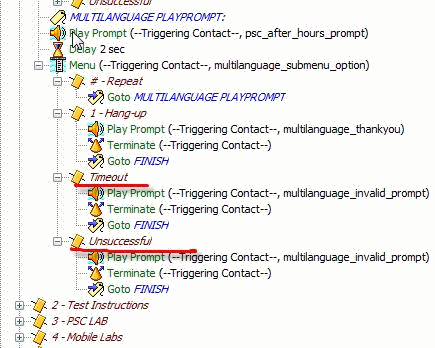
A. Make the max. retries on the menu option as 0 and it does not play the system prompt.
Related Information
- Documentation for Administrators and Application Developers
- Integrated Contact Distribution (ICD) Agents Stuck in RESERVED State With IP Contact Center (IPCC) Express
- Cisco IPCC Express: Troubleshooting Calls Stuck In Queue
- Cisco IP Phone Agent User Guide
- Cisco CallManager Compatibility Matrix
- Agent Unable to Log Into Cisco Agent Desktop
- Cisco Agent Desktop - Corrupt License File
- Logging into Cisco Supervisor Desktop Fails - Supervisor Desktop ID without a Team
- Configure and Deploy Silent Monitoring and Record in CRS
- How to Use the JTAPI Update Tool with Cisco IPCC Express
- Installation of Attendant Console Prevents CCRA 2.x From Starting
- Error When Trying to Access CRA Appadmin Pages
- IP Telephony Application Product Keys
- Preparing to Install Cisco CRA 3.5
- Service Information: Cisco Desktop Product Suite 4.5 (ICD)
- RMI Error When Debugging Script in Cisco IPCC Express
- Technical Support & Documentation - Cisco Systems
Contact Cisco
- Open a Support Case

- (Requires a Cisco Service Contract)
 Feedback
Feedback