Introduction
This document describes the most common issues faced with Key Expansion Module (KEM) on phones registered to Webex Calling (WxC).
Prerequisites
Requirements
Cisco recommends that you have knowledge of these topics:
- Webex Calling
- Control Hub
- Cisco Phones
Components Used
The information in this document was created from the devices in a specific lab environment. All of the devices used in this document started with a cleared (default) configuration. If your network is live, ensure that you understand the potential impact of any command.
Background Information
A Key Expansion Module extends the capabilities of IP Phones. Its purpose is to provide additional keys for speed dials, directory numbers (DN), or programmable feature keys to the 8800 IP Phones.
Common Configuration Issues
Ensure the correct KEM Type is configured on the Phone
Step 1. From the Phone keypad, press the Applications key
Step 2. Select User preferences > Attendant console preferences > KEM type
Step 3. Select the key expansion module type:
- BEKEM
- CP-8800-Audio
- CP-8800-Video
Note: The correct model type can be obtained from the back of the KEM.
Step 4. Click Save and Reset the device
Control Hub Settings
In order to confirm the configuration of the device, navigate to Control Hub > Devices and select the device where the KEM is connected to:
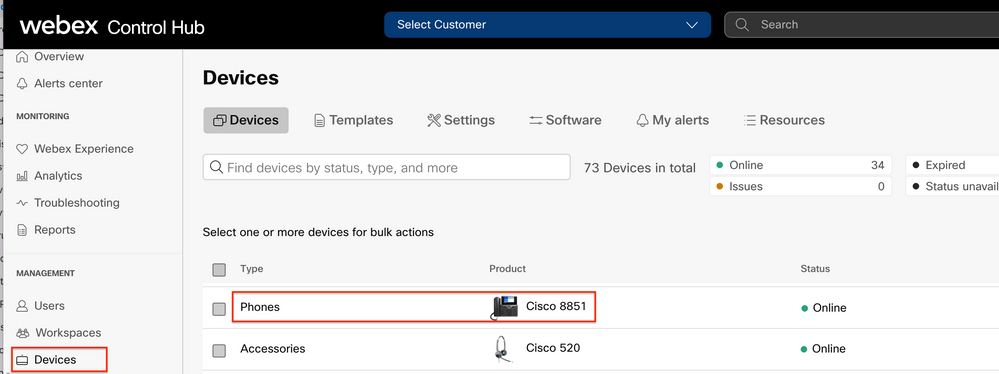
On the Device Page, navigate to the Device Management section and select Device Settings.
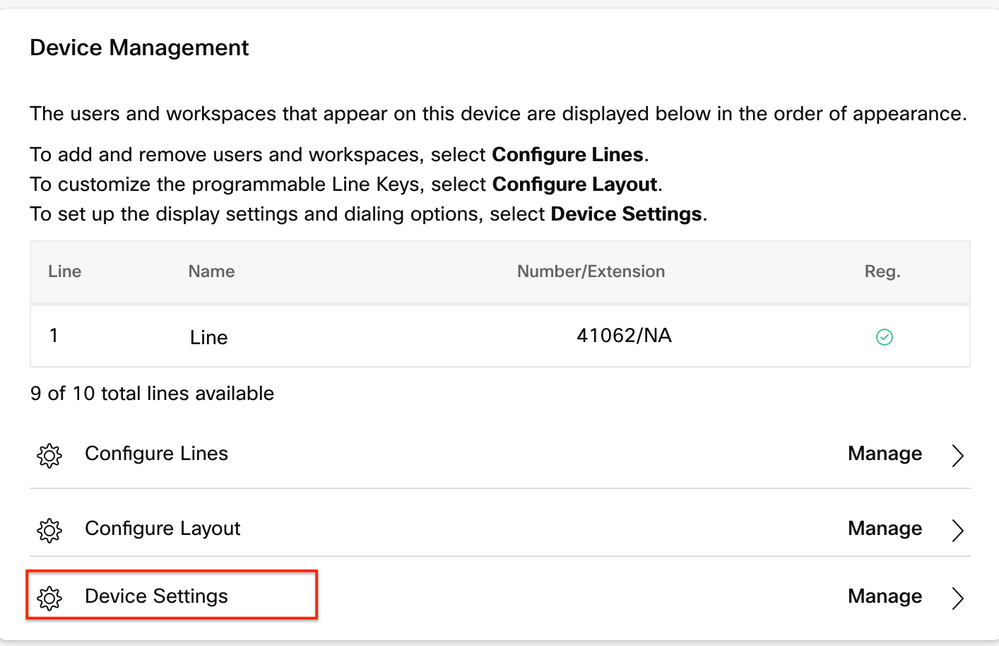
On Device Settings, confirm that POE Mode is set to Maximum and select Save.
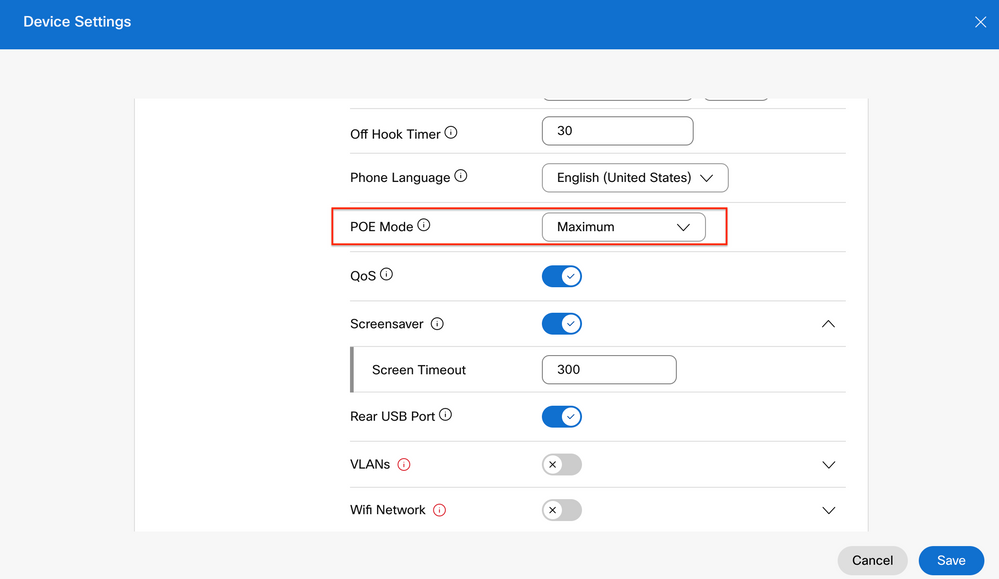
Power Supply Compatibility
One of the most common problems with KEMs is related with POE. If the Phone uses POE, ensure that enough power is provided to the Phone to be able to power the KEMs connected to it, and that the number of KEMs connected to the phone is supported as shown in Table 4 in Cisco IP Phone 8800 Series Multiplatform Phones Administration Guide.
Verify
Once the correct settings have been applied, the registration can be confirmed from Control Hub > Devices. Confirm the KEM status shows Online.
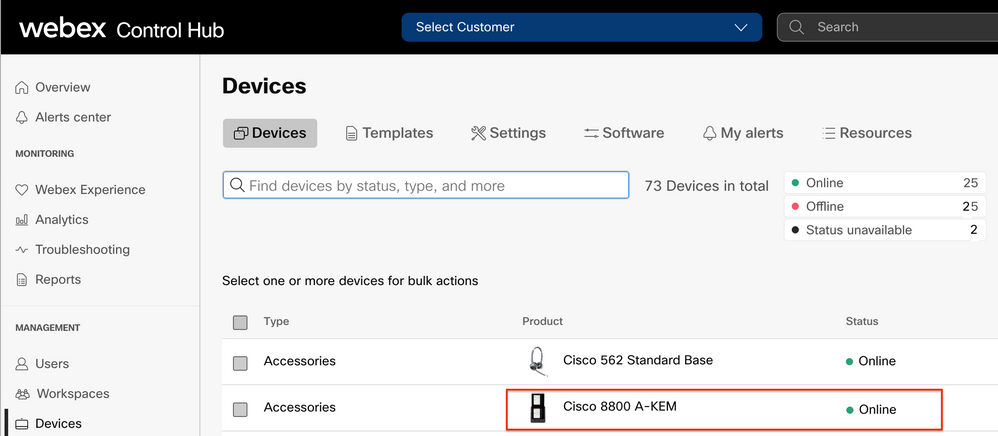
In order to configure the KEM, select the IP Phone where the KEM is connected to from the Devices tab on Control Hub:
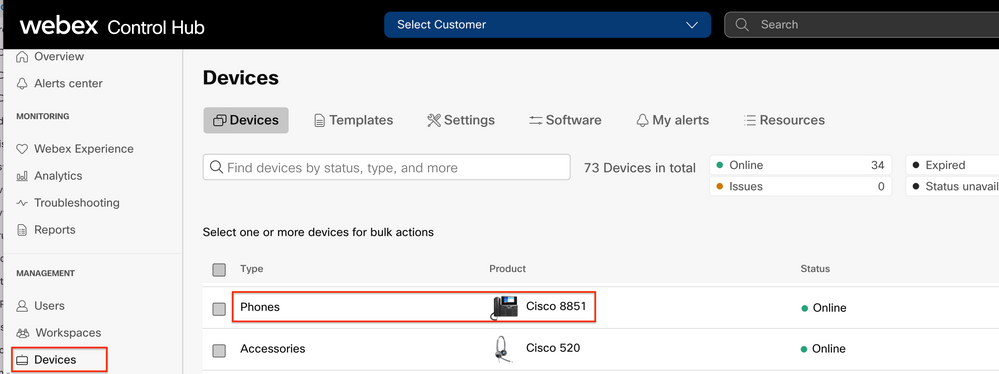
On the Device Page, navigate to the Device Management section and select Device Layout.
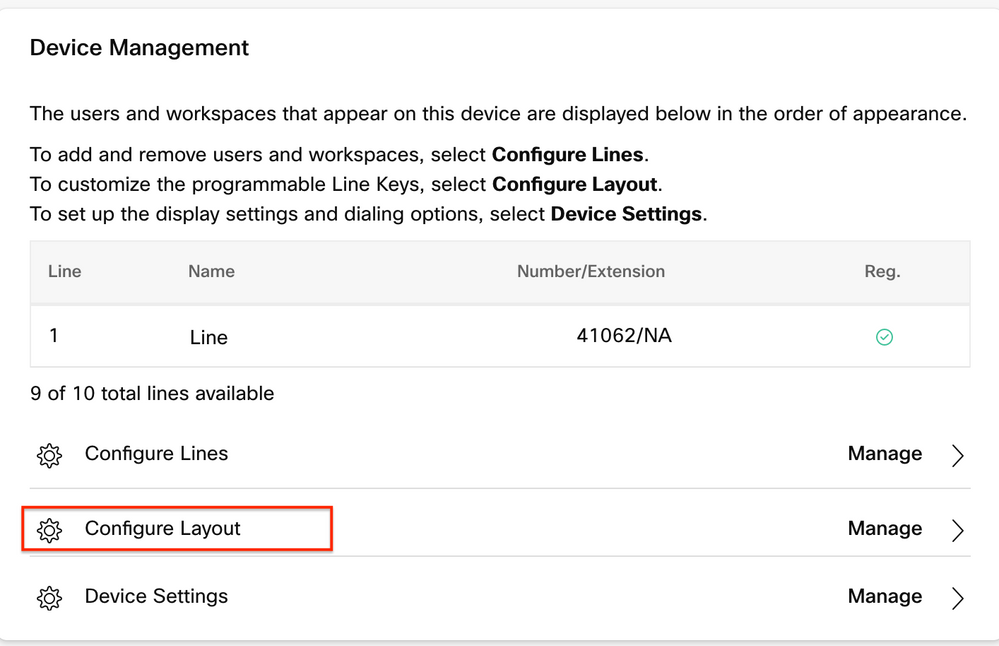
In the Configure Layout window, the correct Key Line assignments can be configured.
Related information

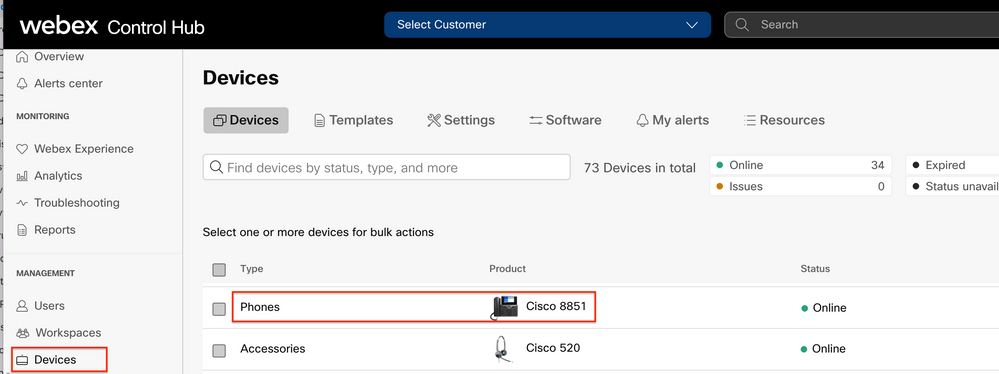
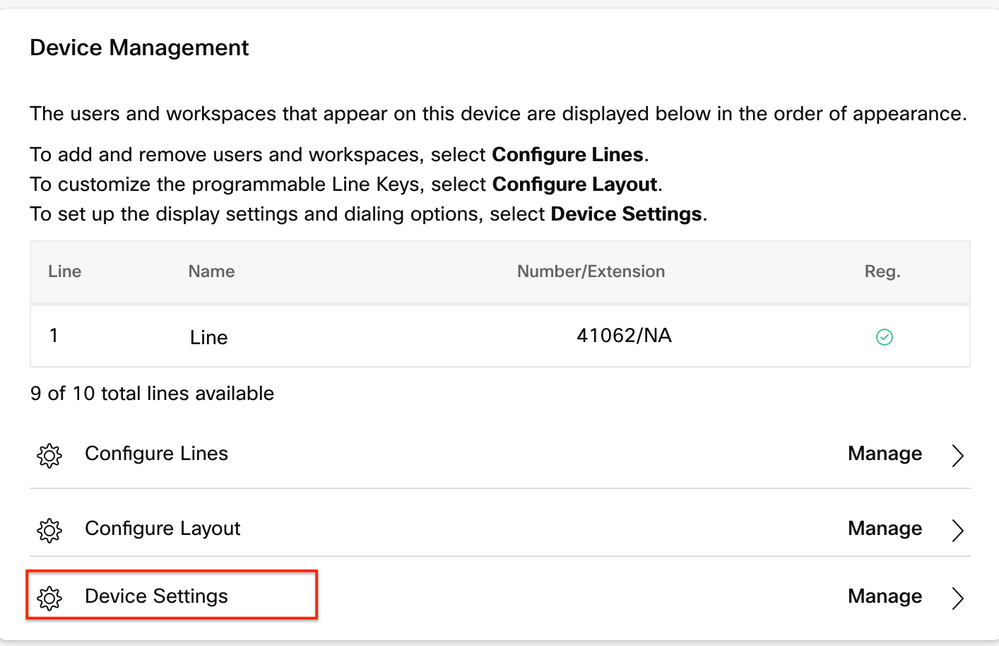
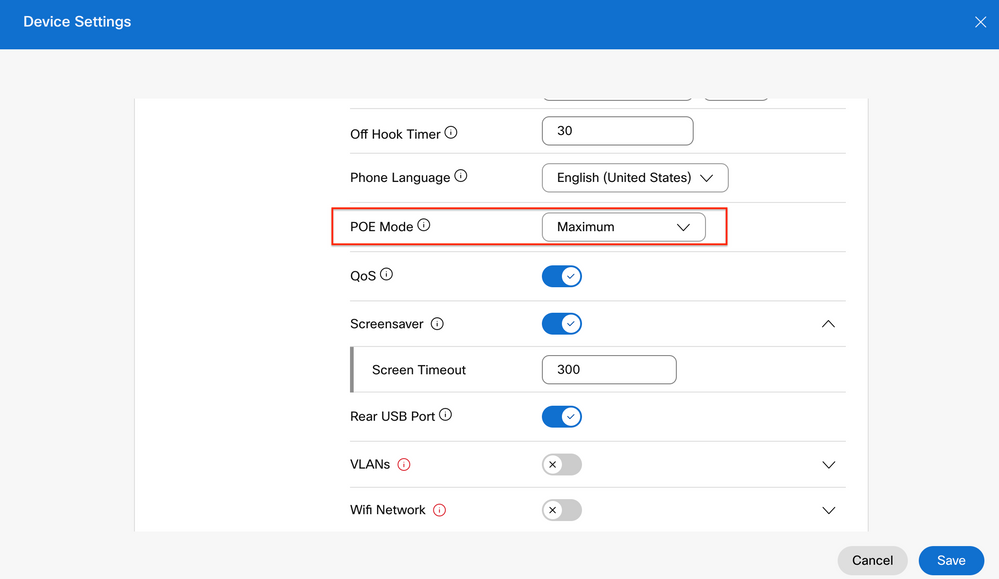
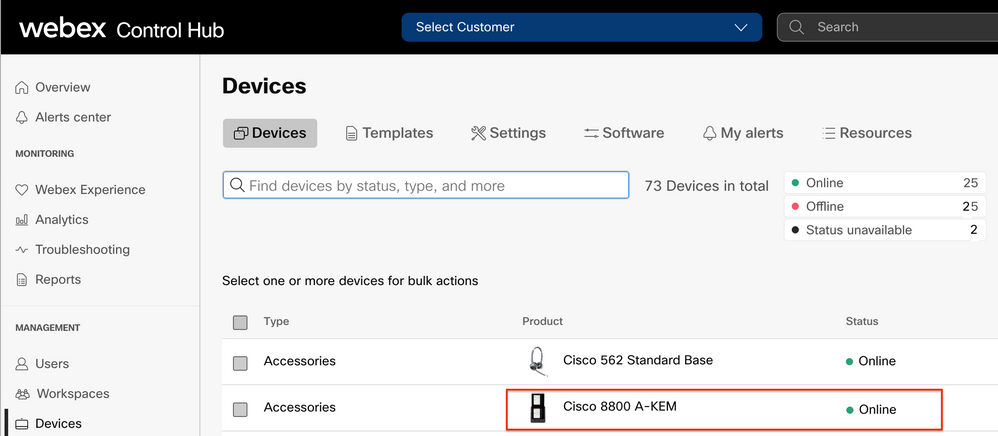
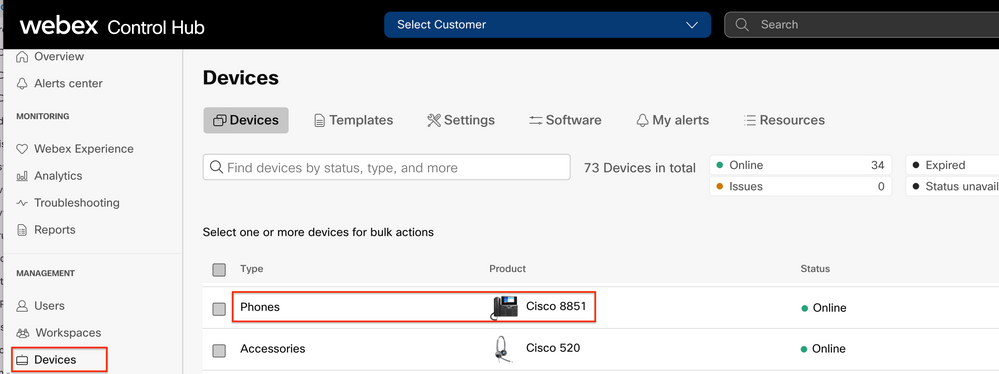
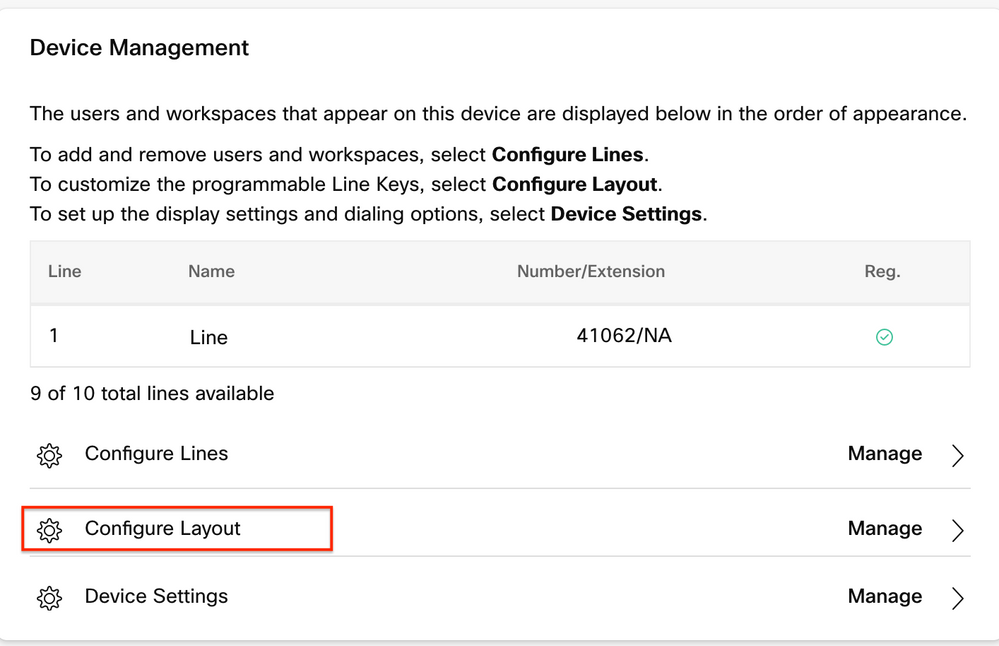
 Feedback
Feedback