Introduction
This document describes the procedure to assign the endpoints in Prime Collaboration Provisioning (PCP) which are not associated with the end users in Cisco Unified Communications Manager (CUCM).
Prerequisites
Requirements
Cisco recommends that you have basic knowledge of PCP.
Components Used
The information in this document is based on these software and hardware versions:
- PCP Version 12.3
- Mozilla Firefox 55.0
The information in this document was created from the devices in a specific lab environment. All of the devices used in this document started with a cleared (default) configuration. If your network is live, ensure that you understand the potential impact of any command.
Configure
Step 1. Login to PCP and navigate to Administration > Advanced Provisioning > Manage Endpoints.
Step 2. Select the Call Processor and click on Search Endpoints Without Associated User.
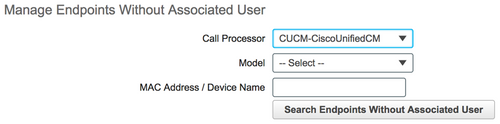
Step 3. Select the required endpoint which is associated with a specific user, as shown in the image.
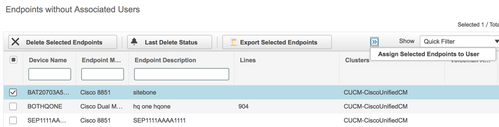
Step 4. Click on Assign Selected Endpoints to User.
Step 5. Associate User for the selected endpoint, as shown in the image.
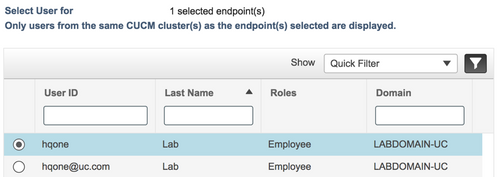
Step 6. Click on Save.
Verify
Here are the steps to verify that the endpoint is associated with the user successfully.
From Prime Collaboration Provisioning
- Under User Provisioning, click on Add and check the box with the user who is associated with the endpoint.
- Under Actions, click on the Synchronize User.

Confirm that the endpoint is associated
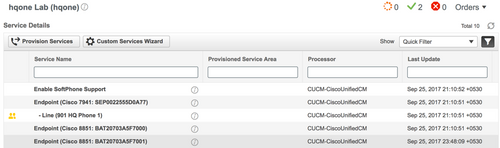
From CallManager
Step 1. Login to the CallManager administrator page.
- Navigate to User Management > End User.
- Search for the end user and click on the User ID.
- Check the device information and confirm that the Endpoint is under controlled devices.

Step 2. Navigate to Device > Phone.
- Search for the endpoint and click on it.
- Under Device Information, confirm the Owner User ID.

Troubleshoot
From PCP 12.X, there is no access to CLI/SSH as root.
If any issue still persists please contact the Cisco Technical Assistance Center (TAC).
Related Information

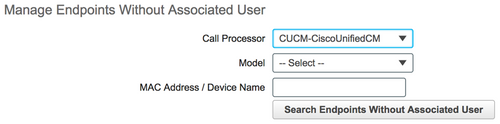
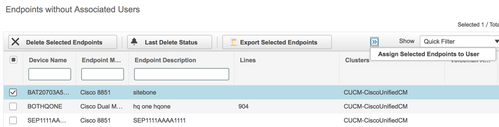
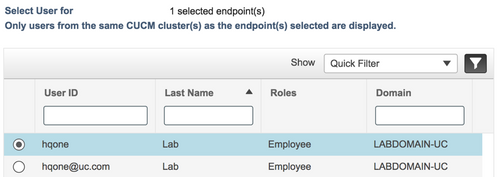

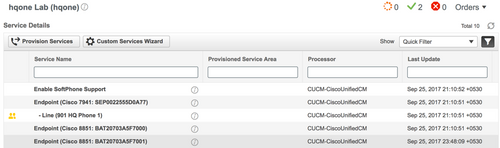


 Feedback
Feedback