Introduction
This document describes how to configure High Availability (HA) on two Cisco Unified Border Element (CUBE) routers with all required commands.
Prerequisites
Requirements
Cisco recommends that you have knowledge of these topics:
- Cisco Unified Border Element (CUBE)
- Cisco Switch
- IP Routing
Components Used
Cisco ASR1001-X routers running the version "16.09.04"
The information in this document was created from the devices in a specific lab environment. All of the devices used in this document started with a cleared (default) configuration. If your network is live, ensure that you understand the potential impact of any command.
Configure
Network Diagram
This network connectivity diagram shows you how the CUBE routers are connected to the network.
Ingress side (Local Area Network - LAN ) of both the CUBEs are connected to VLAN 1900 via the interface Gi 0/0/1
Egress side (Wide Area Network - WAN) of both the CUBEs are connected to VLAN 1967 via the interface Gi 0/0/2
Keepalives interfaces of both the CUBEs are connected to VLAN 17 via the interface Gi 0/0/0

Note: CUBEs' interfaces are connected to physical Cisco Switch and the switchports are configured to allow the respective VLANs.
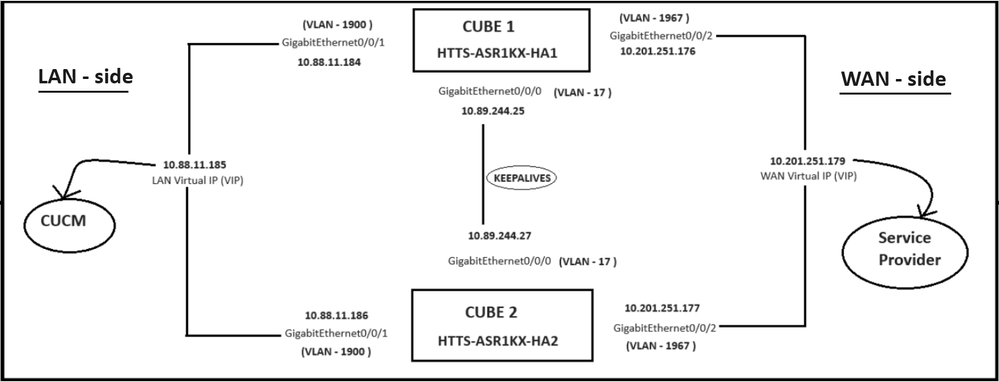 Network Diagram.
Network Diagram.
Configurations
Steps to configure the CUBE HA.
- Checkpointing Configuration.
- Commands to track the status of the LAN & WAN interfaces on the CUBEs.
- Assign the configured tracks to redundancy group
- Configuring virtual IP (VIP) on the LAN side.
- Configuring virtual IP (VIP) on the WAN side.
- Enable CUBE Redundancy.
- Save the configuration and reboot.
1. Checkpointing Configuration.
For checkpointing, configure these commands on both the CUBEs

Note: Here the interface Gi 0/0/0 on both the CUBEs are used for checkpointing.
#conf t
(config)#redundancy
(config-red)#
(config-red)#application redundancy
(config-red-app)#group 1
(config-red-app-grp)#
(config-red-app-grp)#name cube-ha
(config-red-app-grp)#data gi 0/0/0
(config-red-app-grp)#control gi 0/0/0 protocol 1
(config-red-app-grp)#
This screenshot shows the command ran on the CUBE-2 router. You need to run the same set of commands on CUBE-1 router too.
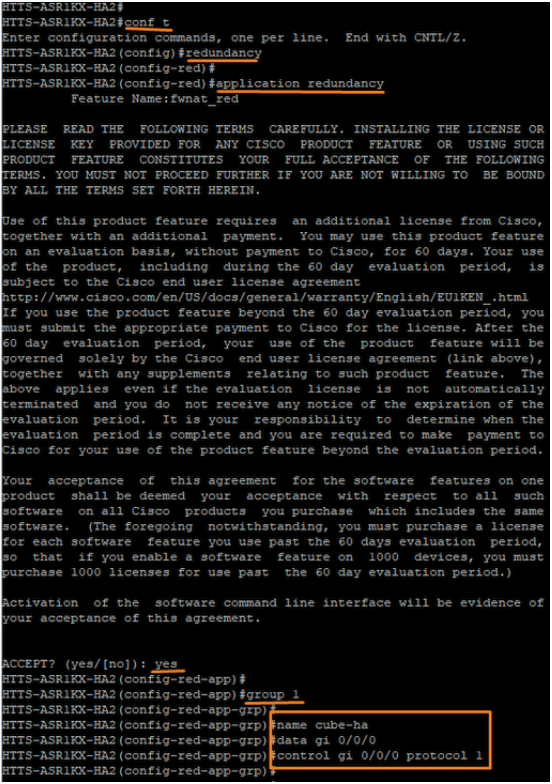 Checkpointing configuration on the CUBE-2.
Checkpointing configuration on the CUBE-2.
2. Commands to track the status of the LAN & WAN interfaces on the CUBEs:-
Configure these commands for tracking the status of the LAN & WAN interfaces. You must execute these commands on both the CUBE routers.

Note: Here the interface Gi 0/0/1 on both the CUBEs are connected to LAN network and Gi 0/0/2 are connected to the WAN network.
#conf t
(config)#track 1 interface gi 0/0/1 line-protocol
(config-track)#track 2 interface gi 0/0/2 line-protocol
CUBE-1
 Interface status tracking commands on CUBE-1.
Interface status tracking commands on CUBE-1.
CUBE-2
 Interface status tracking commands on CUBE-2.
Interface status tracking commands on CUBE-2.
3. Assign the configured tracks to redundancy group
Assign the configured tracks to the group 1 by running these commands on both the CUBE routers.
#conf t
(config)#redundancy
(config-red)#
(config-red)#application redundancy
(config-red-app)#group 1
(config-red-app-grp)#track 1 shutdown
(config-red-app-grp)#track 2 shutdown
CUBE-1
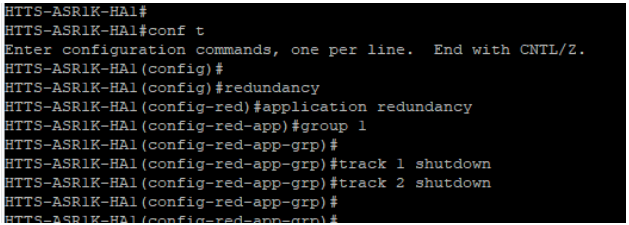 Assign the tracked interfaces to the redundancy group on CUBE-1.
Assign the tracked interfaces to the redundancy group on CUBE-1.
CUBE-2
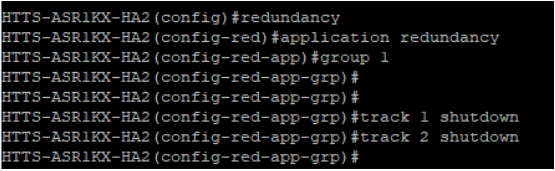 Assign the tracked interfaces to the redundancy group on CUBE-2.
Assign the tracked interfaces to the redundancy group on CUBE-2.
4. Configuring virtual IP (VIP) on the LAN side of both the CUBEs.
These commands help you to configure the VIP for the LAN side of the CUBEs.
(config)#interface GigabitEthernet0/0/1
(config-if)#description VLAN-1900 LAN side
(config-if)#ip address 10.88.11.184 255.255.255.0
(config-if)#redundancy rii 1
(config-if)#redundancy group 1 ip 10.88.11.185 exclusive
CUBE-1
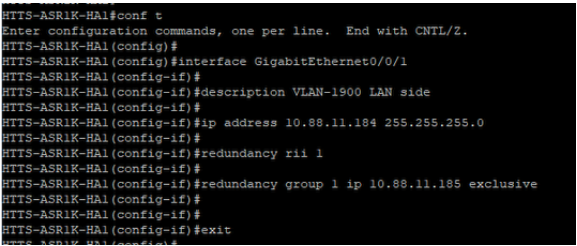 LAN side Virtual IP (VIP) configuration on CUBE-1.
LAN side Virtual IP (VIP) configuration on CUBE-1.
CUBE-2
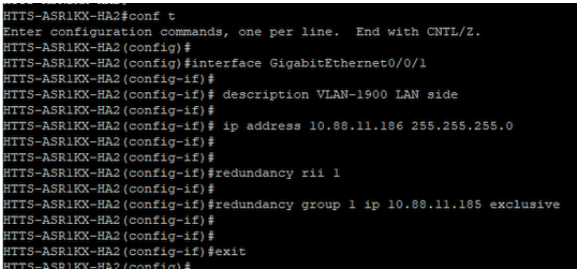 LAN side Virtual IP (VIP) configuration on CUBE-2.
LAN side Virtual IP (VIP) configuration on CUBE-2.
5. Configuring virtual IP (VIP) on the WAN side of both the CUBEs.
These commands help you to configure the VIP for the WAN side of the CUBEs.
(config)#interface GigabitEthernet0/0/2
(config-if)#description VLAN-1967 WAN side
(config-if)#ip address 10.201.251.176 255.255.255.224
(config-if)#redundancy rii 2
(config-if)#redundancy group 1 ip 10.201.251.179 exclusive
CUBE-1
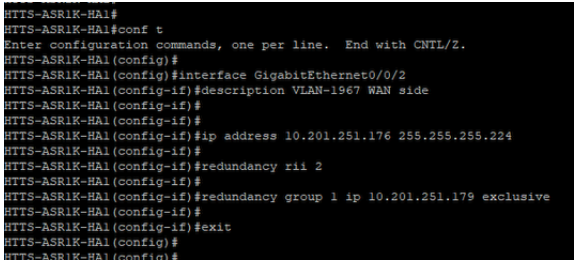 WAN side Virtual IP (VIP) configuration on CUBE-1.
WAN side Virtual IP (VIP) configuration on CUBE-1.
CUBE-2
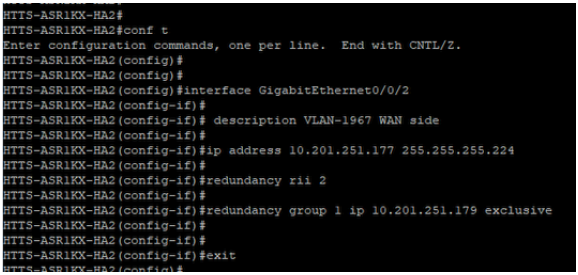 WAN side Virtual IP (VIP) configuration on CUBE-2.
WAN side Virtual IP (VIP) configuration on CUBE-2.
6. Enable CUBE Redundancy.
Enable CUBE Redundancy on both the routers by running these commands.
#conf t
Enter configuration commands, one per line. End with CNTL/Z.
(config)#
(config)#voice service voip
(conf-voi-serv)#redundancy-group 1
(conf-voi-serv)#
(conf-voi-serv)#exit
(config)#
(config)#ip rtcp report interval 3000
(config)#
(config)#gateway
(config-gateway)#media-inactivity-criteria all
(config-gateway)#
(config-gateway)#timer receive-rtcp 5
(config-gateway)#
(config-gateway)#timer receive-rtp 86400
(config-gateway)#
CUBE-1
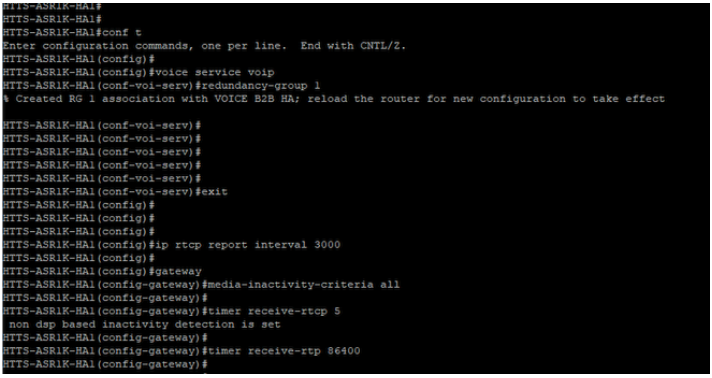 Enable CUBE Redundancy on CUBE-1.
Enable CUBE Redundancy on CUBE-1.
CUBE-2
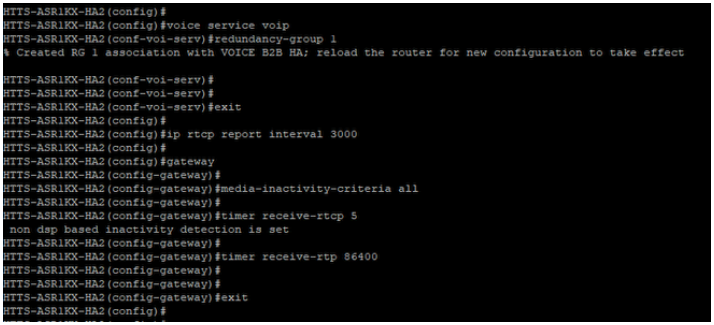 Enable CUBE Redundancy on CUBE-2.
Enable CUBE Redundancy on CUBE-2.
7. Save the configuration and reboot both the CUBEs.
After enabling the redundancy, you need to reload both the routers.
Prior to the reload, save the configurations.
CUBE-1
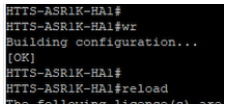 Save the configuration and reboot the CUBE-1.
Save the configuration and reboot the CUBE-1.
CUBE-2
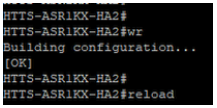 Save the configuration and reboot the CUBE-2.
Save the configuration and reboot the CUBE-2.
Verify
You can validate the CUBE HA by running this show command.
#show redundancy application group 1
CUBE-1
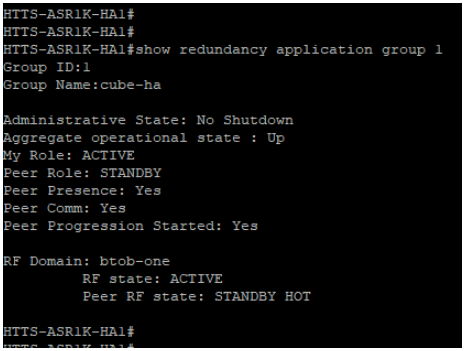 Output of the command 'show redundancy application group 1' from CUBE-1.
Output of the command 'show redundancy application group 1' from CUBE-1.
CUBE-2
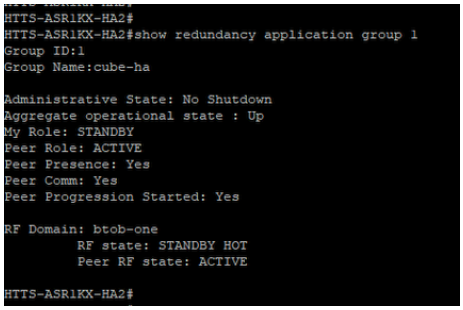 Output of the command 'show redundancy application group 1' from CUBE-2.
Output of the command 'show redundancy application group 1' from CUBE-2.
You can check the Virtual IP (VIP)'s status by running this show command.
#show redundancy application if-mgr group 1
For the active CUBE the VIP status is shown as 'no shut' and for the standby CUBE the VIP status is shown as 'shut'.
CUBE-1
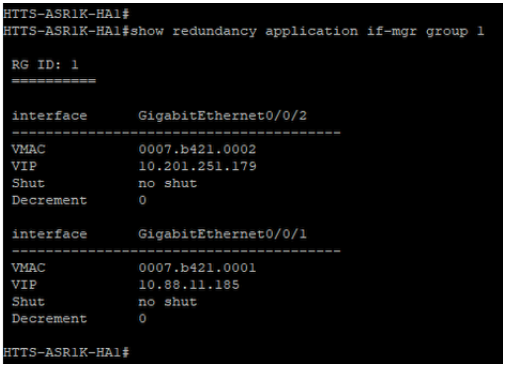 Output of the command 'show redundancy application if-mgr group 1' from CUBE-1.
Output of the command 'show redundancy application if-mgr group 1' from CUBE-1.
CUBE-2
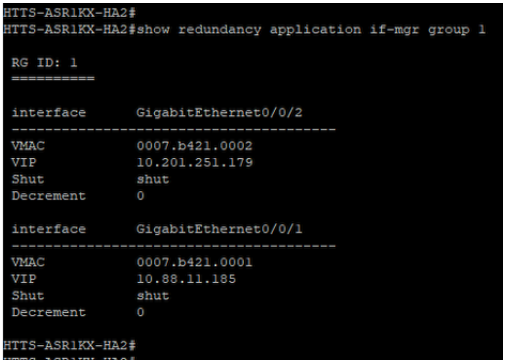 Output of the command 'show redundancy application if-mgr group 1' from CUBE-2.
Output of the command 'show redundancy application if-mgr group 1' from CUBE-2.
Troubleshoot
There is currently no specific troubleshooting information available for this configuration.
Related Information
For more information about the CUBE HA, you can refer these links.
I hope this article is helpful !


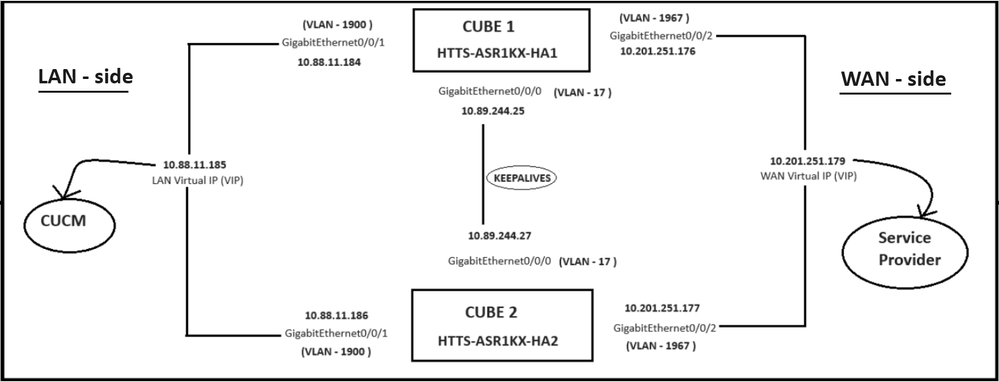
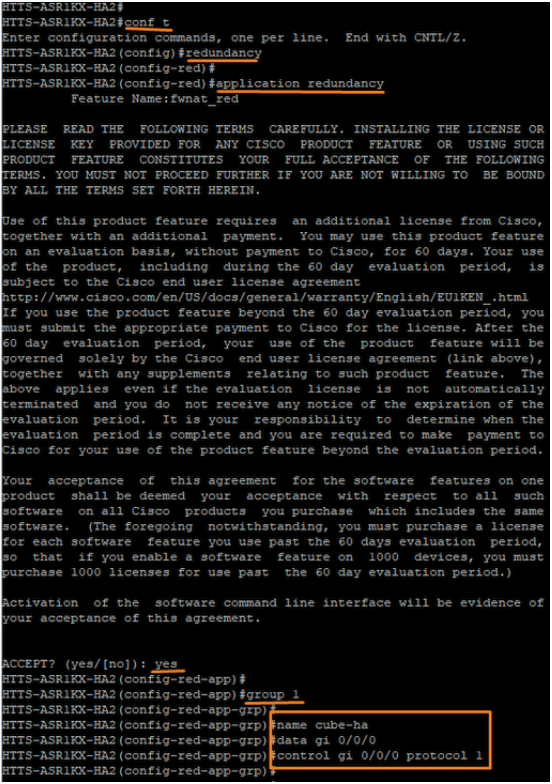


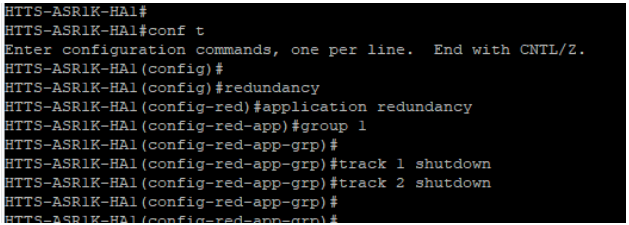
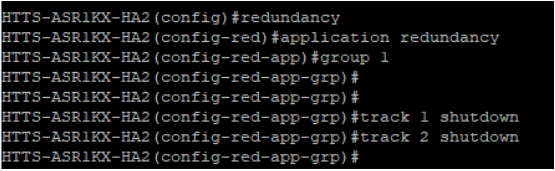
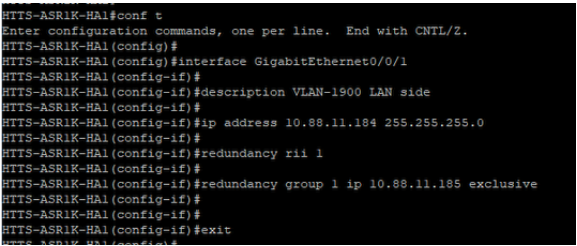
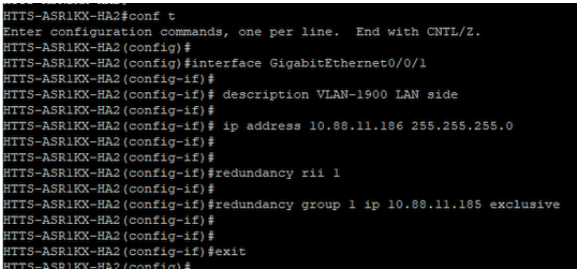
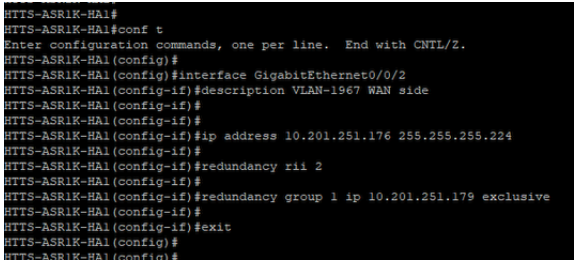
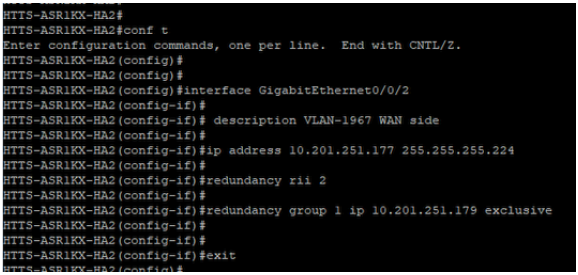
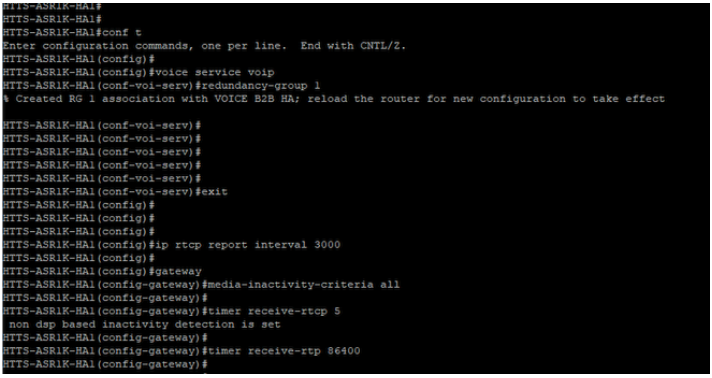
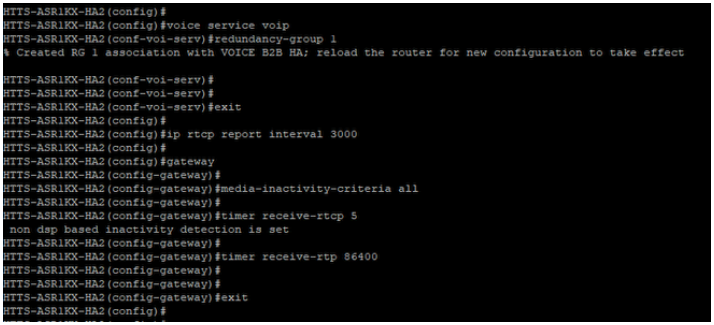
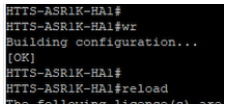
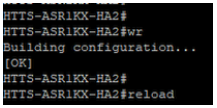
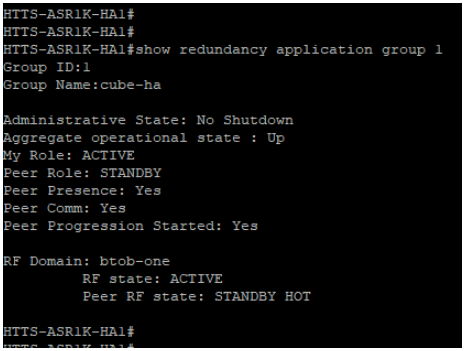
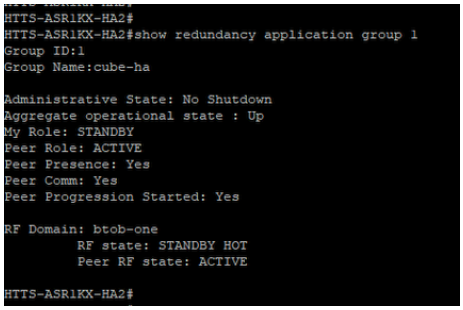
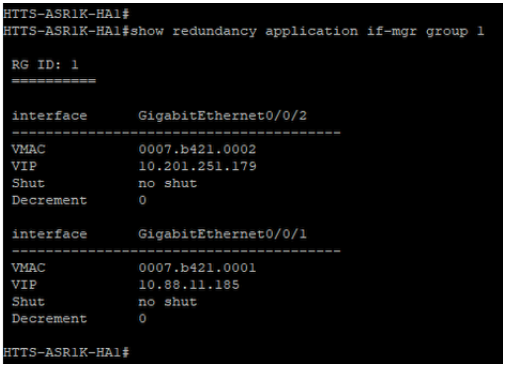
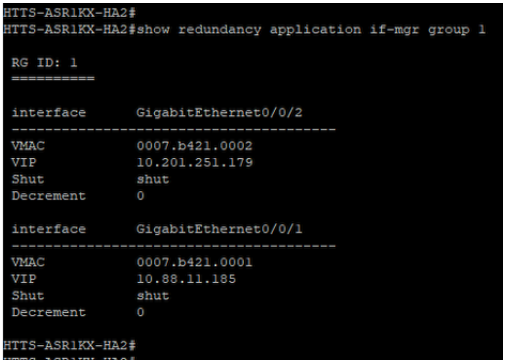
 Feedback
Feedback