Introduction
This document describes the configurations required in order to use flexible instant messaging (IM) address scheme with Cisco Jabber. The feature is supported from Cisco Jabber version 10.6 and later and IM Presence server 10.x. You can deploy this feature if there are users based on multiple domains that coexist in the same presence deployment. Furthermore, a user can still log into Jabber with the respective sAMAccountName attribute, even though the IM address is mapped to the Directory Uniform Resource Identifier (URI) field.
Prerequisites
Requirements
Cisco recommends that you have basic knowledge of Cisco Jabber for Windows, Cisco Unified Communications Manager (CUCM) and Cisco Unified Communications Manager IM and Presence.
Components Used
The information in this document is based on these software and hardware versions:
- Cisco Unified Communications Manager IM and Presence version 10.x or later
- Cisco Unified Communications Manager version 10.x or later
- All Jabber clients that run on Windows, Mac, IOS and Android version 10.6 or later
The information in this document was created from the devices in a specific lab environment. All of the devices used in this document started with a cleared (default) configuration. If your network is live, make sure that you understand the potential impact of any command.
Configure
Configure the Server
The available IM address schemes in the Advanced Presence Settings are:
- UserID@[Default Domain]
- Directory URI
Change the IM address scheme to Directory URI in order to support multiple domains as this procedure shows:
- Ensure the Directory URI field is mapped to the desired Lightweight Directory Access Protocol (LDAP) attribute. Possible attributes are msRTCSIP-primaryuseraddress and mail. Check for this in the LDAP Directory configuration page in CUCM.
Choose System > LDAP > LDAP Directory. Click the configured LDAP. In the Standard User Fields To Be Synchronized area of the LDAP Directory window verify that the LDAP Attribute field for Directory URI is correct.
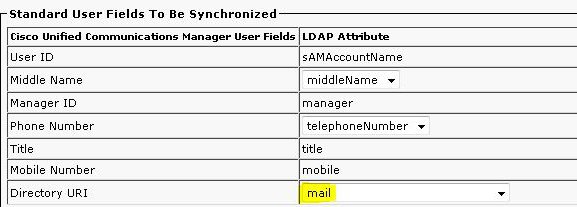
- Disable High Availability in the IM&P cluster.
Note: From IM and Presence versions 10.x and later, the high availability option is rebranded as Presence Redundancy Groups in Cisco CallManager. Choose System > Presence Redundancy Groups > DefaultCUPSubcluster and uncheck Enable High Availability in order to disable high availability.
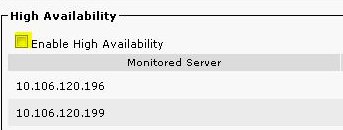
- Stop these services in the IM&P server:
- Cisco Presence Engine
- Cisco SIP Proxy
- Cisco XCP Router
- Cisco Sync Agent
- Cisco Client Profile Agent
- Choose IM and Presence Administration > Presence > Settings > Advanced Configuration, click the IM Address Scheme radio button and choose Directory URI from the drop-down list.
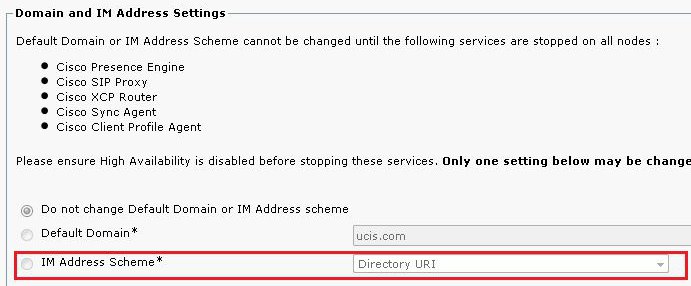
- Start the services.
Client Configuration
Configure the parameters in this section in the jabber-config.xml file. In this example, the DirectoryURI field is mapped to the mail attribute in Active Directory.
Jabber for MAC/Mobile Clients Basic Directory Integration (BDI)
<Directory>
<BDIDirectoryURI>mail</BDIDirectoryURI>
<BDIUseSIPURIToResolveContacts>true</BDIUseSIPURIToResolveContacts>
<BDISipUri>mail</BDISipUri>
<BDIUriPrefix>sip:</BDIUriPrefix>
</Directory>
Jabber for Windows Enhanced Directory Integration (EDI)
<Directory>
<DirectoryURI>mail</DirectoryURI>
<UseSIPURIToResolveContacts>true</UseSIPURIToResolveContacts>
<SipUri>mail</SipUri>
<UriPrefix>sip:</UriPrefix>
</Directory>
CUCM User Data Service (UDS)
<Directory>
<DirectoryServerType>UDS</DirectoryServerType>
<UdsServer><cucm ip address></UdsServer>
<DirectoryURI>mail</DirectoryURI>
<UseSIPURIToResolveContacts>true</UseSIPURIToResolveContacts>
<SipUri>mail</SipUri>
<UriPrefix>sip:</UriPrefix>
</Directory>
Verify
There is currently no verification procedure available for this configuration.
Troubleshoot
There is currently no specific troubleshooting information available for this configuration.
Related Information

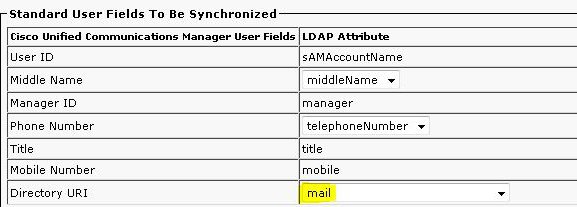
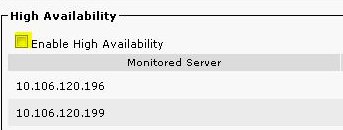
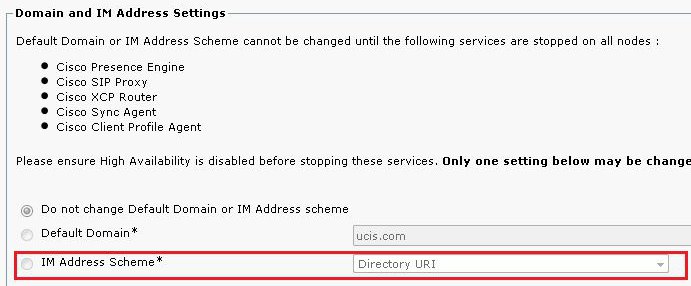
 Feedback
Feedback