Introduction
This document describes the steps to automate Firepower Threat Defense (FTD) registration to Firepower Management Center (FMC) with Ansible.
Prerequisites
Requirements
Cisco recommends that you have knowledge of these topics:
- Ansible
- Ubuntu Server
- Cisco Firepower Management Center (FMC) Virtual
- Cisco Firepower Threat Defense (FTD) Virtual
In the context of this laboratory situation, Ansible is deployed on Ubuntu.
It is essential to ensure that Ansible is successfully installed on any platform supported by Ansible for running the Ansible commands referenced in this article.
Components Used
The information in this document is based on these software and hardware versions:
- Ubuntu Server 22.04
- Ansible 2.10.8
- Python 3.10
- Cisco Firepower Threat Defense Virtual 7.4.1
- Cisco Firepower Management Center Virtual 7.4.1
The information in this document was created from the devices in a specific lab environment. All of the devices used in this document started with a cleared (default) configuration. If your network is live, ensure that you understand the potential impact of any command.
Background Information
Ansible is a highly versatile tool, demonstrating significant efficacy in managing network devices. Numerous methodologies can be employed to run automated tasks with Ansible. The method employed in this article serves as a reference for test purposes.
In this example, after successfully onboarding the virtual FTD it is with base license, routed mode, feature tier FTDv30, and the access control policy which is with default permit action with log enabled sending to FMC.
Configure
Network Diagram
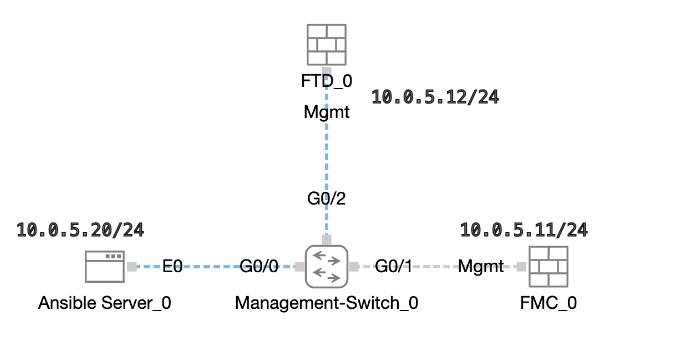 Topology
Topology
Configurations
Because Cisco does not support example scripts or customer-written scripts, we have some examples you can test depending on your needs.
It is essential to ensure that preliminary verification has been duly completed.
- Ansible server possesses internet connectivity.
- Ansible server is capable of successfully communicating with the FMC GUI Port (the default port for FMC GUI is 443).
- The FTD is configured with correct manager ip address, register key and nat-id.
- The FMC is enabled with smart license successfully.
Step 1. Connect to the CLI of the Ansible server via SSH or console.
Step 2. Run command ansible-galaxy collection install cisco.fmcansible in order to install Ansible collection of FMC on your Ansible server.
cisco@inserthostname-here:~$ ansible-galaxy collection install cisco.fmcansible
Step 3. Run command mkdir /home/cisco/fmc_ansible in order to create a new folder to store the related files. In this example, the home directory is /home/cisco/, the new folder name is fmc_ansible.
cisco@inserthostname-here:~$ mkdir /home/cisco/fmc_ansible
Step 4. Navigate to the folder /home/cisco/fmc_ansible, create inventory file. In this example, the inventory file name is inventory.ini.
cisco@inserthostname-here:~$ cd /home/cisco/fmc_ansible/
ccisco@inserthostname-here:~/fmc_ansible$ ls
inventory.ini
You can duplicate the following content and paste it for utilization, altering the highlighted sections with the accurate parameters.
[fmc]
10.0.5.11
[fmc:vars]
ansible_user=cisco
ansible_password=cisco
ansible_httpapi_port=443
ansible_httpapi_use_ssl=True
ansible_httpapi_validate_certs=False
network_type=HOST
ansible_network_os=cisco.fmcansible.fmc
Step 5. Navigate to the folder /home/cisco/fmc_ansible, create variable file. In this example, the variable file name is fmc-onboard-ftd-vars.yml.
cisco@inserthostname-here:~$ cd /home/cisco/fmc_ansible/
ccisco@inserthostname-here:~/fmc_ansible$ ls
fmc-onboard-ftd-vars.yml inventory.ini
You can duplicate the following content and paste it for utilization, altering the highlighted sections with the accurate parameters.
user:
domain: 'Global'
onboard:
acp_name: 'TEMPACP'
device_name:
ftd1: 'FTDA'
ftd1_reg_key: 'cisco'
ftd1_nat_id: 'natcisco'
mgmt:
ftd1: '10.0.5.12'
Step 6.Navigate to the folder /home/cisco/fmc_ansible, create playbook file. In this example, the playbook file name is fmc-onboard-ftd-playbook.yaml.
cisco@inserthostname-here:~$ cd /home/cisco/fmc_ansible/
ccisco@inserthostname-here:~/fmc_ansible$ ls
fmc-onboard-ftd-playbook.yaml fmc-onboard-ftd-vars.yml inventory.ini
You can duplicate the following content and paste it for utilization, altering the highlighted sections with the accurate parameters.
---
- name: FMC Onboard FTD
hosts: fmc
connection: httpapi
tasks:
- name: Task01 - Get User Domain
cisco.fmcansible.fmc_configuration:
operation: getAllDomain
filters:
name: "{{ user.domain }}"
register_as: domain
- name: Task02 - Create ACP TEMP_ACP
cisco.fmcansible.fmc_configuration:
operation: "createAccessPolicy"
data:
type: "AccessPolicy"
name: "{{accesspolicy_name | default(onboard.acp_name) }}"
defaultAction: {
'action': 'PERMIT',
'logEnd': True,
'logBegin': False,
'sendEventsToFMC': True
}
path_params:
domainUUID: "{{ domain[0].uuid }}"
- name: Task03 - Get Access Policy
cisco.fmcansible.fmc_configuration:
operation: getAllAccessPolicy
path_params:
domainUUID: "{{ domain[0].uuid }}"
filters:
name: "{{ onboard.acp_name }}"
register_as: access_policy
- name: Task04 - Add New FTD1
cisco.fmcansible.fmc_configuration:
operation: createMultipleDevice
data:
hostName: "{{ ftd_ip | default(item.key) }}"
license_caps:
- 'BASE'
ftdMode: 'ROUTED'
type: Device
regKey: "{{ reg_key | default(device_name.ftd1_reg_key) }}"
performanceTier: "FTDv30"
name: "{{ ftd_name | default(item.value) }}"
accessPolicy:
id: '{{ access_policy[0].id }}'
type: 'AccessPolicy'
natID: "{{ nat_id | default(device_name.ftd1_nat_id) }}"
path_params:
domainUUID: '{{ domain[0].uuid }}'
loop: "{{ ftd_ip_name | dict2items }}"
vars:
ftd_ip_name:
"{{mgmt.ftd1}}": "{{device_name.ftd1}}"
- name: Task05 - Wait For FTD Registration Completion
ansible.builtin.wait_for:
timeout: 120
delegate_to: localhost
- name: Task06 - Confirm FTD Init Deploy Complete
cisco.fmcansible.fmc_configuration:
operation: getAllDevice
path_params:
domainUUID: '{{ domain[0].uuid }}'
query_params:
expanded: true
filters:
name: "{{ device_name.ftd1 }}"
register_as: device_list
until: device_list[0].deploymentStatus is match("DEPLOYED")
retries: 1000
delay: 3

Note: The names highlighted in this example playbook serve as variables. The corresponding values for these variables are preserved within the variable file.
Step 7. Navigate to the folder /home/cisco/fmc_ansible, run command ansible-playbook -i <inventory_name>.ini <playbook_name>.yaml -e@"<playbook_vars>.yml" in order to play the ansible task. In this example, the command is ansible-playbook -i inventory.ini fmc-onboard-ftd-playbook.yaml -e @"fmc-onboard-ftd-vars.yml" .
cisco@inserthostname-here:~$ cd /home/cisco/fmc_ansible/
cisco@inserthostname-here:~/fmc_ansible$ ls
fmc-onboard-ftd-playbook.yaml fmc-onboard-ftd-vars.yml inventory.ini
cisco@inserthostname-here:~/fmc_ansible$ ansible-playbook -i inventory.ini fmc-onboard-ftd-playbook.yaml -e @"fmc-onboard-ftd-vars.yml"
PLAY [FMC Onboard FTD] *******************************************************************************************************************************************
TASK [Gathering Facts] *******************************************************************************************************************************************
ok: [10.0.5.11]
TASK [Task01 - Get User Domain] **********************************************************************************************************************************
ok: [10.0.5.11]
TASK [Task02 - Create ACP TEMP_ACP] ******************************************************************************************************************************
changed: [10.0.5.11]
TASK [Task03 - Get Access Policy] ********************************************************************************************************************************
ok: [10.0.5.11]
TASK [Task04 - Add New FTD1] *************************************************************************************************************************************
changed: [10.0.5.11] => (item={'key': '10.0.5.12', 'value': 'FTDA'})
TASK [Task05 - Wait For FTD Registration Completion] *************************************************************************************************************
ok: [10.0.5.11]
TASK [Task06 - Confirm FTD Init Deploy Complete] *****************************************************************************************************************
FAILED - RETRYING: Task06 - Confirm FTD Init Deploy Complete (1000 retries left).
FAILED - RETRYING: Task06 - Confirm FTD Init Deploy Complete (999 retries left).
FAILED - RETRYING: Task06 - Confirm FTD Init Deploy Complete (998 retries left).
FAILED - RETRYING: Task06 - Confirm FTD Init Deploy Complete (997 retries left).
FAILED - RETRYING: Task06 - Confirm FTD Init Deploy Complete (996 retries left).
ok: [10.0.5.11]
PLAY RECAP *******************************************************************************************************************************************************
10.0.5.11 : ok=7 changed=2 unreachable=0 failed=0 skipped=0 rescued=0 ignored=0
Verify
Use this section to confirm that your configuration works properly.
Log in FMC GUI. Navigate to Devices > Device Management, the FTD registered successfully on FMC with configured access control policy.
 Device Management Page
Device Management Page
Troubleshoot
This section provides information you can use to troubleshoot your configuration.
In order to see more logs of ansible playbook, you can run ansible playbook with –vvv.
cisco@inserthostname-here:~/fmc_ansible$ ansible-playbook -i inventory.ini fmc-onboard-ftd-playbook.yaml -e @"fmc-onboard-ftd-vars.yml" -vvv
Related Information
Cisco Devnet FMC Ansible

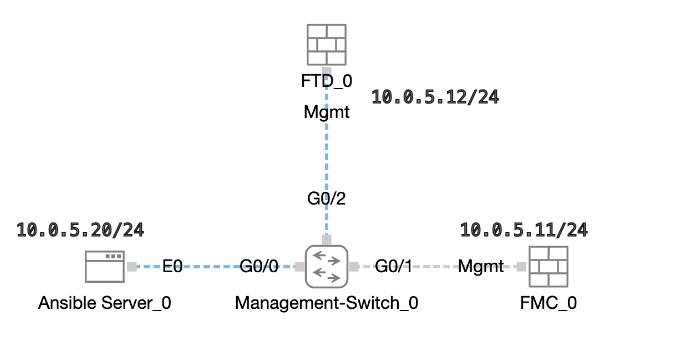


 Feedback
Feedback