Recover an MSFC Missing from the Supervisor Engine show module Command
Available Languages
Contents
Introduction
This document explains how to recover a Multilayer Switch Feature Card (MSFC) when it is missing or in the other state in show module command output in the Catalyst 6500/6000 Supervisor Engine. When an MSFC is missing, the cause is typically attributed to the reload of the Supervisor Engine since the last time the MSFC was operational. When an MSFC is in the other state, the cause is typically attributed to the failure to reload the Supervisor Engine since the last time the MSFC was operational.
Prerequisites
Requirements
Cisco recommends that you have knowledge of the information in this section.
This is example command output from the show module command when the MSFC is missing:
Cat6500 (enable) show module Mod Slot Ports Module-Type Model Sub Status --- ---- ----- ------------------------- ------------------- --- -------- 1 1 2 1000BaseX Supervisor WS-X6K-SUP1A-2GE yes ok Mod Module-Name Serial-Num --- -------------------- ----------- 1 SAD040200B3 Cat6500 (enable) session 15 Module 15 is not installed.
This is example command output from the show module command when the MSFC is in the other state:
Cat6500 (enable) show module Mod Slot Ports Module-Type Model Sub Status --- ---- ----- ------------------------- ------------------- --- -------- 1 1 2 1000BaseX Supervisor WS-X6K-SUP1A-2GE yes ok 15 1 1 Multilayer Switch Feature WS-F6K-MSFC no other Cat6500 (enable) session 15 Trying Router-15... !--- The session is not created. Press Ctrl-C to escape.
Note: In this example, the Supervisor Engine and MSFC reside in slot 1. Hence, you must issue the session 15 command in order to connect to the MSFC. If the MSFC is in slot 2, issue the session 16 command in order to connect to that MSFC.
This list indicates the most common causes of a missing MSFC or an MSFC in the other state in the show module command output. See the corresponding section of this document for further information and recovery procedures:
Components Used
This document is not restricted to specific software or hardware versions.
Conventions
Refer to Cisco Technical Tips Conventions for more information on document conventions.
Recovery Procedures
MSFC Is in the ROMmon State
The output in this section is from the show module command when MSFC is in the ROMmon state.
Note: Issue one of these session commands:
-
If the MSFC that you want to recover physically resides in the Supervisor Engine module in slot 1, issue the session 15 command.
-
If the MSFC is in slot 2, issue the session 16 command.
Note: If the MSFC of the standby Supervisor Engine is inaccessible, see the instructions in the Recover a Standby Supervisor Engine MSFC in Dual Supervisor Engines in a Chassis section of this document before you proceed.
Cat6500 (enable) session 15 Trying Router-15... Cat6500> (enable) show module 15 Module 15 is not installed.
This procedure guides you through the recovery of the MSFC when it is in the ROMmon state:
-
Connect to the Supervisor Engine through a console port connection.
Note: Do not connect through Telnet.
-
At the prompt, issue the switch console command.
Cat6500 (enable) switch console Trying Router-15... Connected to Router-15. Type ^C^C^C to switch back... !--- Press Enter here. rommon 1 >
If you are able to access the ROMmon of the MSFC, proceed to Step 13.
-
If you are unable to access the ROMmon, as indicated in Step 2, complete these steps:
-
Reset the Supervisor Engine switch.
-
After you reset the switch, issue the switch console command as soon as you are able to access the Supervisor Engine command prompt.
At this point, you should be able to see the MSFC boot.
-
Immediately press Ctrl-Break in order to break into the MSFC ROMmon.
If you are able to access the MSFC rommon > prompt, proceed to Step 13.
Note: The break sequence that you enter depends on the terminal emulation software and the operating system that you use. For example, HyperTerminal on Microsoft Windows 2000 uses Ctrl-Break as the break sequence. For more information, refer to Standard Break Key Sequence Combinations During Password Recovery.
-
If attempts to access the MSFC ROMmon fail, power down the switch and physically remove the MSFC bootflash.
These illustrations show the physical bootflash locations with red arrows:
Bootflash Location for MSFC
Bootflash Location for MSFC2 Shipped Before November, 2001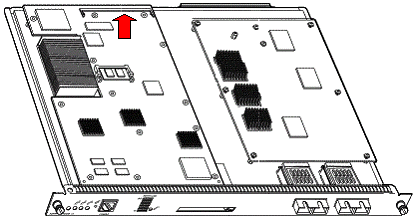
Bootflash Location for MSFC2 Shipped After November, 2001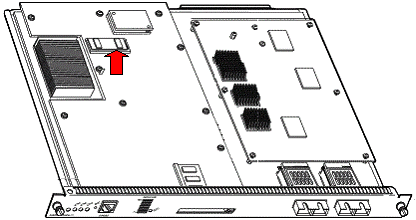
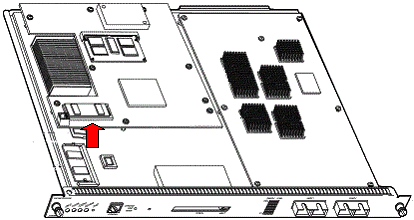
-
-
Power the switch back up and issue the switch console command in order to access the MSFC ROMmon.
Note: If output still scrolls on the screen or you are not presented with the rommon > prompt, send a break sequence to the MSFC. Refer to Standard Break Key Sequence Combinations During Password Recovery for more information.
-
At the prompt, issue the set command in order to display the current ROMmon boot variable settings.
rommon 2 > set PS1=rommon ! > BOOTLDR=bootflash:c6msfc-boot-mz.121-6.E BOOT=bootflash:c6msfc-jsv-mz.121-6.E,1;?=1
-
Issue the BOOT= command and the BOOTLDR= command in order to reset the BOOT and BOOTLDR variables.
Note: These commands are case sensitive.
rommon 2 > BOOT= rommon 3 > BOOTLDR=
-
Issue the confreg 0x0 command in order to set the configuration register to 0x0.
Note: This command is case sensitive.
rommon 4 > confreg 0x0
-
At the prompt, issue the sync command in order to synchronize the boot and configuration register settings, and then issue the reset command.
rommon 5 > sync rommon 6 > reset System Bootstrap, Version 12.0(3)XE, RELEASE SOFTWARE Copyright (c) 1998 by cisco Systems, Inc. Cat6k-MSFC platform with 131072 Kbytes of main memory
-
After the MSFC resets, issue the set command in order to verify that the settings were saved.
rommon 1 > set PS1=rommon ! > BOOT= BOOTLDR= CONFREG=0x0
-
Power down the switch and reinsert the MSFC bootflash.
-
Power up the switch and issue the switch console command in order to access the MSFC.
-
Issue the dir bootflash: command in order to display the contents of the MSFC bootflash:
rommon 1 > dir bootflash: File size Checksum File name 1730952 bytes (0x1a6988) 0x880dbda7 c6msfc-boot-mz.121-6.E1.bin 12212028 bytes (0xba573c) 0xbe32bc20 c6msfc-jsv-mz.121-8a.E2
-
Issue the boot bootflash: command in order to boot the MSFC.
Be sure to specify the appropriate system image (jsv, dsv, isv) that the dir bootflash: command output displays.
Note: Do not specify the image with “boot” in the file name.
rommon 1 > boot bootflash:c6msfc-jsv-mz.121-8a.E2 Self decompressing the image : ###################################### ######## [OK] cisco Cat6k-MSFC (R5000) processor with 57344K/8192K bytes of memory. Processor board ID SAD04010CCY R5000 CPU at 200Mhz, Implementation 35, Rev 2.1, 512KB L2 Cache Last reset from power-on Bridging software. X.25 software, Version 3.0.0. SuperLAT software (copyright 1990 by Meridian Technology Corp). TN3270 Emulation software. 123K bytes of non-volatile configuration memory. 4096K bytes of packet SRAM memory. 16384K bytes of Flash internal SIMM (Sector size 256K).
-
Press Return in order to get started.
If this procedure fails to recover the MSFC, contact Cisco Technical Support.
MSFC Has an Incorrect or Missing Boot Statement
The MSFC fails to boot properly if the saved configuration is missing or has an incorrect boot statement. This section shows example command output from an MSFC with an incorrect or missing boot statement, and it details the procedure to solve this problem.
MSFC#dir bootflash: Directory of bootflash:/ 1 -rw- 1730952 Mar 27 2001 13:11:10 c6msfc-boot-mz.121-6.E1.bin 2 -rw- 12212028 Jul 16 2001 10:52:05 c6msfc-jsv-mz.121-8a.E2 15990784 bytes total (2047548 bytes free) MSFC#show run Building configuration... Current configuration : 274 bytes ! version 12.1 service timestamps debug uptime service timestamps log uptime no service password-encryption ! hostname MSFC ! boot system flash bootflash:c6msfc-wrong-image.bin
Complete these steps in order to solve this problem:
-
Remove the incorrect boot statement.
MSFC(config)#no boot system flash bootflash:c6msfc-wrong-image.bin
-
Add the correct boot statement.
MSFC(config)#boot system flash bootflash:c6msfc-jsv-mz.121-8a.E2 MSFC(config)#^Z MSFC# 00:04:23: %SYS-5-CONFIG_I: Configured from console by console MSFC#show run Building configuration... Current configuration : 275 bytes ! version 12.1 service timestamps debug uptime service timestamps log uptime no service password-encryption ! hostname MSFC ! boot system flash bootflash:c6msfc-jsv-mz.121-8a.E2
Note: Be sure to save the configuration before you reload the MSFC. Issue the write memory command or the copy running-config startup-config command.
Be sure to properly configure the bootldr statement and specify the desired boot image. This is example command output that shows how to properly configure and verify the bootldr statement:
MSFC#dir Directory of bootflash:/ 1 -rw- 1730952 Mar 27 2001 13:11:10 c6msfc-boot-mz.121-6.E1.bin 2 -rw- 12212028 Jul 16 2001 10:52:05 c6msfc-jsv-mz.121-8a.E2 15990784 bytes total (316064 bytes free) MSFC#show run Building configuration... Current configuration : 326 bytes ! version 12.1 service timestamps debug uptime service timestamps log uptime no service password-encryption ! hostname MSFC ! boot system flash bootflash:c6msfc-jsv-mz.121-8a.E2 boot bootldr bootflash:c6msfc-wrong-boot-image.bin MSFC#configure terminal Enter configuration commands, one per line. End with CNTL/Z. MSFC(config)#no boot bootldr bootflash:c6msfc-wrong-boot-image.bin MSFC(config)#boot bootldr bootflash:c6msfc-boot-mz.121-6.E1.bin MSFC(config)#^Z MSFC#show run 00:13:05: %SYS-5-CONFIG_I: Configured from console by consolen Building configuration... Current configuration : 326 bytes ! version 12.1 service timestamps debug uptime service timestamps log uptime no service password-encryption ! hostname MSFC ! boot system flash bootflash:c6msfc-jsv-mz.121-8a.E2 boot bootldr bootflash:c6msfc-boot-mz.121-6.E1.bin
MSFC Has a Corrupted or Missing Cisco IOS Software Image
If the boot variables are correct but the MSFC still fails to load, the Cisco IOS Software image can be corrupt or missing.
You can issue the switch console command in order to watch the MSFC boot after it is reloaded. This can help you to diagnose boot problems. It requires a physical console connection. The MSFC session is lost upon reload if you use the session {15 | 16} command in order to access the MSFC.
Issue the verify command in order to check the image integrity.
MSFC#dir Directory of bootflash:/ 1 -rw- 1730952 Mar 27 2001 13:11:10 c6msfc-boot-mz.121-6.E1.bin 2 -rw- 12212028 Jul 16 2001 10:52:05 c6msfc-jsv-mz.121-8a.E2 15990784 bytes total (316064 bytes free) MSFC#verify c6msfc-jsv-mz.121-8a.E2 CCCCCCCCCCCCCCCCCCCCCCCCCCCCCCCCCCCCCCCCCCCCCCCCCCCCCCCCCCCCCCCCCC CCCCCCCCCCCCCCCCCCCCCCCCCCCCCCCCCCCCCCCCCCCCCCCCCCCCCCCCCCCCCCCCCC CCCCCCCCCCCCCCCCCCCCCCCCCCCCCCCCCCCCCCCCCCCCCCCCCCCCCCCCCCCCCCCCCC CCCCCCCCCCCCCCCCCCCCCCCCCCCCCCCCCCCCCCCCCCCCCCCCCCCCCCCCCCCCCCCCCC CCCCCCCCCCCCCCCCCCCCCCCCCCCCCCCCCCCCCCCCCCCCCCCCCCCCCCCCCCCCCCCCCC CCCCCCCCCCCCCCCCCCCCCCCCCCCCCCCCCCCCCCCCCC Verified c6msfc-jsv-mz.121-8a.E2
Also, you can compare the file size that the dir command or the show bootflash: command reports. You can reference the correct file size at the Software Download Center ![]() (registered customers only).
(registered customers only).
If the MSFC fails to boot properly after you confirm the boot variables, image integrity, and configuration register, there is a possibility that the Flash device is faulty or corrupt. Before you replace the Flash device, issue the format bootflash: command in order to format the device. Download a new image through TFTP in order to complete the format.
Note: You can use TFTP in order to transfer software image files from a PC to your device. This document was written with output from the Cisco TFTP Server application. Cisco has discontinued this application and no longer supports it. If you do not have a TFTP server, obtain any third-party TFTP server application from another source.
 Caution: Be careful when you format the Flash device. If the MSFC is reloaded before a new image is downloaded, you must recover the MSFC with Xmodem. If you format the Flash device and replace the image but this does not work, investigate a replacement of the Flash device.
Caution: Be careful when you format the Flash device. If the MSFC is reloaded before a new image is downloaded, you must recover the MSFC with Xmodem. If you format the Flash device and replace the image but this does not work, investigate a replacement of the Flash device.
MSFC Has an Incorrect Configuration Register
The configuration register is a value that dictates the MSFC boot behavior in addition to other variables. Issue the show boot command or the show version command in order to verify this value.
MSFC#show boot BOOT variable = bootflash:c6msfc-jsv-mz.121-8a.E2,1 CONFIG_FILE variable = BOOTLDR variable = bootflash:c6msfc-boot-mz.121-6.E1.bin Configuration register is 0x102 MSFC#show version Cisco Internetwork Operating System Software IOS (tm) MSFC Software (C6MSFC-JSV-M), Version 12.1(8a)E2, EARLY DEPLOYMENT RELEASE SOFTWARE (fc1) TAC Support: http://www.cisco.com/tac Copyright (c) 1986-2001 by cisco Systems, Inc. Compiled Fri 03-Aug-01 14:23 by hqluong Image text-base: 0x60008950, data-base: 0x61928000 ROM: System Bootstrap, Version 12.0(3)XE, RELEASE SOFTWARE BOOTFLASH: MSFC Software (C6MSFC-BOOT-M), Version 12.1(6)E1, EARLY DEPLOYMENT RELEASE SOFTWARE (fc1) MSFC uptime is 3 minutes System returned to ROM by reload at 19:20:19 UTC Sun Sep 3 2000 Running default software cisco Cat6k-MSFC (R5000) processor with 57344K/8192K bytes of memory. Processor board ID SAD04010CCY R5000 CPU at 200Mhz, Implementation 35, Rev 2.1, 512KB L2 Cache Last reset from power-on Bridging software. X.25 software, Version 3.0.0. SuperLAT software (copyright 1990 by Meridian Technology Corp). TN3270 Emulation software. 123K bytes of non-volatile configuration memory. 4096K bytes of packet SRAM memory. 16384K bytes of Flash internal SIMM (Sector size 256K). Configuration register is 0x102
You do not need to write the MSFC (or any Cisco router) configuration to memory after you change the configuration register variable. Correct configuration register settings include 0x102 and 0x2102.
This example command output shows how to correct the configuration register:
MSFC#show boot BOOT variable = bootflash:c6msfc-jsv-mz.121-8a.E2,1 CONFIG_FILE variable = BOOTLDR variable = bootflash:c6msfc-boot-mz.121-6.E1.bin Configuration register is 0x0 MSFC#configure terminal Enter configuration commands, one per line. End with CNTL/Z. MSFC(config)#config-register 0x102 MSFC#show boot BOOT variable = bootflash:c6msfc-jsv-mz.121-8a.E2,1 CONFIG_FILE variable = BOOTLDR variable = bootflash:c6msfc-boot-mz.121-6.E1.bin Configuration register is 0x0 (will be 0x102 at next reload)
Refer to Booting Commands for more information on the config-register command.
MSFC Is Stuck in Boot Mode
The MSFC can be stuck in boot mode for any of these reasons:
-
A mismatch between the actual file name of the image in Flash and the file name that is used in the boot command
-
An incorrect boot statement
-
An incorrect configuration register value
-
A corrupted or missing Cisco IOS Software image
Workaround
-
If there is a mismatch between the actual file name of the image in Flash and the file name that is used in the boot command, correct the mismatch and reboot the MSFC.
-
If there is an incorrect boot statement, complete the steps in the section MSFC Has an Incorrect or Missing Boot Statement.
-
If there is an incorrect configuration register, complete the steps in the section MSFC Has an Incorrect Configuration Register.
-
If there is a corrupted or missing Cisco IOS Software image, complete the steps in the section MSFC Has a Corrupted or Missing Cisco IOS Software Image.
Recover a Standby Supervisor Engine MSFC in Dual Supervisor Engines in a Chassis
The recovery procedures that this document has discussed so far apply to the recovery of an MSFC that belongs to the active Supervisor Engine, either in a single Supervisor Engine-equipped or a dual Supervisor Engine-equipped chassis. In a dual Supervisor Engine switch, the console of the standby Supervisor Engine is locked and only the console of the active Supervisor Engine is available. Because an MSFC does not have a physical external console port, you must issue the switch console command in order to get to the console of the active Supervisor Engine MSFC.
Note: In the example in this section, the active Supervisor Engine/MSFC resides in slot 1, while the standby Supervisor Engine/MSFC is in slot 2. If the standby Supervisor Engine/MSFC is in slot 1 and the active Supervisor Engine/MSFC is in slot 2, replace all references to “16” with “15”.
You have two options to recover the MSFC present in the standby Supervisor Engine that is shown as module 16:
-
Issue the switch supervisor command from the current active Supervisor Engine in order to make active the Supervisor Engine for which you need to recover the MSFC. This fails over to the second Supervisor Engine. You can follow the Recovery Procedures because the former standby Supervisor Engine is now the active Supervisor Engine and the console is accessible.
This method is straightforward, but it does have a disadvantage. The procedure can cause disruption to network operation until the MSFC is recovered. Therefore, use this method during a scheduled maintenance window or in less-demanding situations. If a spare chassis is available, you can remove the standby Supervisor Engine from the current chassis, install it in the spare chassis, and subsequently recover it without adverse effects on current operations of the production switch.
-
There is a less-intrusive method to enable the recovery of the MSFC in the standby Supervisor Engine without network downtime. In order to get to the console of the standby Supervisor Engine MSFC, issue the switch console 16 command from the active Supervisor Engine. This command activates the standby Supervisor Engine console for the MSFC that you need to recover. Connect a terminal to the console of the standby Supervisor Engine. Then, you can use the Recovery Procedures for active Supervisor Engine MSFC recovery.
After you complete the recovery of the MSFC, press Ctrl-C three times in order to reactivate the console port on the active Supervisor Engine. The console on the standby Supervisor Engine is again locked, as before.
Related Information
Revision History
| Revision | Publish Date | Comments |
|---|---|---|
1.0 |
15-Feb-2019 |
Initial Release |
Contact Cisco
- Open a Support Case

- (Requires a Cisco Service Contract)
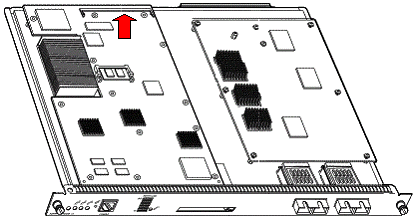
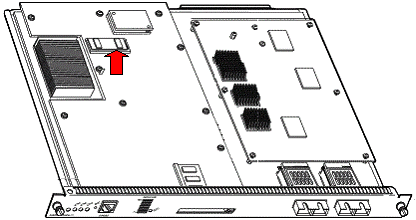
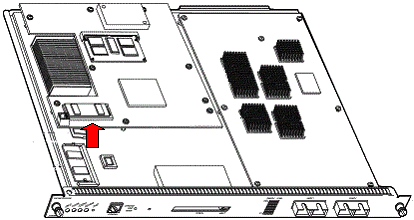
 Feedback
Feedback