Getting Started on the WAP125 Wireless-AC/N Dual Band Desktop Access Point with PoE
Available Languages
Objective
The Getting Started page on the WAP125 Wireless-AC/N Dual Band Desktop Access Point with PoE shows you the basic system status of the device as well as provides quick links to easily access and configure the device settings or monitor network devices.
This document explains about the system summary and links on how to get started on the WAP125 Wireless-AC/N Dual Band Desktop Access Point with PoE.
Applicable Devices
- WAP125
Software Version
- 1.0.0.3
Getting Started on the WAP125
System Status
The System Status area shows the system information of the access point.
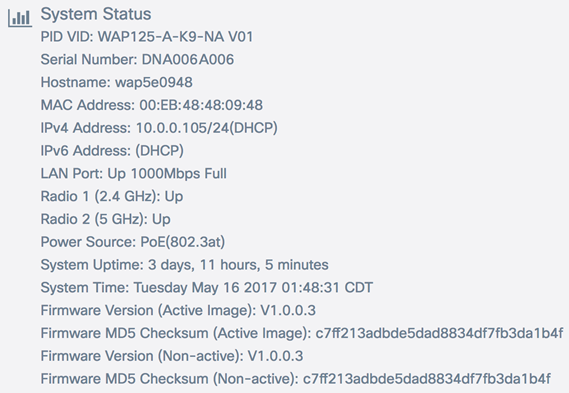
- PID VID — The Product Identifier and the Version Identifier of the Wireless Access Point (WAP).
- Serial Number — The identification number of the position of the WAP in the series.
- Hostname — The Access Point name.
- MAC Address — The Media Access Control number of the WAP that also serves as the network address.
- IPv4 Address — The Internet Protocol version 4 address assigned to the WAP in the network where it belongs.
- IPv6 Address — The Internet Protocol version 6 address assigned to the WAP in the network where it belongs.
- LAN Port — Speed of Ethernet Port.
- Radio 1/2 — The wireless radio bands on the WAP.
- Power Source — The type of power source the WAP is using.
- System Uptime — The measure of time the WAP has been working and available starting from the time it has been powered on.
- System Time — The current time based on the time configuration on the WAP.
- Firmware Version (Active Image) — The current firmware version the WAP is using.
- Firmware MD5 Checksum (Active Image) — The alphanumeric security string of the current firmware the WAP is using.
- Firmware Version (Non-active) — The firmware version that is loaded in the WAP but is not currently in use.
- Firmware MD5 Checksum (Non-active) — The alphanumeric security string of the non-active firmware on the WAP.
Quick Access
The Quick Access area provides you the links to easily get to the pages of commonly-accessed settings and basic configuration of the WAP with just a single click.
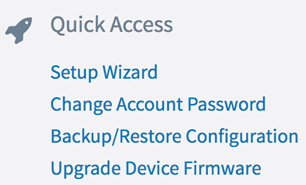
- Setup Wizard — Allows you to easily setup and configure the WAP by just following the on-screen instructions provided by the wizard.
- Change Account Password — Automatically brings you to the page where you can add more users of the device, delete, or modify the User accounts such as Usernames, passwords, and user access levels.
- Backup/Restore Configuration — Takes you to the page where you can manage configuration files. On this page, you can download, backup, copy, or clear configuration files.
- Upgrade Device Firmware — Takes you to the page that would allow you to manage the firmware files of the WAP. You can either swap firmware or image files if there are more than one image file already loaded on the WAP or upgrade the firmware to the latest version.
Advanced Configuration
The Advanced Configuration area provides you the links to easily get to the pages of commonly-accessed but more advanced configuration settings of the WAP with just a single click.
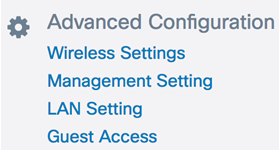
- Wireless Settings — Takes you to the page where you can configure the basic and advanced wireless capability-related settings of the WAP.
- Management Settings — This page allows you to configure management-related settings of the WAP such as Session settings, HTTP/S Service, SSL Certificate, and SNMP settings.
- LAN Setting — This page lets you manually configure the Local Area Network settings of the WAP including its ports, VLANs, IPv4 and IPv6 settings.
- Guest Access — Brings you to the page where you can create a separate network for your guests and configure its settings. This network would allow your guests to connect to the wireless network and have Internet access but they will not be able to access your main network and its resources or the devices connected to it.
More Information
The More Information area provides you with links to pages that gives out more information about the network and the WAP.
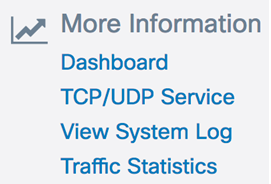
- Dashboard — This page gives you a view of the network and its activities such as the connected clients, the Internet, LAN, and Wireless connectivity, the Radio throughputs, the top clients, the SSID Utilization, and the network usage for easy monitoring.
- TCP/UDP Service — This page lets you view the Services table and the protocol of each of the service, its local and remote IP Address, its local and remote port, and its current connection state.
- View System Log — This page allows you to view the list of system events that generated the log entries in the network such as login attempts or configuration changes. The log is cleared upon a reboot and can be cleared by an administrator. Up to 1000 events can be shown. Older entries are removed from the list as needed to make room for new events.
- Traffic Statistics — This page permits you to view real-time traffic and status information of all the interfaces on the network device.
 Feedback
Feedback