Gather Support Information on the WAP125 Wireless-AC/N Dual Band Desktop Access Point with PoE
Available Languages
Objective
The WAP125 Wireless-AC/N Dual Band Desktop Access Point with PoE offers a feature for troubleshooting that allows you to view and download Central Processing Unit (CPU) and Random Access Memory (RAM) activity. The support information gathers information about how the WAP is being utilized.
Why do we need the support information?
This feature is useful to administrators who want to be able to monitor the volume of traffic that the WAP processes, in which in excess, slow down the WAP.
The objective of this document is to show you how to gather, view, and download the CPU/RAM activity on the WAP125.
Applicable Devices
- WAP125
Software Version
- 1.0.0.3
Gather the Support Information
Step 1. Log in to the web-based utility and choose Troubleshoot > Support Information.
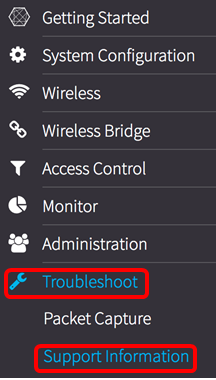
The Support Information area displays two graphs: CPU/RAM activity in the last 60 seconds and CPU/RAM activity on the WAP in the last 5 minutes.
CPU/RAM activity in the last 60 seconds
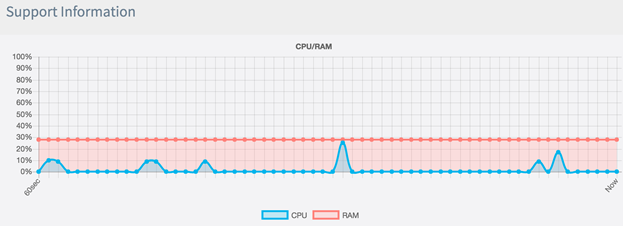
CPU/RAM Activity in the last 5 minutes.
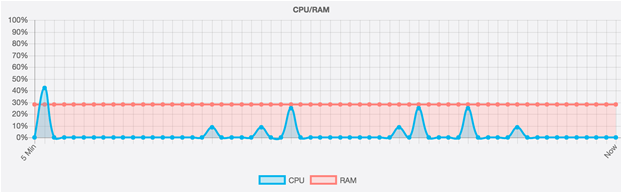
Step 2. (Optional) To view the activity of the CPU only, click on the RAM box and a strike through will appear through RAM, displaying the CPU activity. If you want to view RAM activity only, click on the CPU box and a strike through will appear through it and only the RAM activity is displayed.
Note: In this example taken from the 60sec graph, only the CPU activity is displayed.

Step 3. In the Download Data area, click a radio button to choose a portion of the CPU/RAM activity to download. The options are:
- Today — Choose this to download activity for the day.
- Last 7 days — Choose this to download activity that happened in the last seven days.
- Last 30 days — Choose this to download activity that happened in the last 30 days.
- All — Choose this to download all the activity ever recorded on the WAP.
- Custom — Choose this to set a specific date and time to retrieve CPU and RAM activity. If this is chosen, proceed to Step 4.
Note: In this example, Custom is chosen.
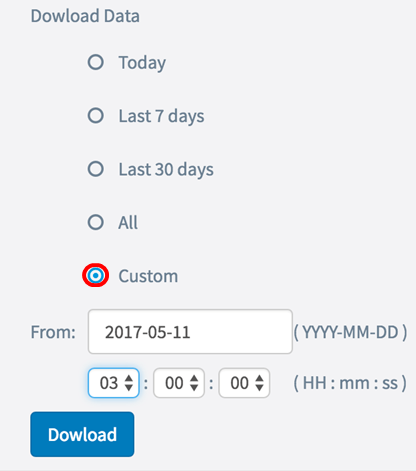
Step 4. (Optional) If you chose Custom in Step 3, the date and time options will be available to set. Click on the From field and choose a date from the calendar as the Start date.
Note: In this example, 2017-05-11 is used.
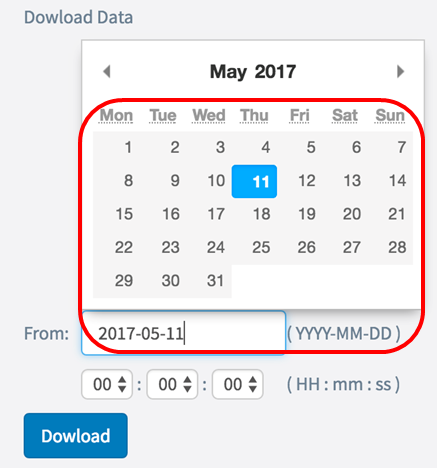
Step 5. Repeat the previous step in the To area.
Note: In this example, 2017-05-12 is used.

Step 6. From the Time drop-down list, set the time to start to specifically retrieve CPU/RAM data that occurred at that time. This option uses military format time.
Note: In this example, 03:00:00 is used.
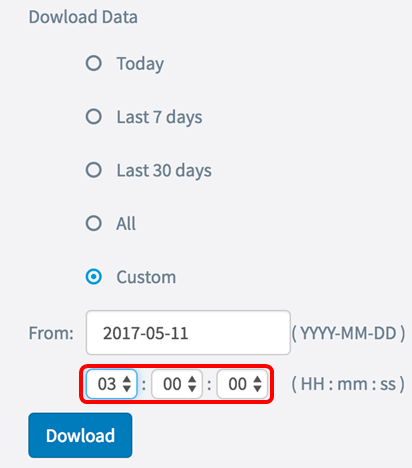
Step 7. Repeat the previous step in the To area.
Note: In this example, 08:00:00 is used.
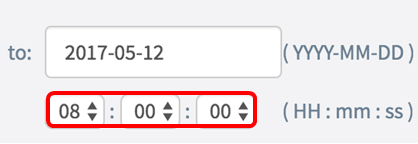
Step 8. Click Download.
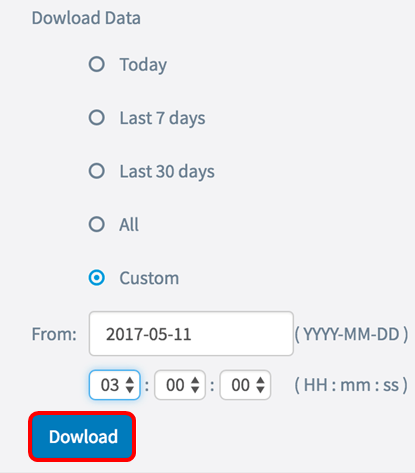
Note: A .txt file will appear in the browser.
You should now have successfully viewed, gathered, and downloaded the Support information on the WAP125.
 Feedback
Feedback