Firmware Upgrade on the WAP 131
Available Languages
Objective
New firmware releases are updates with added features and bug fixes that resolve issues present in the previous firmware version(s). The performance of a network device can be enhanced with the latest firmware. Firmware upgrades can be done via either Trivial File Transfer Protocol (TFTP) or Hypertext Transfer Protocol/with Secure Sockets (HTTP/HTTPS). TFTP is an unsecure file transfer protocol typically used to distribute software upgrades and configuration files. When using the TFTP client, the file will be downloaded from a TFTP server on your network. The HTTP/HTTPS protocols use your web browser to transfer the file.
The objective of this document is to explain how to upgrade the firmware for the WAP131 access points through a HTTP/HTTPS client or TFTP server.
Note: When you upgrade the firmware, the WAP device retains the existing configuration information.
Applicable Devices
- WAP131
Version
- 1.0.0.39
Software Download URL
Firmware Upgrade
Step 1. Log in to the web configuration utility and choose Administration>Manage Firmware. The Manage Firmware page opens:
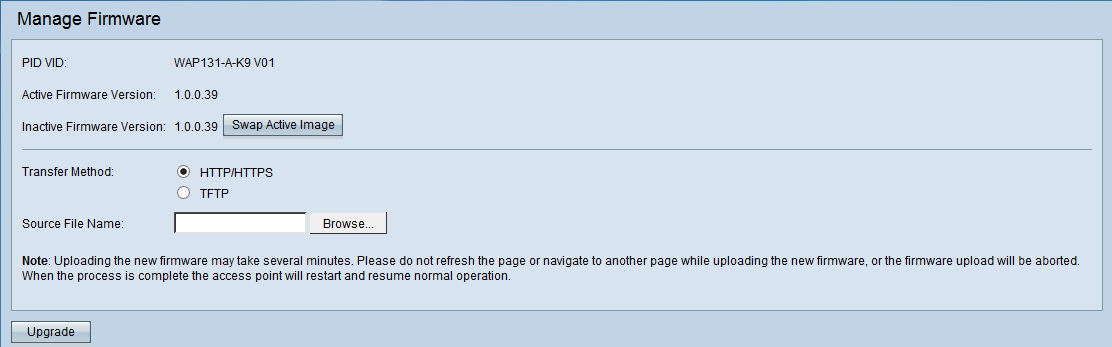
The fields are described as follows:
- PID VID — Displays the product ID and vendor ID of the access point.
- Active Firmware Version — Displays the current active firmware version.
- Inactive Firmware Version — Displays inactive firmware version(s) that were previously installed.
Note: When the firmware is upgraded, the previous version is saved as an Inactive Firmware Version. These are stored on the device so the active firmware can be swapped at any time, this will require a reboot of the device.
Step 2. Click the radio button of the desired firmware transfer method in the Transfer Method field.
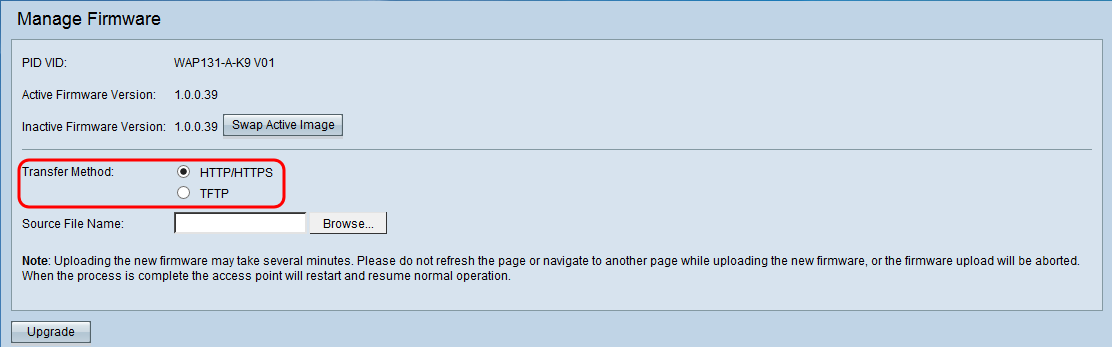
The available options are defined as follows:
- HTTP/HTTPS — Uses the web browser to transfer the firmware file. For this type of firmware upgrade, refer to the section Firmware Upgrade with HTTP/HTTPS.
- Requires a Trivial File Transfer Protocol (TFTP) server for the WAP device to access. The WAP upgrades its firmware from the file located on this server. If a TFTP server is not installed on your network, you can install one from various online sources. Some popular TFTP servers, TFTPd32 and TFTPd64, can be downloaded here. Make sure that the latest firmware of the access point is saved on the TFTP server. For this type of firmware upgrade, refer to the section Firmware Upgrade with TFTP.
Firmware Upgrade with HTTP/HTTPS
Step 1. Click Browse to open the image file.
Note: Refer to Software Download URL for download link.
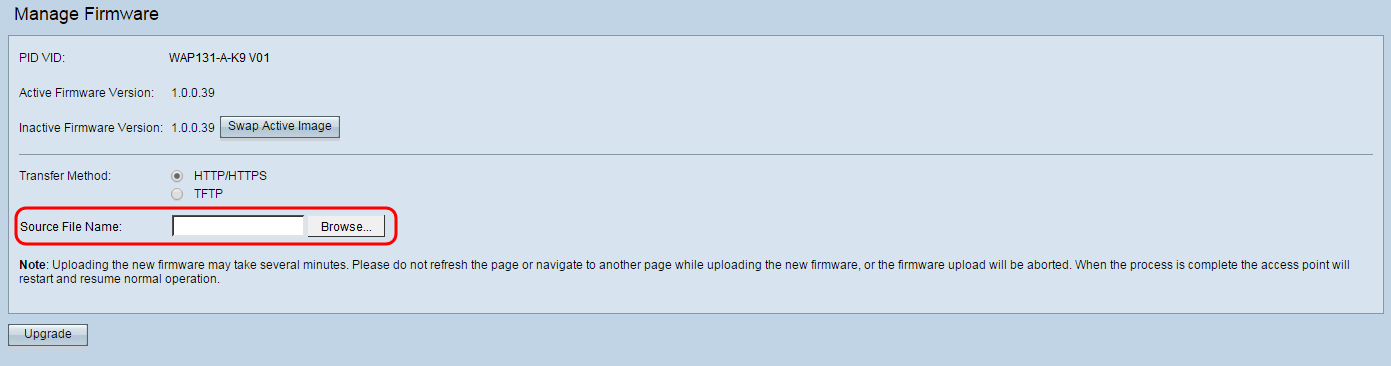
Note: The firmware upgrade file supplied must be a .tar file. Other types of file formats will not work.
Step 2. Click Upgrade to begin the upgrade process.

Step 3. A confirmation window appears. Click OK to continue.
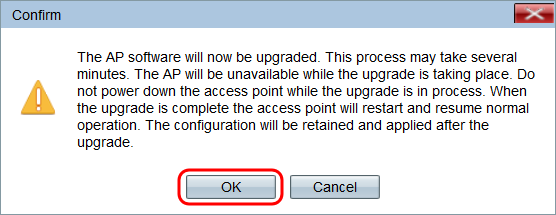
The Upgrade in Progress page appears:

Note: The upgrade takes a few minutes. Please do not refresh until the process is completed. Once the operation is done the access point reboots. All clients connected to the WAP may temporarily lose connectivity while the device upgrades. In certain cases, you will need to manually refresh the page after the upgrade is complete. If the login page does not appear after 6 minutes, refresh your web browser.
Firmware Upgrade with TFTP
Step 1. Enter the name of the firmware file in the Source File Name field.

Note: The firmware upgrade file supplied must be a .tar file. Other types of file formats do not work.
Step 2. Enter the IP address of the TFTP server in the TFTP Server IPv4 Address field.
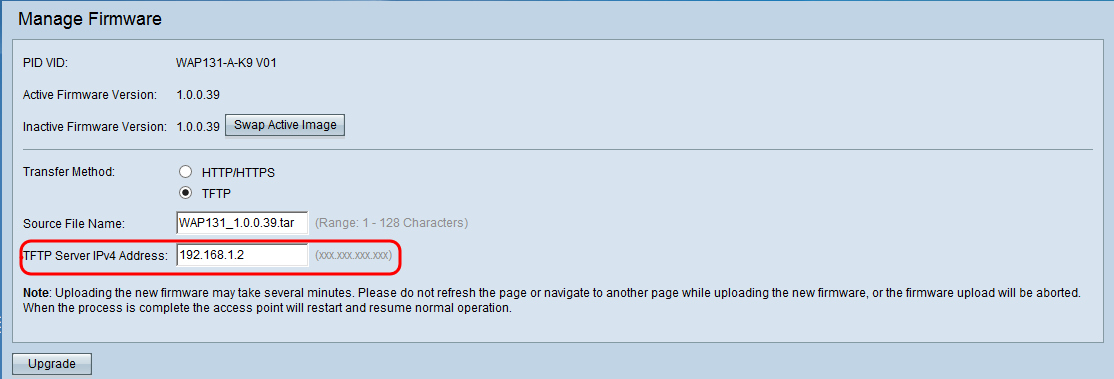
Step 3. Click Upgrade to apply the new firmware.
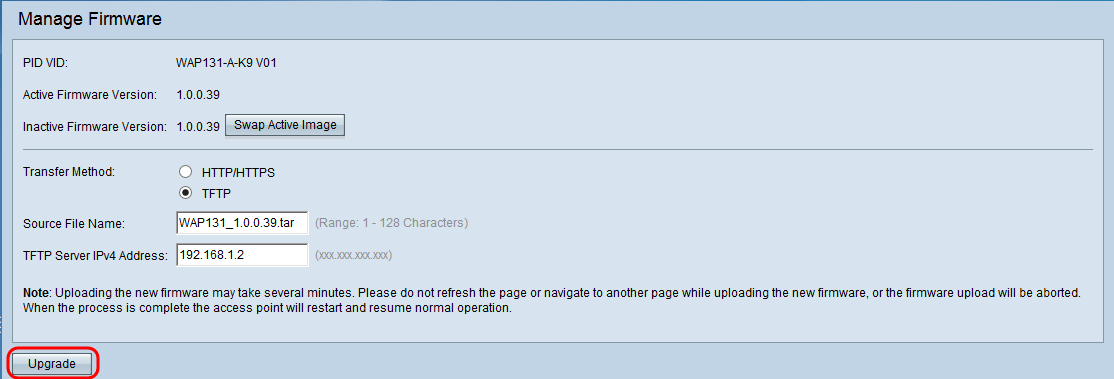
Step 4. A confirmation window appears. Click OK to continue.
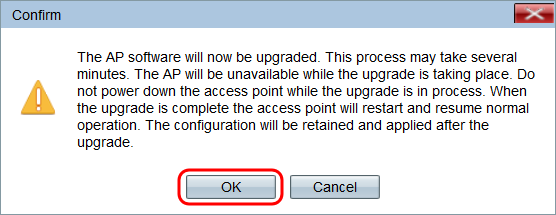
The Upgrade in Progress page appears:

Note: The upgrade takes a few minutes. Please do not refresh until the process is completed. Once the operation is done the access point reboots and resumes to the normal operation. All clients connected to the WAP may temporarily lose connectivity while the device upgrades. In certain cases, you will need to manually refresh the page after the upgrade is complete. If the login page does not appear after 6 minutes, refresh your web browser.
 Feedback
Feedback