Firmware Upgrade on WAP121 and WAP321 Access Points
Available Languages
Objective
New firmware releases have advanced features and can also fix the bugs that were present previously on the network devices. The performance of a network device can be enhanced with the latest firmware. Firmware upgrades can be done through either a TFTP or HTTP/HTTPS client.
This article explains how to upgrade the firmware for the WAP121 and WAP321 access points through a HTTP/HTTPS client or TFTP server.
Applicable Devices
- WAP121
- WAP321
Software Download URL
Firmware Upgrade
Step 1. Log in to the web configuration utility and choose Administration > Upgrade Firmware. The UpgradeFirmware page opens:

The top of the page shows important information about the device.
• PID VID — Displays the product ID and vendor ID of the access point.
• Firmware Version — Displays the current firmware version.
Step 2. Click the radio button of the desired firmware transfer method in the Transfer Method field.
• HTTP/HTTPS — This transfer method uses the user interface of the device to upgrade the firmware. For this type of firmware upgrade, refer to Firmware Upgrade with HTTP/HTTPS
• TFTP — This transfer method requires a Trivial File Transfer Protocol (TFTP) server for the WAP devices to access. The WAP upgrades its firmware from the file located on this server. In order to use this method, a TFTP server should be downloaded on the computer. The most popular TFTP servers, TFTPd32 or TFTPd64 can be downloaded here. Make sure that the latest firmware of the access point is saved on the TFTP server. For this type of firmware upgrade, refer to Firmware Upgrade with TFTP.
Firmware Upgrade with HTTP/HTTPS

Step 1. Click Browse button and open the image file downloaded earlier.
Note: The firmware upgrade file supplied must be a .tar file. Other types of file format do not work.
Step 2. Click Upgrade to apply the new firmware.
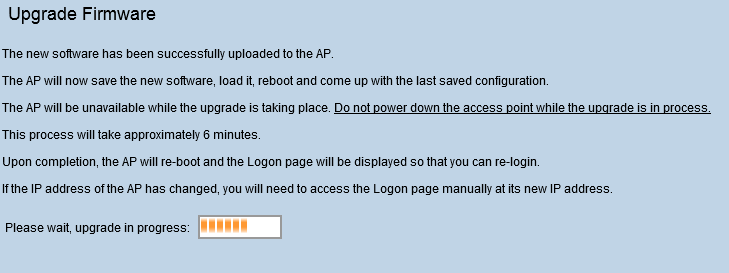
Note: The upgrade takes a few minutes. Please do not refresh until the process is completed. Once the operation is done, the access point reboots and resumes to the normal operation. All clients connected to the WAP may temporarily lose connectivity while the device upgrades.
Note: Once the upgrade is complete, the upgrade can be viewed from the System Summary page. For more information, refer to the article System Summary Status on the Cisco WAP121 and WAP321 Access Points.
Firmware Upgrade with TFTP
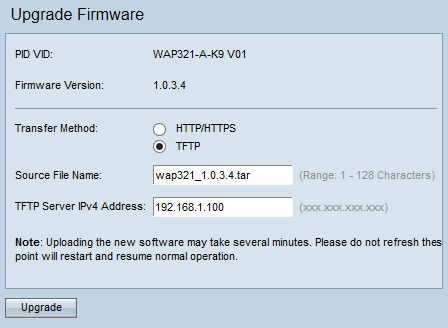
Step 1. Enter the name of the firmware file in the Source File Name field that contains the latest firmware to upload.
Note: The firmware upgrade file supplied must be a .tar file. Other types of file formats do not work.
Step 2. Enter the IP address of the TFTP server in the TFTP Server IPv4 Address field.
Step 3. Click Upgrade to apply the new firmware.

Note: The upgrade takes a few minutes. Please do not refresh until the process is completed. Once the operation is done the access point reboots and resumes to the normal operation. All clients connected to the WAP may temporarily lose connectivity while the device upgrades.
Note: Once the upgrade is complete, the upgrade can be viewed from the System Summary page. For more information, please refer to the article System Summary Status on the Cisco WAP121 and WAP321 Access Points.
Revision History
| Revision | Publish Date | Comments |
|---|---|---|
1.0 |
10-Dec-2018 |
Initial Release |
 Feedback
Feedback