CBW 150AX Day Zero Configuration
Available Languages
Objective
The objective of this document is to show you how to configure the day zero setup of a CBW 150AX Access Point (AP) using the Setup Wizard on your PC running Windows 10.
Applicable Devices | Firmware Version
- CBW 150AX AP | 10.2.2.0
Supported Browsers
CBW APs are administered through a web user interface. To use this interface, your browser must be one of the following:
- Microsoft Internet Explorer 10 or above
- Apple Safari version 7 or above
- Mozilla Firefox version 33 or above
- Google Chrome version 38 or above
Requirements
- A DHCP Server is required for the day zero setup.
- Only ONE CBW deployment per LAN is feasible. If you need more than one deployment, it is required to isolate the networks.
- All primary-capable APs must be on the same VLAN.
Introduction
If you are looking to set up your Cisco Business wireless device, you have come to the right place! The day zero configuration will guide you through setting up your new, out of the box CBW 150AX AP.
The CBW 150AX access points and 151AXM mesh extenders are the next generation of the Cisco Business Wireless Product line.
The major new feature is the implementation of 802.11ax, that uses Wi-Fi 6. These new Access Points provide improved performance by increasing the efficacy of the network and its ability to manage higher numbers of devices.
These APs can be used as traditional standalone devices or as part of a mesh network.
If you are ready to configure your CBW 150AX AP, let’s get you setup!
Setup Wizard
Beginner Help
This toggled section highlights tips for beginners.
Logging In
Log into the Web User Interface (UI) of the Primary AP. To do this, open a web browser and enter
https://ciscobusiness.cisco. You may receive a warning before proceeding. Enter your
credentials.
You can also access the Primary AP by entering https://
Tool Tips
If you have questions about a field in the user interface, check for a tool tip that looks like the
following: ![]()
Trouble locating the Expand Main Menu icon?
Navigate to the menu on the left-hand side of the screen, if you don’t see the menu button, click
this icon to open the side-bar menu.
Step 1
To get started, power up the access point. Check the status of the indicator lights. The access point will take about 8 - 10 minutes to boot. The LED will blink green in multiple patterns, alternating rapidly through green, red, and amber before turning green again. There may be small variations in the LED color intensity and hue from unit to unit. When the LED light is blinking green, proceed to the next step.
If you are unfamiliar with the terms used, check out Cisco Business: Glossary of New Terms.
Step 2
On your PC, click the Wi-Fi icon and choose CiscoBusiness-Setup wireless network. Click Connect.
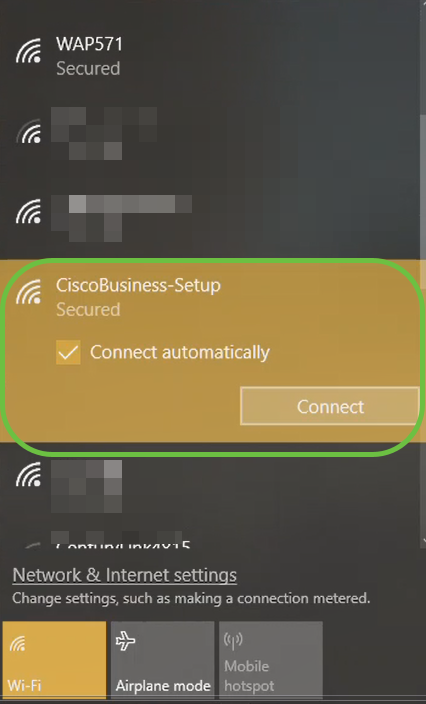
Step 3
Enter the passphrase cisco123 and click Next.
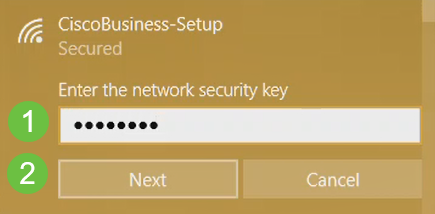
Step 4
You will get the following screen. As you can configure only one device at a time, Click No.
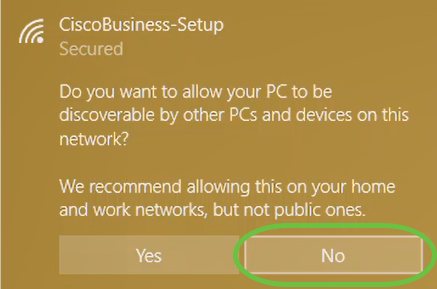
Step 5
Once connected, the web browser should auto-redirect to the CBW AP setup wizard. If not, open a web browser, such as Internet Explorer, Firefox, Chrome or Safari. In the address bar, type http://ciscobusiness.cisco and press Enter. Click Start on the webpage.
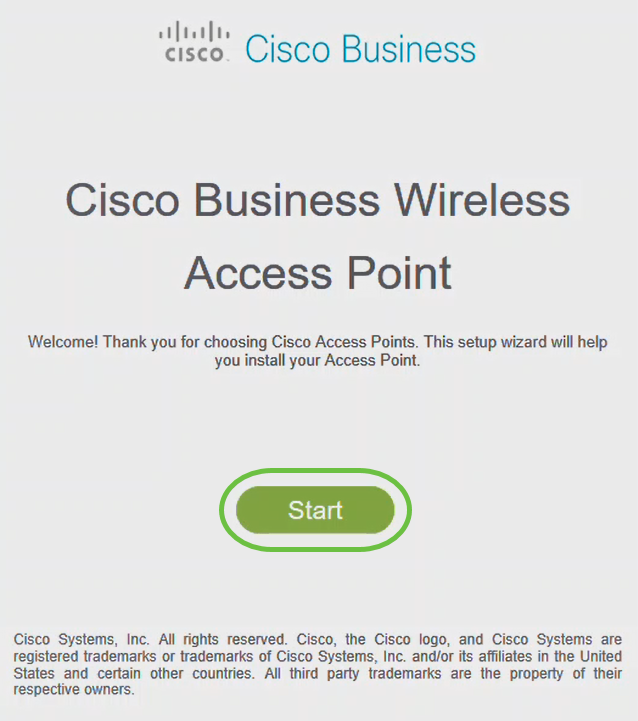
Step 6
Create an admin account by entering the following:
- Admin username (Maximum of 24 characters)
- Admin password
- Confirm admin password
You can choose to show the password by checking the checkbox next to Show Password. Click Start.
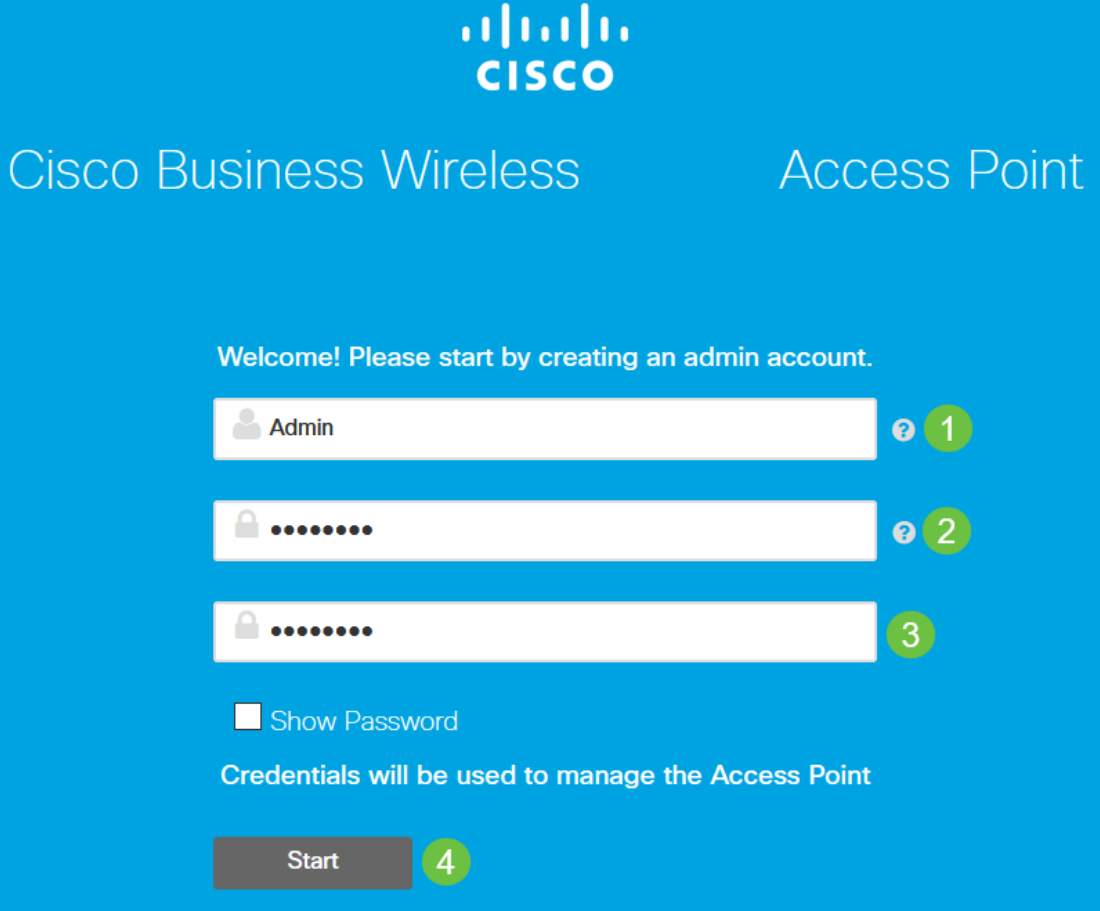
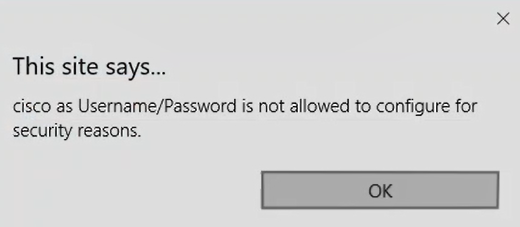
Step 7
Set Up Your Primary AP by entering the following:
- Primary AP Name
- Country
- Date & Time
- Timezone
- (Optional) Mesh
Click Next.
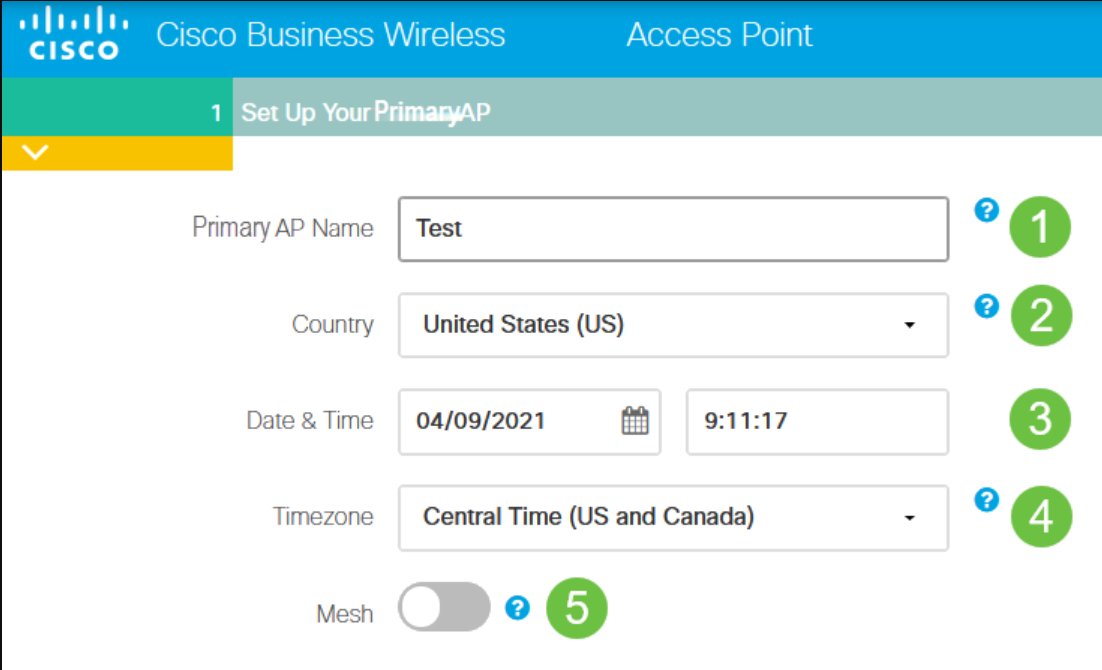
Step 8
Create Your Wireless Networks by entering the following:
- Network Name
- Choose Security
- Passphrase
- Confirm Passphrase
- (Optional) Check the checkbox to Show Passphrase.
Click Next.
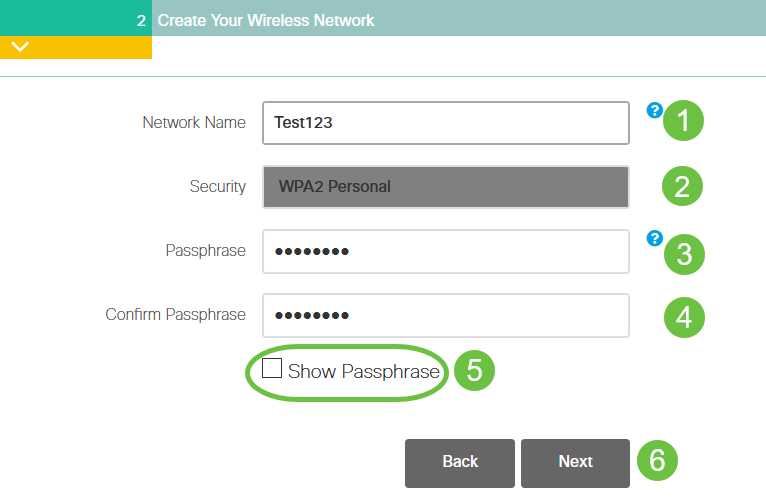
Step 9
Confirm the settings and click Apply.
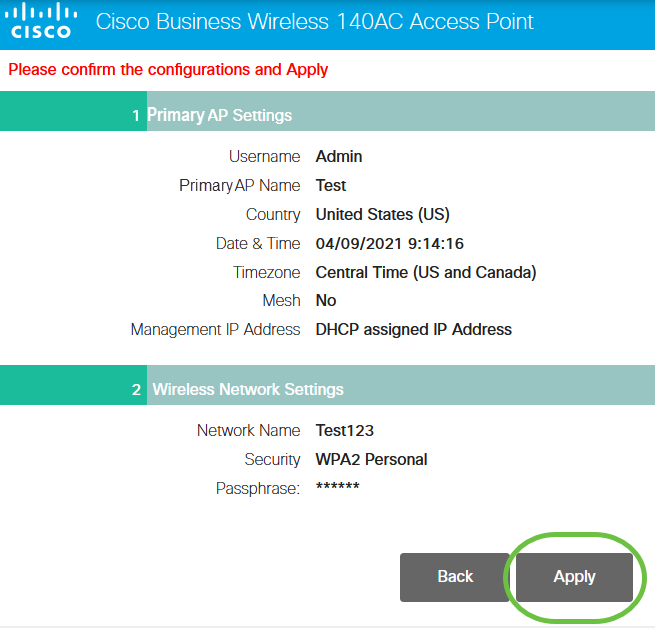
Step 10
Click OK to apply the settings.

You will see the following screen while the configurations are being saved and the system reboots. This might take 5 - 6 minutes.
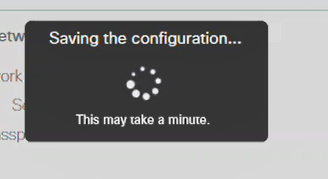
Step 11
Go to the wireless options on your PC and choose the network that you configured. Click Connect.
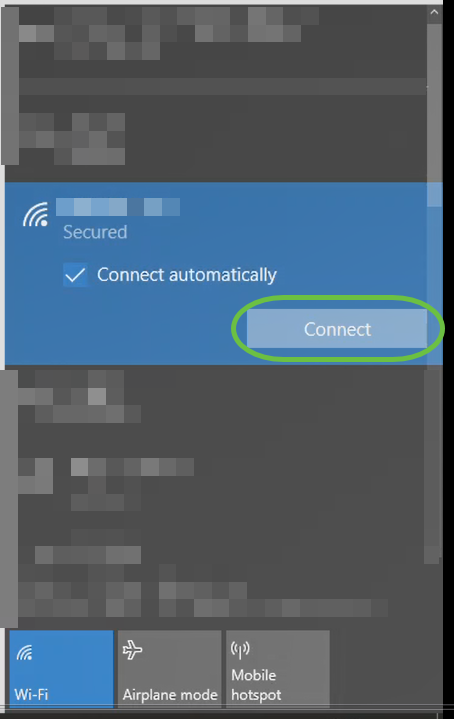
Step 12
Open a web-browser and type in https:://[IP address of the CBW AP]. Alternatively you can type https://ciscobusiness.cisco in the address bar and press enter. Be sure that you type https and not http at this step.
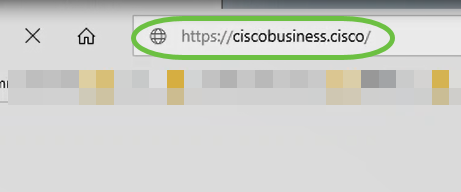
Step 13
Click Login.
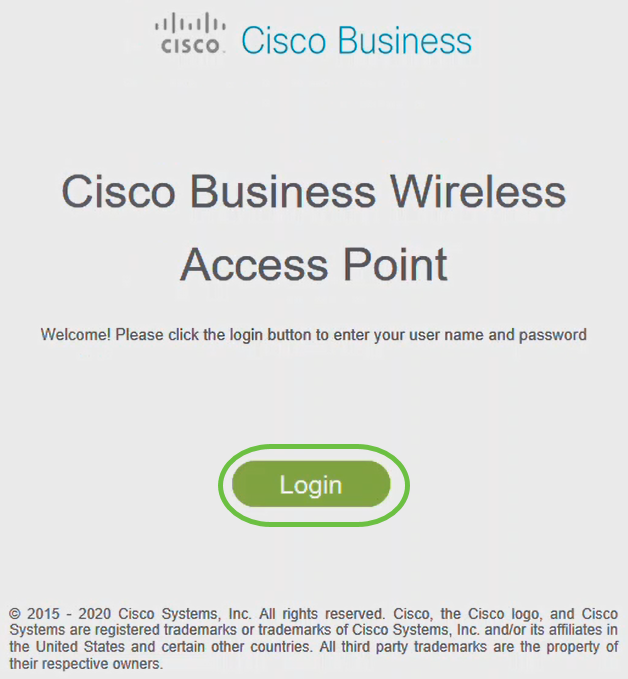
Step 14
Log in using the credentials that were configured. Click OK.
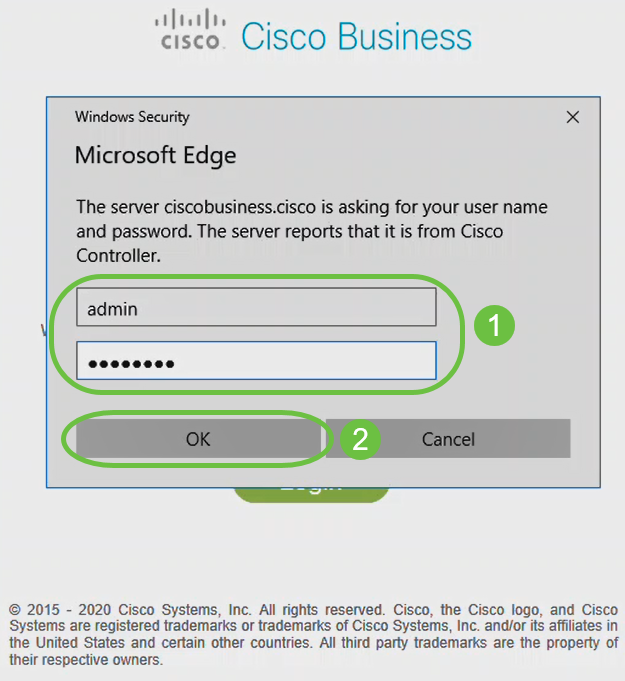
Step 15
You will be able to access the web-configuration page of the AP.
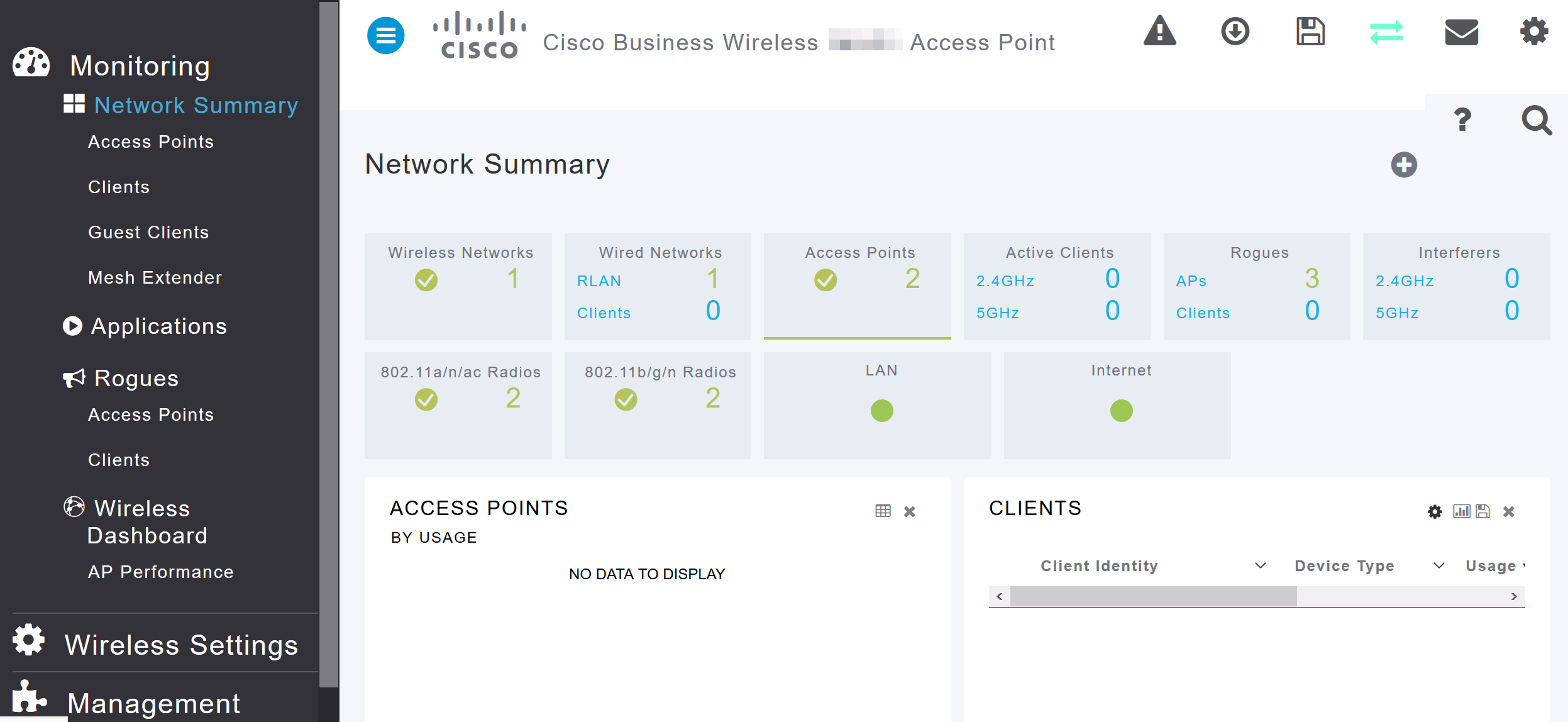
If you have any issues, check out the following tips:
- Make sure the correct Service Set Identifier (SSID) is selected. This is the name that you created for the wireless network.
- Disconnect any VPN for either the mobile app or on a laptop. You might even be connected to a VPN that your mobile service provider uses that you might not even know. For example, an Android (Pixel 3) phone with Google Fi as a service provider there is a built-in VPN that auto-connects without notification. This would need to be disabled to find the Primary AP.
- Log into the Primary AP with https://<IP address of the Primary AP>.
- Once you do initial setup, be sure https:// is being used whether you are logging into ciscobusiness.cisco or by entering the IP address into your web browser. Depending on your settings, your computer may have auto-populated with http:// since that is what you used the very first time you logged in.
- To help with problems related to accessing the web UI or browser issues during the use of the AP, in the web browser (Firefox in this case) click on Open menu, go to Help > Troubleshooting Information and click on Refresh Firefox.
Conclusion
There you have it! You have now successfully configured the day zero setup of your CBW 150AX AP. Enjoy the benefits of a reliable and secure device on your network.