Tech Support Bundles in CBW Access Point
Available Languages
Objective
This article will explain how to access the tech support bundles on your Cisco Business Wireless (CBW) Access Point (AP) and provide an overview of the information in the files.
Applicable Devices | Software Version
- Cisco Business Wireless 140AC (Data Sheet) | 10.6.1.0 (Download latest)
- Cisco Business Wireless 145AC (Data Sheet) | 10.6.1.0 (Download latest)
- Cisco Business Wireless 240AC Ac(Data Sheet) | 10.6.1.0 (Download latest)
- Cisco Business Wireless 141ACM (Data Sheet) | 10.6.1.0 (Download latest)
- Cisco Business Wireless 142ACM (Data Sheet) | 10.6.1.0 (Download latest)
- Cisco Business Wireless 143ACM (Data Sheet) | 10.6.1.0 (Download latest)
Introduction
If you have CBW gear in your network, you can access the tech support bundles to diagnose issues and troubleshoot. There are two types of support bundles: the Primary AP tech support bundle and the other one that is specific to AP functionality for every AP or mesh extender (including the Primary AP) in the network.
The Primary AP tech support bundle is the main source of diagnostics. The AP specific bundle might be less commonly needed but may be useful if a specific AP is exhibiting an issue.
Keep reading to find out how to access the tech support bundles and the files they contain!
Table of Contents
- Primary AP Tech Support Bundle
- Contents of the Tech Support Bundle
- AP Specific Bundle
- Details of Tech Bundle
Primary AP Tech Support Bundle
To download the tech support bundle that is built into the Primary AP:
Step 1
Login to the Primary AP.
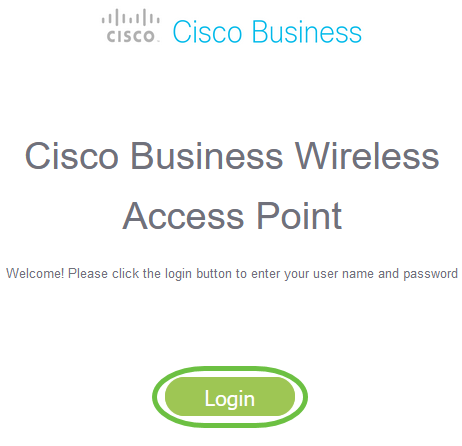
Step 2
Navigate to Advanced > Primary AP Tools > Troubleshooting Files.

Step 3
Choose the Transfer Mode. The options are HTTP or FTP. In this example, HTTP is selected.
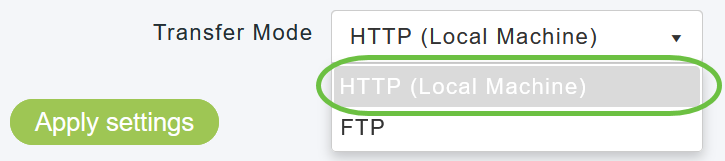
If you choose HTTP, make sure you disable pop-up blocker in the browser settings.
Step 4
Apply settings and click Download Support Bundle.
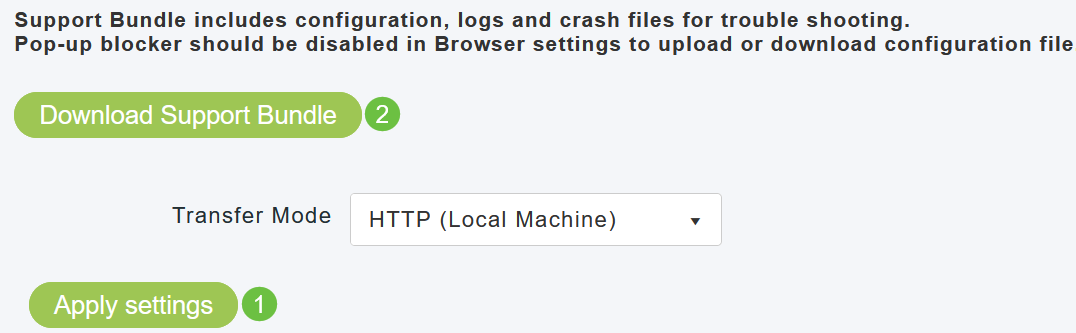
Step 5
A pop-up window will appear to download the file. Click Yes.
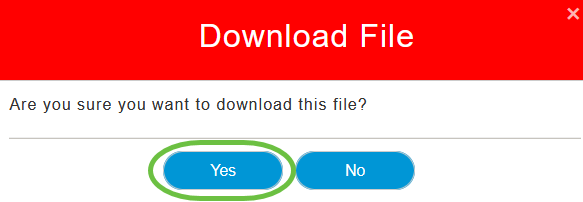
Contents of the Tech Support Bundle
The downloaded file will be in ‘.tgz’ format (tech_support.tgz). Extract the file. You will see three sub-folders.
- ap-core-crash
- ctrl
- internal-ap
ap-core-crash
Stores the generated radio core and crash files of APs (which are associated with Primary AP).
ctrl (Controller/Switchdriver process)
Holds Mandatory Primary AP (Controller/Switchdriver process) information like running configuration, trap logs.
| File Name | Description |
|---|---|
| acct_msg | This file contains set of recently applied configurations (command history) on Primary AP along with timestamp. If file size exceeds 1 MB, CBW Primary AP moves the logs to ‘acct_msg2’ file and starts appending the newer logs in ‘acct_msg’ file. |
| bigcrash | This file stores the Primary AP (switchdriver) crash files if available. |
| cco_asd_dl_log | Logs the AP image download status. This is applicable only for Cisco.com mode of image upgrade. If file size exceeds 1 MB, CBW Primary AP moves the logs to ‘cco_asd_dl_log1’ file and starts appending the newer logs in ‘cco_asd_dl_log’ file. |
| cco_metadata_output | This file captures the Metadata Response received from Cisco.com (ASD) Server. The response contains the image name, image size, release version. This is applicable only for Cisco.com mode of image upgrade. |
| cfgsync.log | This file contains the RSYNC logs/errors/debugs along with AP MAC, IP address and last config sync time for troubleshooting. This file will be bundled in tech support only if sync logs are available. If file size exceeds 1/8th MB, CBW Primary AP moves the logs to ‘cfgsync2.log’ file and starts appending the newer logs in ‘cfgsync.log’ file. |
| clifile | This file captures the list of configured startup commands on Primary AP. |
| me_image_download_server_log | This file stores the AP image download logs. Tech support bundle includes this file only if we enable “debug mob-exp image-download-log enable” debug command (only available to Case Management). If file size exceeds 1 MB, CBW Primary AP moves the logs to ‘me_image_download_server_log2’ file and starts appending the newer logs in ‘me_image_download_server_log’ file. |
| msg | Captures all message logs based on the Buffer Logging level configured on Primary AP (controller/switchdriver process). |
| nginx_error | This file contains logs related to web service/webauth clients. |
| runcfg | This file contains the running configuration of Primary AP (controller/switchdriver process). |
| trap | This file shows the set of traps generated along with the timestamp. |
internal-ap
Includes the logs and configuration files of the Internal AP (which runs the Primary AP functionality)
| File Name | Description |
|---|---|
| base_capwap_cfg_info | This file contains the mandatory configurations of Internal AP such as AP Mode, AP Model, AP Name, Offset hour, Primary AP IP and Name, WLAN status. |
| config.flex | This file saves ACL, QoS, WLAN configurations, WLAN VLAN Mappings. |
| config.flex.mgroup | This file save Multicast group related configurations if configured. |
| config.local | This file has information about serial access check, build details. AP fills the details in this file in Manufacturing image. |
| config.rlan | This file contains the RLAN related configurations – POE enable and LAN enable configuration values. |
| config.mesh | This file contains the Mesh related configurations in Mesh Deployments (say Mesh AP role – RAP/MAP, Bridge Group Name) |
| config.mesh.dhcp | This file saves the Internal DHCP configuration if applicable in Mesh Deployments. |
| config.mobexp | This file stores details of AP type (CAPWAP AP or Mobility Express AP), VAP p2p status. |
| config.wireless | This file stores the configurations of Radio 2.4 GHz and 5 GHz parameters (say Current channel, channel width, operating state). |
| crash_log | This file contains the crash logs of the Internal AP if available. |
| ME_WLC_TIME | Displays the timestamp of the Primary AP. |
| meminfo | This file contains the Memory stats of the Internal AP. |
| messages | Captures all message logs of the Internal AP. |
| messages.0 | If the messages file is larger, tech bundle includes “messages.0” file. |
| status | This file displays the /proc filesystem status including no. of thread, PID, locked memory, etc. |
| vrrp-ip | The file holds key information of Primary AP such as Primary AP IP, VLAN ID, Mode of IP assignment (Static or Dynamic), Next Preferred Primary AP. |
| vrrp-ip.txt.saved | The file holds key information of Primary AP such as Primary AP IP, VLAN ID, Mode of IP assignment (Static or Dynamic), Next Preferred Primary AP. |
AP Specific Bundle
Each access point/mesh extender, including the primary AP, also has a tech support bundle specific to access point functionality.
To access it:
Step 1
Navigate to Monitoring > Access Points.
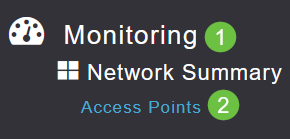
Step 2
Click on an access point.
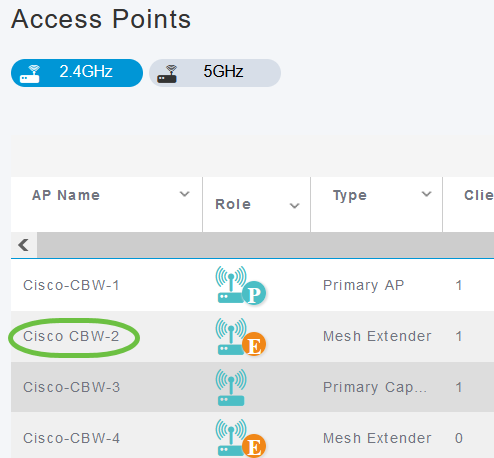
Step 3
Click the Start button.
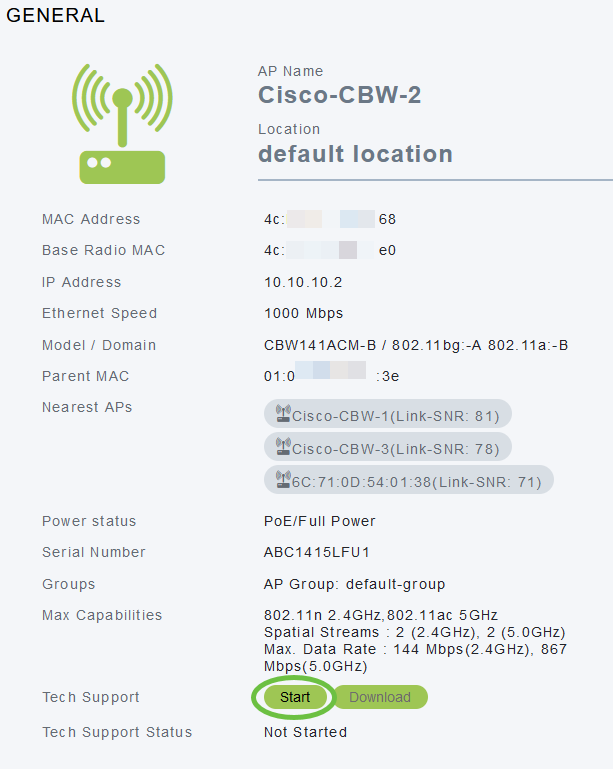
Step 4
Once the bundle has been created, the Download button will become available. Click Download.
Make sure pop-ups are allowed in the browser.
Things to remember:
- Tech Support bundle can be generated for only one AP at a time.
- Disable the pop-up blocker in your browser settings to download the tech support bundle for the AP.
- Tech Support Status displays status of support bundle generation. The status values can be one of the following:
- Not started - Bundle generation is not triggered. This is the default status.
- In Progress - Bundle generation is in progress.
- Completed - Bundle generation is complete and can be downloaded using Download.
Details of Tech Bundle
The downloaded file will be in ‘.tgz’ format and the file will have AP Ethernet MAC address appended to the name of the file (tech_support_AP<EthernetMAC>.tgz). Once the files are extracted, there will be a set of sub files in ‘.tgz’ format.
On extracting the sub-files, you will have the following files:
| File Name | Description |
|---|---|
| .brain.error.log | This file logs the standard errors/debugs of CAPWAP brain process running in the AP and displays the wireless driver’s status/configuration. |
| .brain.log | This file captures debugs of CAPWAP brain process running in the AP. |
| .info | This file shows the AP model, AP architecture, AP version, AP board. |
| .messages | This file logs all the messages of the AP (including the boot up logs, systemd services, CAPWAP process logs). Appends “messages.0” file while creating .messages file (if present). |
| .startlog | This file contains the initial boot up logs of the AP (includes Linux version, processor used, firmware loading logs). |
| .syslogs | This file logs the messages based on the syslog logging level configuration applied to the AP. (Default level : Error) |
| .tech_support | This file displays the output of fundamental show commands available in AP (including the AP version, AP Memory stats, and active process running in AP, WLANs pushed to the AP, core/crash files, running configuration, and mesh configuration for Mesh Extenders). This files aids in troubleshooting any issues related to subordinate AP. |
Conclusion
That’s it! Use the tech support bundles on your CBW AP to diagnose and troubleshoot any issues in your network.
Revision History
| Revision | Publish Date | Comments |
|---|---|---|
1.0 |
25-Oct-2021 |
Initial Release |
Contact Cisco
- Open a Support Case

- (Requires a Cisco Service Contract)
 Feedback
Feedback