CBW Firmware Update 10.6.1.0 Minor Feature Changes
Available Languages
Objective
This article will explain some minor feature changes that come with firmware version 10.6.1.0 on your Cisco Business Wireless (CBW) network.
Applicable Devices | Software Version
- Cisco Business Wireless 140AC (Data Sheet) | 10.6.1.0 (Download latest)
- Cisco Business Wireless 145AC (Data Sheet) | 10.6.1.0 (Download latest)
- Cisco Business Wireless 240AC (Data Sheet) | 10.6.1.0 (Download latest)
Introduction
It is important to always run the latest version of firmware running on your CBW mesh network. Click the links above to download the latest firmware for your Access Points (APs). Click if you would like step-by-step instructions on doing a firmware update.
Starting with firmware version 10.6.1.0 there are some changes to note.
This article addresses the following Minor Feature Changes:
- Rogue AP Enable/Disable
- Bonjour Update
- Social Login Separation
- Mesh Extender Signal Strength for Neighbors
- Client Host Name Field
- CBW Feature Request
There are Major Feature Changes that you can learn about by clicking any of the links below:
Minor Feature Updates
Rogue AP Detection
In prior firmware versions, rogue AP detection was enabled by default, and it could not be disabled. Once you upgrade to firmware version 10.6.1.0, you can enable or disable rogue AP detection. This is done on an AP-by-AP basis, including Mesh Extenders (MEs).
Step 1
To access this option, go to Wireless Settings > Access Points.
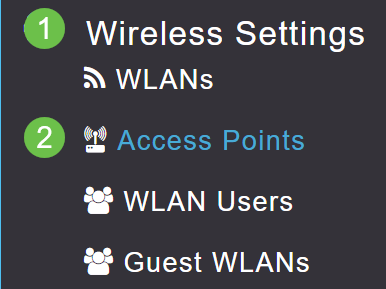
Step 2
Click the edit icon next to the AP or ME you wish to configure.
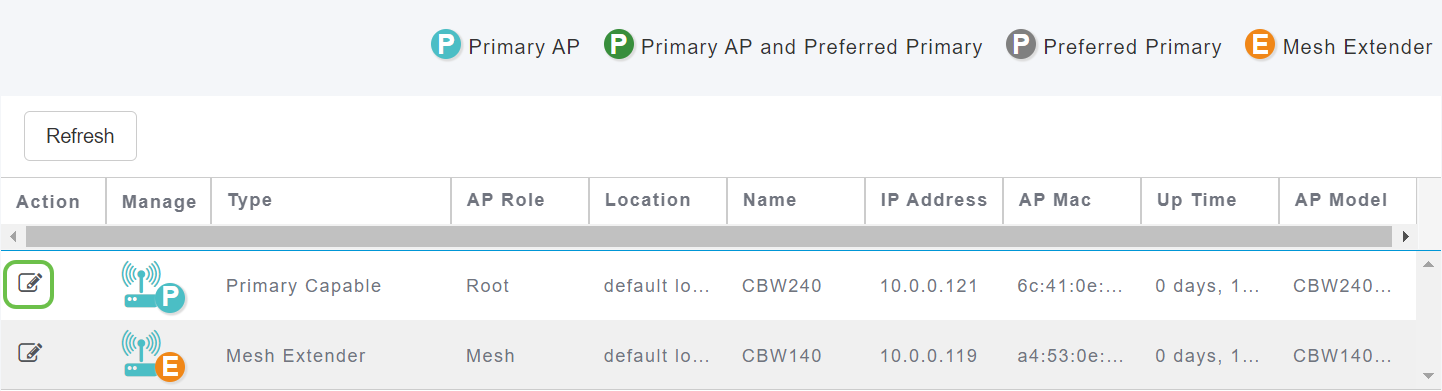
Step 3
A pop-up will appear with the General tab open.

Step 4
Scroll down to Rogue Detection and toggle to turn it off or on.
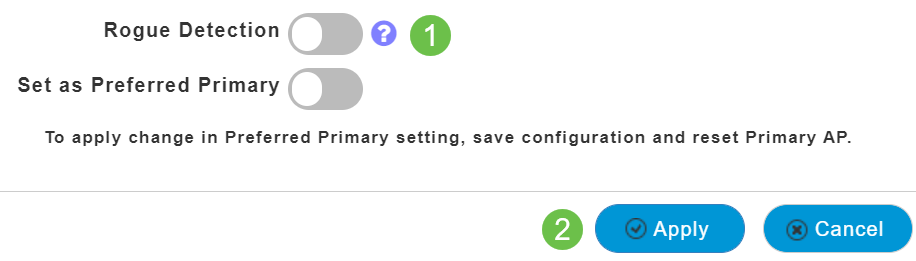
When upgrading a CBW deployment to firmware 10.6.1.0, Rogue AP Detection will be turned on (as it would have been enabled on the previous firmware). If an AP or ME is factory reset after it’s been upgraded to 10.6.1.0, this Rogue AP Detection will be disabled.
Bonjour Update
Bonjour Protocol is now active prior to Day Zero Setup. This was added to improve support for the Cisco Business Dashboard and other management software to assist in initial deployments and discovery. There is nothing to be configured for this feature, but to view or change the status, follow the few steps listed below.
Step 1
Log into the Web UI of your CBW Primary AP. Click on the light green arrows in the upper right-hand corner of the Web User Interface (UI) to enter Expert View.

Step 2
Navigate to Services > mDNS.
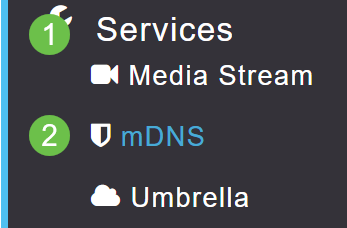
Step 3
Here you can toggle Bonjour Advertisement on or off.
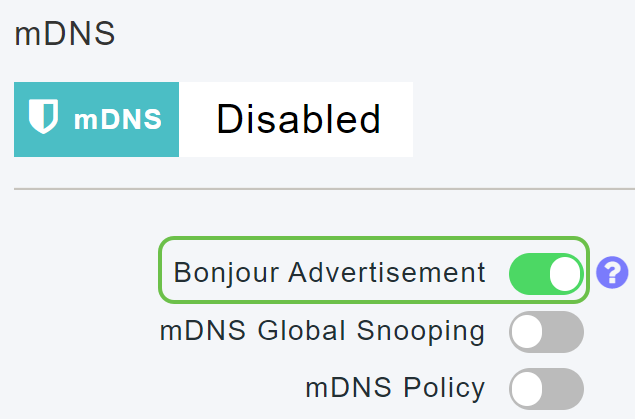
Social Login Separation
Guest networks using social logins can now select the social media Login authentication desired. Starting with firmware version 10.6.1.0 and moving forward, you can enable just Facebook authentication, just Google Authentication, or both.
Step 1
Navigate to Wireless Settings > WLANs.
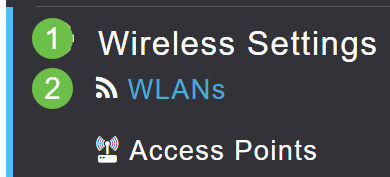
Step 2
Click the edit icon next to the WLAN to be configured.
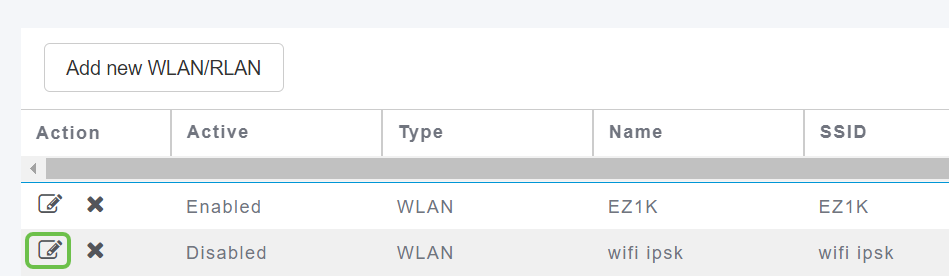
Step 3
Click the WLAN Security tab. Enable the Guest Network and then select Social Login from the drop-down list for the access type. Lastly, use the toggles to enable or disable the social logins as desired.
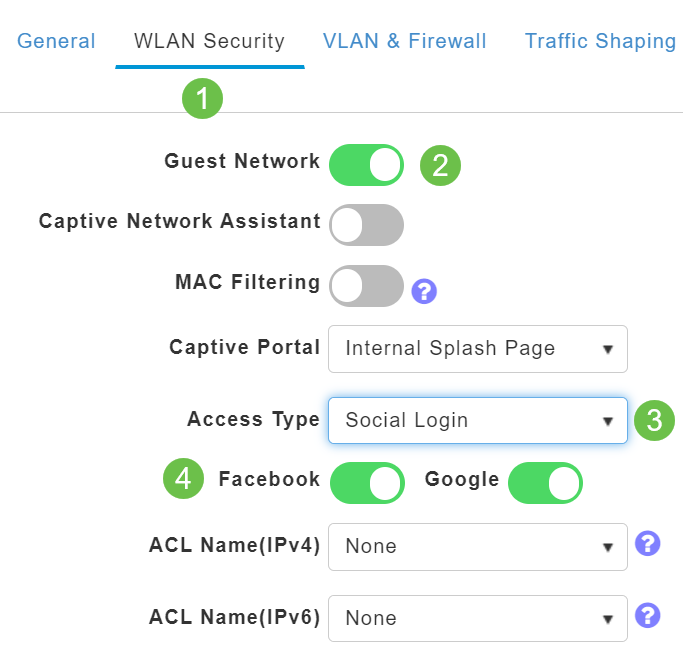
Mesh Extender Signal Strength for Neighbors
To assist with better placement, failover, and planning, the Mesh Extender properties now display the closest three Access points to each Mesh Extender and their Signal to Noise Ratios.
Step 1
Under Monitoring, select Network Summary > Access Points.
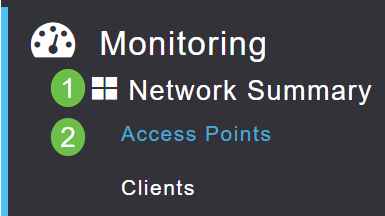
Step 2
Click on an Access Point.
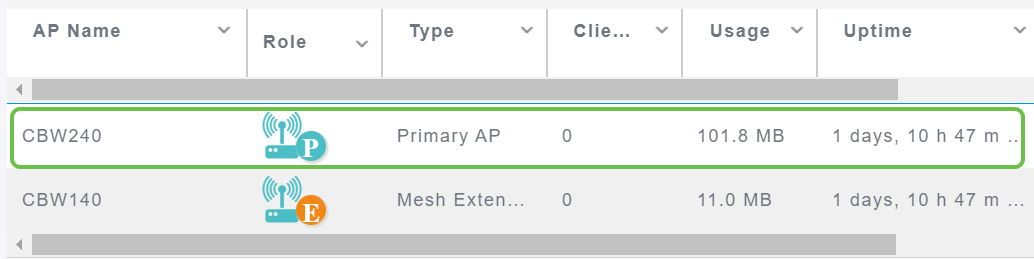
Step 3
A new window opens where you can see the three closest APs to each Mesh Extender and their Signal to Noise Ratios.
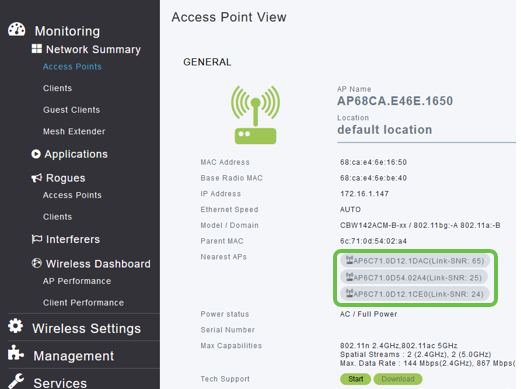
Client Host Name Field
The Host Name is now easier to view.
Step 1
Under Monitoring, navigate to Network Summary > Clients.
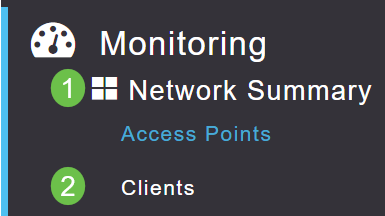
Step 2
The Host Name is displayed on this page.
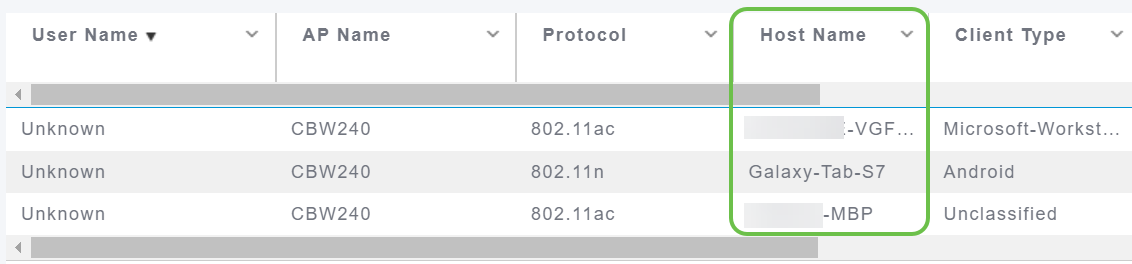
CBW Feature Request
Ever wish a feature could be added for Cisco Business Wireless? Here is your chance to make that wish come true!
Step 1
In the upper right-hand corner of the Web User UI, there is a mail icon that is used for submitting feedback or new feature requests.

Step 2
When the mail icon is clicked, a pop-up message states this is for feature requests only and not for support. Upon clicking the OK button, an email template will be created using the local email client.

Step 3
Simply fill out the feature that you would like to see added to CBW and send the email off to us!
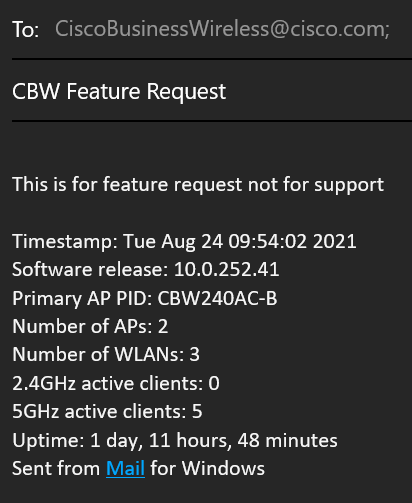
Conclusion
These are some of the minor feature changes that are implemented when you upgrade to firmware version 10.6.1.0 and later.
Revision History
| Revision | Publish Date | Comments |
|---|---|---|
1.0 |
08-Sep-2021 |
Initial Release |
Contact Cisco
- Open a Support Case

- (Requires a Cisco Service Contract)
 Feedback
Feedback