Get Familiar with Cisco Business Wireless App
Available Languages
Objective
The objective of this article is to get you familiar with Cisco Business Wireless Application that can be used to deploy and manage a Cisco Business Wireless (CBW) network for indoor environments.
Applicable Devices | Firmware Version
- 140AC (Data Sheet) | 10.4.1.0 (Download latest)
- 141ACM (Data Sheet) | 10.4.1.0 (Download latest)
- 142ACM (Data Sheet) | 10.4.1.0 (Download latest)
- 143ACM (Data Sheet) | 10.4.1.0 (Download latest)
- 145AC (Data Sheet) | 10.4.1.0 (Download latest)
- 240AC (Data Sheet) | 10.4.1.0 (Download latest)
Applicable Operating Systems
- Android version 5.0 or above
- iOS version 8.0 or above
Introduction
Cisco Business Wireless app simplifies network set-up, management, and monitoring of Cisco Business Wireless access points and mesh extenders. It is intuitive and easy to use that allows you set up your network in minutes and add wireless coverage by using a simple mesh extender plug-in. Some of the features of the Cisco Business Wireless Application include:
- Set-up in minutes - Scan a Quick Response (QR) code to get your Cisco Business wireless devices up and running in minutes.
- Performance monitoring - Monitor your network performance and throughput with integrated speed testing.
- Simplified management - Display and change your network configuration and back up your settings right from your phone.
- Network insights - Get peace of mind from a real-time snapshot of network usage, traffic patterns, and alerts.
Beginner Help
This toggled section highlights tips for beginners.
Logging In
Log into the Web User Interface (UI) of the Primary AP. To do this, open a web browser and enter https://ciscobusiness.cisco. You may receive a warning before proceeding. Enter your credentials.You can also access the Primary AP by entering https://[ipaddress] (of the Primary AP) into a web browser.
Tool Tips
If you have questions about a field in the user interface, check for a tool tip that looks like the
following: ![]()
Trouble locating the Expand Main Menu icon?
Navigate to the menu on the left-hand side of the screen, if you don’t see the menu button, click
this icon to open the side-bar menu.
Cisco Business Wireless App
These devices have companion apps that share some management features with the web user interface. Not all features in the Web user interface will be available in the App.
Frequently Asked Questions
If you still have unanswered questions, you can check our frequently asked questions document. FAQ
Mobile App: A walk-through the menu options
You can monitor and manage your Cisco Business wireless network via the Mobile App using the various menu options:
1. Navigate to the Home screen to monitor or set up your Network.
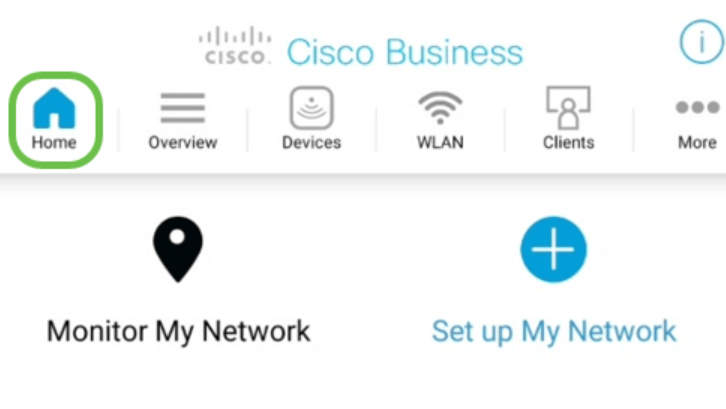
2. Cisco Mobile App support Touch ID for user authentication.
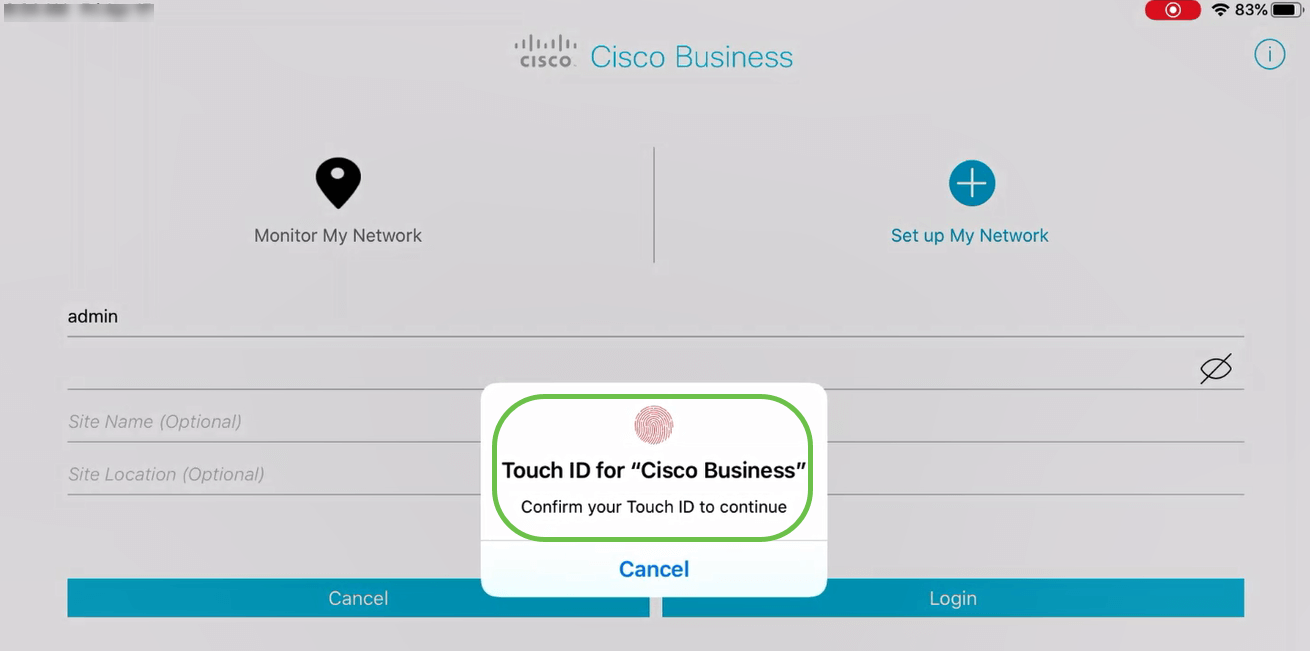
3. Overview tab allows you to navigate through:
- Network Summary
- Wireless Dashboard
- AP Performance
- Client Performance
- Add Mesh Extender
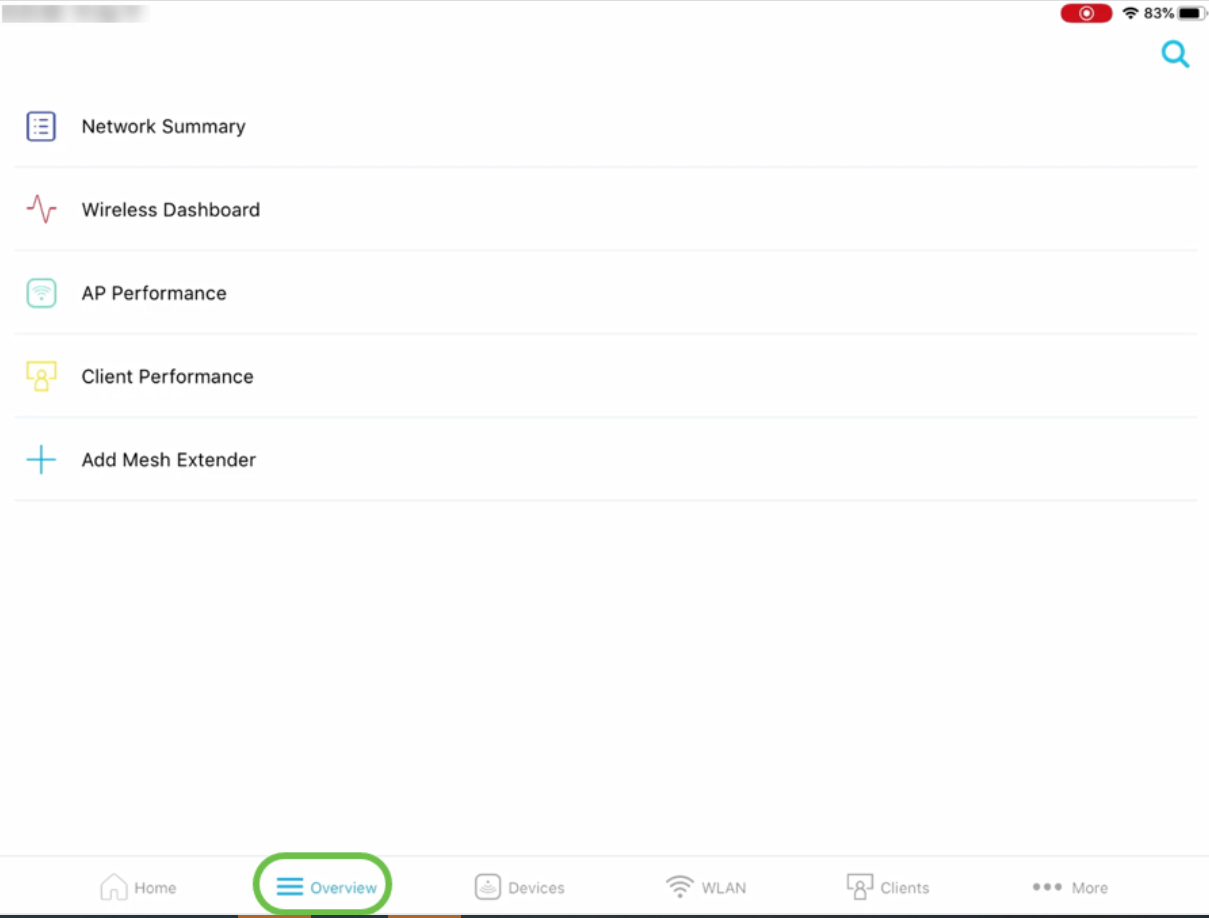
Each of these options will be discussed in detail below.
4. Devices tab allows you to view details of devices connected to your wireless network.
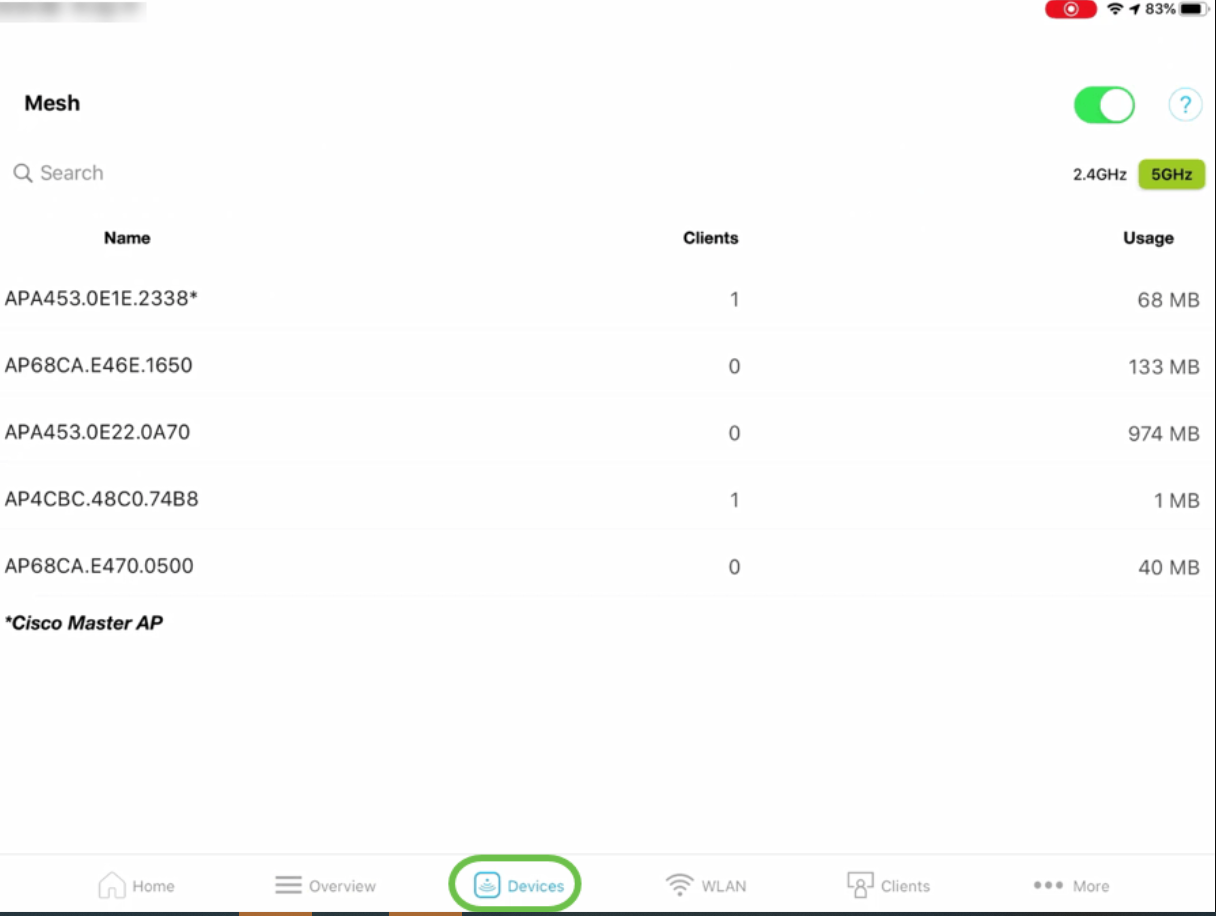
If you plan to add mesh extenders to your network, you can enable Mesh option by turning on Mesh slider button.
5. Under Wireless LAN (WLAN) tab, you can view the existing configured wireless network details and you also have the option to add a new WLAN.
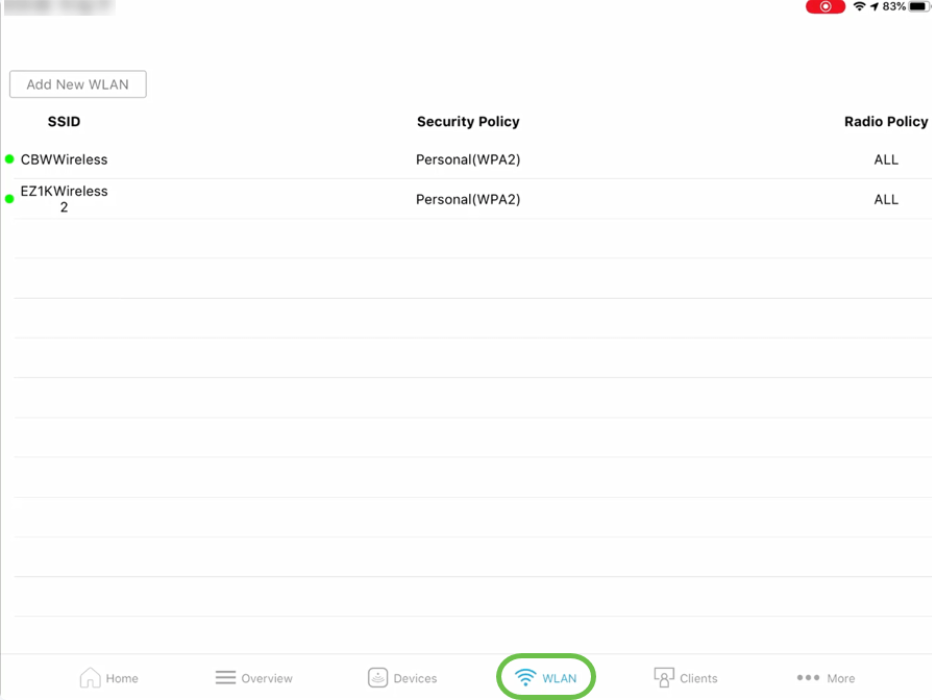
6. Clients tab allows you to view the details of the connected wireless users in your CBW network.
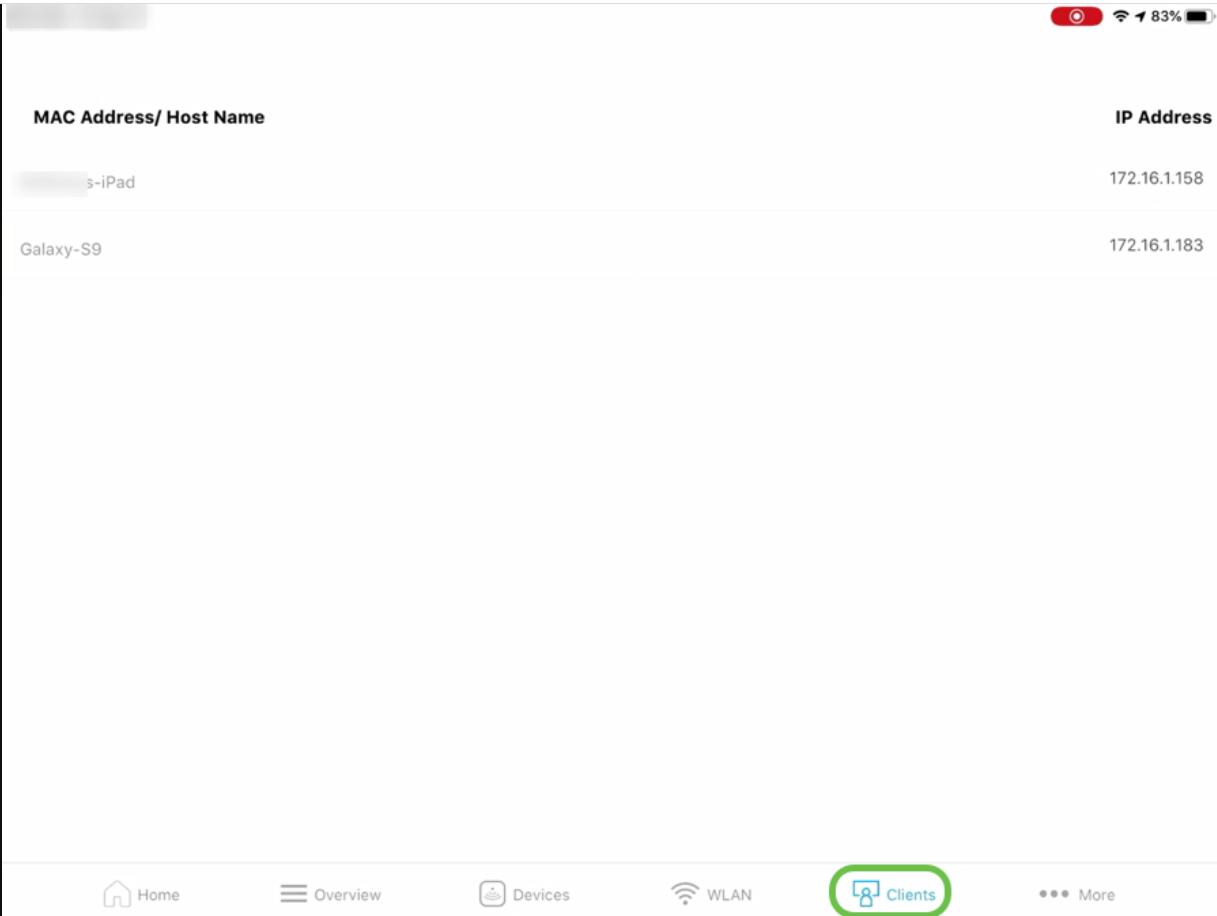
7. More tab allows you to troubleshoot your wireless network using multiple Tools that are available. The option to Save Configuration or Reset to Factory Default can be found here.
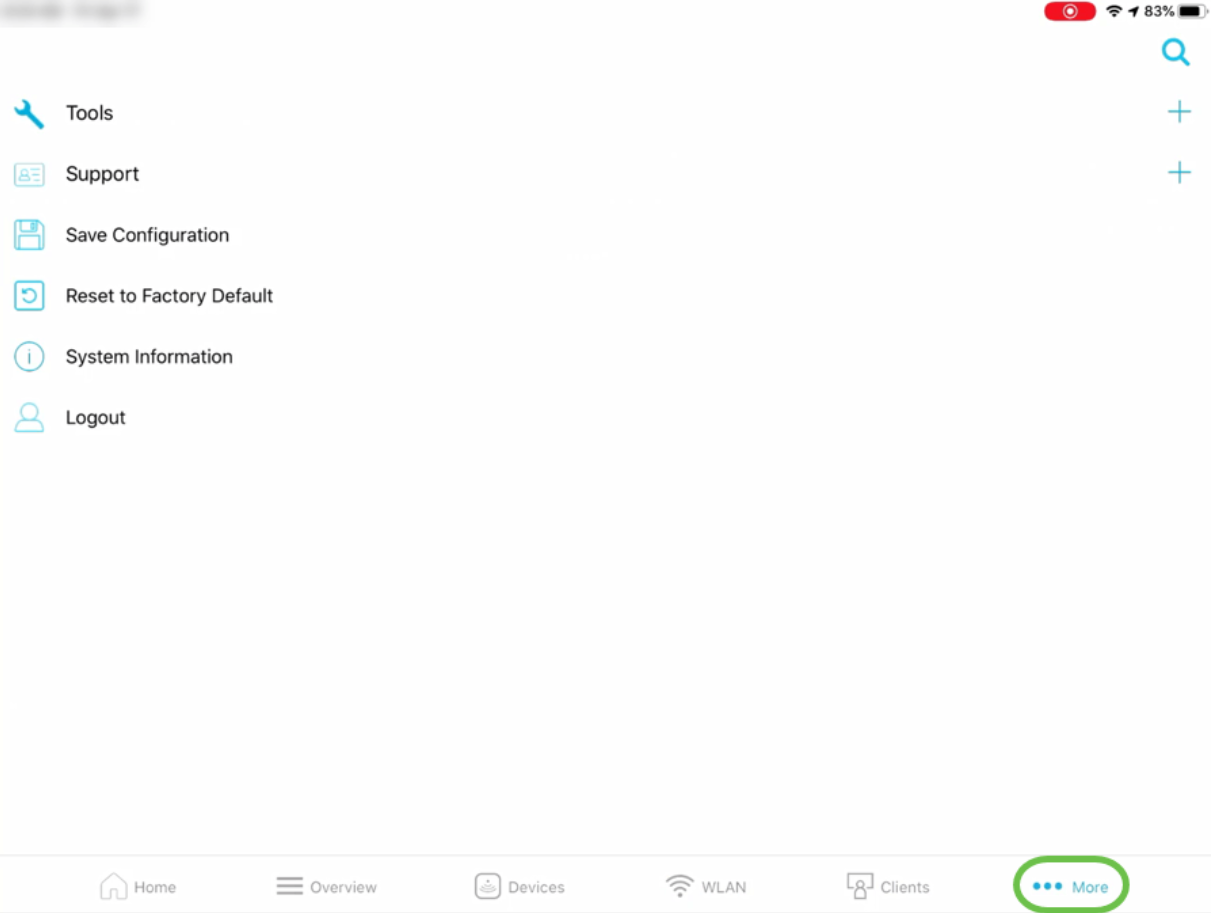
Overveiw tab
- Network Summary option allows you to view the details about Access Points, Active Clients, Rogues and Interferers.
- Wireless Dashboard option helps you to obtain details like AP Capability, Channel Width and much more.
- AP Performance option under Overview tab will allow you to see the details of the number of clients associated with an AP and Interference – Top APs.
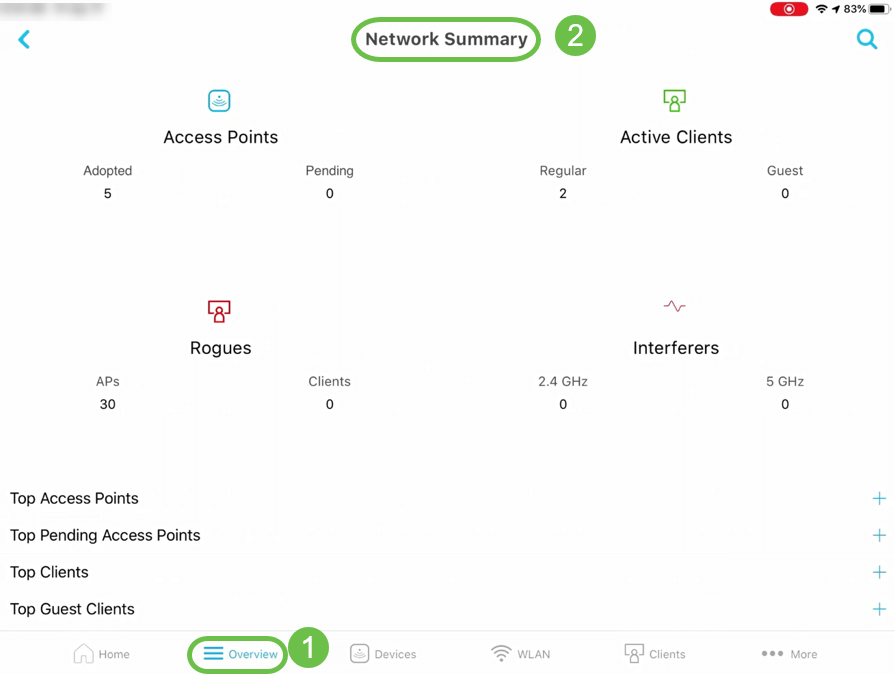
Additionally, you can also see information about the Top Access Points and Top Clients in terms of usage.
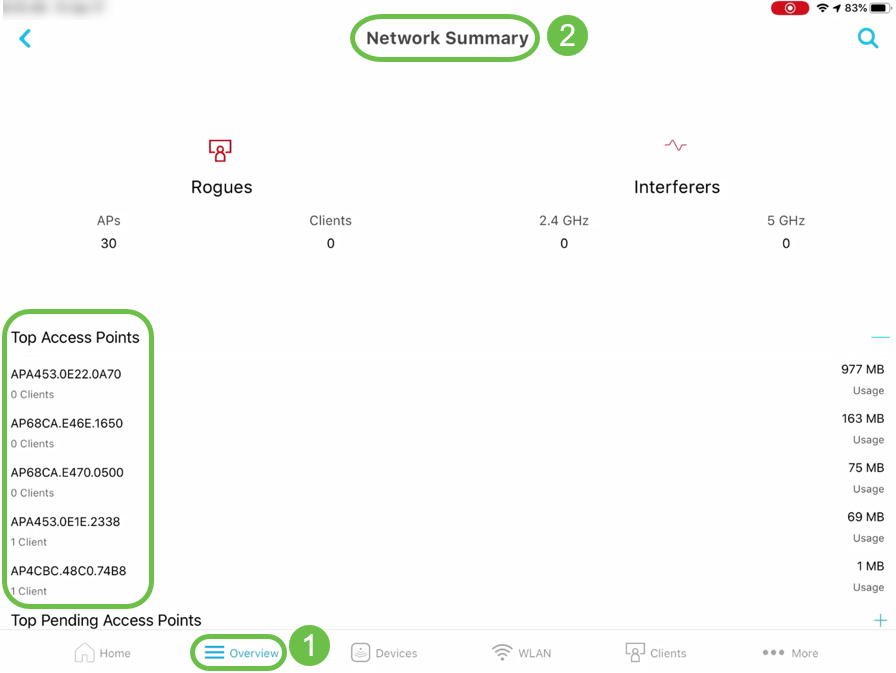
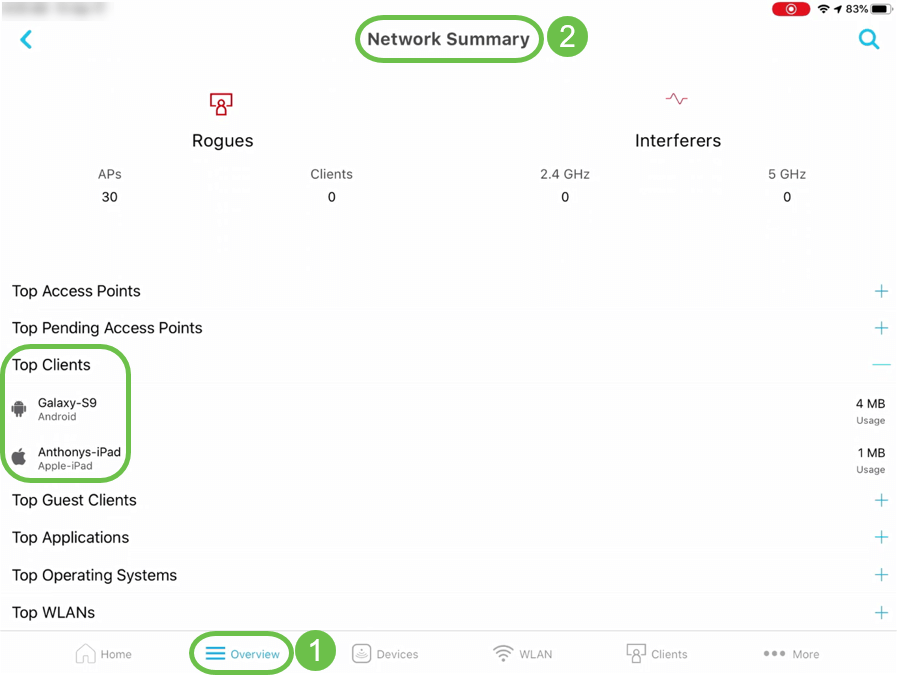
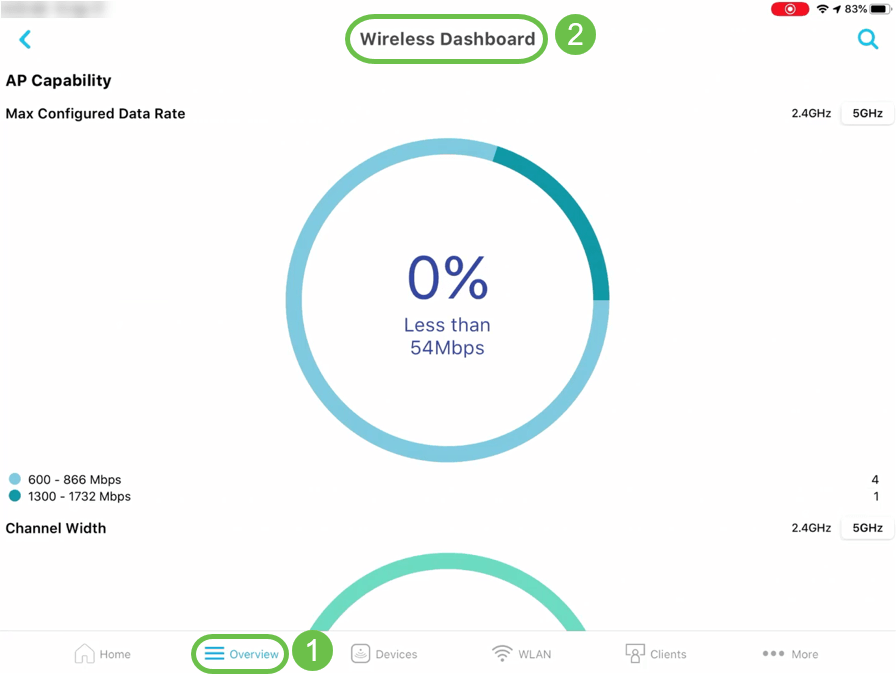
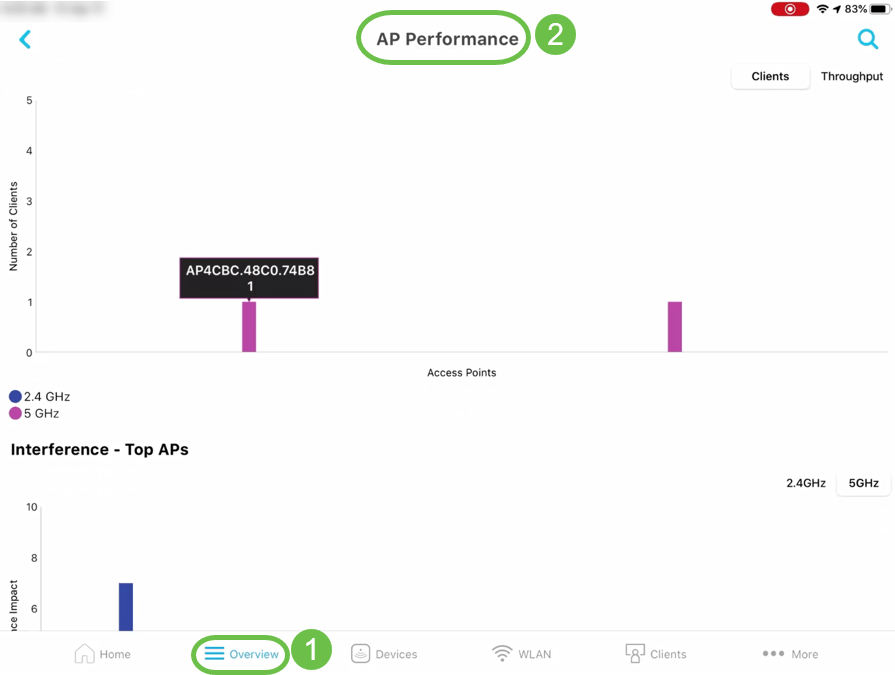
Other features
- Client view option under Clients tab allows you to get more details about the Top Applications usage and the Nearest APs details for a specific client.
- Ping Tool option under More tab will help you to check the Average Latency to any IP or URL.
- Speed Test Tool under More tab allows you to verify the download and upload speed for Internal and Internet traffic.
- Support option under More tab will give you the option to connect and access SBSC Support Center, Online Datasheets and QSGs, Online Community and Support Videos.

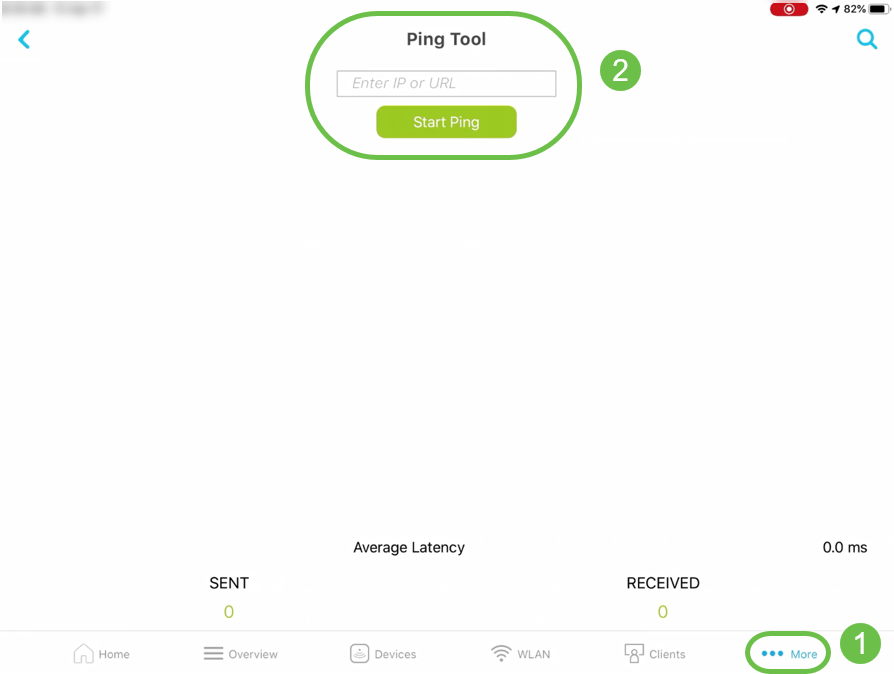
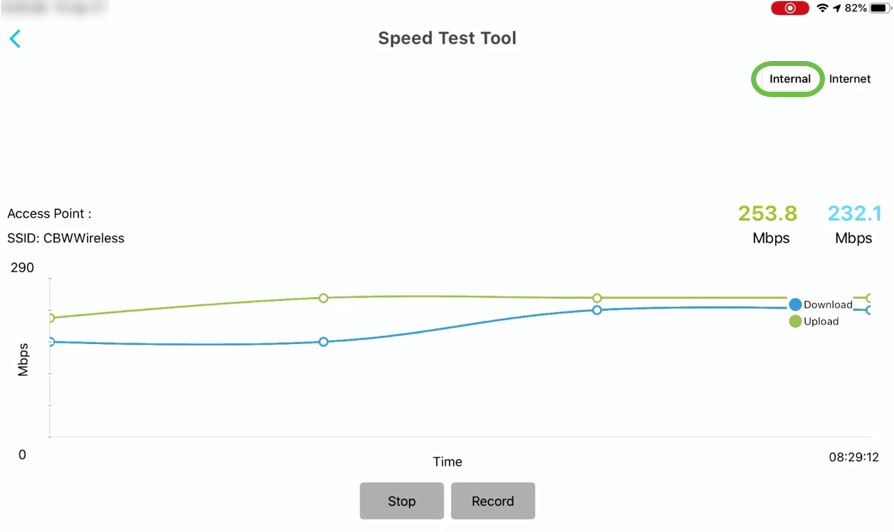
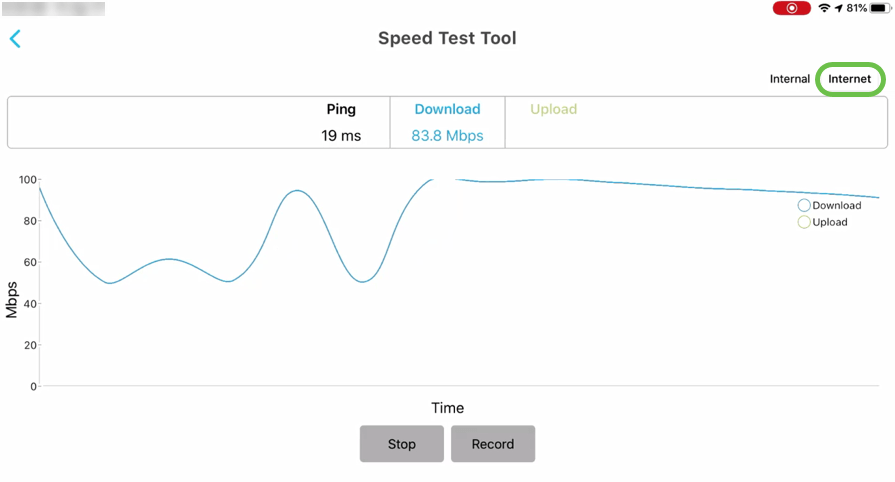
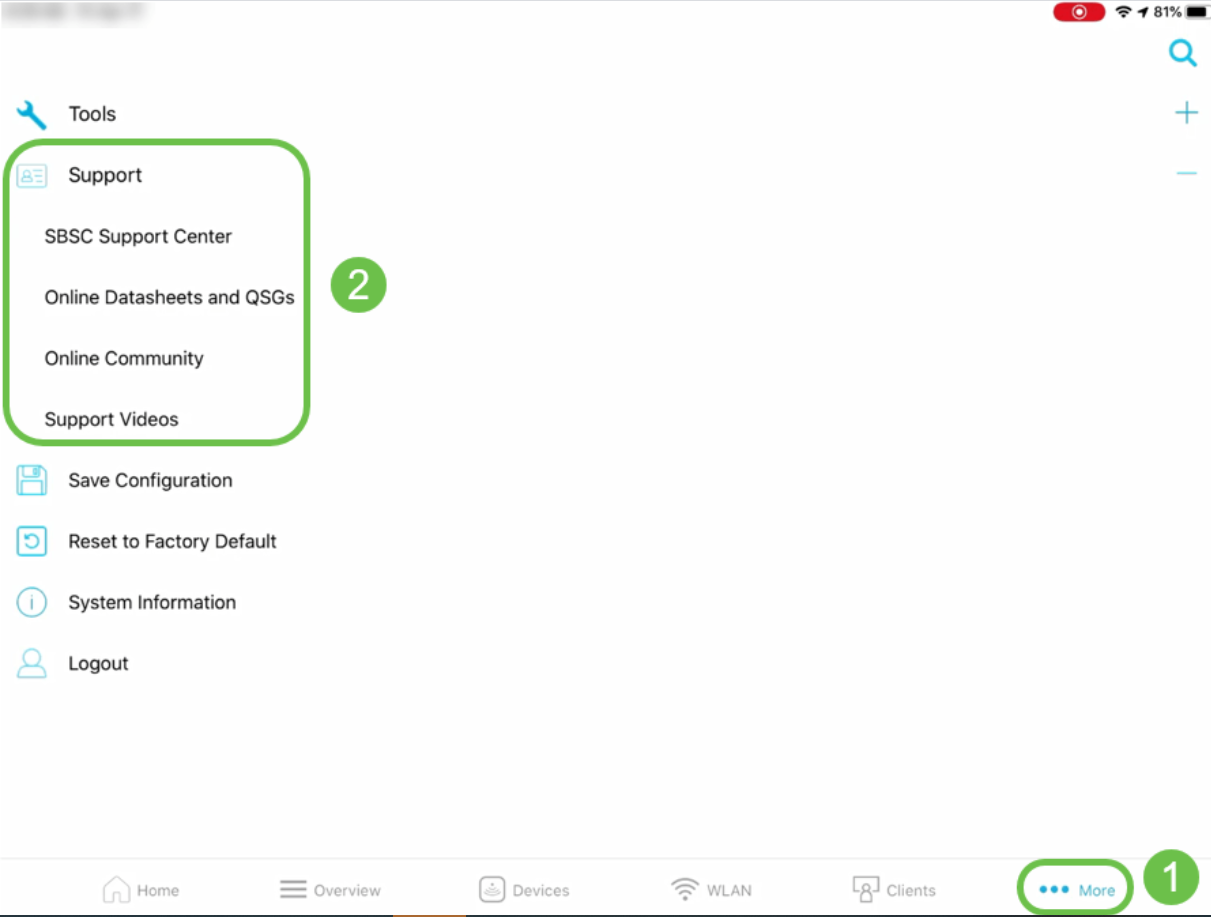
Conclusion
You are now familiar with the features of Cisco Business Wireless App. You can monitor and manage your Cisco Business Wireless Network with ease!