Reboot Tips for Cisco Business Wireless Access Points
Available Languages
Objective
The objective of this article is to show steps and tips for performing a reboot on Cisco Business Wireless Access Points.
If you are unfamiliar with terms in this document, check out Cisco Business: Glossary of New Terms.
Applicable Devices | Firmware Version
- 140AC (Data Sheet) | 10.4.1.0 (Download latest)
- 141ACM (Data Sheet) | 10.4.1.0 (Download latest)
- 142ACM (Data Sheet) | 10.4.1.0 (Download latest)
- 143ACM (Data Sheet) | 10.4.1.0 (Download latest)
- 240AC (Data Sheet) | 10.4.1.0 (Download latest)
Introduction
Cisco Business Wireless Access Points (WAPs) are 802.11 a/b/g/n/ac (Wave 2) based, with internal antennas. These WAPs support the latest 802.11ac Wave 2 standard for higher performance, greater access, and higher-density networks. They deliver industry-leading performance with highly secure and reliable wireless connections, for a robust, mobile end-user experience.
The Cisco Business WAPs can be used as traditional standalone devices or as part of a mesh network. For more information on a mesh network, check out Cisco Business: Welcome to Wireless Mesh Networking.
Occasionally, a reboot or restart is necessary, including when you upgrade the firmware version. Here are some tips to keep in mind when you perform a reboot.
Perform a Reboot
Beginner Help
This toggled section highlights tips for beginners.
Logging In
Log into the Web User Interface (UI) of the Primary AP. To do this, open a web browser and enter https://ciscobusiness.cisco. You may receive a warning before proceeding. Enter your credentials.You can also access the Primary AP by entering https://[ipaddress] (of the Primary AP) into a web browser.
Tool Tips
If you have questions about a field in the user interface, check for a tool tip that looks like the
following: ![]()
Trouble locating the Expand Main Menu icon?
Navigate to the menu on the left-hand side of the screen, if you don’t see the menu button, click
this icon to open the side-bar menu.
Cisco Business App
These devices have companion apps that share some management features with the web user interface. Not all features in the Web user interface will be available in the App.
Frequently Asked Questions
If you still have unanswered questions, you can check our frequently asked questions document. FAQ
Step 1
You can manually reboot the Primary AP. From the web user interface menu, choose Advanced > Primary AP Tools and click Restart Primary AP.
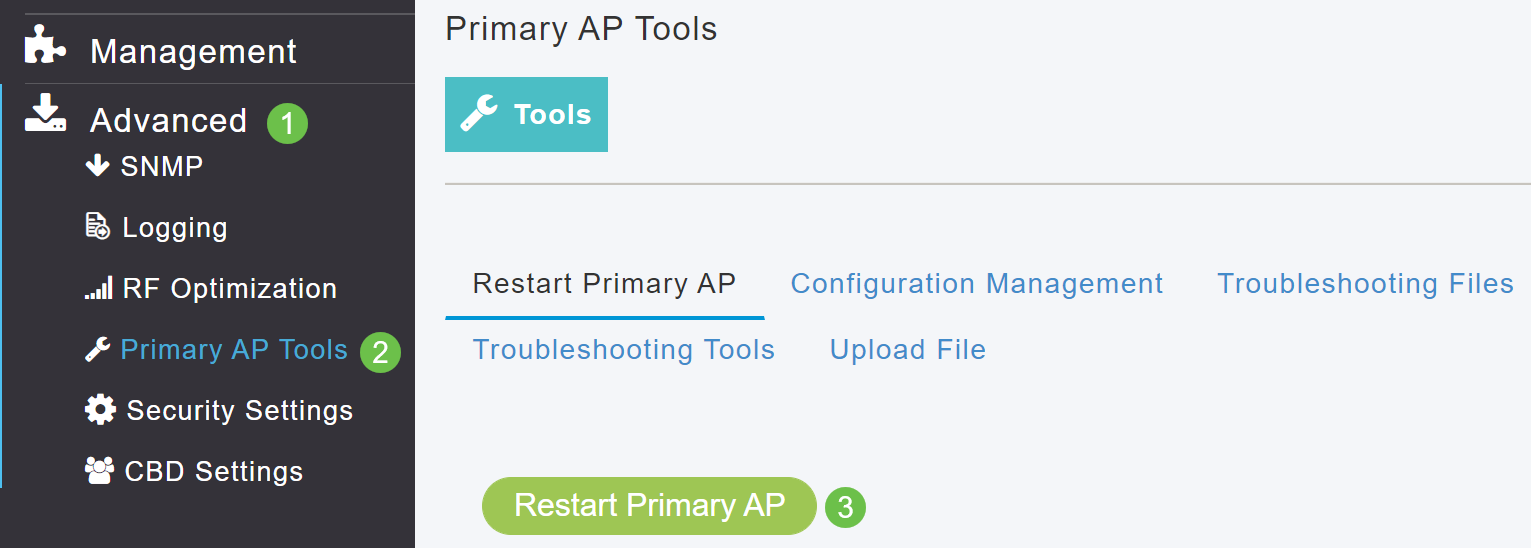
Step 2
Under the Configuration Mangagement tab, you can scroll down and select Reset to Factory Default Settings. This would delete all configurations and set everything back to default settings.
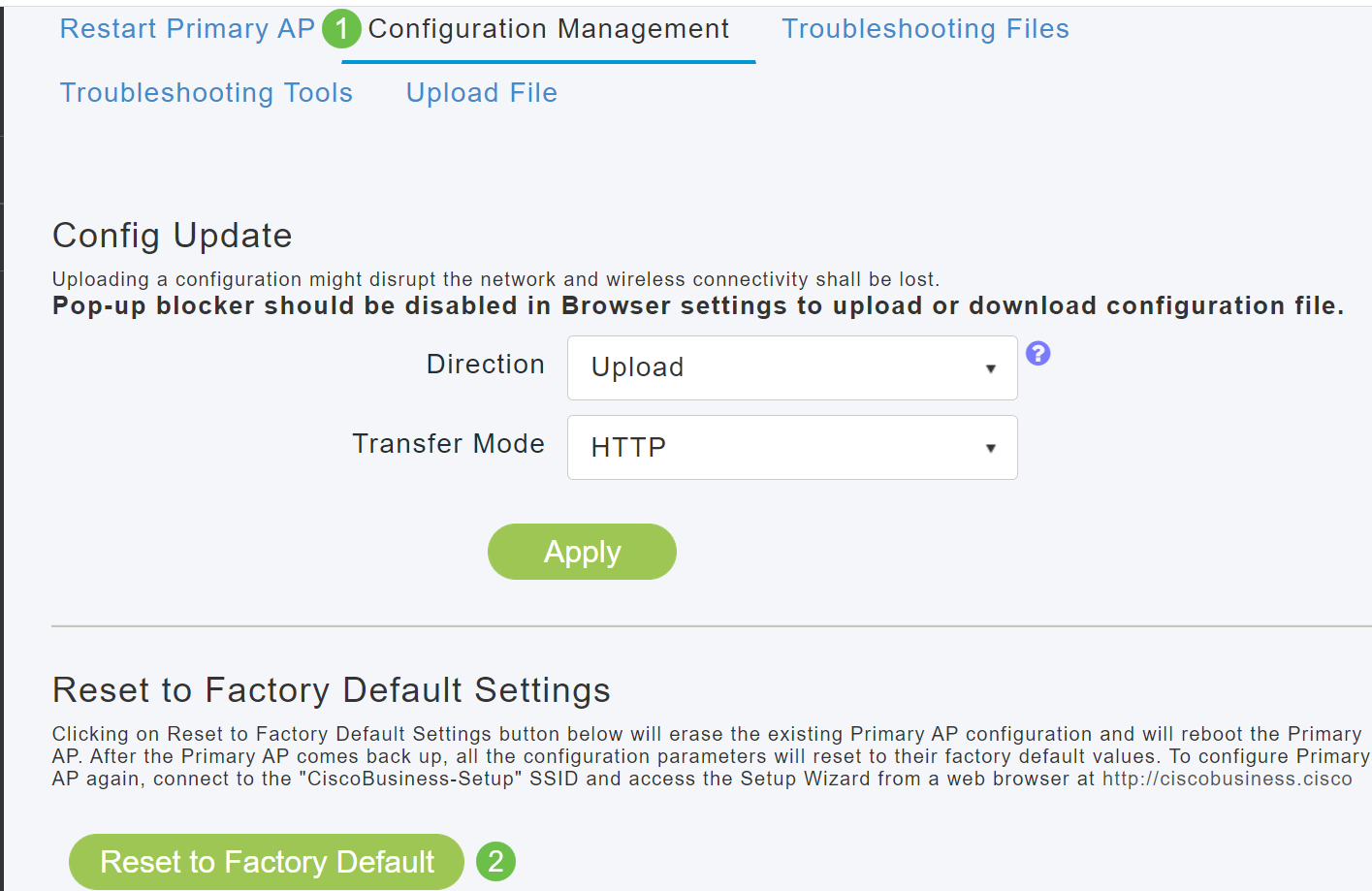
Step 3
To reset the Primary-Capable (Secondary) AP or mesh extender, navigate to Monitoring > Network Summary > Access Points.
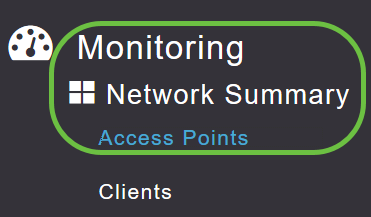
Step 4
Select a Non-Primary AP.
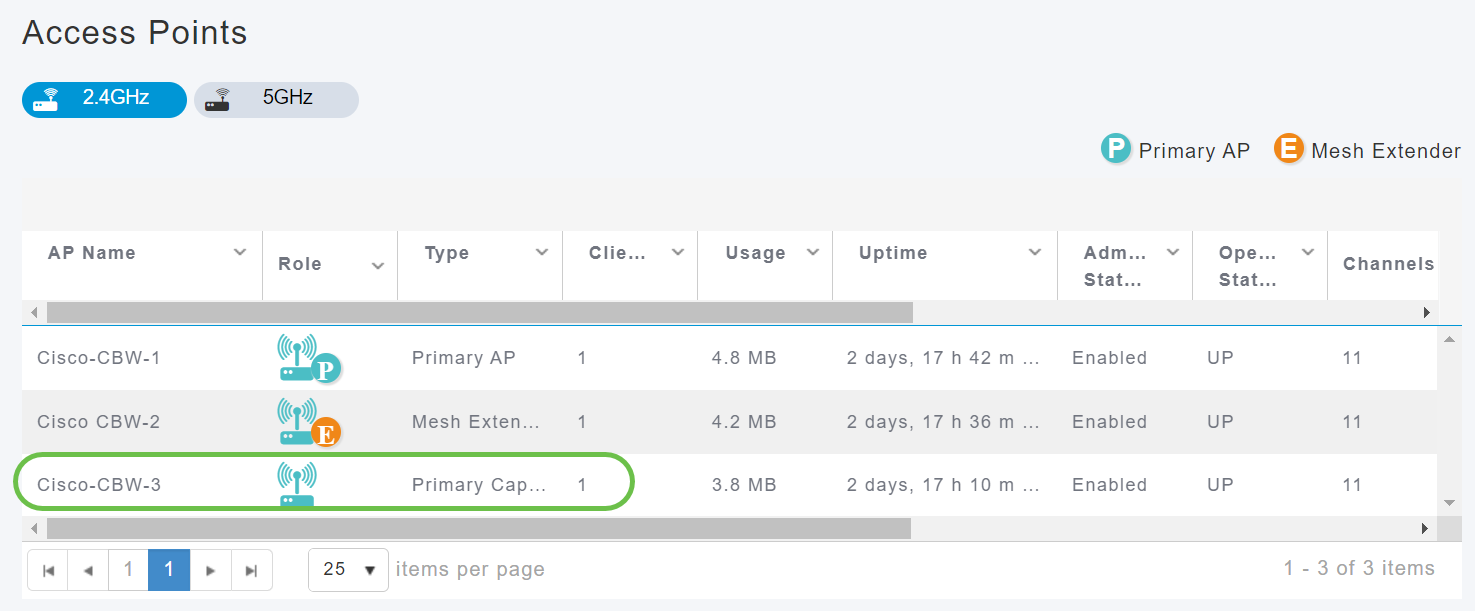
Step 5
Scroll down to the AP details section and select the Tools tab.

Step 6
Click on the Factory Default button.
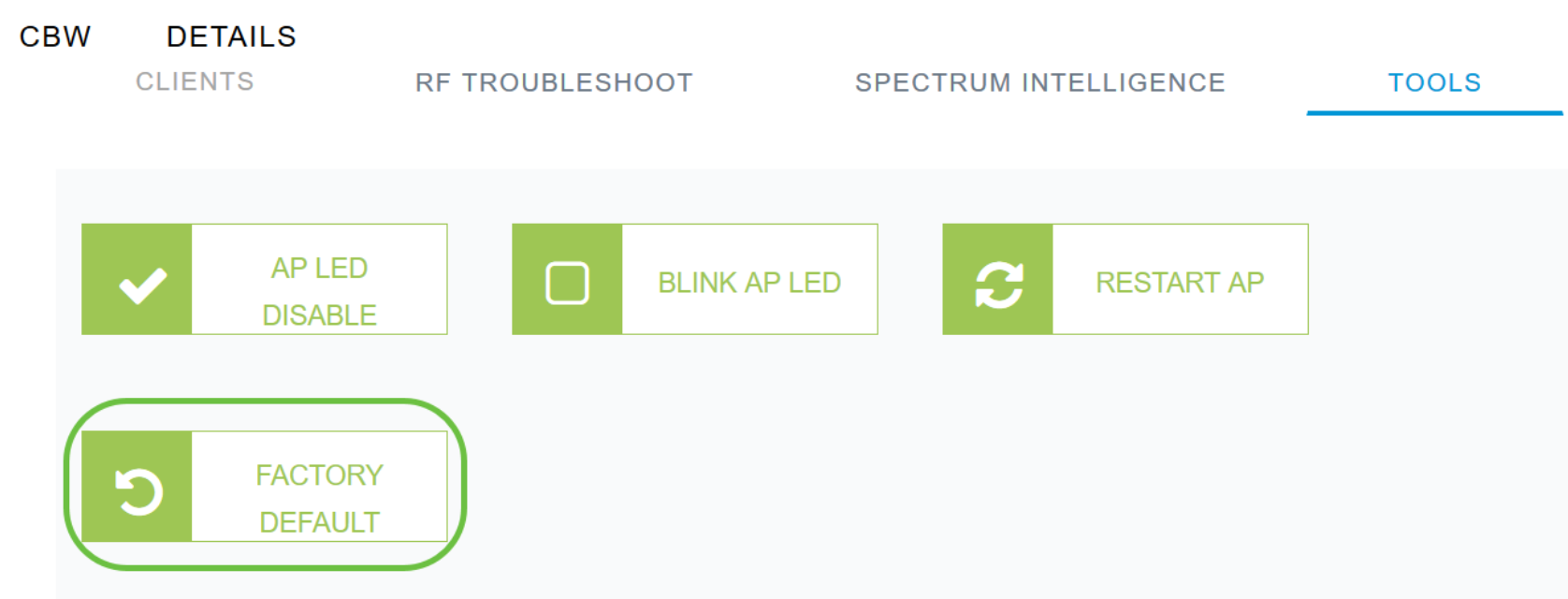
Rebooting Tips
- A reboot will take up to 10 minutes. Be patient, it’s worth it!
- During a reboot, the LED will blink green in multiple patterns, alternating rapidly through green, red, and amber before turning green again. There may be small variations in the LED color intensity and hue from unit to unit.
- When the Primary AP reboots, the access points are disassociated and reboot. The Primary AP comes up first, followed by the access points, all with their upgraded images. Once the Primary AP responds to the discovery request sent by an access point with its discovery response packet, the access point sends a join request.
Conclusion
You now have some tips to follow for Cisco Business WAPs. That should help you any time you have to perform a reboot.