Perform a Ping Test on SPA100 Series
Available Languages
Objective
Ping is a diagnostic test which is used to test the accessibility of a network. It is performed when an administrator sends an Internet Control Message Protocol (ICMP) echo request packet from the device to a target host. Basically this tool is used to test the reachability of a host on a network and measures the round trip time for the packets sent from the device to the destination host. The results of the test include status, packets transmitted / received / lost, and round trip time. This article explains how to perform a ping test on the SPA100 Series.
Applicable Devices
• SPA100 Series
Software Version
• v1.1.0
Ping Test
Step 1. Log in to the web configuration utility and choose Administration > Diagnostics > Ping Test. The Ping Test page opens:

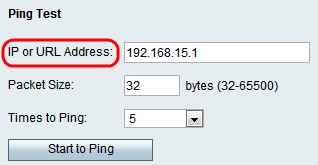
Step 2. Enter the IP address or URL address to be pinged in the IP or URL Address field.

Step 3. Enter the size of the packets to be sent in the Packet Size field. If the size of the packets is high, the administrator can also evaluate the bandwidth efficiency of the connection. The range of packet size is 32 to 65500 bytes.
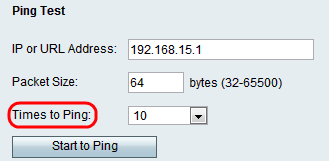
Step 4. Choose an appropriate value from the Times to Ping drop-down list to define the number of times to send a ping packet to a device or service. If more packets are sent it improves the accuracy, because even if the initial packets are dropped the connection can be tested with the remaining packets.

Step 5. Click Start to Ping to start ping diagnostic test.
Note: Ping statistics will be shown in the Result field. An example of a successful ping test is shown below. The test results indicate the number of packets sent and received, the percentage of packet loss, and the round-trip speed.
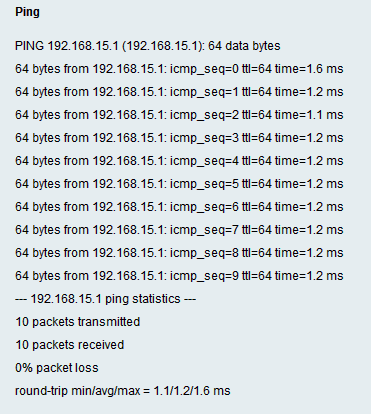
Analysis of the result:
• 10 packets transmitted — Total number of packets that are transmitted to destination address from host computer is 10.
• 10 packets received — Total number of packets that are received by the destination address from host computer is 10.
• 0% packet loss — The transmission rate between the two devices is 100% successful and no packets are lost throughout the test.
• Round-trip min/avg/max — Displays the minimum, average, and maximum round trip time for the test in milliseconds.
Step 6. Click Close to close the test results and return to the Ping Test page.
Contact Cisco
- Open a Support Case

- (Requires a Cisco Service Contract)
 Feedback
Feedback