Backup and Restore or Swap Firmware on a Switch
Available Languages
Objective
The firmware is the program that controls the operation and functionality of the switch. It is the combination of software and hardware that has program code and data stored in it in order for the device to function.
Creating a firmware backup is useful if for any reason you want to restore the inactive or previous firmware after updating to the latest version or vice versa.
The objective of this document is to show you how to backup and restore or swap the firmware on your switch.
Applicable Devices
- Sx250 Series
- Sx350 Series
- SG350X Series
- Sx550X Series
Software Version
- 2.2.0.66
Backup and Restore or Swap Firmware
Backup Firmware
Step 1. Log in to the web-based utility of the switch and choose Administration > File Management > Firmware Operations.
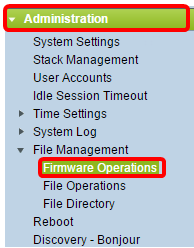
Step 2. Click the Backup Firmware radio button as the Operation Type.
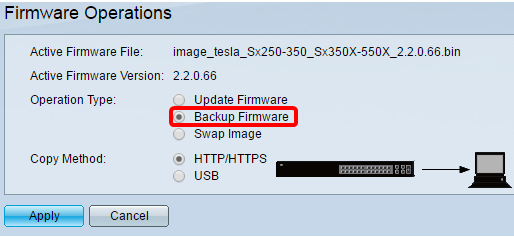
Step 3. Click the HTTP/HTTPS radio button as the Copy Method.
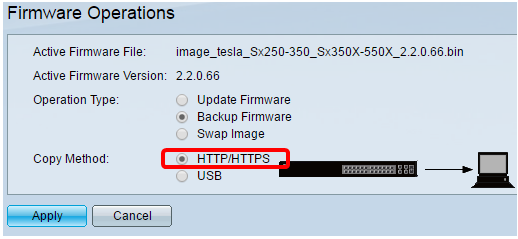
Note: Choose USB if you would like to copy the firmware to a USB flash drive.
Step 4. Click Apply.
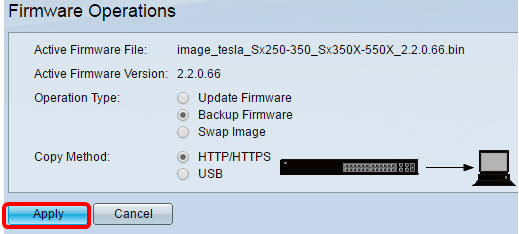
A progress bar will then appear showing the progress of the backup process.

When the process has been completed, the progress bar disappears and the screen will then indicate with a check mark that the backup process is successful.
Restore or Swap the Firmware
Important: Before you proceed, make sure you have downloaded the firmware version that you wish to restore or swap with from the Cisco website.
Step 1. In the web-based utility, choose Administration > File Management > Firmware Operations.

Step 2. Click Swap Image.
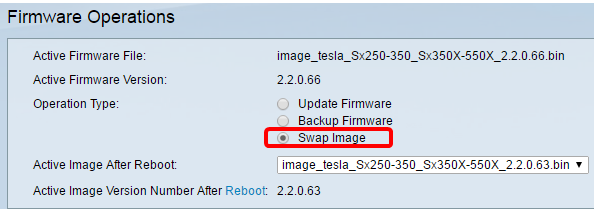
Step 3. Check and verify the Active Firmware Version. This is the current firmware your device is using.
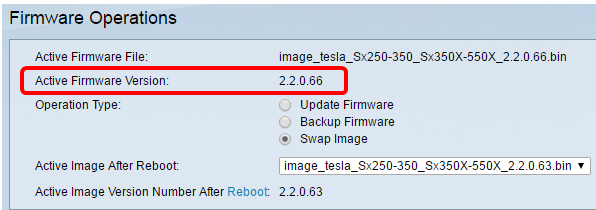
Step 4. Choose the firmware version that you want to restore on the switch from the Active Image after Reboot drop-down list.

Step 5. Click Apply.
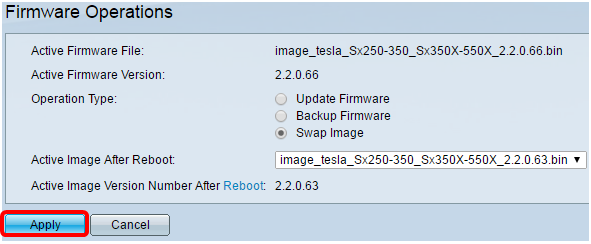
When the process has been completed, the screen will then indicate with a check mark that the process is successful.
Reboot the Switch
For the restored firmware version to be applied, the switch must be rebooted.
Step 1. In the web-based utility, choose Administration > Reboot.

Step 2. Click Immediate.

Step 3. (Optional) Check the Clear Startup Configuration File check box to delete the startup configuration once the switch is rebooted. With this option chosen, the switch essentially performs a factory default reset since both the running and startup configurations will be deleted on reboot.

Step 4. Click Reboot.
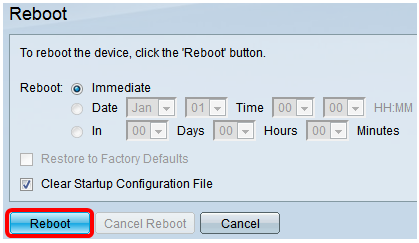
The switch will then reboot. This process may take a few minutes.
Verify the Active Firmware
To verify if the firmware has been successfully restored:
Step 1. In the web-based utility, choose Administration > File Management > Firmware Operations.
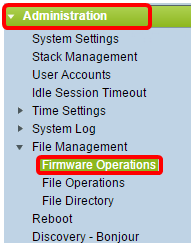
Step 2. Check the Active Firmware Version to verify if the firmware has been successfully restored to the switch.

You should now have successfully backed up and restored the firmware of your switch.
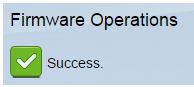
 Feedback
Feedback