Configure SNMP Views on CBS220
Available Languages
Objective
This article provides instructions on how to configure the Simple Network Management Protocol (SNMP) Views on your Cisco Business 220 series switch.
Introduction
SNMP is an Internet-standard protocol used to manage devices on IP networks. The SNMP messages are used to inspect and communicate information about managed objects. SNMP uses Management Information Bases (MIBs) to store available objects in a hierarchical or tree-structured namespace that contains object identifiers (OIDs). An OID identifies the information in the MIB hierarchy that can be read or set via SNMP.
SNMP Views are a subset of MIB objects that can be assigned to an SNMP access group to control write, read, and notification privileges of SNMP users over MIB object information. A view is a user-defined label for a collection of MIB subtrees. Each subtree ID is defined by the OID of the root of the relevant subtrees. Either well-known names can be used to specify the root of the desired subtree or an OID can be entered.
Applicable Devices | Software Version
- CBS220 series (Data Sheet) | 2.0.1.5 (Download latest)
Configure SNMP Views on your Switch
Add an SNMP View
Step 1
Log in to the web user interface (UI) of your switch.

Step 2
Choose SNMP > Views.
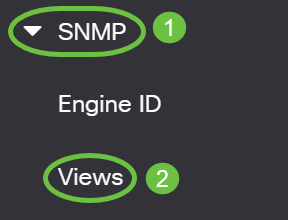
The View Table displays the following information:

- View Name - The name of the view.
- Object ID Subtree - The subtree to be included or excluded in the SNMP view.
- Object ID Subtree View - Displays whether the defined subtree is included or excluded in the selected SNMP view.
Step 3
Click the Add button to to define new views.
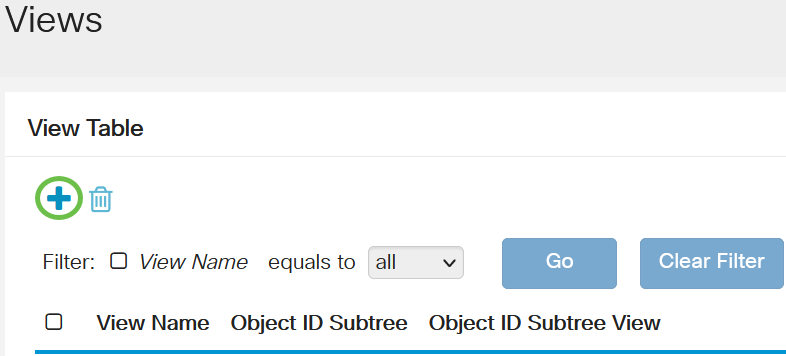
Step 4
Enter the name of the new SNMP view in the View Name field. The character limit for this field is 32.

Step 5
In the Object ID Subtree area, click one of the following radio buttons that defines a method to select a node in the MIB tree that is included or excluded in the new SNMP view.
The options are:
- Select from list - Allows you to choose the node in the MIB tree from the available list.
- User Defined - Allows the user to enter the object identifier that is not available in the Select From list. If this option is chosen, enter the OID in the User Defined field then skip to Step 9.

In this example, Select from list is chosen.
Step 6
(Optional) Scroll down the list and choose an OID subtree from the list.

Step 7
(Optional) Use the Up arrow to go to the level of the parent and siblings of the chosen node and click the Down arrow to descend to the level of the children of the chosen node.

Step 8
(Optional) Choose a child from the list. If the Up button is chosen in Step 7, choose the parent instead.

Step 9
Check or uncheck the Include in view check box. If this is checked, the chosen MIBs are included in the view, otherwise they are excluded.

Step 10
Click Apply then click Close.

Step 11
(Optional) Click Save to save the settings to the startup configuration file.

You have now successfully added a new SNMP view in the View Table of your switch.
Delete an SNMP View
Step 1
In the View Table, check the check box of the view that you want to delete.
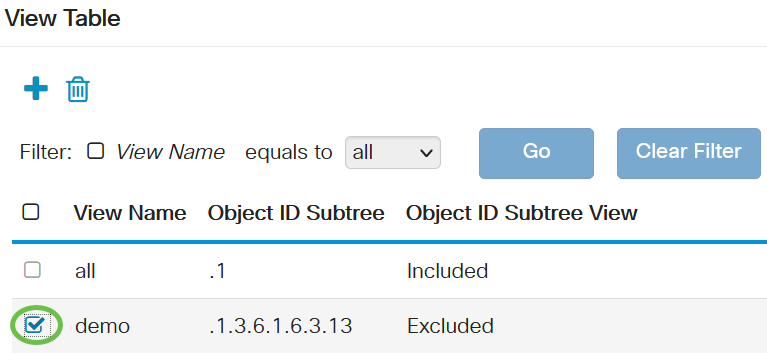
Step 2
Click Delete.
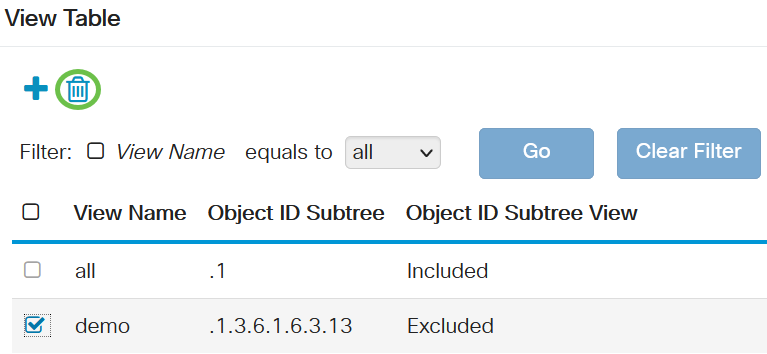
Step 3
(Optional) Click Save to save the settings to the startup configuration file.

You have now successfully deleted an SNMP view from the View Table of your Cisco Business 220 series switch.
Conclusion
That's it! You have now learned the steps to add or delete SNMP views on your CBS220 series switch.
Revision History
| Revision | Publish Date | Comments |
|---|---|---|
1.0 |
05-Oct-2021 |
Initial Release |
Contact Cisco
- Open a Support Case

- (Requires a Cisco Service Contract)
 Feedback
Feedback