Configure PnP on CBS 220 Series Switches
Available Languages
Objective
The objective of this document is to show you how to configure Plug and Play (PnP) on Cisco Business (CBS) 220 series switches.
Introduction
Network Plug and Play (PnP) is a service that works with Network PnP-enabled devices. Network PnP allows for firmware and device configuration files to be centrally managed. Additionally, it allows zero-touch deployment of new network devices.
CBS220 series switches add support for PnP. This feature simplifies deployment and management of these switches in your network. To find out more, keep reading!
Applicable Devices | Software Version
- CBS220 series (Data Sheet) | 2.0.0.17
Configure PnP Settings
Step 1
Log in to the CBS220 switch.
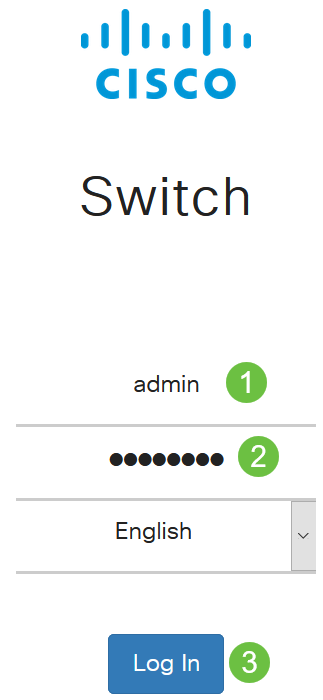
Step 2
Choose Administration > PnP > PnP Settings.
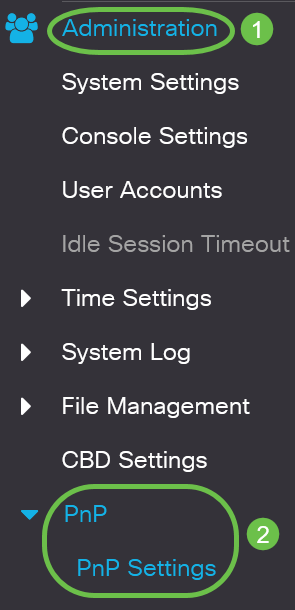
Step 3
In the PnP Settings section, check the checkbox to Enable PnP State. This is enabled by default.
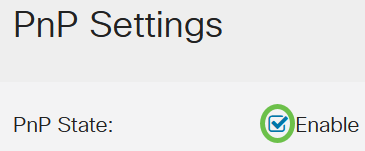
Step 4
In the Discovery Timeout field, enter the time in seconds. This is the time to wait before the switch tries to discover the PnP server again following a failed attempt. The default value is 60 seconds.
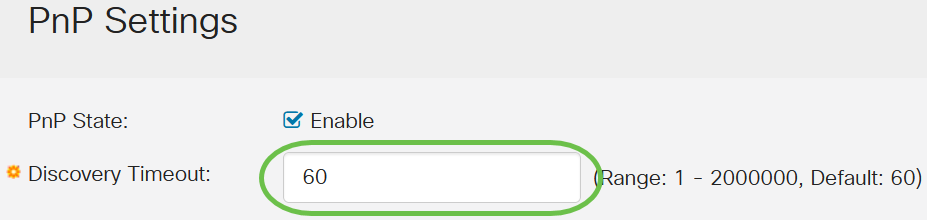
Step 5
Select an option for PnP Transport. This includes locating configuration information, the transport protocol to use, the PnP server address, and the TCP port to use. The options are:
- Auto - If this option is selected, the PnP settings are then taken from DHCP option 43. If settings aren’t received from DHCP option 43, the following default values are used:
- Default transport protocol HTTP.
- DNS name "pnpserver" for PnP server and the port related to HTTP. If the “pnpserver” name is not resolved by DNS, then Cisco PnP service is used, using DNS name “devicehelper.cisco.com”. When selecting the default settings option, all fields in PnP Transport section are grayed out.
- Static - Manually set the TCP port and server settings to use for PnP transport.
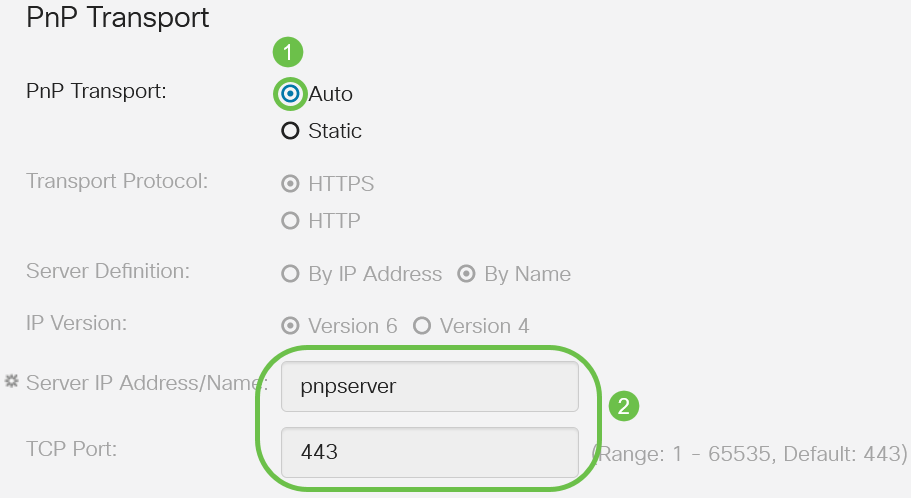
Step 6
If you chose Static for PnP Transport in Step 5, select the Transport Protocol by checking the check box next to HTTPS or HTTP.
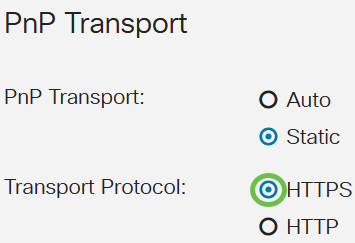
Step 7
In the Server Definition field, select whether to specify the PNP server By IP address or By Name.

Step 8
If you selected by IP address in Step 7, choose the IP Version.
- Version 6 - IPv6
- Version 4 - IPv4

Step 9
In the Server IP Address/Name field, enter the IP address or domain name of the PNP server.

Step 10
Enter the port number in the TCP Port field. The default port number is entered automatically by the system when you select the Transport Protocol: 443 for HTTPS; 80 for HTTP.

Step 11
Click Apply. The parameters are copied to the Running Configuration file.

PnP Session
The PnP Session screen displays the value of the PnP parameters currently in effect. The source of the parameter is displayed in parenthesis where relevant.
To display information about PnP parameters, follow these steps:
Step 1
Choose Administration > PnP > PnP Session.
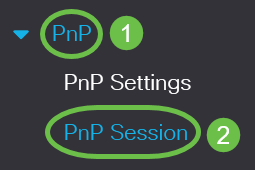
Step 2
The following fields are displayed:
- Administrative Status - whether PnP is enabled or not
- Operational Status - if PnP is operational or not
- PnP Agent State - indicates whether there’s an active PnP session. The possible values are Discovery Wait; Discovery; Not Ready; Disabled; Session; Session Wait
- Transport Protocol - Displays the PnP agent session information
- Server Address—IP address of PnP server
- TCP Port - TCP port of the PnP session
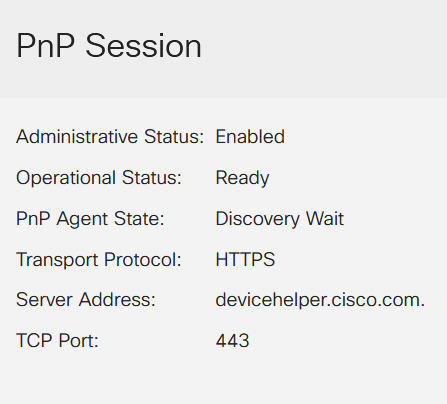
Conclusion
That’s it! You have successfully configured PnP on your CBS220 switch.
For more configurations, refer to the Cisco Business 220 Series Switches Administration Guide.
Contact Cisco
- Open a Support Case

- (Requires a Cisco Service Contract)
 Feedback
Feedback