Link Flapping on Cisco Business 220 Switches
Available Languages
Objective
This article explains how to troubleshoot link flapping/port flapping issues on Cisco Business series 220 switches.
Applicable Devices | Firmware Version
- Cisco Business Switches 220 Series | 10.4.1.0
Introduction
A link flap, also referred to as a port flap, is when a physical interface on the switch continually goes up and down. This occurs at a rate of three or more times a second for a duration of at least ten seconds. The common cause is usually related to bad, unsupported, or non-standard cable or Small Form-Factor Pluggable (SFP) or related to other link synchronization issues. Link flapping can be intermittent or permanent.
Identify Link Flapping
Link flapping is easy to identify in a network. The connectivity of certain devices will be intermittent. Link flapping can be seen and identified in the Syslog of the switch. Syslog messages provide information about events, errors, or any serious problems that happen within the switch. When reviewing your Syslogs, look for Up and Down entries that seem to be back-to-back in a short span of time. Those entries will also describe exactly which port is causing the issue so you can troubleshoot that specific port.
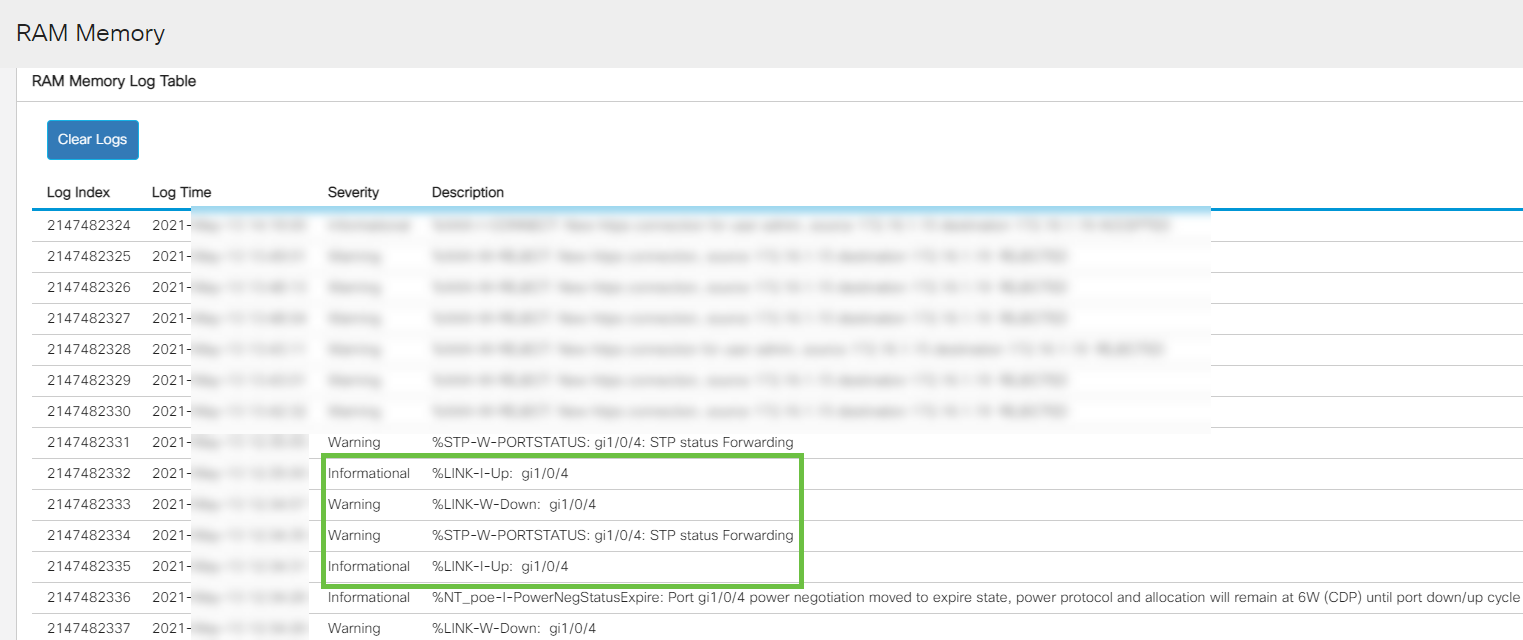
Confirm you are on the latest firmware version
The firmware is the program that controls the operation and functionality of the switch. Upgrading the firmware improves the performance of the device, which could provide enhanced security, new features, and bug fixes. Upgrading firmware can be a simple solution if you begin to experience issues with your switch.
Step 1
Go to Status and Statistics > System Summary.
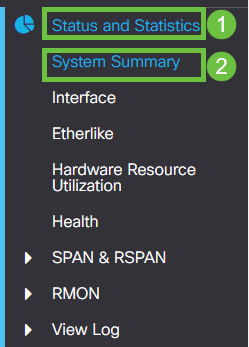
Step 2
Under Software Version you will find your current firmware version.
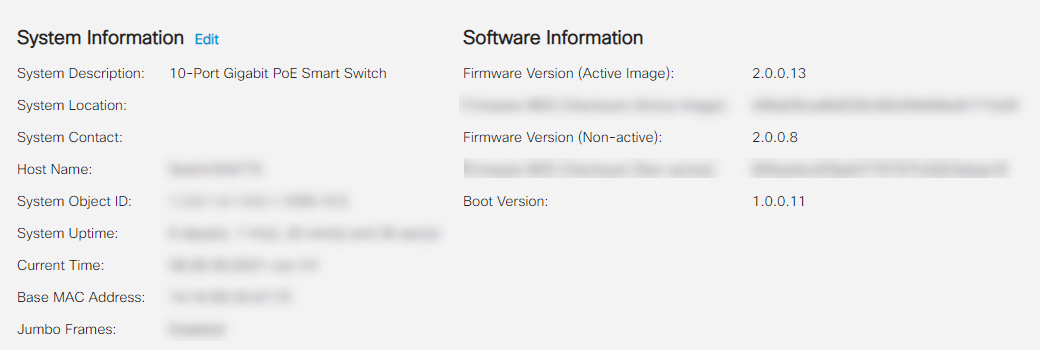
Step 3
Navigate to CBS350 downloads on Cisco.com and check the latest version available. If you do not have the latest version, update your firmware. Click for step-by-step instructions on this process.
Check the physical hardware of the device including cables
Test any cables being used on the port. To confirm you have the correct cables, you can refer to the device’s data sheet found here.
Step 1
Try changing cables and monitoring. If the issue persists, proceed to the next step.
Step 2
Go to Administration> Diagnostics > Copper Test.
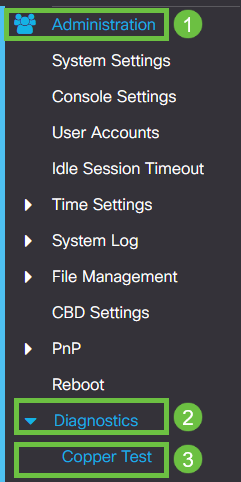
Step 3
Select a port and press Copper Test.
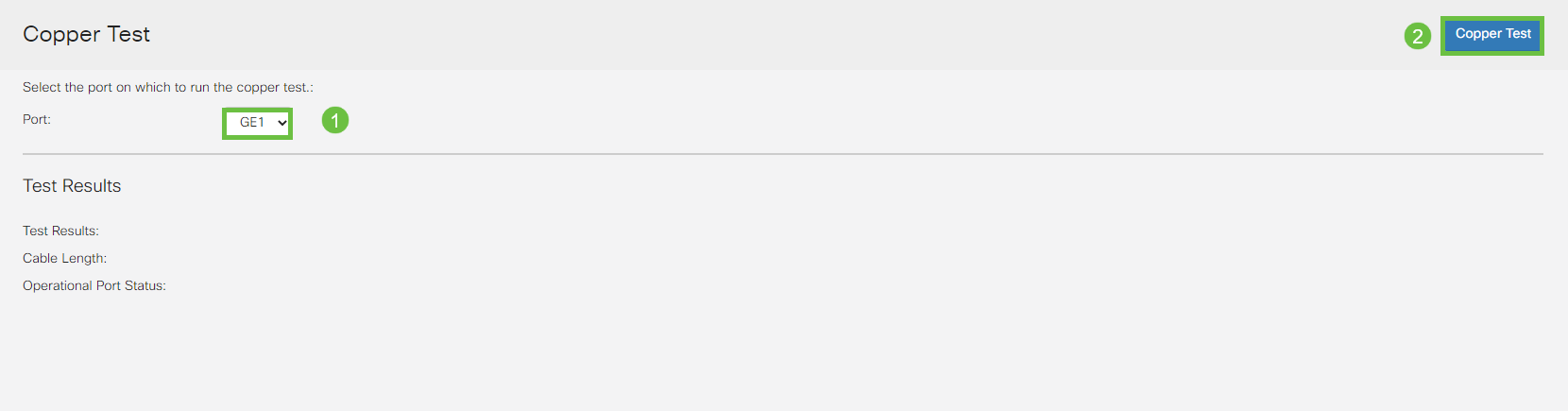
Step 4
A warning will appear explaining that the port will be shut down for a short period of time. Click OK.
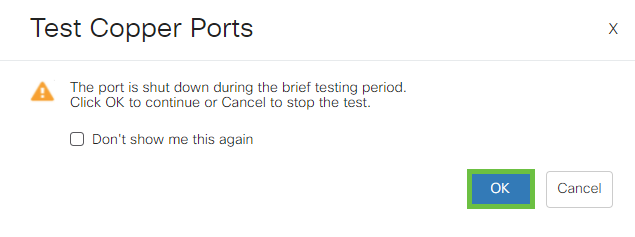
Step 5
The results will appear. If it shows that everything is okay, it is probably not the cable. If the results are not okay, change the cable and repeat the copper test to confirm that it is not the cable.
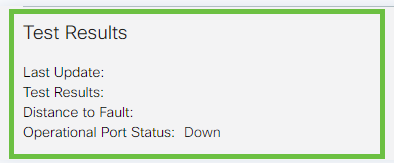
Analyze your Topology
In order to confirm it is a physical problem and not a configuration on the switch, answer the following questions:
- What devices are connected to the Switch?
- Analyze each device connected to the switch to see if that is the issue. Have you experienced any issues with those devices?
Is it the port or the device?
- Connect other devices to that port to see if the problem continues. If it is the device, you may have to contact support management for that device.
- Connect the device to other ports to see if it causes problems on another port. If you find that it is the port, you will need to determine if it is a configuration or physical issue.
Disable Energy Efficient Ethernet (EEE)
After checking your topology, devices, and enabling link flap prevention you are still experiencing port flapping, try disabling Energy Efficient Ethernet (EEE). The purpose of EEE is that Ethernet links have idle time and the opportunity to save energy. However, not all devices are compatible with EEE 802.3AZ, so disabling it may be the best course of action.
Step 1
Log into the Web UI of the switch.
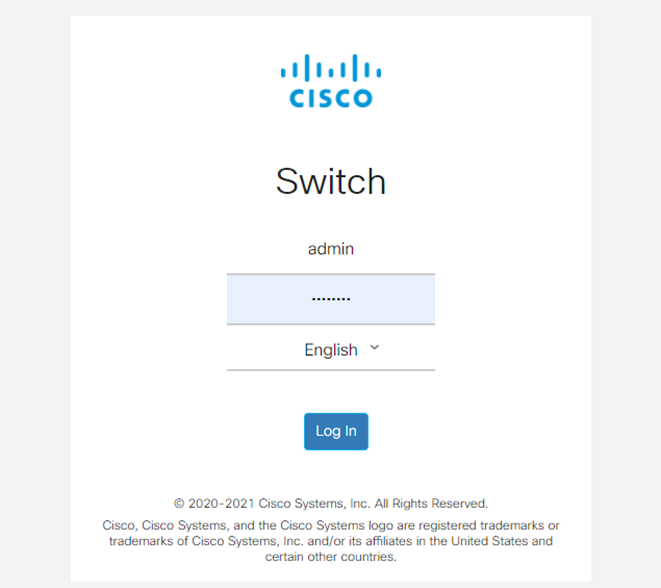
Step 2
Go to Port Management > Green Ethernet > Properties.
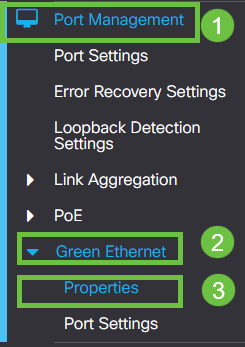
Step 3
Disable 802.3 Energy Efficient Ethernet (EEE) by unchecking the enable box. Press Apply.

Step 4
Save configurations by pressing the save icon.

Disable Energy Efficient Ethernet (EEE) by Port
If disabling EEE globally on your switch is not an option, you can disable it by port. Be sure you are disabling EEE on the port that is experiencing Link Flapping.
Step 1
Go to Port Management > Green Ethernet > Port Settings.
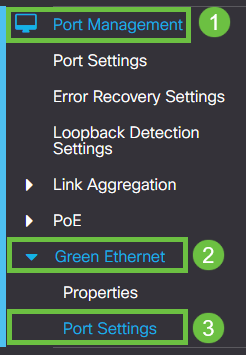
Step 2
Select the port, in this example we used GE2, press the edit icon to edit.
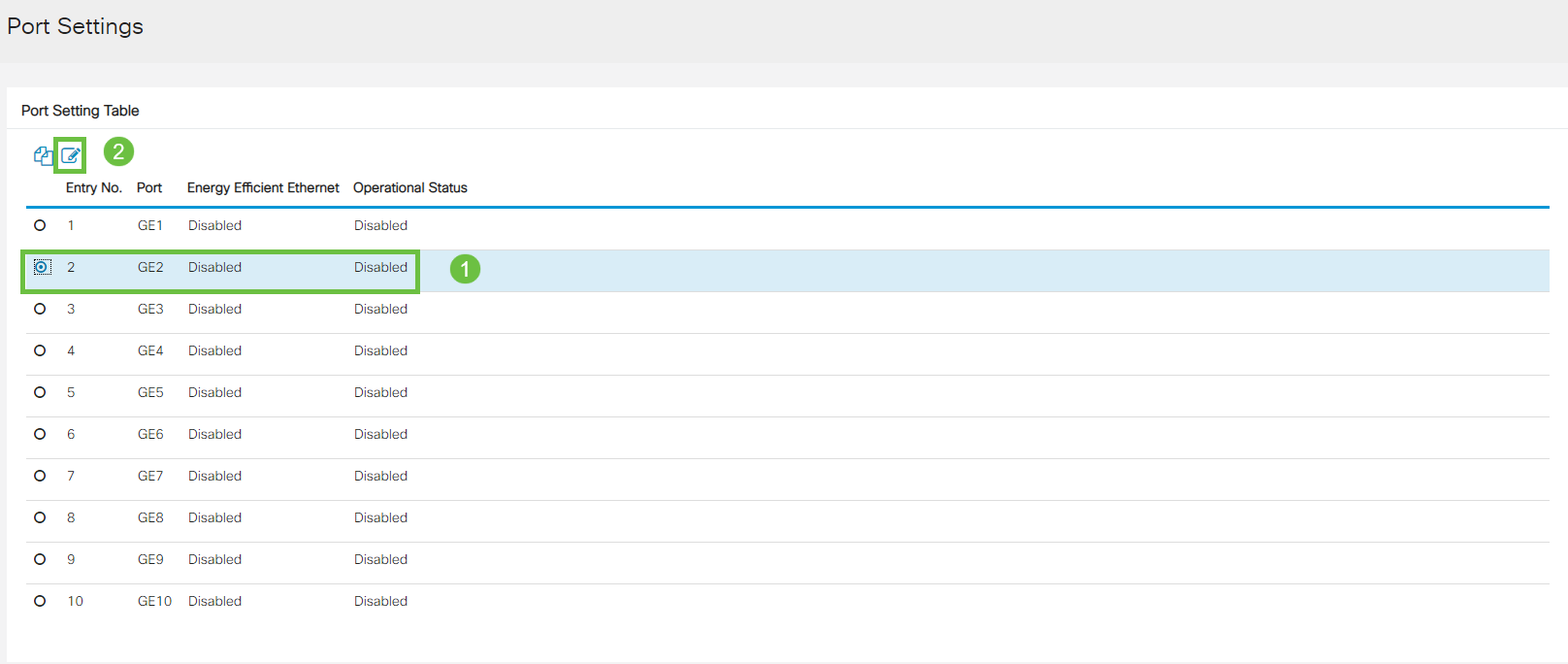
Step 3
Disable Energy Efficient Ethernet by being sure it is unmarked. Press Apply.
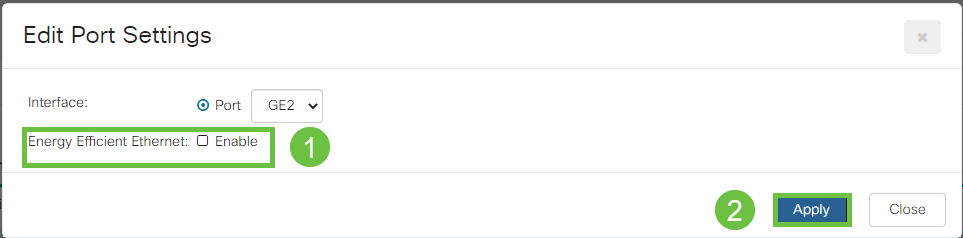
Step 4
Save configurations by pressing the save icon.

Conclusion
Link flapping can be debilitating in a network and with this document you have learned how to diagnose, prevent, and help solve the problem.
Having Smartport issues? Diagnose Smartports here.
Revision History
| Revision | Publish Date | Comments |
|---|---|---|
1.0 |
13-Aug-2021 |
Initial Release |
Contact Cisco
- Open a Support Case

- (Requires a Cisco Service Contract)
 Feedback
Feedback