Configure 802.1x Authentication on Cisco Business 220 Series Switches
Available Languages
Objective
The objective of this article is to show you how to configure 802.1x Authentication on the Cisco Business 220 series smart switches.
Applicable Devices | Firmware Version
- CBS220 series (DataSheet) | 2.0.0.17
Introduction
Port Authentication enables the configuration of parameters for each port. Since some of the configuration changes are only possible while the port is in a Force Authorized state, such as host authentication, it’s recommended that you change the port control to Force Authorized before making changes. When the configuration is complete, return the port control to its previous state.
Configure Port Authentication
Step 1
Log in to the switch Web User Interface (UI) and choose Security > 802.1x > Port Authentication.
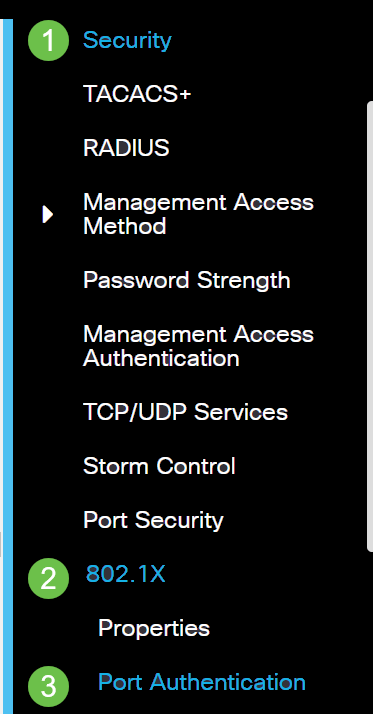
Step 2
Click on the radio button for the port that you want to configure then click the edit icon.
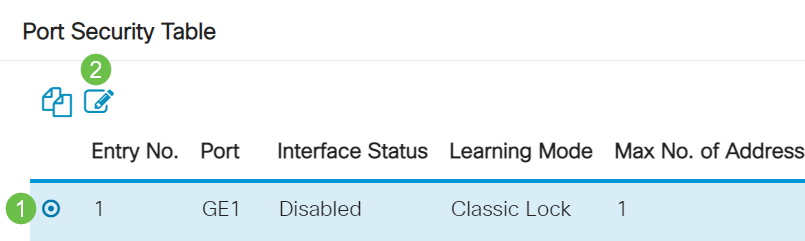
Step 3
The Edit Port Authentication window will then pop up. From the Interface drop-down list, make sure the specified port is the one you chose in Step 2. Otherwise, click the drop-down arrow and choose the right port.
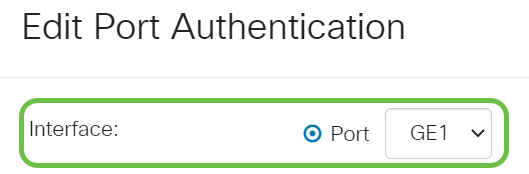
Step 4
Choose a radio button for the Administrative Port Control. This will determine the port authorization state. The options are:
- Disabled — Disables 802.1x. This is the default state.
- Force Unauthorized — Denies the interface access by moving the interface into the unauthorized state. The switch does not provide authentication services to the client through the interface.
- Auto — Enables port-based authentication and authorization on the switch. The interface moves between an authorized or unauthorized state based on the authentication exchange between the switch and the client.
- Force Authorized — Authorizes the interface without authentication.
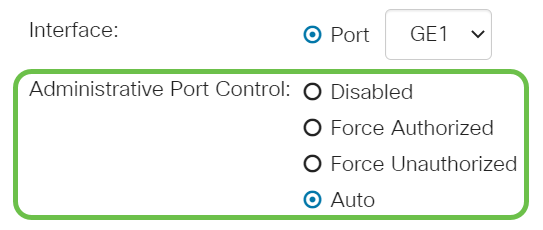
Step 5 (Optional)
Choose a radio button for the RADIUS VLAN Assignment. This will enable Dynamic VLAN assignment on the specified port. The options are:
- Disabled — Ignores the VLAN authorization result and keeps the original VLAN of the host. This is the default action.
- Reject — If the specified port receives a VLAN authorized information, it will use the information. However, if there is no VLAN authorized information, it will reject the host and make it unauthorized.
- Static — If the specified port receives VLAN authorized information, it will use the information. However, if there is no VLAN authorized information, it will keep the original VLAN of the host.
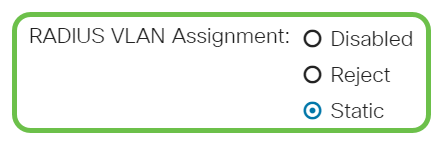
Quick Tip: For the Dynamic VLAN Assignment feature to work, the switch requires the following VLAN attributes to be sent by the RADIUS server:
- [64] Tunnel-Type = VLAN (type 13)
- [65] Tunnel-Medium-Type = 802 (type 6)
- [81] Tunnel-Private-Group-Id = VLAN ID
Step 6 (Optional)
Check the Enable check box for the Guest VLAN to use a guest VLAN for unauthorized ports.

Step 7
Check the Enable check box for Periodic Reauthentication. This will enable port re-authentication attempts after the specified Reauthentication Period.

Step 8
Enter a value in the Reauthentication Period field. This is the time in seconds to reauthenticate the port.

Step 9 (Optional)
Check the Reauthenticate Now check box to enable immediate port re-authentication.
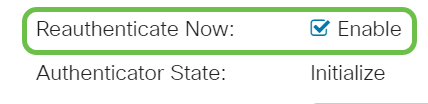
Step 10
In the Max Hosts field, enter the maximum number of authenticated hosts allowed on the specific port. This value only takes effect on multi-session mode.

Step 11
In the Quiet Period field, enter the number of seconds that the switch remains in the quiet state following a failed authentication exchange. When the switch is in a quiet state, it means the switch is not listening for new authentication requests from the client.

Step 12
In the Resending EAP field, enter the number of seconds that the switch waits for a response to an Extensible Authentication Protocol (EAP) request or identity frame from the supplicant (client) before resending the request.

Step 13
In the Max EAP Requests field, enter the maximum number of EAP requests that can be sent. If a response is not received after the defined period (supplicant timeout), the authentication process is restarted.

Step 14
In the Supplicant Timeout field, enter the number of seconds that lapses before EAP requests are resent to the supplicant.

Step 15
In the Server Timeout field, enter the number of seconds that lapses before the switch resends a request to the authentication server.

Step 16
Click Apply.
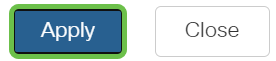
You should now have successfully configured 802.1x Authentication on your switch.
For more configurations, refer to the Cisco Business 220 Series Switches Administration Guide.
If you would like to view other articles, check out the Cisco Business 220 Series Switch Support Page