Configure Multicast TV Group to VLAN on a Cisco Business 350 Series Switch
Available Languages
Objective
A Virtual Local Area Network (VLAN) allows you to logically segment a Local Area Network (LAN) into different broadcast domains. In scenarios where sensitive data may be broadcast on a network, VLANs can be created to enhance security by designating a broadcast to a specific VLAN. Only users that belong to a VLAN are able to access and manipulate the data on that VLAN. VLANs can also be used to enhance performance by reducing the need to send broadcasts and multicasts to unnecessary destinations.
Multicast TV VLANs enable multicast transmissions to subscribers who are not on the same data VLAN without replicating the multicast transmission frames for each subscriber VLAN. Subscribers who are not on the same data VLAN and are connected to the device with different VLAN ID membership can share the same multicast stream by joining the ports to the same Multicast VLAN ID.
The network port which is connected to the multicast server is statically configured as a member in the Multicast VLAN ID. By sending Internet Group Management Protocol (IGMP) messages, the network ports communicate with the Multicast server through subscribers and receive the Multicast streams from the Multicast server, while including the Multicast TV VLAN in the multicast packet header. For this reason, the network ports must be statically configured as the following:
- Trunk or general port type. To know how to configure VLAN interface on a switch, click here for instructions.
- Member on the Multicast TV VLAN. To learn how to configure VLAN membership of an interface on a switch, click here for instructions.
The subscriber receiver ports can be associated with the Multicast TV VLAN only if it is defined in one of the two following types:
- Access port. To learn how to configure Access Port Multicast TV VLAN Membership on a switch, click here for instructions.
- Customer port. To learn how to configure Customer Port Multicast TV VLAN Membership on a switch, click here for instructions.
This article provides instructions on how to configure Multicast TV Group to VLAN on a Cisco Business 350 series switch.
Applicable Devices | Software Version
- CBS350 (Data Sheet) | 3.0.0.69 (Download latest)
- CBS350-2X (Data Sheet) | 3.0.0.69 (Download latest)
- CBS350-4X (Data Sheet) | 3.0.0.69 (Download latest)
Configure Multicast TV Group to VLAN on the Switch
Add Multicast TV Group to VLAN
Step 1
Log in to the web-based utility and chooseAdvanced from the Display Mode drop-down list.
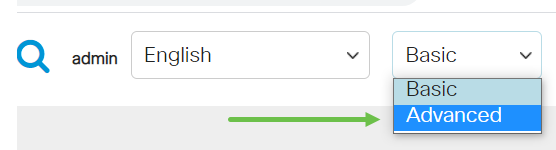
Step 2
Click VLAN Management.
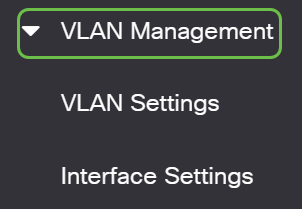
Step 3
Choose Access Port Multicast TV VLAN > Multicast Group to VLAN.
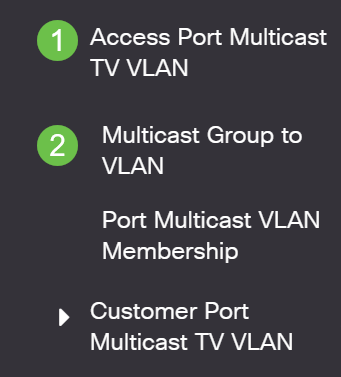
Step 4
Click the add icon to add a Multicast Group that will be mapped to a VLAN.
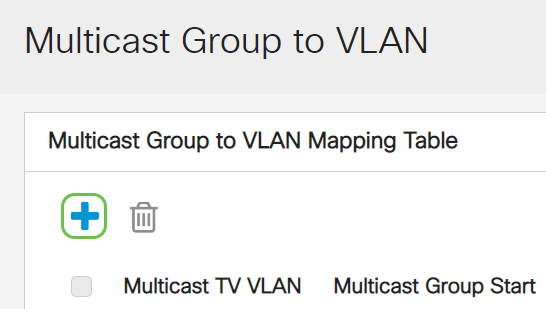
Step 5
In the Multicast Group field, enter the Multicast group IPv4 address.
From the Multicast TV VLAN drop-down list, choose the VLAN to which the Multicast packets are assigned.
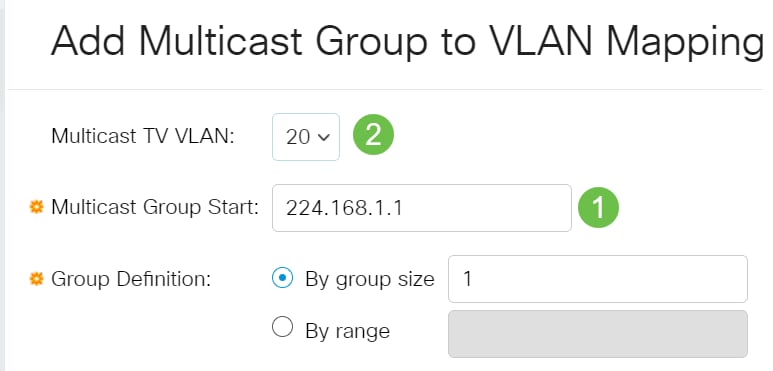
To learn how to configure a VLAN on a switch, click here for instructions.
Step 6
Click Apply then click Close.

Step 7
Click Save to save settings to the startup configuration file.

You should now have mapped a Multicast TV Group to VLAN.
Delete Multicast TV Group to VLAN
Step 1
In the Mapping Multicast Group To VLAN Table, check the check box next to the mapped Multicast TV Group that you would like to delete. Click the trash icon.
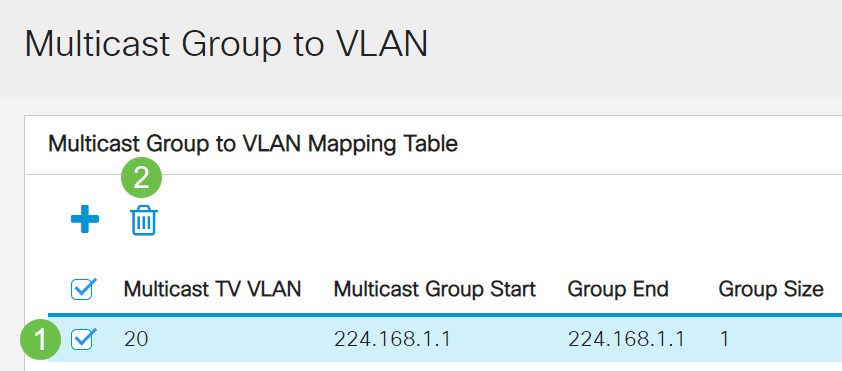
Step 2
Click Save to save settings to the startup configuration file.

You should now have configured Multicast TV group to VLAN on your switch.
Looking for more information on VLANs for your Cisco Business Switches? Check out any of the following links for more information.
Revision History
| Revision | Publish Date | Comments |
|---|---|---|
1.0 |
12-Feb-2021 |
Initial Release |
Contact Cisco
- Open a Support Case

- (Requires a Cisco Service Contract)
 Feedback
Feedback