Cisco Business 250 or 350 Series Switch Embedded Probe Does Not Connect to the Manager for CBD
Available Languages
Objective
This article explains that when using Cisco Business Dashboard (CBD) if the embedded switch probe is not connecting to the manager, the problem could be your certificate name.
Hardware
- Cisco Business 250 and 350 Series Switches
Software
- Cisco Business Dashboard
Here’s the Scoop
When using CBD with a signed certificate on it, if you plan to use the embedded probe of the switch, the switch has to trust the certificate on the dashboard. Usually, that means the root CA certificate (which signed the Dashboard certificate) needs to be installed on the switch.
The switch won't trust the certificate on the Dashboard if the root CA certificate was imported onto the switch and there was a space in the name. If the switch doesn't trust the certificate on the Dashboard, the embedded probe will not connect.
How to Check the Certificate Name
Step 1
Log in to the Web User Interface (UI) of the switch and select Advanced on the top right corner of the page.
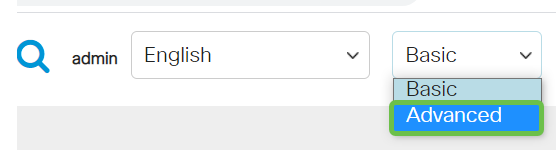
Step 2
Click Security.
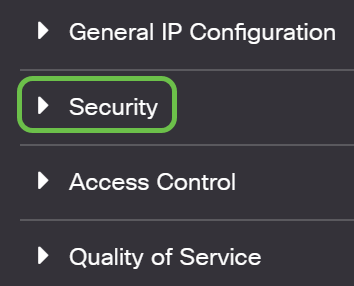
Step 3
Scroll down and select Certificates Settings > CA Certificates Settings.

Step 4
Select the certificate. In this example, you will see a space between words in the name. In this scenario, the probe will fail to make a successful connection to the manager. If you have a space in the name of your certificate, you need to delete and recreate it.
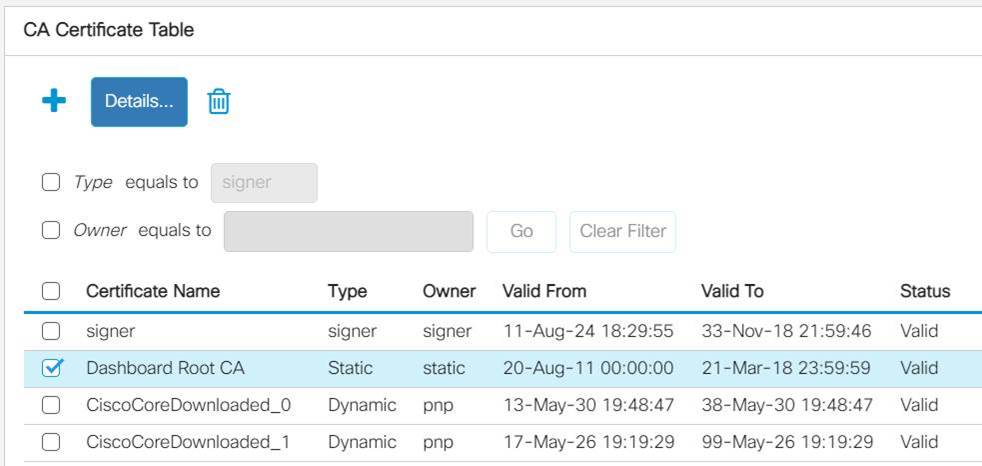
Step 5
Click the certificate and the delete icon.
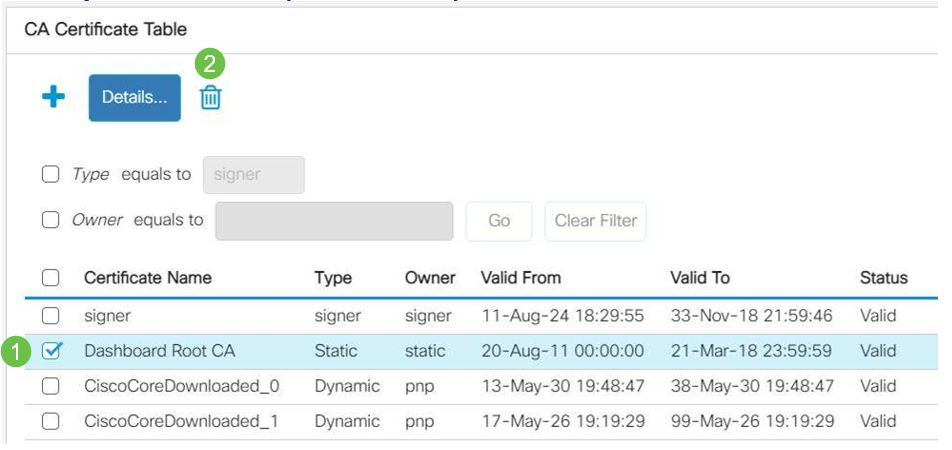
Step 6
Click the add icon.

Step 7
Add a certificate name that does not have any spaces. Copy and paste the certificate information. Do not have any spaces in the name!
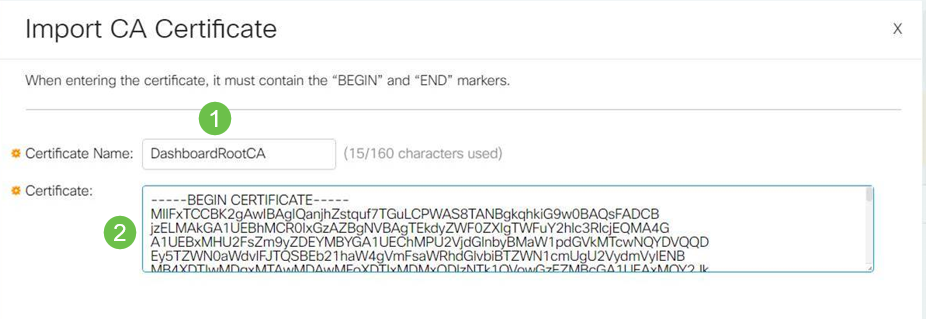
Conclusion
That’s it, if that was your issue, you should be good to go. To monitor this workaround for future updates, click this link.
For more information on certificates, check out the following:
-
Using Let’s Encrypt Certificates with Cisco Business Dashboard
-
Using Let’s Encrypt Certificates with Cisco Business Dashboard and DNS Validation
Contact Cisco
- Open a Support Case

- (Requires a Cisco Service Contract)
 Feedback
Feedback